Quality Photo Blurring
Create depth of field and surreal effects with professional photo blurring!
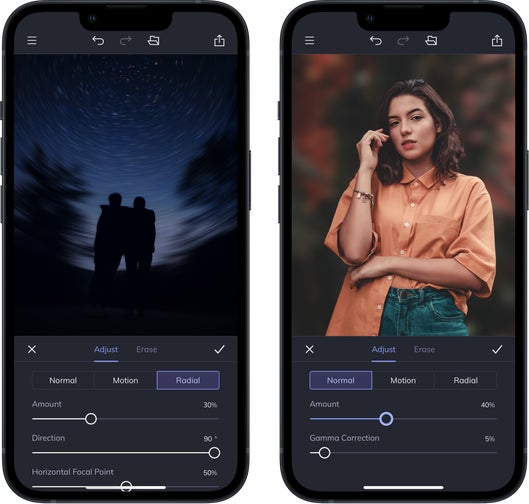
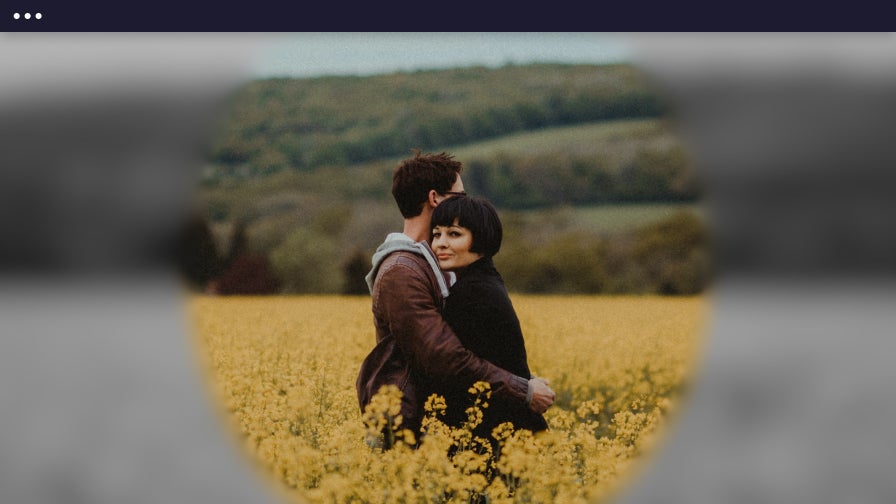
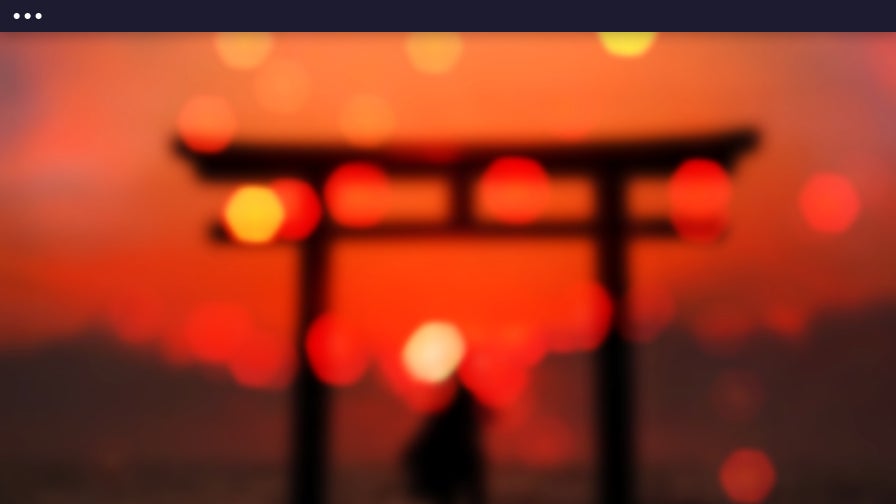
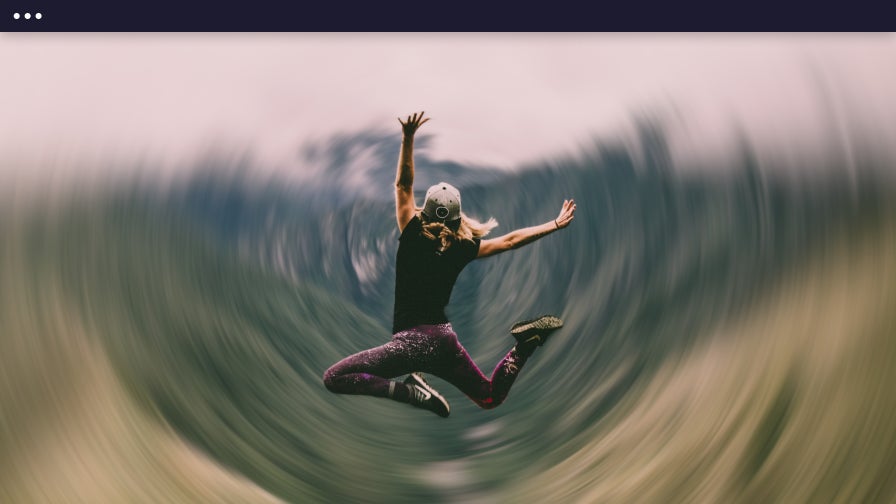
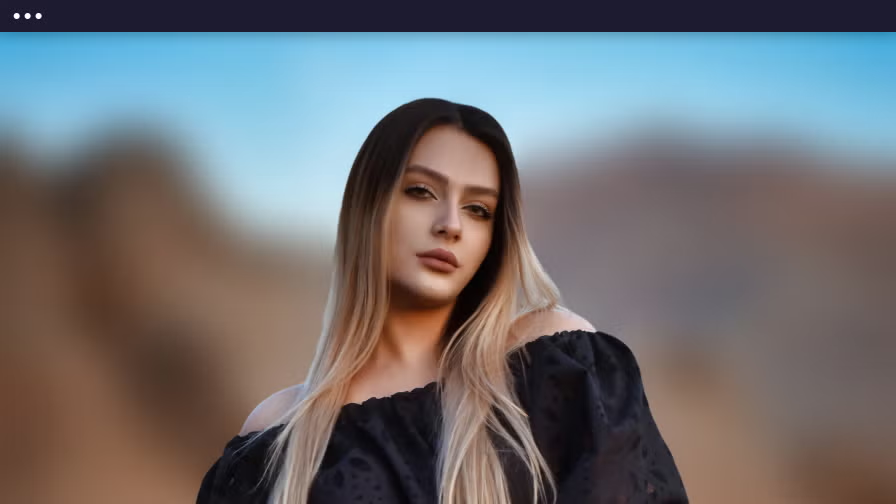
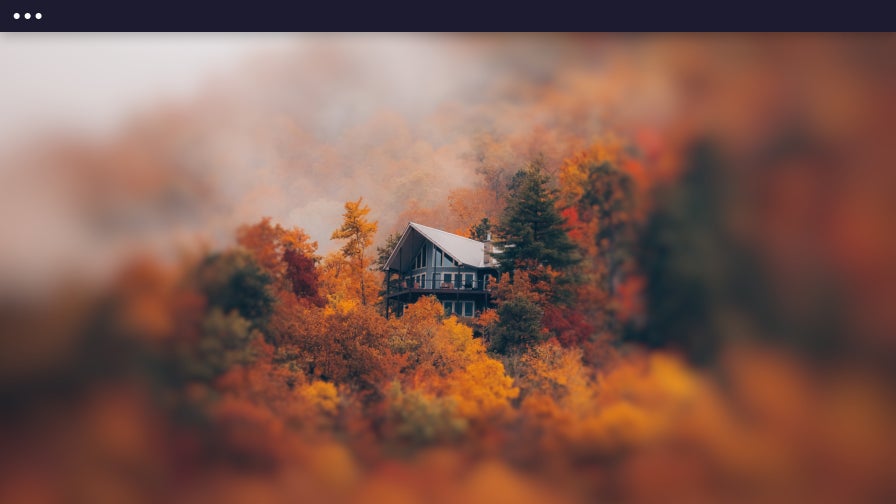
A Targeted Blur
With BeFunky's Blur tool, you have the ability to decide which parts of your photos you want to remain sharp and in focus, and which will fade into the background. Use it to control the depth of field and direct your audience's attention to what matters most in your image. Blur images and transcend the limits of perspective with unmatched ease!


Blur the Lines of Reality and Fantasy
Create a dreamlike effect using our professional quality blur image tool. With a few quick and easy clicks of the mouse, you can use it to blur images, soften your photos and create a mysterious and alluring atmosphere in your photography. Just adjust the blur intensity and combine it with our photo to art effects to create an endless variety of unique pictures that will add character to your portfolio.


Put the Focus on Your Subject
With the Isolate Subject feature, all it takes is a single click to blur the background of a photo while keeping your subject crisp and clear. The Blur tool automatically removes hard lines, clouds detail, and blurs photos which makes your subject really pop. Aside from the classic Blur, the Motion Blur mimics movement in an otherwise still photograph, and the Radial Blur creates a vortex surrounding your subject. Whatever blur you choose, you can then add text to your photos along with graphics and design elements to the foreground of your blur to instantly create beautiful, professional-quality images for all your business and personal needs.
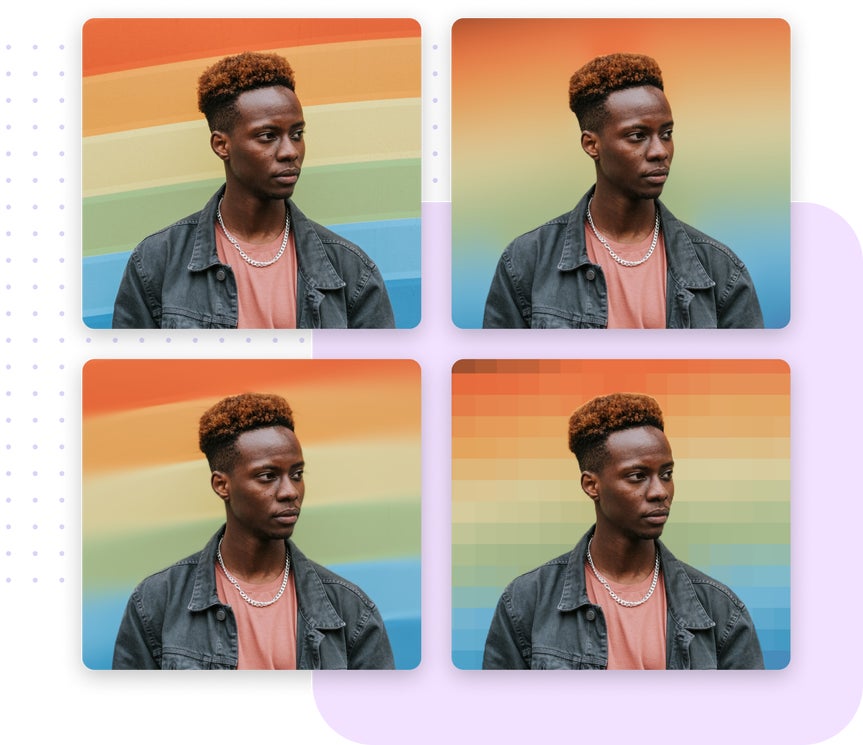
Create Abstract Artwork
The Blur tool isn't just for editing photos. By arranging graphics on your canvas and applying a blur, you can create a creative background for text, product photography, or your device wallpaper. You can also try our Pixel Blur and Funky Focus tools, found under the Blur & Smooth category, for even more creative freedom. Adjust the Blur Amount and Gamma Correction to make your artwork more abstract, or keep it subtle. It's up to you!
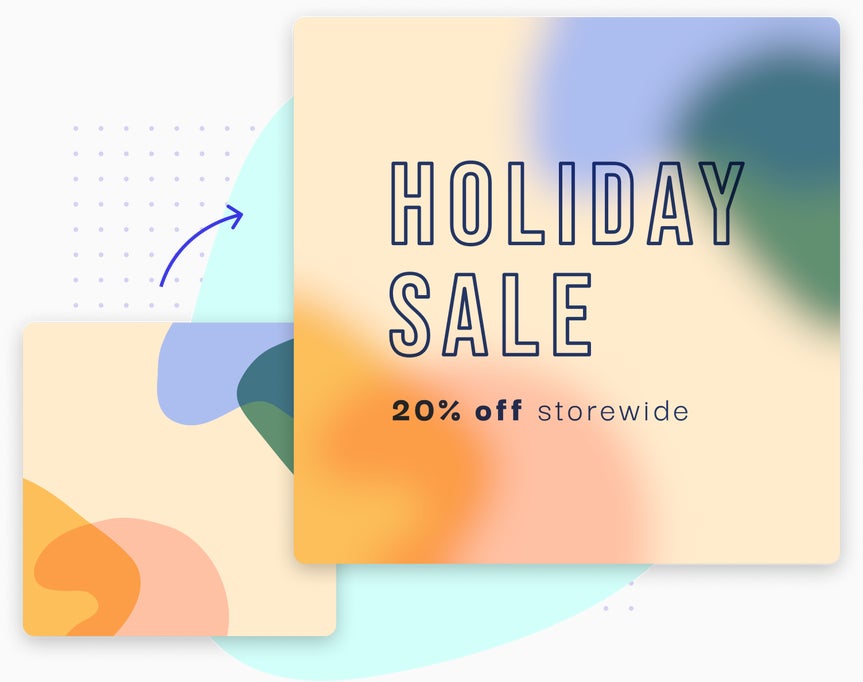
How to Blur a Photo With BeFunky
Change depth, create surreal effects, and captivate your audience with the Blur tool.

01. Open the Editor
Open your photo in BeFunky's Photo Editor.

02. Select Blur Tool
Click on the Edit tab, followed by the Blur tool.

03. Adjust Slider
Adjust the sliders and choose between a Normal, Motion, or Radial blur to achieve your ideal blur. Then, click Apply.

04. Save It
Save your photo to your computer, Facebook, Google Drive and more!















