Instant Background Remover for Any Image
Get distraction-free photos, transparent backgrounds, and enhance your designs in seconds.
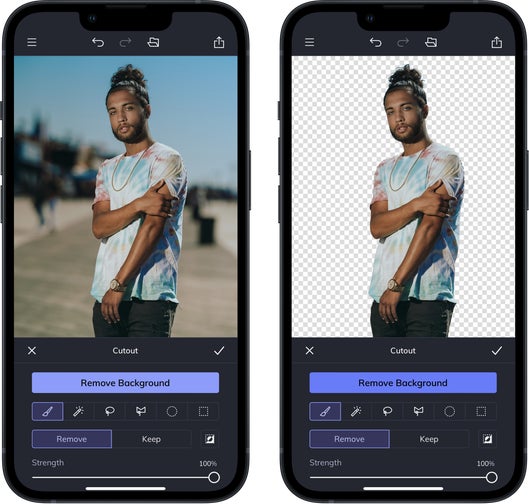
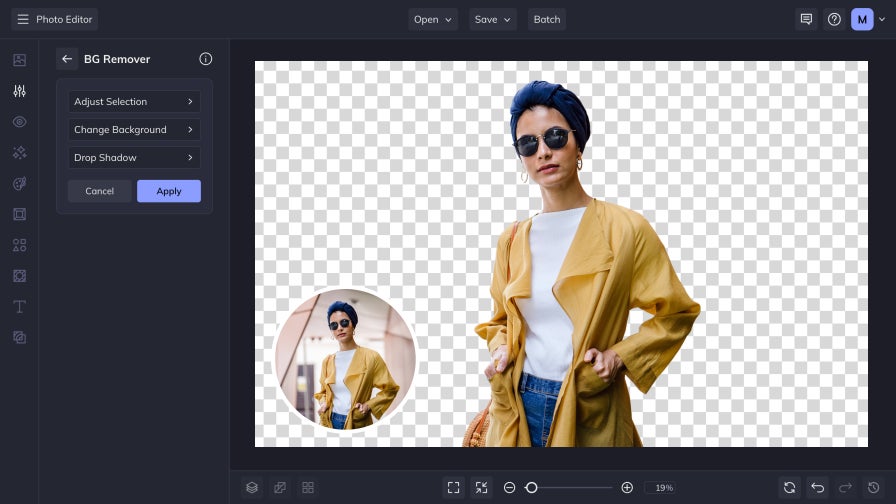
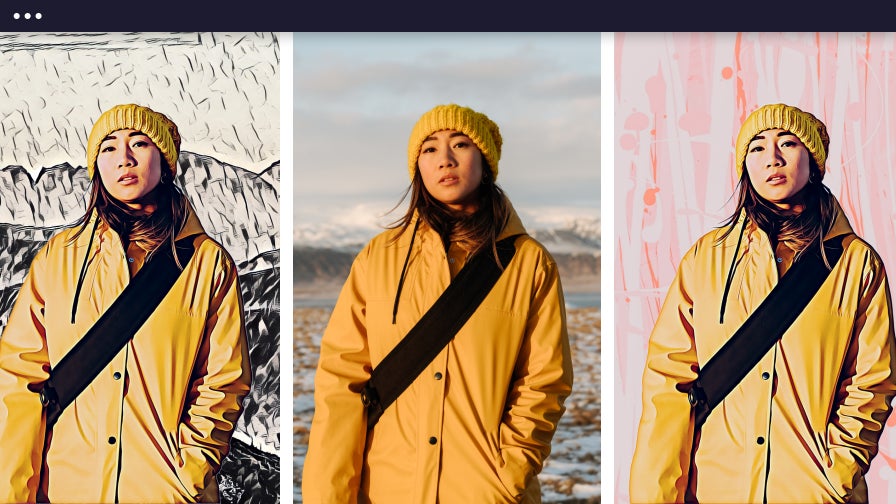
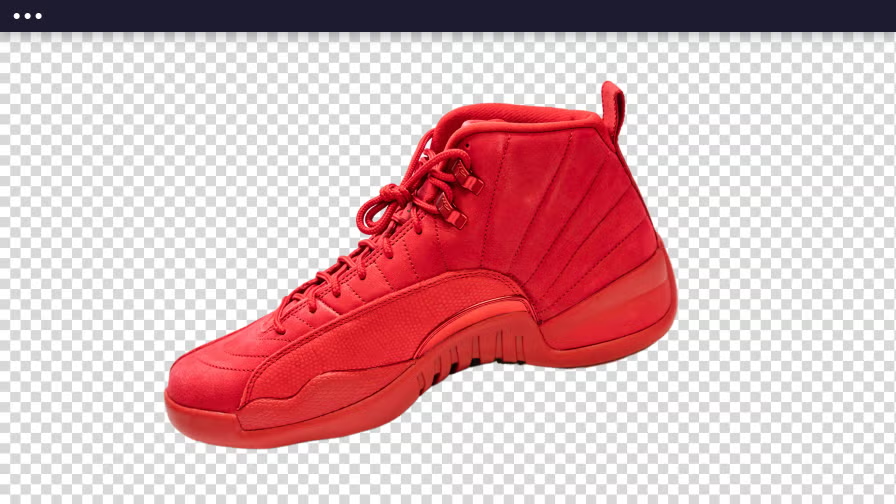
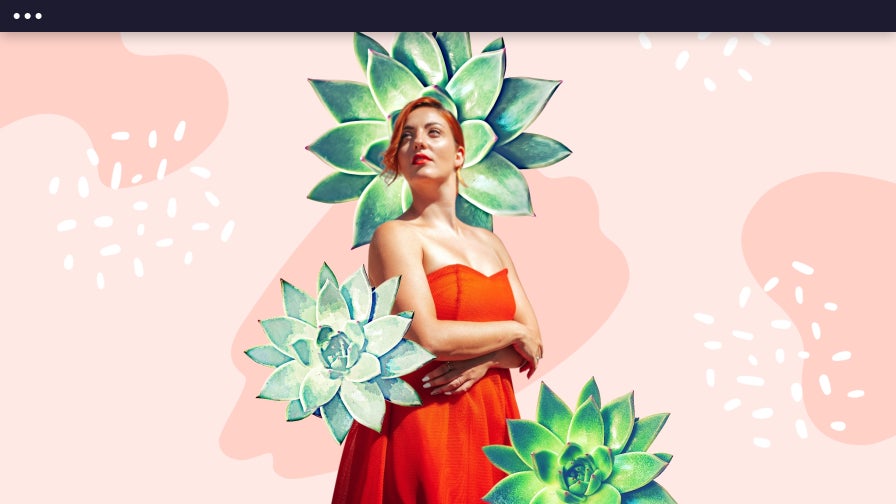

The Best Background Remover for Flawless Results
Ever wish you could erase a distracting background in just one click? With BeFunky’s AI Background Remover, it’s that easy! It instantly detects your subject and creates a transparent background, simplifying the editing process so you don’t have to mess with manual edits. Want to go a step further? Swap in a new background, add a solid color, or even edit the original background to fit your vision. Whether you’re creating marketing materials, selling products, or crafting eye-catching social media posts, this tool makes background removal effortless!


Easily Make Any Background Transparent in Seconds
A transparent background gives your images ultimate flexibility, making them easy to use across any project. With BeFunky’s online background remover, you can create clean, professional-looking product photos that blend seamlessly with any e-commerce platform. Want to mix things up? Effortlessly layer subjects onto different backgrounds for branding, digital ads, or creative designs. Even logos, stickers, and collages become more versatile in just a few clicks!

Effortlessly Change the Background for a Fresh New Look
Transparent backgrounds are super versatile, but sometimes you need a solid color or a whole new backdrop. With BeFunky’s Background Remover tool, swapping out your image background is quick and easy. Give your product photos a crisp, white background for a clean, professional look, or place your subject in a brand-new setting with just a few clicks. No complicated edits—just effortless background transformations that make your images pop!
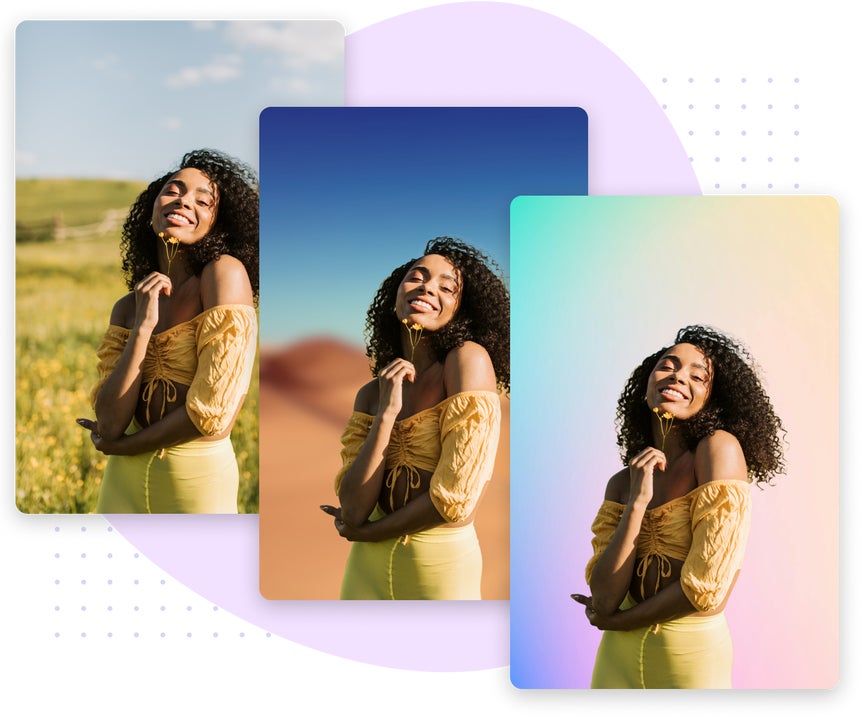
Automatically Remove Backgrounds for Distraction-Free Designs
Removing an image background is a game-changer for creating stunning visuals, whether you’re designing collages, overlays, or custom compositions. BeFunky’s Background Remover tool is built into the Graphic Designer, letting you cut out subjects and seamlessly place them into new designs—without disrupting your editing workflow. No rough edges, no tedious selections—just quick, precise edits that make it easy to create social media graphics, digital ads, personalized pet portraits, and more!
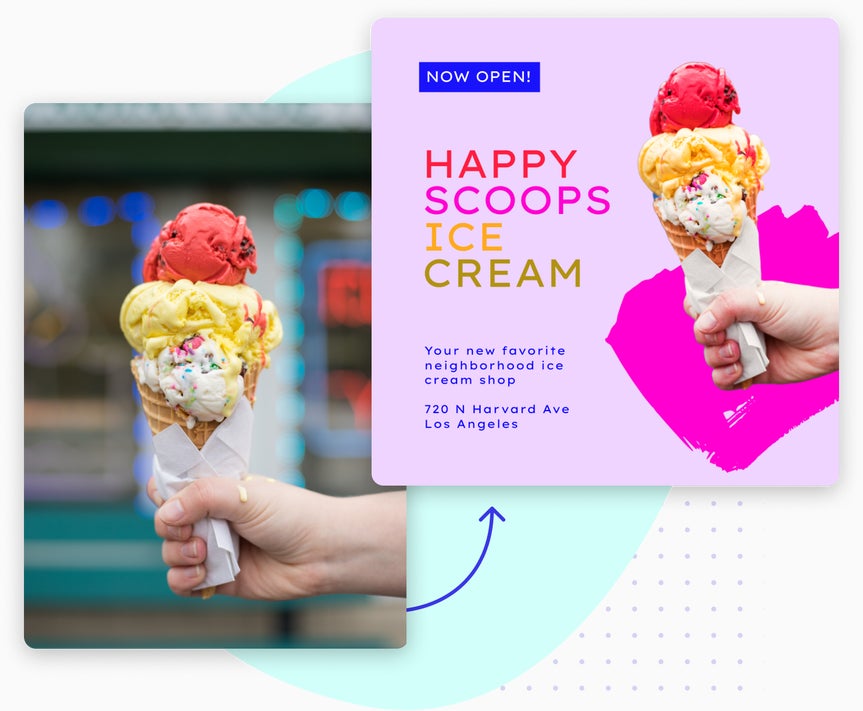
Edit Subjects and Backgrounds Separately for Precision and Control
Our background remover does more than erase an image background—it gives you complete creative control over your editing process. With our Background Remover tool built into our photo editing tools, you can quickly isolate your subject while keeping the image background intact, allowing you to edit them separately. Brighten your subject to make it pop, apply Artsy filters to the background, or fine-tune both independently for a perfectly balanced composition. Whatever your creative vision, BeFunky’s Background Remover and photo effects make it easy to achieve the perfect edit!
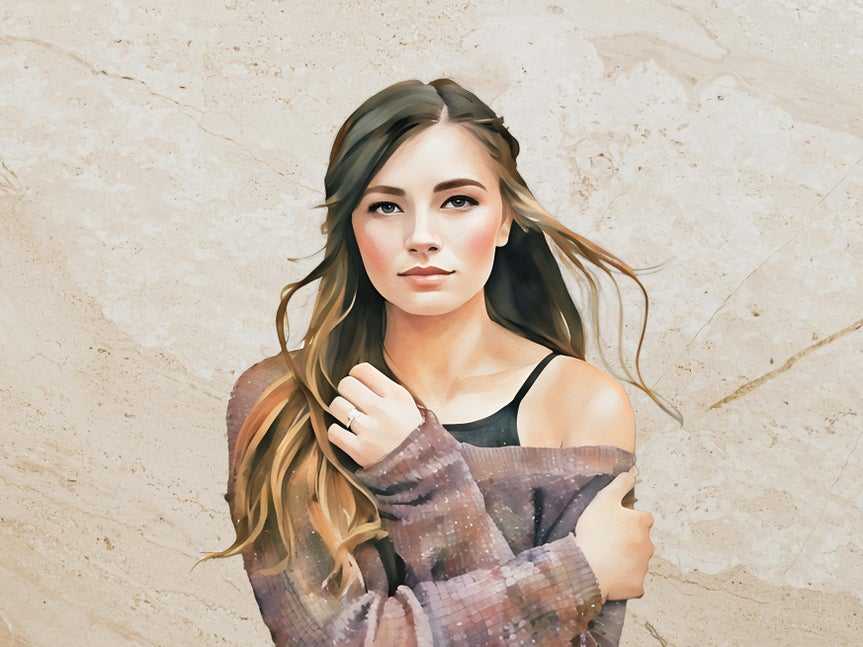

Unlock Endless Creative Possibilities with Background Removal
Discover how our Background Remover can help you create eye-catching social posts, custom graphics, and more. Get inspired and bring your ideas to life!

Design Standout Marketing Materials
Remove backgrounds to create polished ads, eye-catching banners, and branded graphics that grab attention instantly.
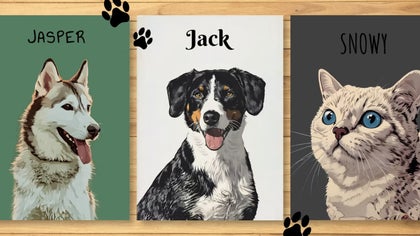
Create a Personalized Pet Portrait
Give your pet’s photo a fresh new look by removing distractions and creating a clean background. Whether you want a sleek portrait or a fun, creative design, our tools make it easy to turn your furry friend’s picture into a stunning work of art!

Make Your Profile Stand Out
Make your profile picture stand out by pairing a unique background with Artsy effects, fun graphics, and creative touches that showcase your personality!

Replace the Sky of Any Photo
Learn how you can use BeFunky’s Background Remover or Sky Replacer to add a new sky to your photo in seconds.
FAQs: Get the Most Out of Our Background Remover
Have questions about our Background Remover tool? We've got answers.
How do I use BeFunky's AI Background Remover?
Select the Background Remover from the Edit section of the Photo Editor, then watch the background around your subject erase automatically!
What photo file types can be used with the Background Remover?
We support JPEG, PNG, JPG, and BFD formats. Save as a PNG for transparent layers.
How do I save my image with a transparent background?
You'll want to save your image in PNG format, as it's the only file type that supports transparencies. From the Save menu, select the PNG option when saving your image.
Can I add a subject to my photo?
Yes! You can add a subject to your original image from any other image with the Cutout tool to create an adjustable subject layer.
How does the Background Remover find my subject in a busy photo?
Using powerful artificial intelligence, the subject of your photo is identified and isolated while the image background is removed.
What do I do if there are parts of my picture that didn't get removed with the Background Remover?
If the tool missed anything, use the Adjust Selection option in the Background Remover to edit areas that need touching up. Switch between the Remove and Keep buttons in the brush settings to remove parts that were missed or add back areas that were removed.
Background Removal in 3 Simple Steps
How to use BeFunky's Background Remover to create transparent backgrounds.

01. Upload Your Image
Open your image in BeFunky's Photo Editor.

02. Remove the Background
Select Background Remover in the Edits section to instantly create a transparent background.

03. Save & Share Your Image
Save your image as a PNG to keep the image background transparent.













