Upcale Images Without Losing Quality
Enlarge and enhance images with a single click.
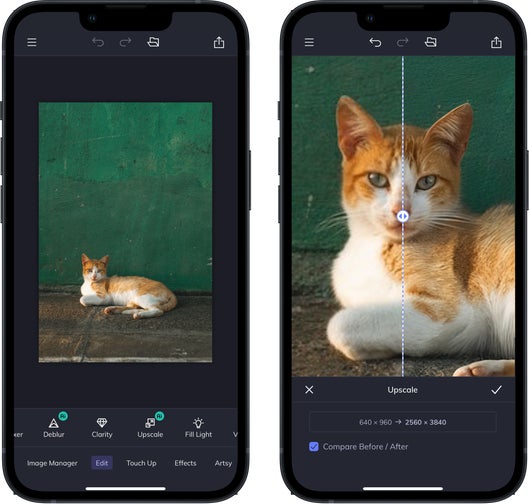

A Powerful AI Image Upscaler
We wanted to make it easy for you to enhance image resolution without losing quality. So we did just that – and made it so our AI Image Upscaler will improve image quality simultaneously. BeFunky’s Upscale tool uses artificial intelligence-powered upscaling technology to enhance photo quality and upscale images by up to 4x in seconds. Enhancing finer details while improving the overall quality of low-resolution images has never been easier.


Enhance Image Quality in One Click
Do you have an image you’d love if not for its low resolution? Salvage it in seconds with our online Image Upscaler. Whether small images, old vintage photos, or pixelated screenshots riddled with jpeg artifacts, this tool meticulously scans your image and improves its quality with a single click. Then, you can share, print, or apply edits to images that would otherwise be unusable.


AI Image Upscaler or Resize?
Both Upscale and Resize allow you to enlarge images. So which one should you use? The AI-powered image Upscale tool is best for scenarios where you need to enhance image resolution without sacrificing quality. On the other hand, the Resize tool can be used as an image enlarger or used to reduce image resolution. However, the Resize tool uses normal upscaling technology that can affect picture quality in the process. Both are great tools – it just depends on your creative needs!


Revolutionary Photo Editing With Image Upscaler
Thanks to BeFunky’s AI Image Upscaler, it’s easy to enhance and enlarge low resolution images without losing quality. So you’ll never have to worry about quality ruining an otherwise great photo again! Upscale is truly a revolutionary photo editing tool that saves you time and effort – with impressive results every time.


How to Upscale an Image
With one click our AI Image Upscaler will boost image resolution without losing quality.

01. Upload Your Photo
Upload a photo from your computer or drag and drop it onto the canvas.

02. Upscale Your Image
Open the AI Image Upscaler in the Edits section, then watch it automatically increase resolution.

03. Save Your Enlarged Image
Now, save your high resolution photo to your desired location.













