Turn Your Abstract Art Into a Watercolor Painting

Abstract watercolor art has risen in popularity over the years due to its whimsical nature. There’s something about the dreamy and mystic nature of this style that works in so many instances – not just in a gallery.
If you’ve ever wanted to make your own watercolor abstract art, you’re in luck. In this guide, we’ll walk you through the simple, step-by-step process of creating an abstract watercolor painting in the Photo Editor – all with a few clicks!
How to Make an Abstract Watercolor Painting
Ready to turn an abstract painting into watercolor art? Follow along!
Step 1: Open an Abstract Artwork
Head to the Watercolor effects category. Drag and drop your photon onto the canvas or click Open at the top of the screen to select the image you wish to turn into a watercolor painting.

Step 2: Adjust the Effect
After choosing a photo, you'll be brought to BeFunky's Watercolor effects, found in the Artsy tab. You’ll notice when you click on an effect, three options are available: Settings, which allows you to alter the effect further; Cancel, which cancels the selected effect; and Apply, which applies the effect as-is. You can also adjust the strength of the effect using the slider.

Click Settings to adjust the fidelity, or how closely the effect resembles the original image. You can also choose between several variations of the same effect to find your perfect fit. Then, just click the blue Apply button to apply your changes.
Step 3: Save Your New Abstract Watercolor
Click Save at the top of the screen, then select your desired save location.

Abstract Watercolor: Before and After
Check out the results for yourself! Our versatile Watercolor Effects can produce a wide range of unique artworks.


Abstract to Watercolor Inspiration
Want to customize your abstract watercolor art even further? The editor provides a wide range of editing effects. Here are just a few of our favorite ways to transform your painting!
Replace Color
With the Replace Color Tool, you can easily swap out existing colors within your abstract watercolor for different ones. This is perfect for those wanting to create an artwork to suit a specific color scheme in their home, for example. You can find Replace Color in the Edit tab, within the Essentials section. Use the Eye Dropper Tool to select the Source Color from your artwork, then select your new Target Color by choosing a color from the Color Palette, using the Eye Dropper Tool, or typing in the color’s HEX code. Adjust the Tolerance using the slider, then click Apply once you’re happy with how it looks.
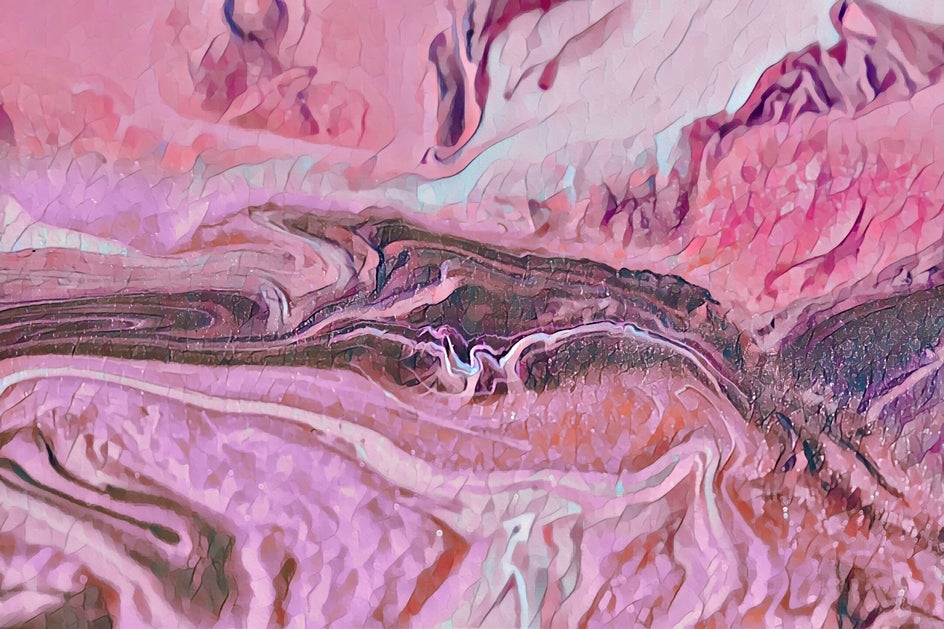

Brighten
If your abstract watercolor is looking a bit dull, don’t fret. Simply navigate to the Edit menu and locate Exposure. From here, you can adjust the brightness as you see fit. You can also play around with the Contrast, Highlights, and Shadows to get your artwork just right.
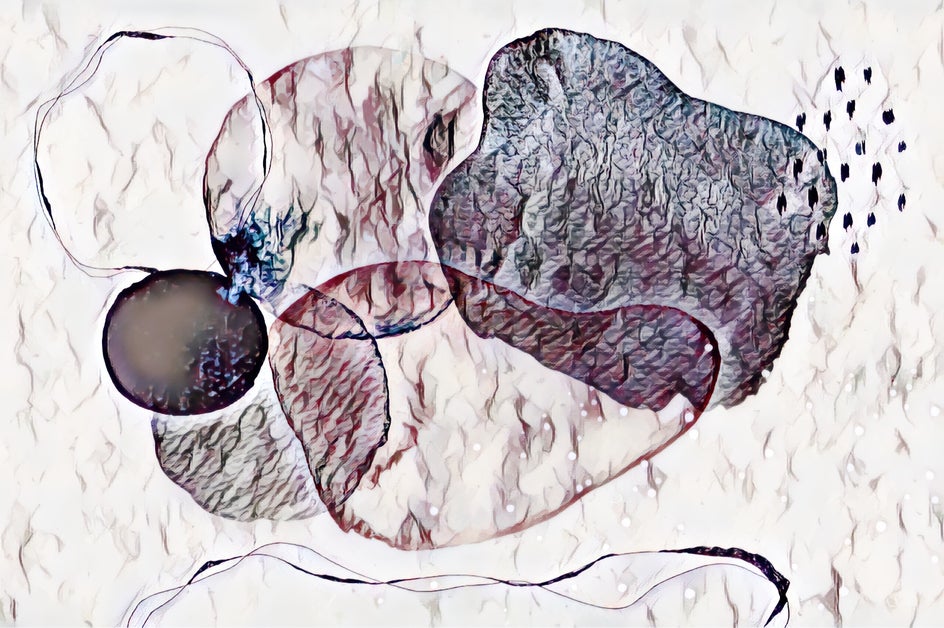
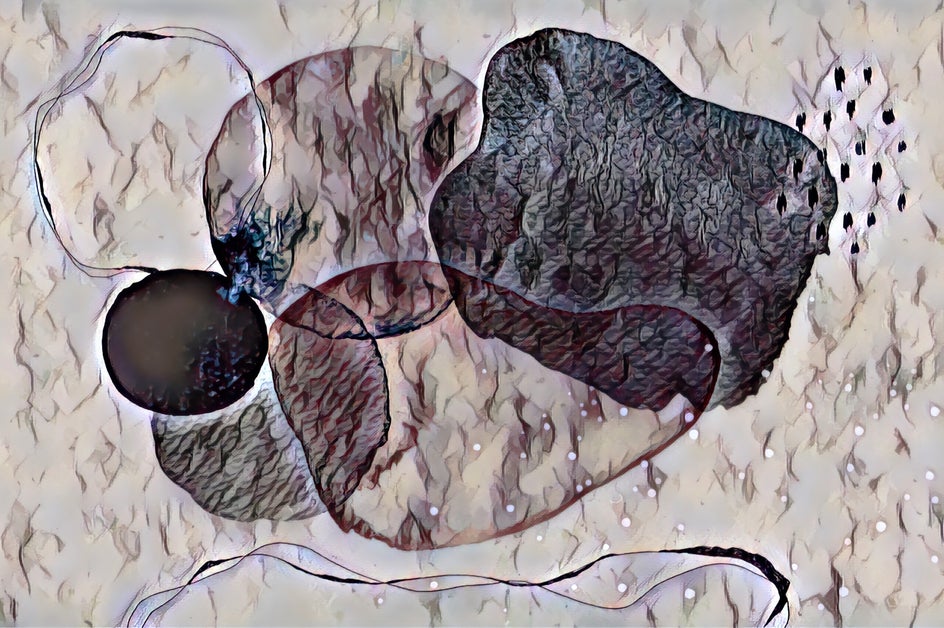
Crop
You can also create a new artwork altogether just by using the Crop tool. You’ll find Crop located within the Edit menu, right underneath Essentials. Adjust the crop selection to zero-in on a section of your abstract watercolor, then click Apply.


Embrace Your Inner Abstract Watercolor Artist
Thanks to the Photo Editor, turning an abstract artwork into a watercolor painting is quick and easy – no art skills necessary! All you need to use is our wide range of Watercolor effects, which will help you get the perfect style you’re aiming for, every time. Go on, try it for yourself!















