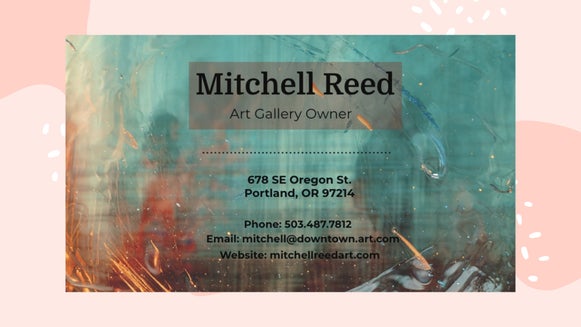Add Flair to Your Business Marketing With Painting Effects
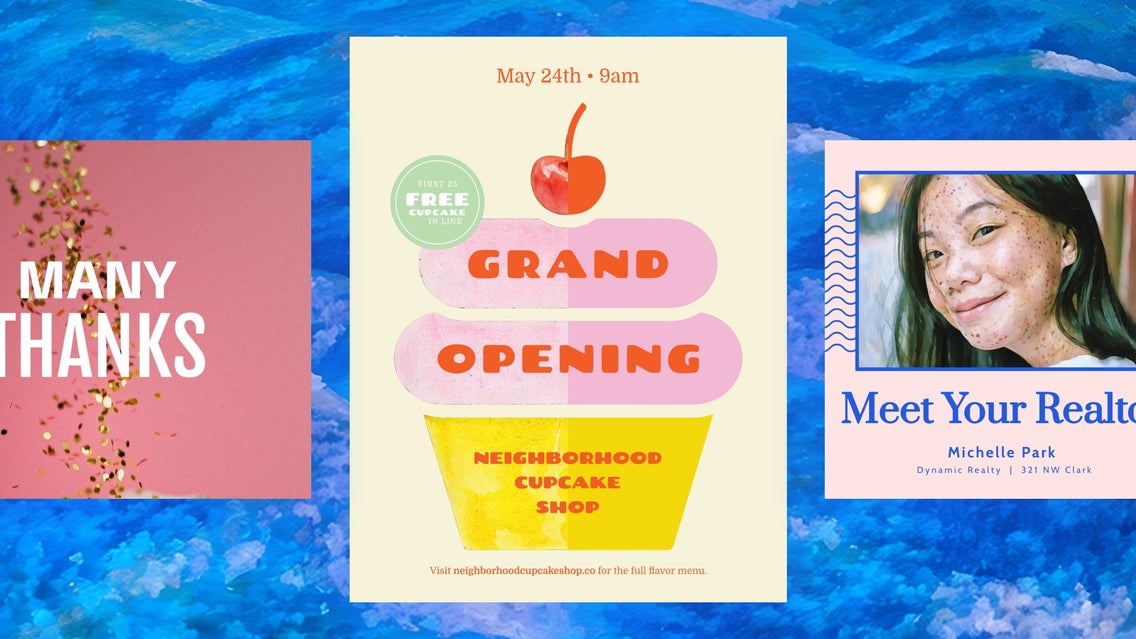
Our library of marketing templates offers hundreds of ways to promote your business. With incredibly intuitive customization options and the ability to swap in your photos and assets, you can transform a template into something unique to you and your business. When combined with our photo to painting effects, it's easy to stand out from the crowd with unique results. Find out how you can combine our designer with your favorite Artsy effects to drive more business or draw a crowd.
How to Create Standout Marketing Materials
Follow along to learn how to find the perfect marketing template in the Graphic Designer and make it your own with painting effects, graphics, text, and more. Whether you're a small business or independent content creator, it's easy to make a great first impression with BeFunky.
Step 1: Choose a Template
Regardless of the marketing method, our Graphic Designer has a template for you. Search by category or type what you're looking for in the search bar.
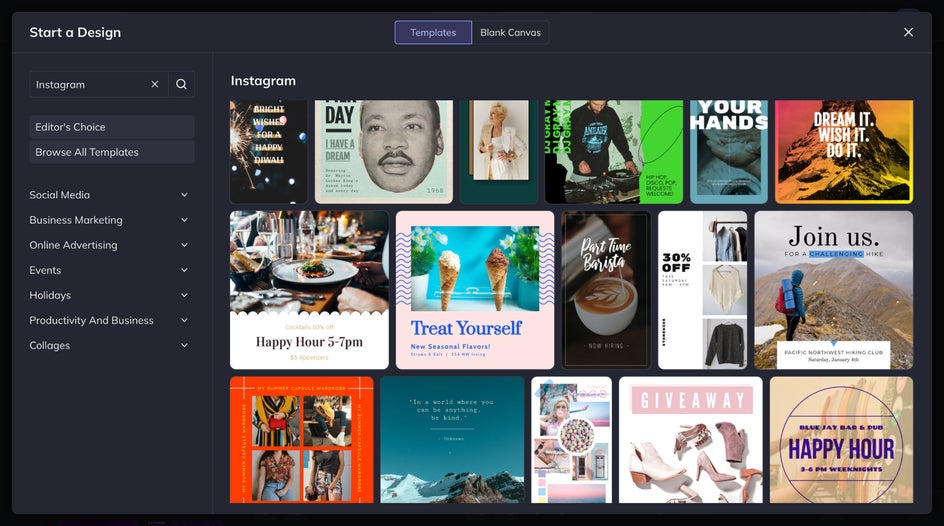
Once you've found one you like, click on it to preview and select Use This Template.
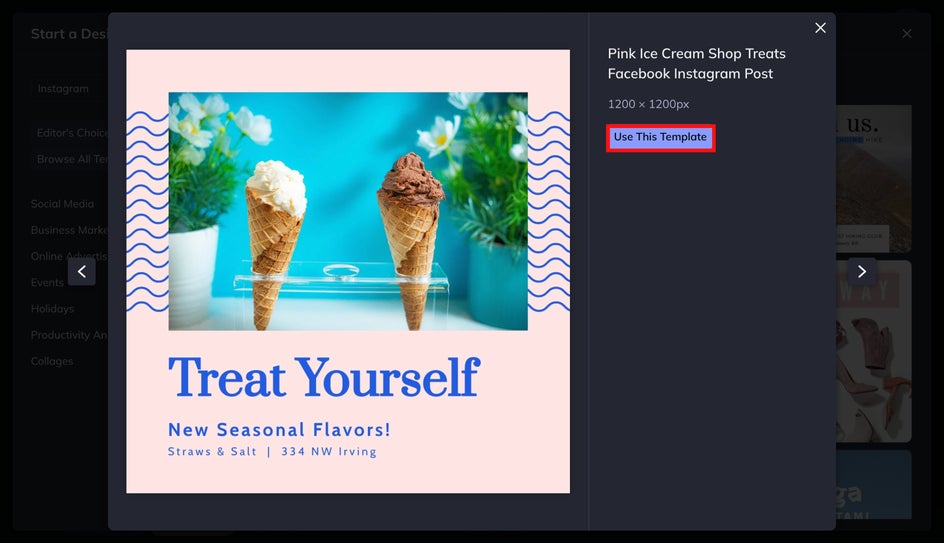
Step 2: Add and Edit Your Images
To add your own images to the design, head to the Image Manager tab to drag and drop them onto the template placeholders. You can skip this step if your template doesn't include images.
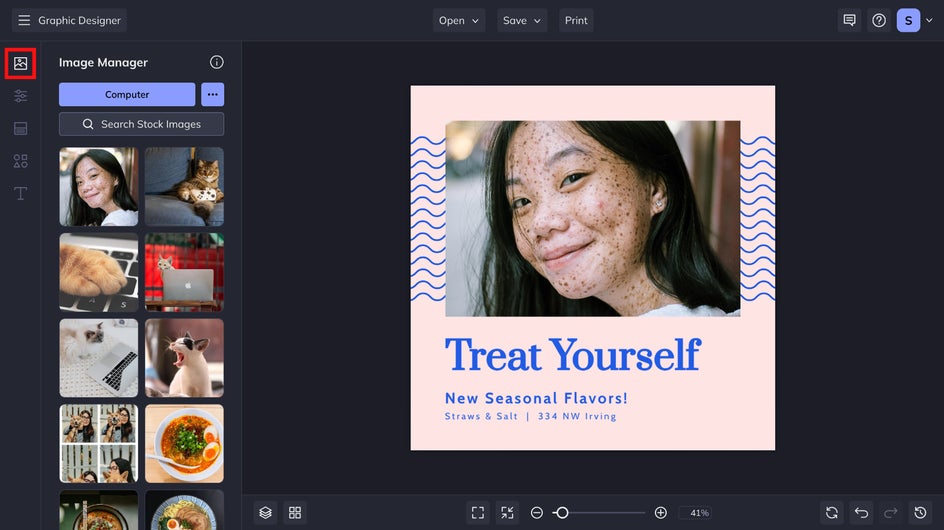
Next, let's edit our image by opening the Photo Editor from the Image Properties menu. Click on your photo to access this menu and select Edit Image.
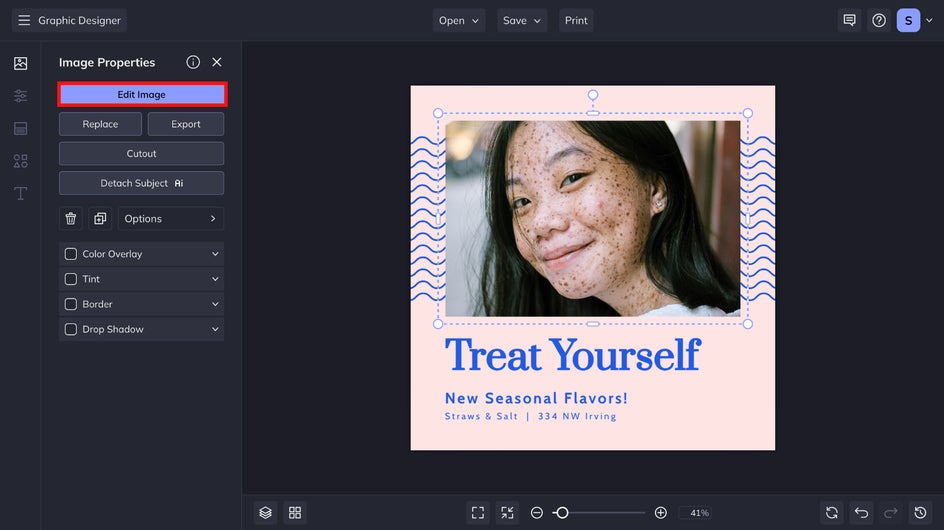
From here, you're free to use whichever effects you like! This design will be used as a professional Instagram post, so we don't want to lose the natural features of our subject. We are creating a social media post for a realtor, so we chose to apply the Impressionist GFX painting effect with a lower tolerance to add some creative flair while maintaining professionalism.
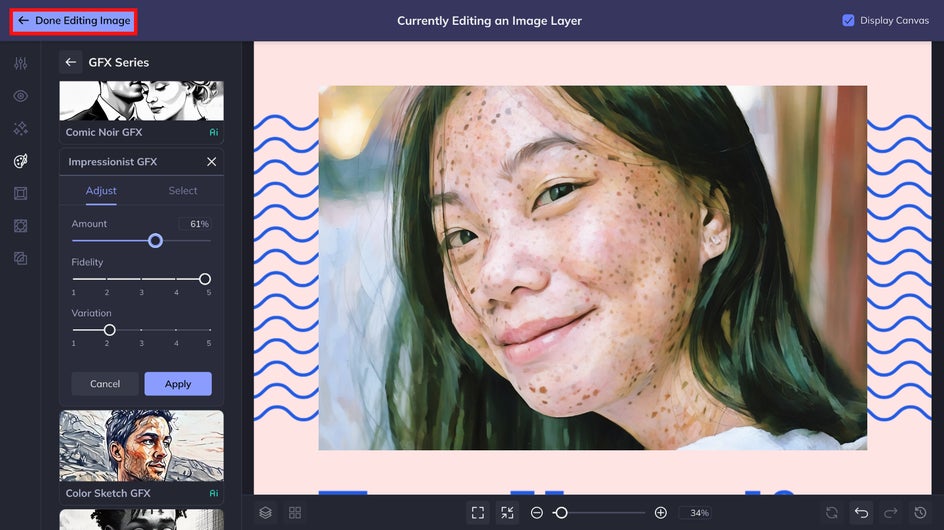
To exit the Photo Editor, click Done Editing Image. It's that easy to alternate between the Graphic Designer and Photo Editor!
Step 3: Customize Your Template
Now it's time to customize the rest of your template. Add a border to your image as we did below, change up the color scheme, and experiment with the graphics.
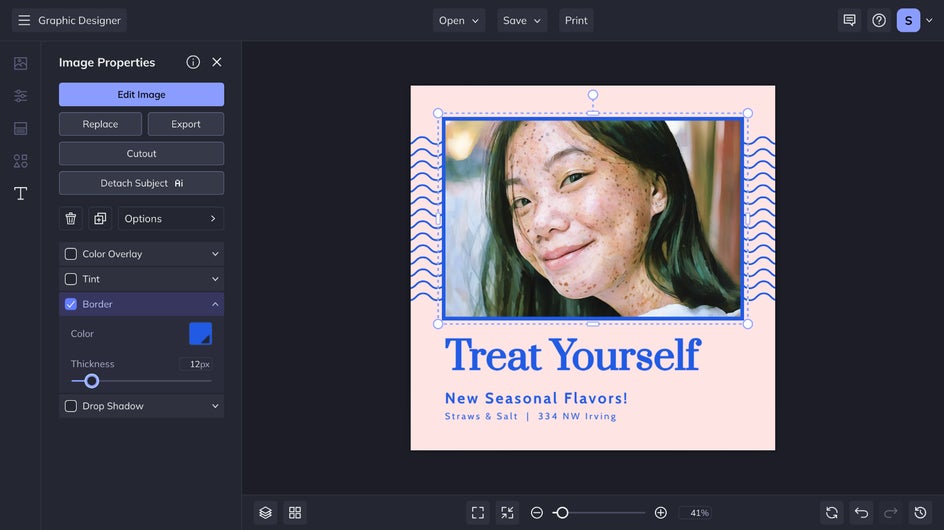
For our project, we love the preexisting aesthetic. So instead, we're just going to edit the text to add the relevant info.
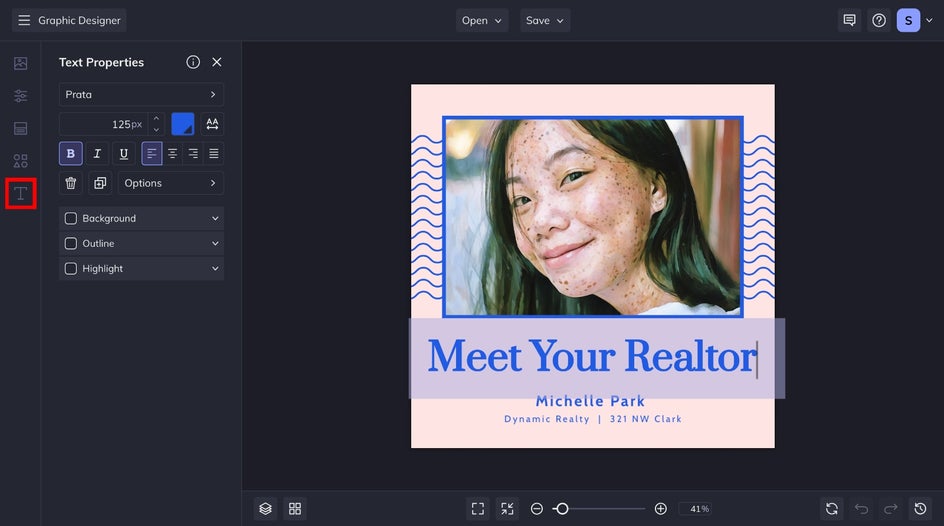
Step 4: Save Your Artistic Marketing Design
Finally, click on the Save button at the top of your canvas. The format will depend on whether you're looking to print or post your print online.
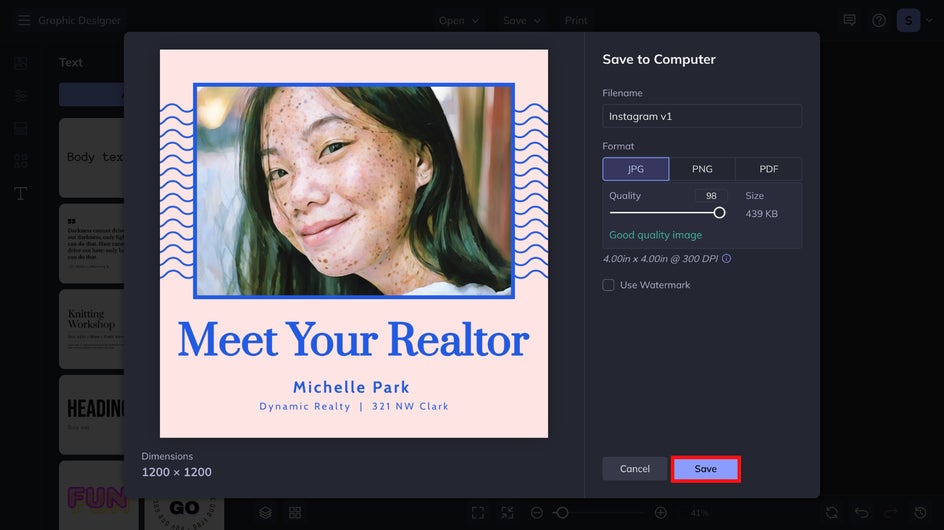
Create Visually-Stunning Marketing Materials
In just a few clicks, we were able to transform a template into a personalized social media post that demonstrates professionalism and creativity. Find the perfect template for you and your business today by heading to the Graphic Designer!

More Marketing Design Ideas
Here are some more ways to incorporate painting effects into digital and printable marketing materials. They are extremely versatile – so you're sure to find something that works for your business needs.
Flyers
Did you know that you can turn any graphic into an image layer? This allows for even more customization options. Apply an effect to a flat graphic to make your flyers stand out. With Watercolor GFX, our cupcake graphic has more depth and texture.
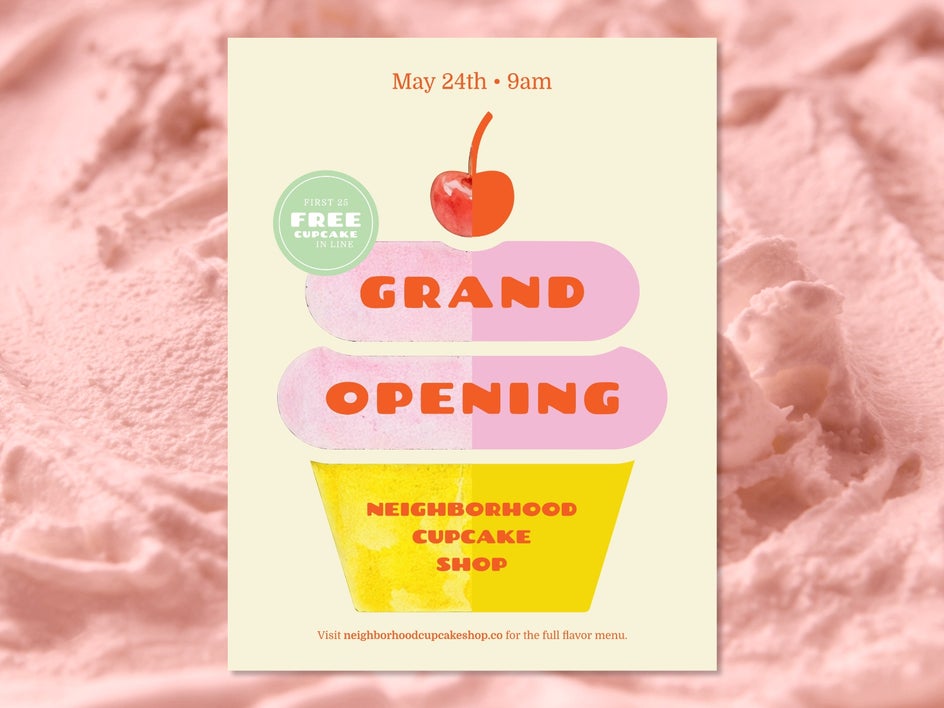
Postcards
Add creative flair to a basic photo background with a painting effect. Here, we used Vector Painting GFX to make this simple greeting postcard stand out with abstract confetti.
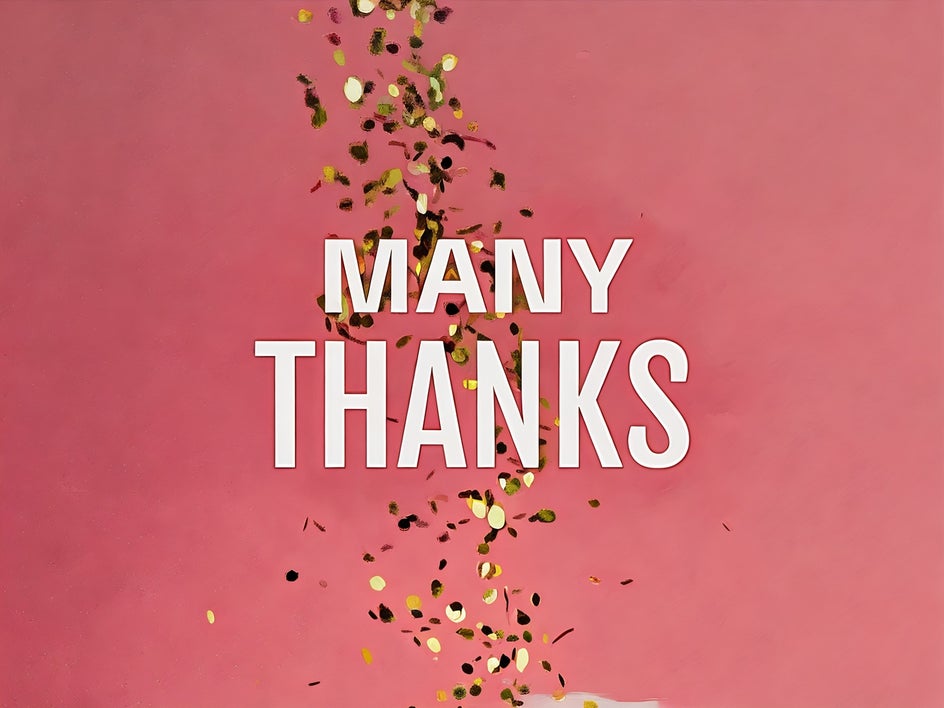
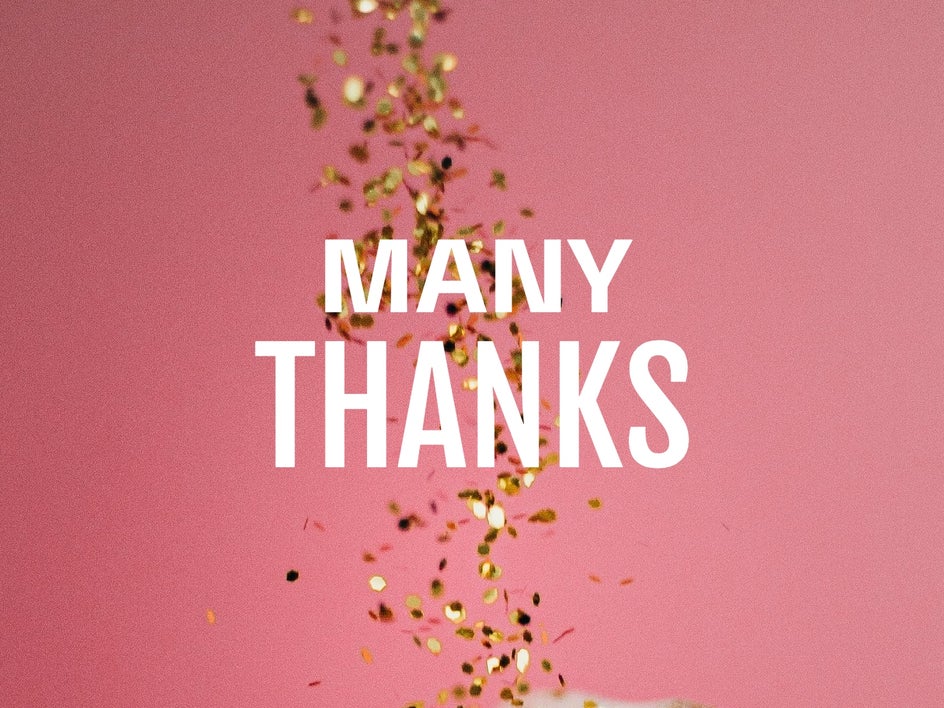
Business Cards
Add some texture and depth to your business cards to fit your style. Here, we used Impasto GFX to make a basic rectangle graphic look like freshly cut grass. This fits our dog walker's business card aesthetic perfectly.