Alien Photo Effects: How to Turn Yourself Into an Extraterrestrial
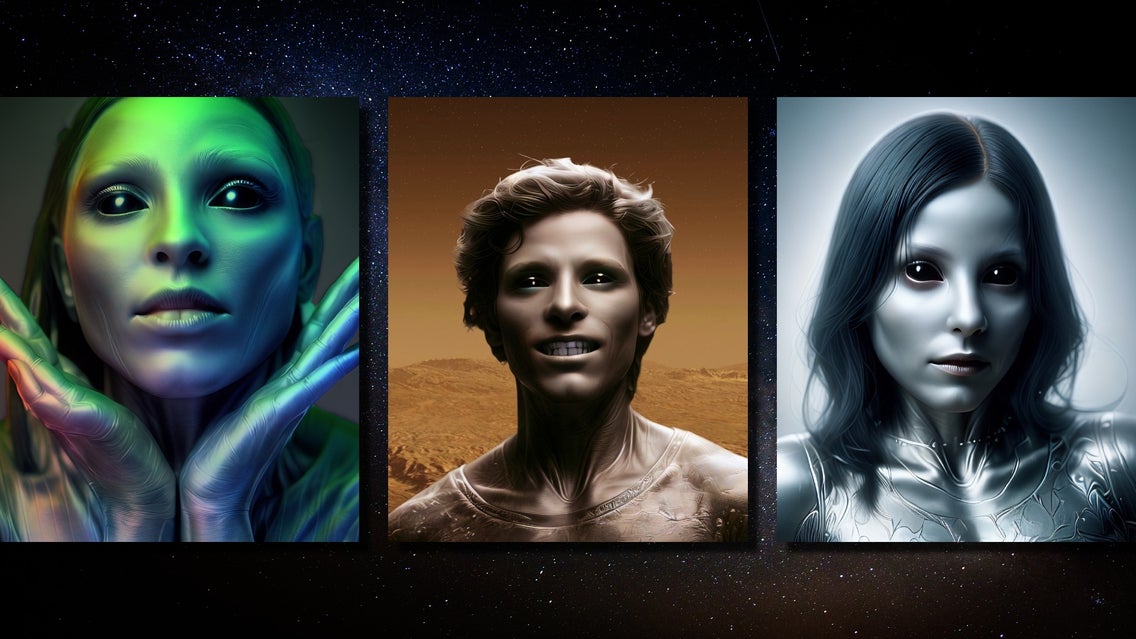
As Halloween approaches, we’ve gone with some out-of-this-world inspiration for our latest alien photo filters. Utilizing cutting-edge AI technology, taking your portrait, and turning yourself into an extraterrestrial has never been easier.
We’ve made it easy for you to conjure something straight out of Area 51 with the Fantasy Portrait collection of our Photo Editor. So strap on your tinfoil hat and follow along for a tutorial that will have you believing aliens exist!
How to Turn Yourself Into an Alien
For your photo-to-alien transformation, make sure that you choose a clear and crisp portrait with your subject facing the camera. Try to avoid any images that have too much clutter in the background.
Step 1: Open Your Portrait
Once you have a picture selected to get the alien treatment, head to the Fantasy Portrait category in the Artsy tab to get started.
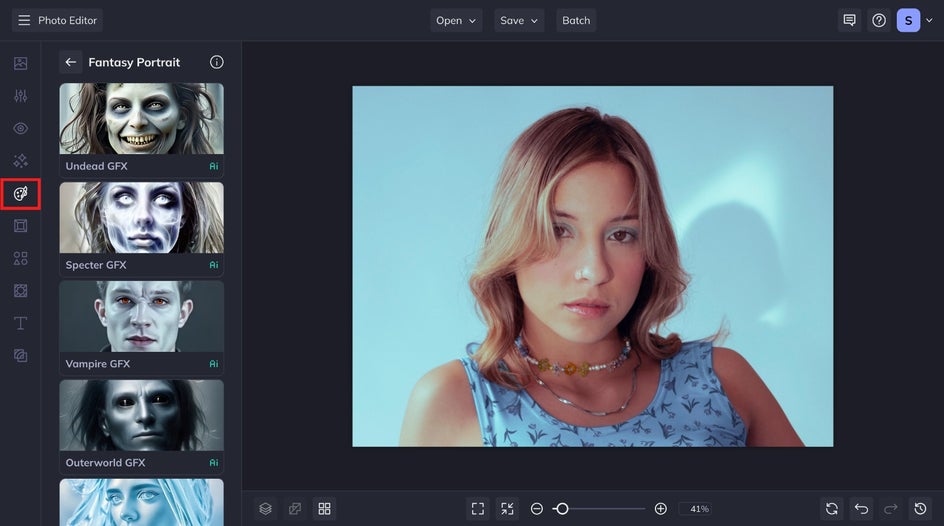
Step 2: Adjust and Apply the Outerworld Effect
Next, select Outerworld GFX and watch as the AI effect is applied in a matter of seconds. If you're content with the transformation as-is, click the Apply icon. Otherwise, follow along for more ways to customize your extraterrestrial portrait.
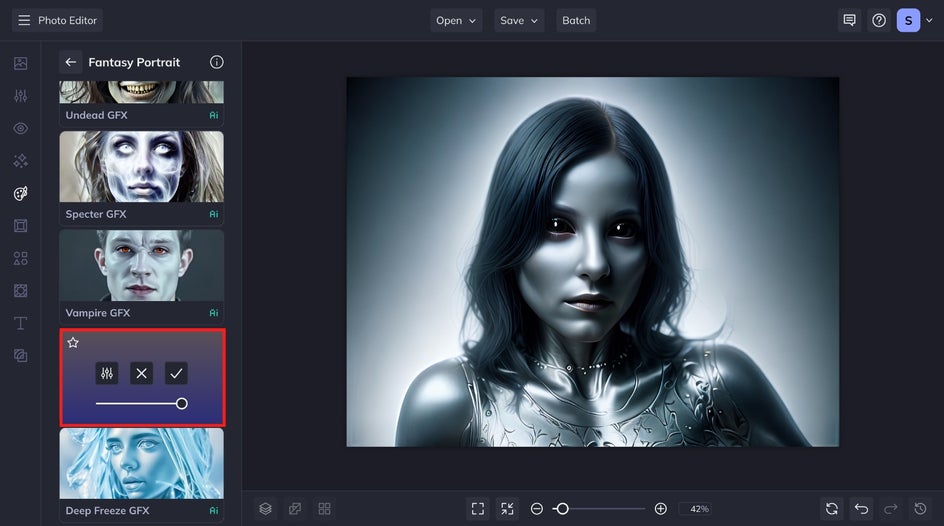
Click on the Settings icon to open the expanded settings menu. You can adjust the fidelity from 1 to 5, with lower numbers preserving some of the original details in the photo. The Fidelity slider adjusts the degree to which the image stays true to the original picture. A higher Fidelity maintains more of the subject's natural features, while a lower setting distorts the photo.
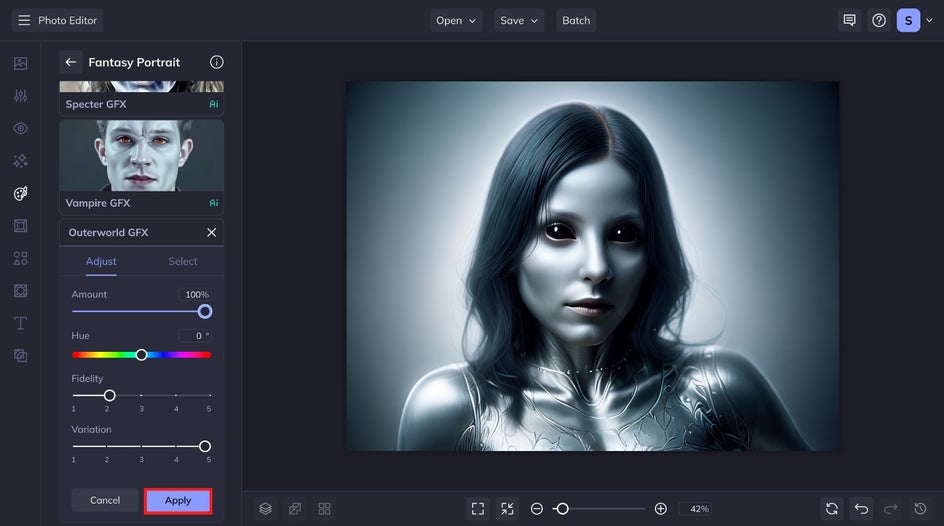
You can select from five AI-generated variations for your alien portrait. Additionally, you can tweak the hue for a customized look. For this example, we've kept the hue at 0 degrees to maintain a sleek, chrome-like finish.
Once you're done making changes, select the Apply button to save your changes.
Step 3: Save Your Creation
Now that your extraterrestrial alter-ego has been created, it’s time to save it. Click on the Save tab at the top of your canvas and then you’re all good to go.
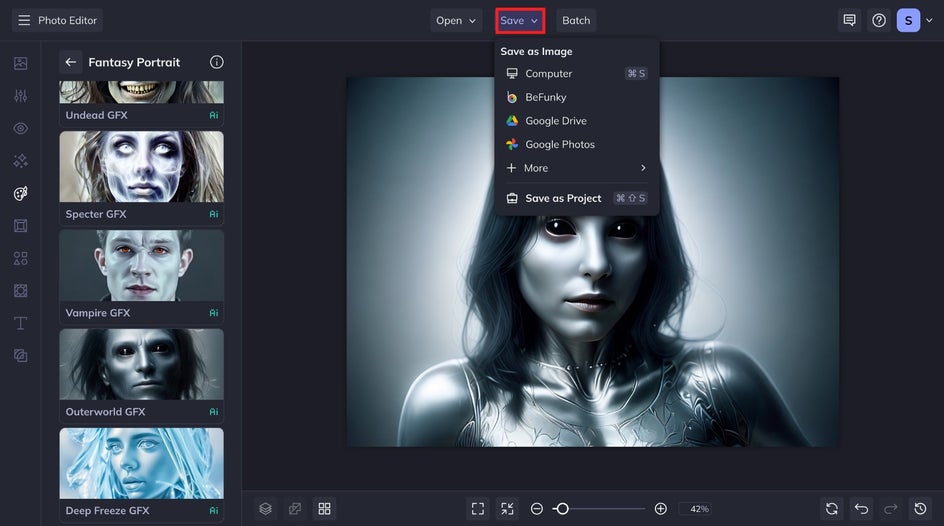
Turn Yourself Into an Alien With BeFunky
Now that you’ve figured out how to make dazzling transformations, you can check out all of BeFunky’s AI Fantasy Portrait effects. All sorts of eerie and frightening possibilities await you, so give them a try! And don't forget to try layering our other filters and effects for a truly out-of-this-world creation.


Why Are Aliens Popular for Halloween?
As a society, we are fascinated by the concept of life existing somewhere else in the universe. That fear of the unknown is deeply rooted in human folklore, making it a perfect thematic fit for spooky season. Beyond that, aliens have long played a role in pop culture and make for a great Halloween costume. Just look at the sheer amount of content, from books and movies to television shows and video games that feature lifeforms from another planet.
Extraterrestrial Portrait Inspiration
While I recommended a basic portrait to use for this effect, you can mix and match different combinations of portraits and backgrounds in addition to the Photo Relight and Glitch effects to give your alien a one-of-a-kind look.
Create a Martian Landscape
A rocky landscape with an orange filter is perfect for conjuring a Martian landscape that will fit perfectly with your new alien avatar. Find a suitable background for the Background Remover to work its magic. And be sure to add a red-orange tint.

Find the Perfect Alien Light Effect
Try out the Portrait Relight tool to add some snappy and cool lighting effects that will make the new you look even more stunning. You can give your new alien avatar a futuristic neon glow, one befitting a being from another planet.

Craft Otherworldly Scenes With Bokeh Textures
Apply a soft Bokeh texture to set the scene of your portrait! Our Outerworld filter also affects the background of your image. It's fun to see what kind of landscape the AI will come up with, and pairing the new background with a glowing bokeh effect makes the scene seem real and lived in. Our subject here appears to be in an out-of-this-world cityscape, and the warm tones complement the metallic shine of the Outerworld effect.

Go for a Cyberpunk Aesthetic With Glitch Effects
To get that science fiction look straight out of a video game, look no further than the Glitch effect. When used subtly as in the example here, you can give your extraterrestrial a cybernetic look. Be careful to avoid distorting the image too much, as you still want to have your alien subject as the focal point.
















