Our Favorite Alternative Baby Shower Ideas + the Perfect Invites for Each

With social distancing in place, we’re all having to be more creative about how we celebrate special events, including baby showers. If you’re planning a shower for a mom-to-be, or are a glowing soon-to-be-mom yourself, you can take comfort in the fact that there are plenty of non-traditional baby shower options out there. Whether it’s a drive-by shower, a virtual shower that takes place over Zoom, video gifting, or more – there’s certainly a shower idea to suit every mom-to-be.

Now, we all know there’s just no party without an invitation, so this should be the number one task on your to-do list. No time? No worries! Thankfully, any of BeFunky’s Baby Shower Invitation templates can be transformed into a virtual shower invite within just a few clicks. Keep reading and we’ll show you how!
Baby Shower Alternatives
We don’t want any of you moms-to-be stressing about what should be a special day. Although social distancing measures make celebrating with your friends and family in-person seemingly impossible, we assure you there are still some fun, socially distanced ways to celebrate the upcoming arrival of your bub!
The Drive-By Shower
What could be more entertaining than your loved ones driving-by your home cheering, playing music, and waving hysterically out of their windows?
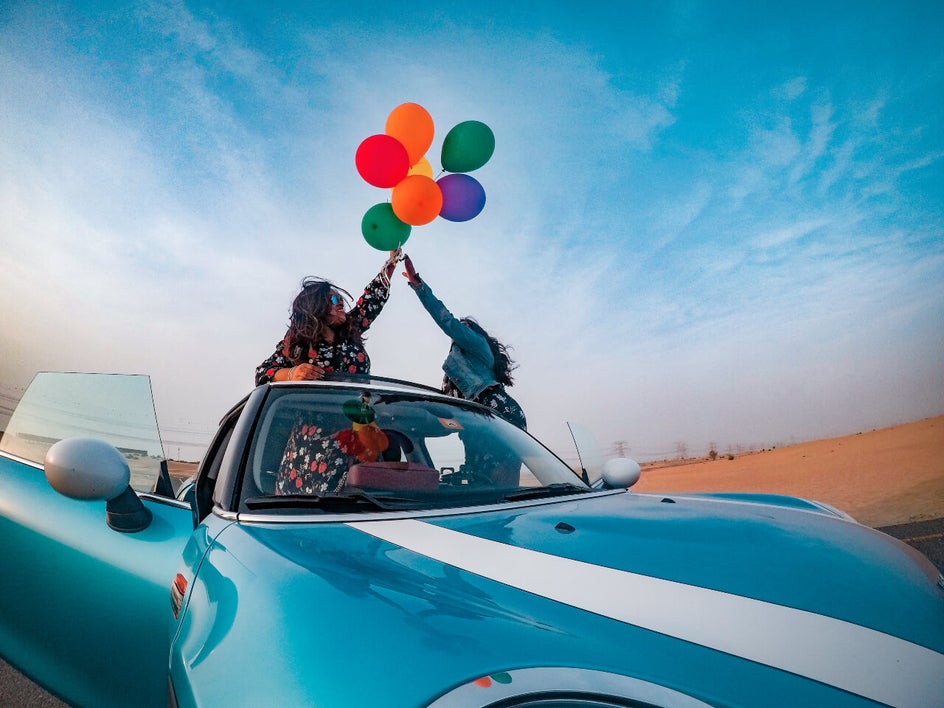
You can set up your front yard with balloons, banners, and a comfortable chair to sit on, while guests congratulate you and drop off their gifts – all from a safe distance, of course. Simply give your guests a window of time that they are invited to drive-by so you know when to expect them.
The Virtual Shower Over Zoom
Perhaps the most popular idea, virtual baby showers are incredibly easy to plan and execute, thanks to technology such as Zoom. Via video conferencing, you can play virtual baby shower games (such as guessing games) and unwrap gifts in front of your loved ones.

Just send a digital invitation with a start time and tell your guests the Zoom link will be emailed closer to the event. Then, set a custom Zoom background, get some background music pumping, and stand-by for a virtual celebration like no other.
The Video Gifting Shower
If a virtual baby shower isn’t quite your thing, then you can also encourage your loved ones to include a USB featuring a video message with their mailed gift.

Then, each time you open a baby shower present, you can watch a heartfelt congratulatory message from the recipient. Genius!
The Tailgate Shower
Similar to a drive-by shower, a tailgate shower encourages your loved ones to hop in their car and drive to a specific location. Rather than your home, however, your tailgate shower will take place in a large, open carpark or somewhere else that’s publicly accessible and allows everyone to adhere to social distancing rules.

You can set up a gift table and guests can drop their gift there, one by one, ensuring their hands have been sanitized, of course! While it might take more organization than the other baby shower alternatives, it’s a great idea for smaller guest lists.
The Sprinkle Shower
This alternative shower takes place from the comfort of your very own home! Get your guests to book in a time slot on a specific date, so that each hour, on the hour, a guest is dropping off a baby shower gift and message at your door.

Decorate the front of your house to make it more fun and festive. You can even wave at each loved one through your window and hold up “thank you” signs.
How to Design a Custom Baby Shower Invite
Ready to transform one of our baby shower invitations into a virtual shower invite for your upcoming event? Head to BeFunky’s Graphic Designer to get started! In the Start a Design menu that appears, type Baby Shower Invitations into the search bar and browse through the designs.
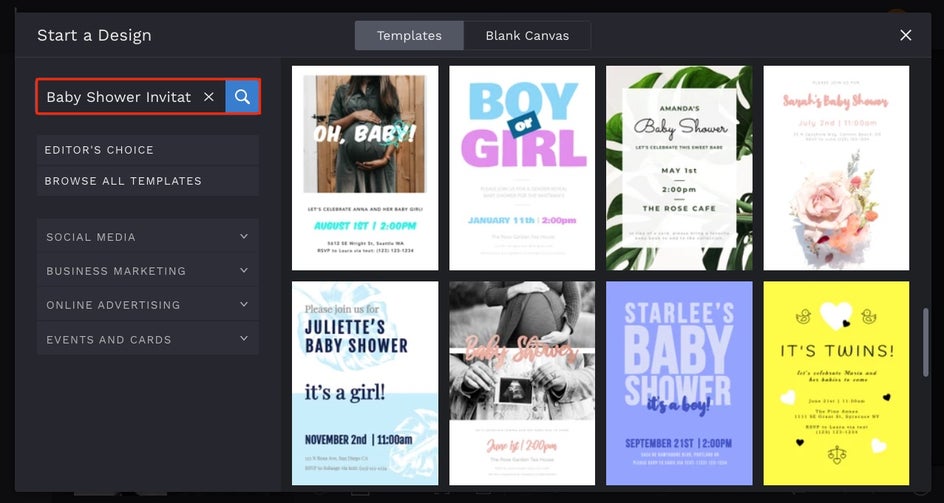
When you find a design you love, click Use This Template to begin.

First up, you’ll want to swap your template’s image for one featuring the mom-to-be. To do this, click on the existing image and an Image Properties toolbar appears. Click Replace to select one from your Computer.

Want to use a baby shower related stock photo instead? Perhaps some pretty floral imagery or a watercolor background? Alternatively, you can navigate to Image Manager in the main menu on the left and click Search Stock Images to browse for one you had in mind.
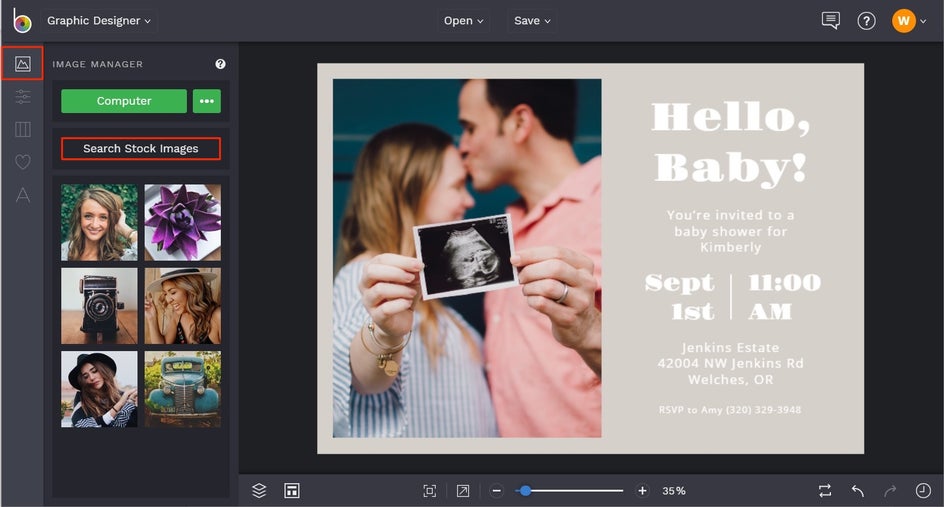
Once you have your image squared away, it’s time to edit your template’s existing text to reflect the details of the virtual baby shower. Click on any text box and type what you want it to say.
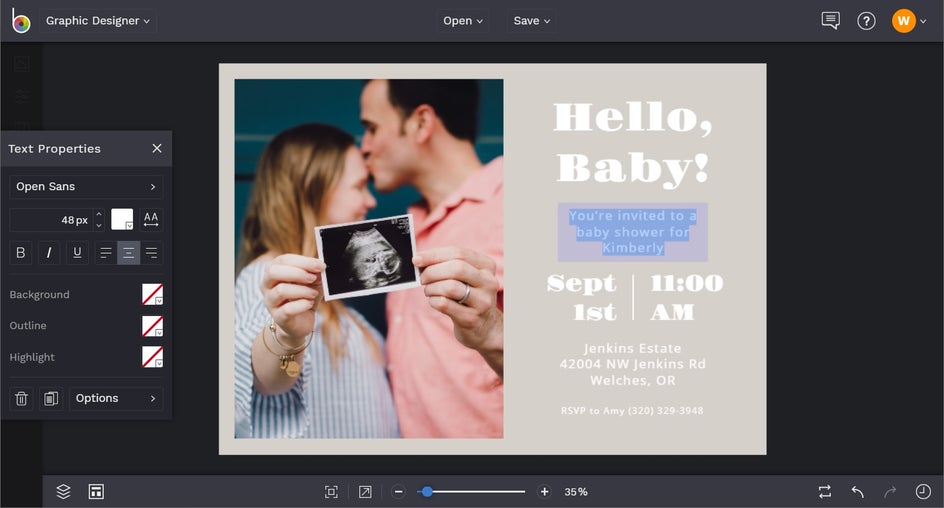
You'll notice that any time you have a text box selected, a Text Properties toolbar will also appear. From this toolbar, you can adjust elements such as Font, Font Size, Text Color, and more. When choosing your Text Color, you can also select a color from the Color Wheel, input your desired color’s HEX code (if you know it), or use the Eyedropper Tool to select a color from your template.
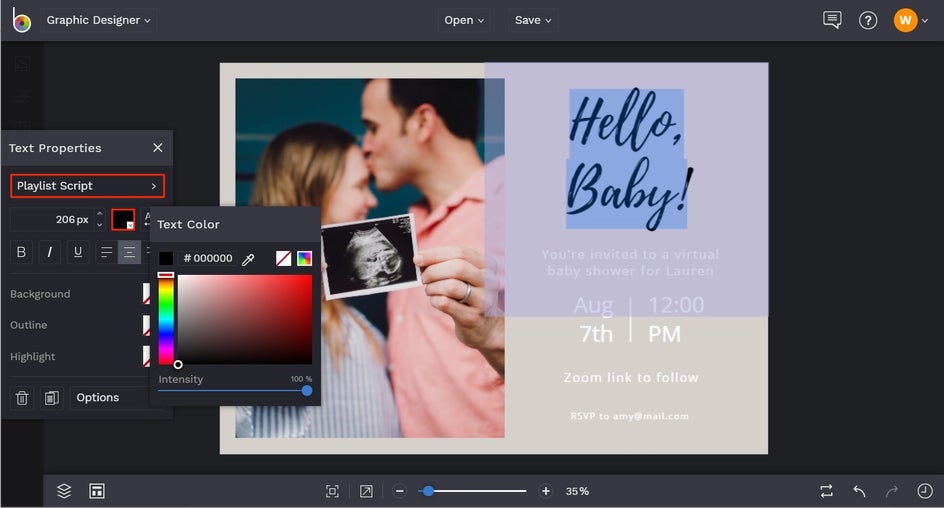
If you want to add a new text box entirely, just click on Text in the main menu to the left, followed by Add Text. Or for an even quicker way, click on any text box and press the D button on your keyboard to duplicate it.
You can also change the background color of your template by navigating to the Customize tab in the main menu on the left and selecting a color swatch of your choosing. Similarly, you can click on the first color swatch (the one with the dropdown arrow) to open the Color Palette, type in the color’s specific HEX Code, or use the Eyedropper Tool.
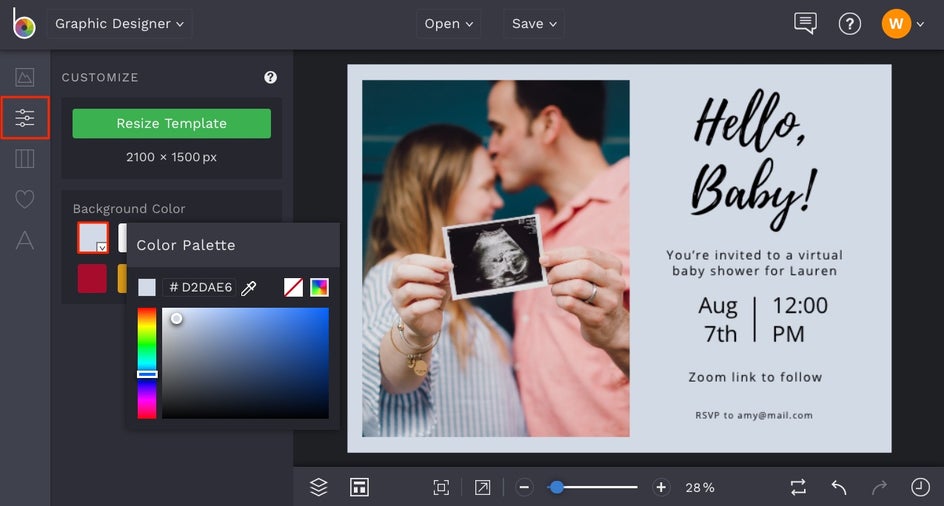
If you want to add some graphics to your invitation, then just navigate to the Graphics tab (the heart symbol) in the main menu. From here, you can add graphics from your Computer, add some Basic Shapes, or click Search Graphics to access BeFunky’s huge library of customizable vector graphics.
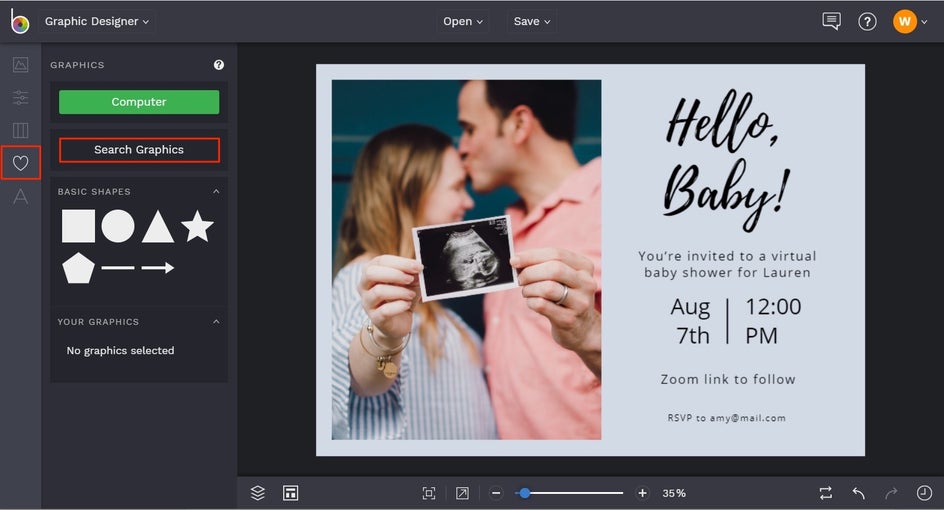
There are hundreds of beautiful vector graphics available in BeFunky's Graphic Library, which opens as soon as you click Search Graphics. Use the menu on the left to enter a search term, browse the Editor's Choice graphics, click on Popular Tags, and filter your options by Style. Here, we've typed in Watercolor to find some pretty watercolor floral graphics to add to our virtual baby shower invitation. Click on any graphics you love to add them to Your Graphics and close out of the Graphic Library when you're ready to design with them.
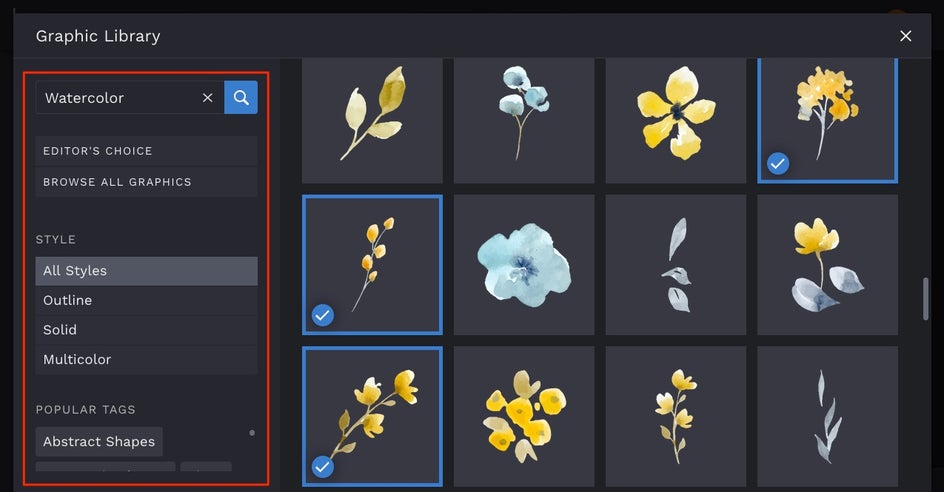
Once you've exited the Graphic Library, you'll find all of the graphics you selected in the Your Graphics section of the Graphics tab. Simply double-click or drag-and-drop them onto your invitation template to position and resize them. You can also use the Graphic Properties menu that appears to customize the Color Overlay, Tint, Blend Mode, Opacity, and more!

When you’re happy with how your virtual baby shower invitation looks, all that’s left to do is save it so it’s ready to send out to your guests. Click the Save menu at the top of the page, followed by Computer.
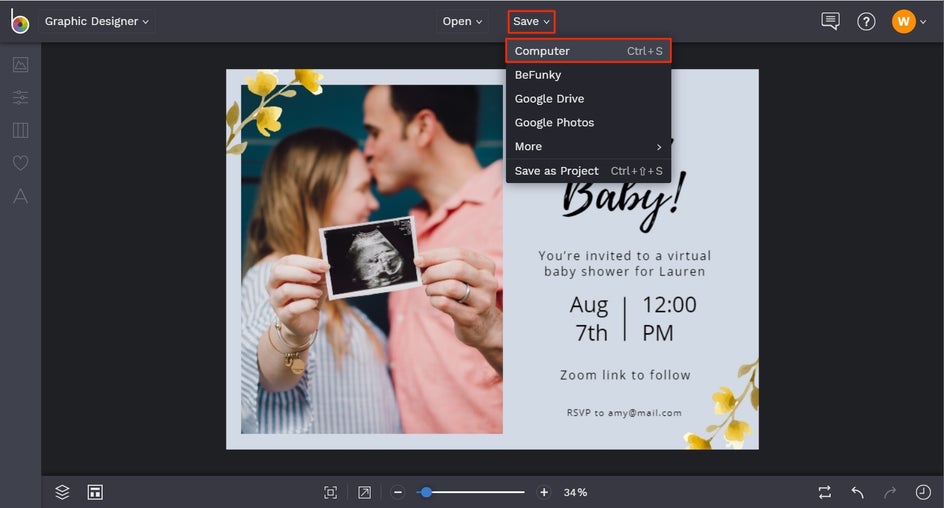
We recommend saving your invite in PDF format in Web quality, as this will preserve every pixel in the highest quality.
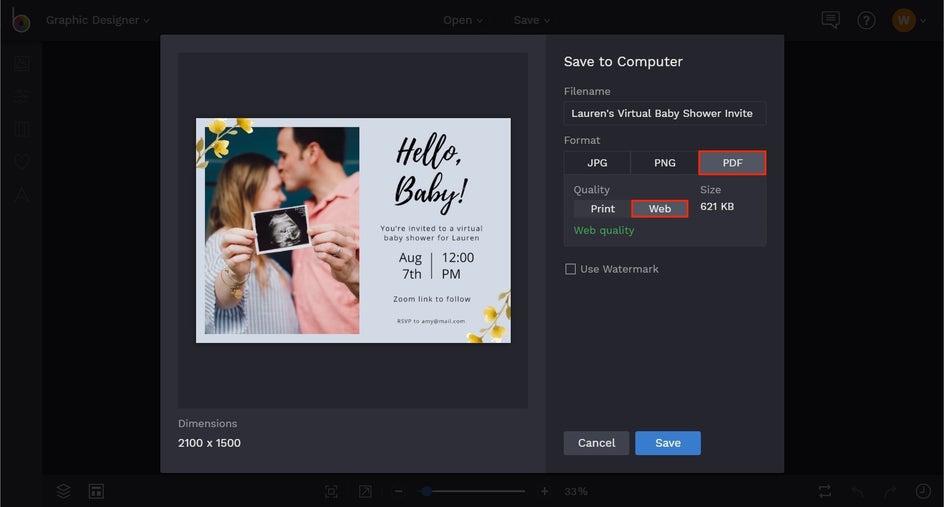
Then you have the perfect high resolution invite to get the virtual party started!
Next Steps
With your stunning virtual baby shower invitation saved, you can then text or email the invitation to your guest list. Alternatively, you can upload the invitation to a platform such as eVite, from where you can send the invites and manage your RSVPs.
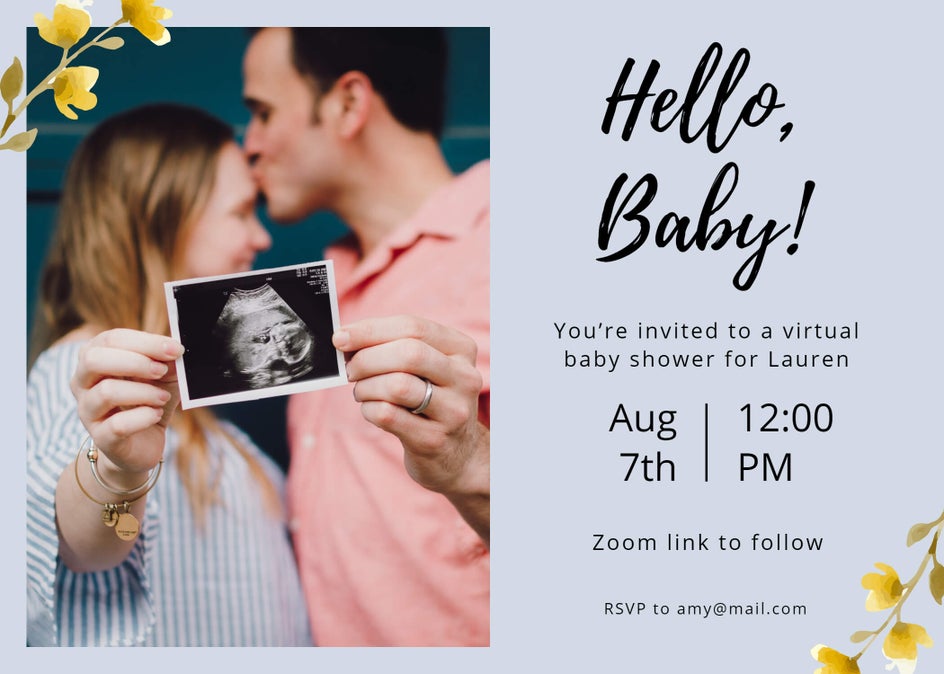
Ready to host the best virtual baby shower on the block? It’s time to get those invitations sorted!















