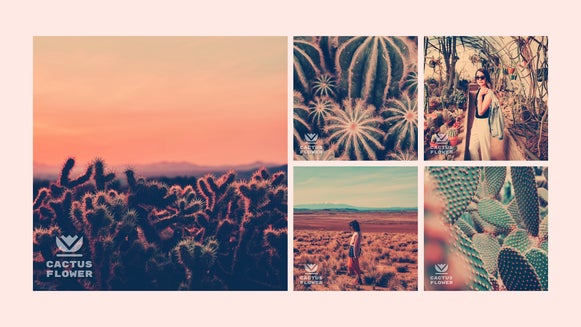How to Apply Photo Effects in Bulk

Editing is one of the most tedious and time-consuming tasks for any photographer – whether you take photos professionally or simply for fun. When you’re uploading multiple photos, it’s even more important to cohesively edit the entire collection. This means applying the same photo filter (or set of photo effects) to achieve the exact same aesthetic across the board.
If you’ve ever wondered, “How do I put the same filter on multiple pictures?”, you’re in luck. Instead of editing each photo individually, BeFunky’s Batch Photo Editor allows you to apply the same edits to multiple photos at once. This means that you can achieve a consistent look across your entire photo collection within just a few clicks!
Whether you're a professional photographer or just someone who loves taking pictures, using a batch photo editor will streamline your editing process and give you more time to focus on what you love. And if you’re wondering how to resize multiple images at once, we’ve even got a Bulk Image Resizer worth checking out!
Applying Photo Effects to Multiple Pictures With the Batch Photo Editor
Ready to apply the same filter to multiple pictures? To get started, head directly to the Batch Photo Editor.
Step 1: Upload Your Photos
Click the Add Images button to access your computer’s files, or simply drag and drop all the images you’d like to batch edit.
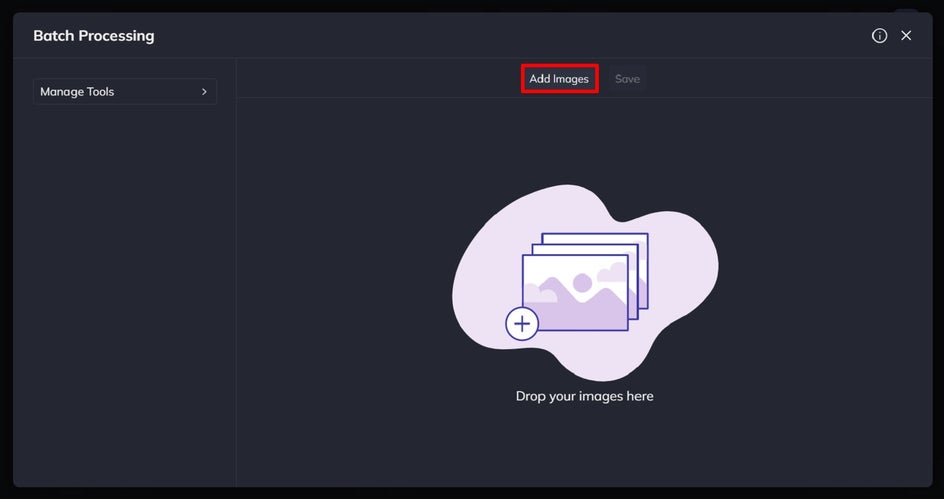
Step 2: Select a Photo Effect
Click Manage Tools on the left, then select the photo effect(s) from the list that you want to apply to your batch of images.
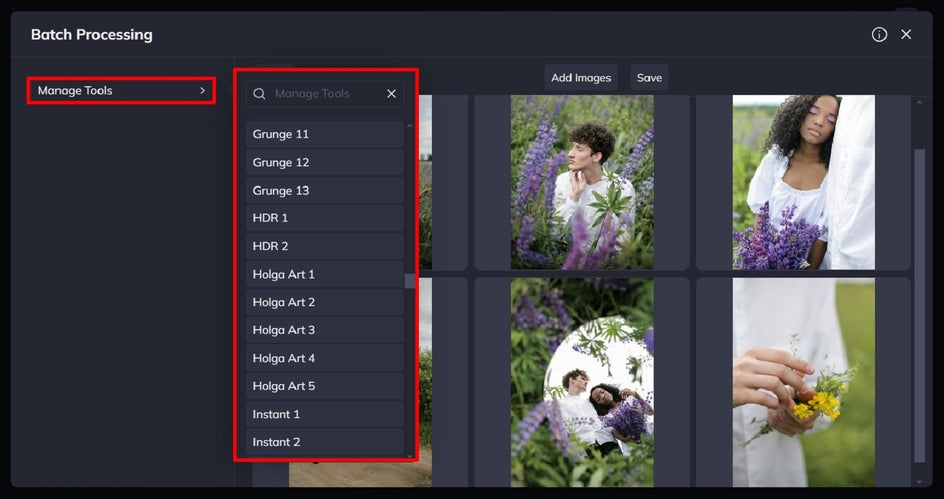
Step 3: Adjust/Apply the Batch Photo Effect
Click on each individual photo effect from your selection on the left. This allows you to customize the effect’s settings.
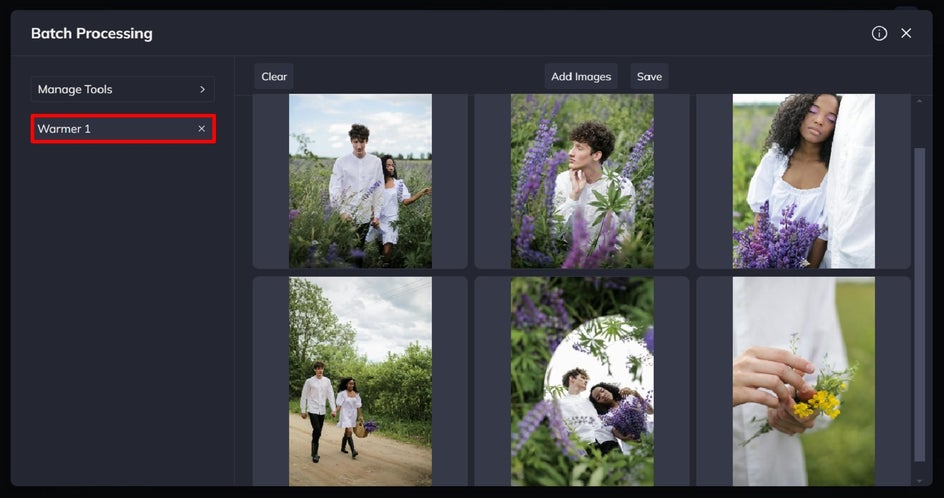
On the right, you can see how the photo effect is being applied across your entire set of images. Adjust the effect accordingly, then click Apply.
Repeat this process for as many photo effects as you wish to apply.
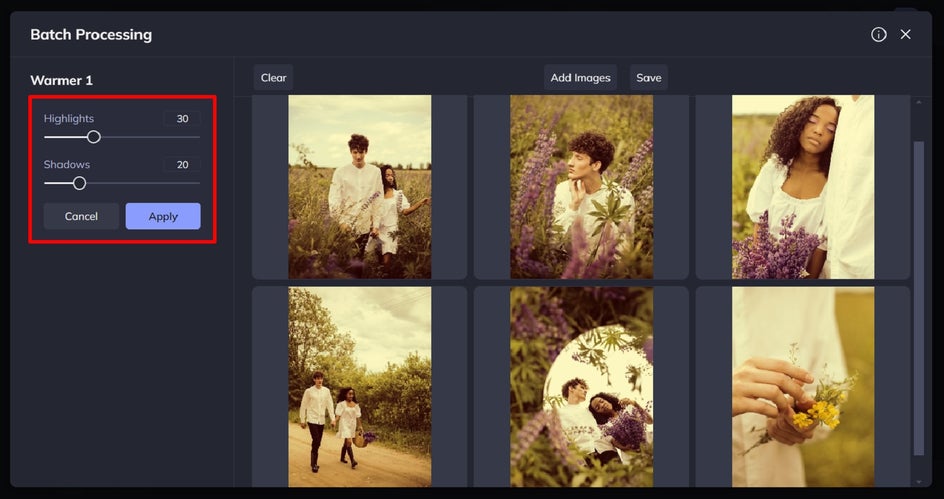
Step 4: Save Your Batch Edited Photos
Once you’ve finished making your batch edits, all that’s left to do is click Save.
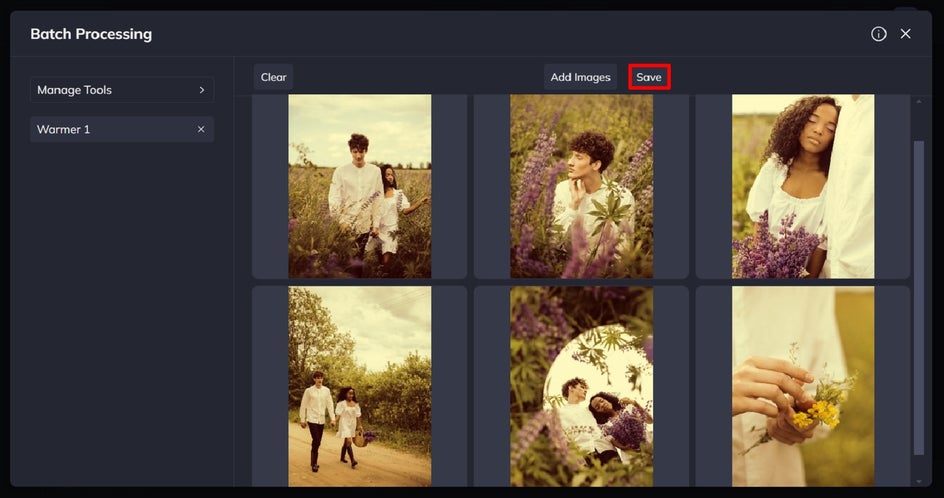
Select your format, quality, and filename. Additionally, you have the option to apply a watermark to your collection of images.
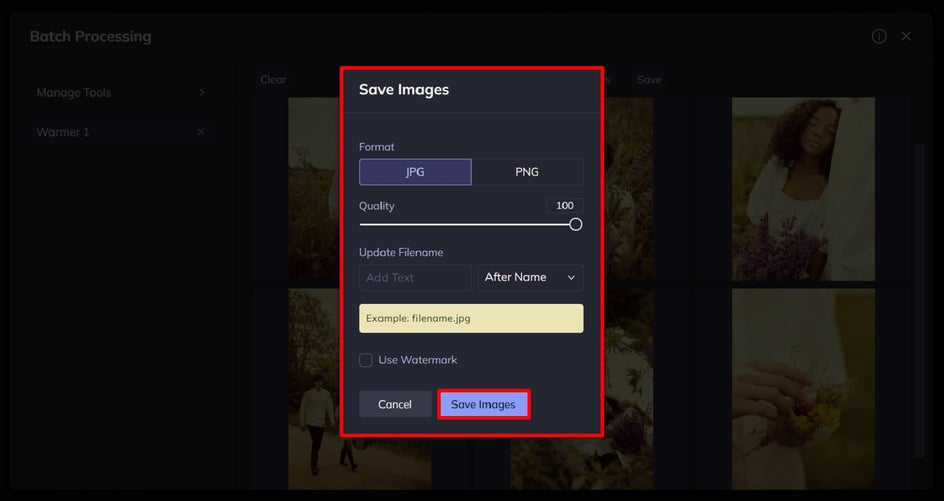
Click Save Images, then click on the file from the Download Images screen that appears.
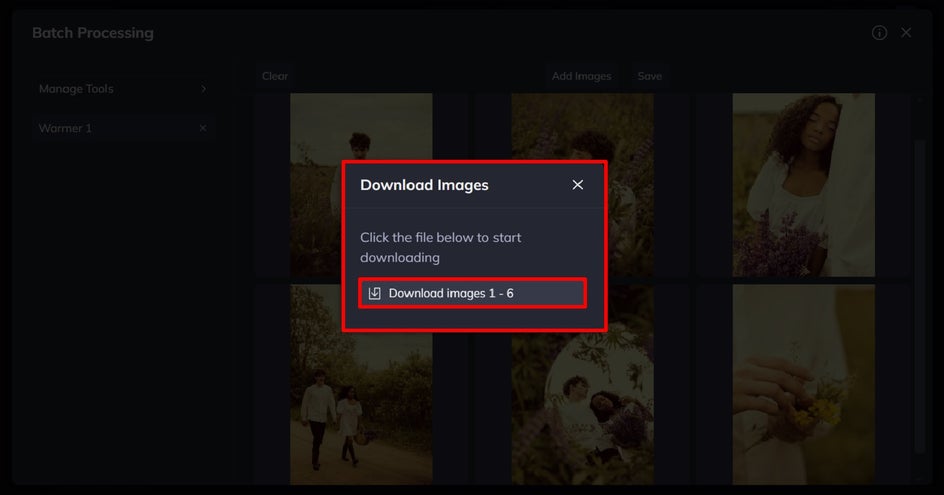
Final Results: Bulk Photo Editing in Seconds
There you have it! Why spend hours applying the same photo effect to multiple images, when BeFunky’s Batch Photo Editor can apply the same edits within just seconds?
By adding warmer tones across this entire collection, these images now have a summer-inspired and romantic aesthetic.

Other Examples of Batch Photo Filters
If you’re looking for some other examples of photo filters you can apply within the Batch Photo Editor, then here are just a few of our most popular.
Chromatic
Our wide range of Chromatic photo effects features brilliant tones in cooler or warmer shades to make your images pop. They’re just like Instagram’s most popular photo filters, yet save you from having to edit and upload your photo through the social media site just to achieve the same look.
In this example, we’ve applied the same Chromatic 1 effect across an entire collection of travel photos to maintain a cohesive aesthetic across the entire trip.

Orton
Orton photo effects add a dreamy soft focus to images, while increasing the warmer tones. They’re great for adding an ethereal glow to photos, or when applied subtly, can add a gorgeous diffused light effect.
In this example, we’ve added Orton Style 4 to a collection of graduation photos to give them a nostalgic glow.
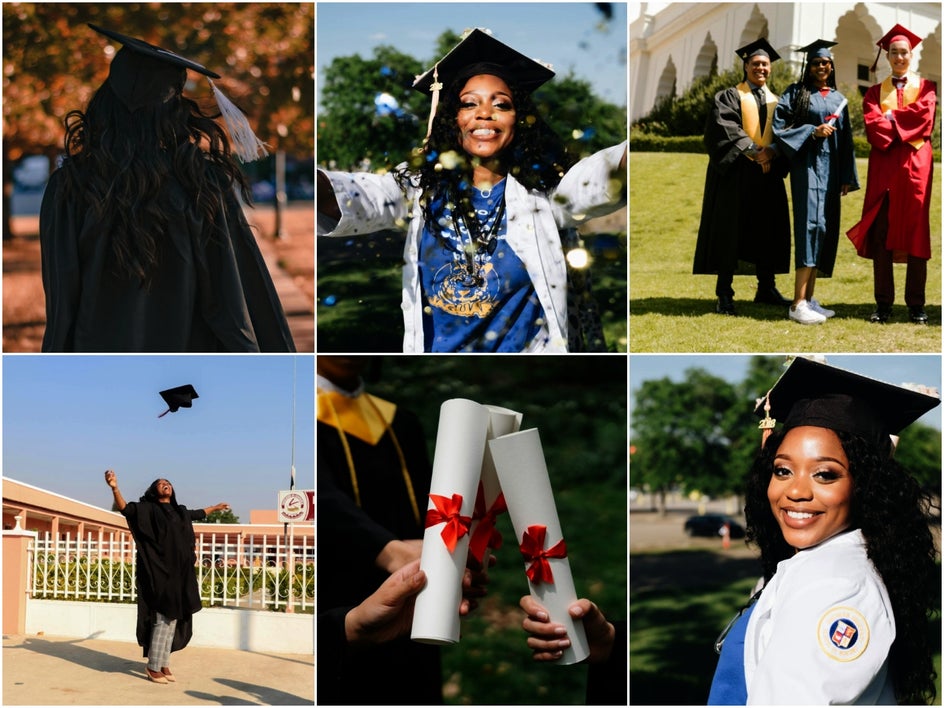
Black & White
Our Photo Editor’s Black and White photo effects are also hugely popular among users. There’s a wide range of black and white filters on offer (including B&W Tones effects), which help you to create beautifully contrasted images devoid of color.
In this example, we added the Black & White 1 effect to a family portrait session to create a sophisticated and balanced look.

Pop Art
BeFunky’s Photo Editor is also home to a wide range of Pop Art effects to add a burst of color and fun to your images. They’re even accessible from our Batch Photo Editor, meaning you can transform an entire album of photos into Pop Art masterpieces – all within a few seconds!
Take these photos here, for example, which feature the effect Pop Art 14. The result is a collection of images which have a retro summer vibe.
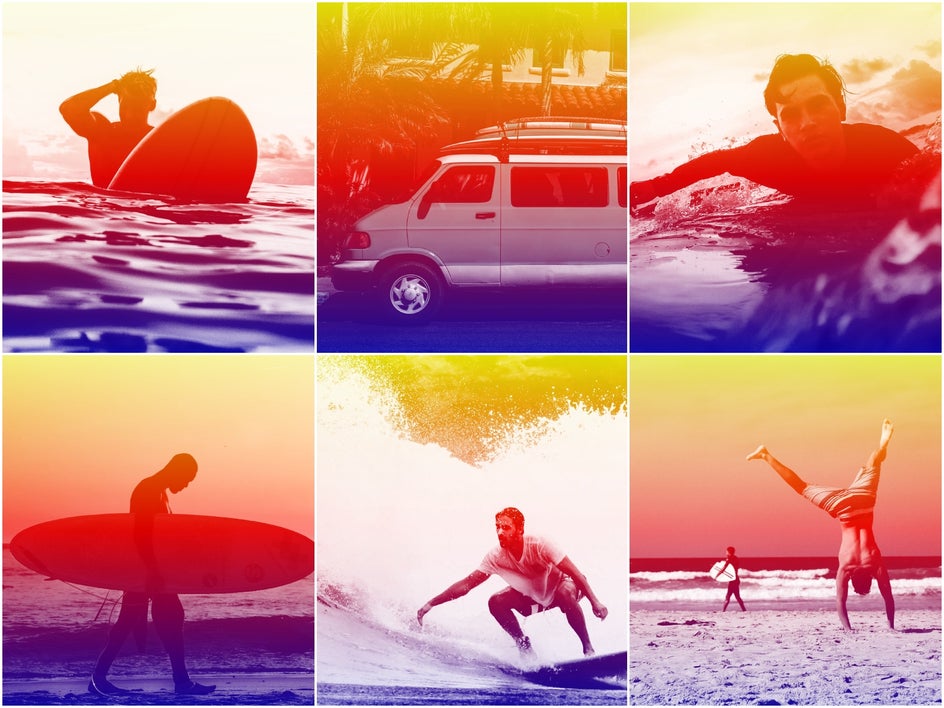
Old Photo
If you’ve ever wanted to make your photos look vintage or antique, then the collection of Old Photo effects will do just that. Whether you’re opting for a dappled Daguerreotype style or the brown tinge that old photos develop over time, then there’s an Old Photo filter for you.
Here, we’ve added Old Photo 7 to a collection of images featuring ancient architecture.

BeFunky Makes Batch Photo Editing Easy
By using a batch photo editor (or even our hugely popular Batch Resize tool), you can significantly expedite the editing process and maintain a consistent and professional look across your entire collection of images.
Whether you're a professional photographer or just someone who loves taking pictures, using BeFunky's Batch Photo Editor will streamline your editing process and give you more time to focus on what you love.
Check out the Batch Photo Editor to see just how amazing it is!