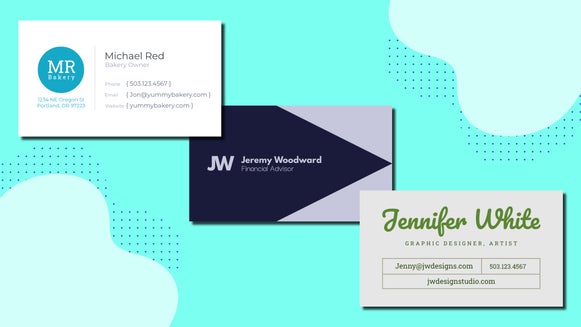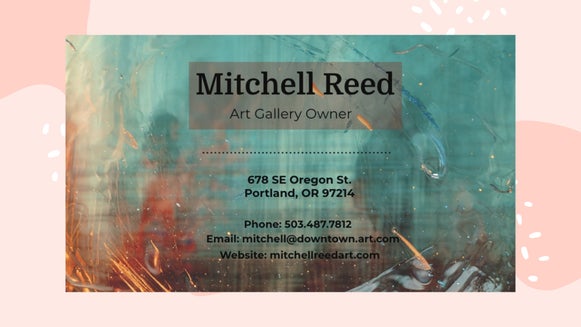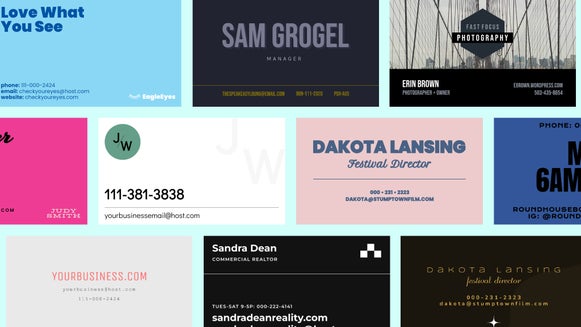How to Design Creative Business Cards
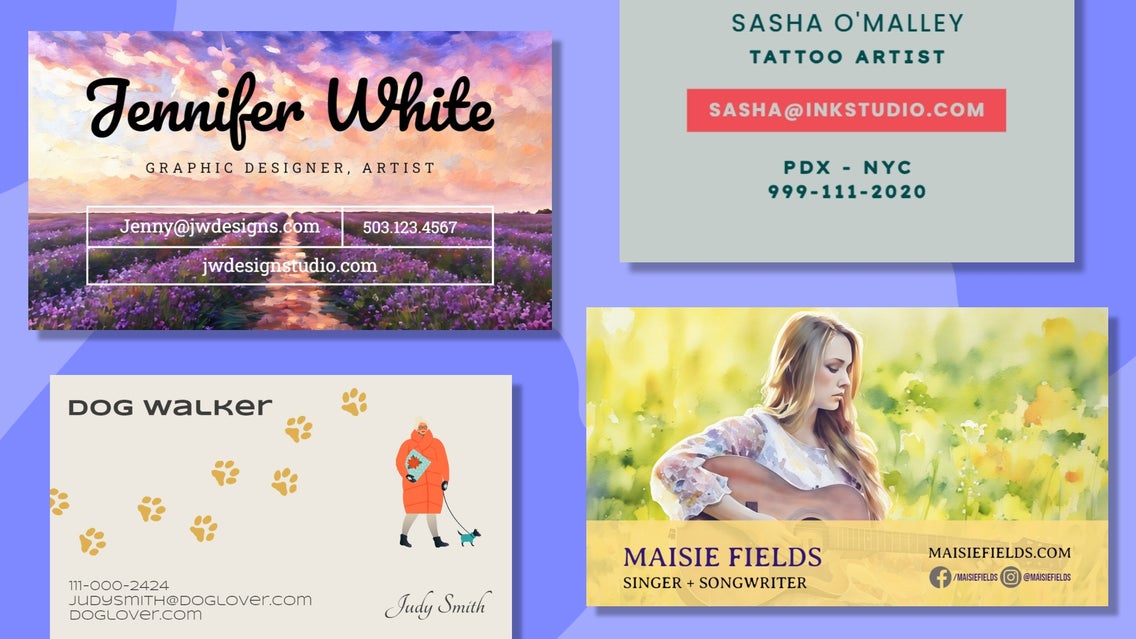
In the world of creative professionals, first impressions matter more than ever. Whether you're an artist, graphic designer, writer, or photographer, your business card is often the first glimpse potential clients get of your personal brand. Striking the perfect balance between a professional business card and one that showcases your unique style and creativity can be tricky, however.
Thankfully, this is where BeFunky comes in! Our versatile business card templates allow you to create eye-catching, arty business cards that stand out in a sea of standard designs. In this article, we’ll guide you through the process of making a creative business card using these templates in addition to our unique Artsy effects. We'll explore some creative business card ideas to help you make a lasting impression in your field. Keep reading to discover how to turn your business card into a true work of art!

What Should I Put on My Business Card as an Artist?
As an artist or someone working within a creative field, your business card isn’t just a crucial networking tool – it’s also a mini-portfolio. To make the most of this small canvas, ensure you include the following key elements:
- Name and Professional Title: Clearly state your name and what you do, such as "John Doe - Visual Artist" or "Jane Smith - Illustrator."
- Contact Information: Include your phone number, email address, and any other preferred methods of contact. Make sure these details are up-to-date and professional.
- Website and Social Media: Provide links to your portfolio website and relevant social media profiles. These platforms are essential for showcasing your work and engaging with potential clients.
- Logo or Signature: If you have a personal logo or a unique signature, incorporate it into your design. This adds a personal touch and reinforces your brand identity.
- Artwork or Visual Elements: Add an image (or several) of your artwork or creative elements that reflect your style. This visual snippet can capture attention and give a taste of your artistic prowess.
- Tagline or Brief Description: A short, catchy tagline or a brief description of your business can provide context and intrigue potential clients. For example, "Abstract Landscapes and Contemporary Art" or "Capturing Emotions Through Photography."
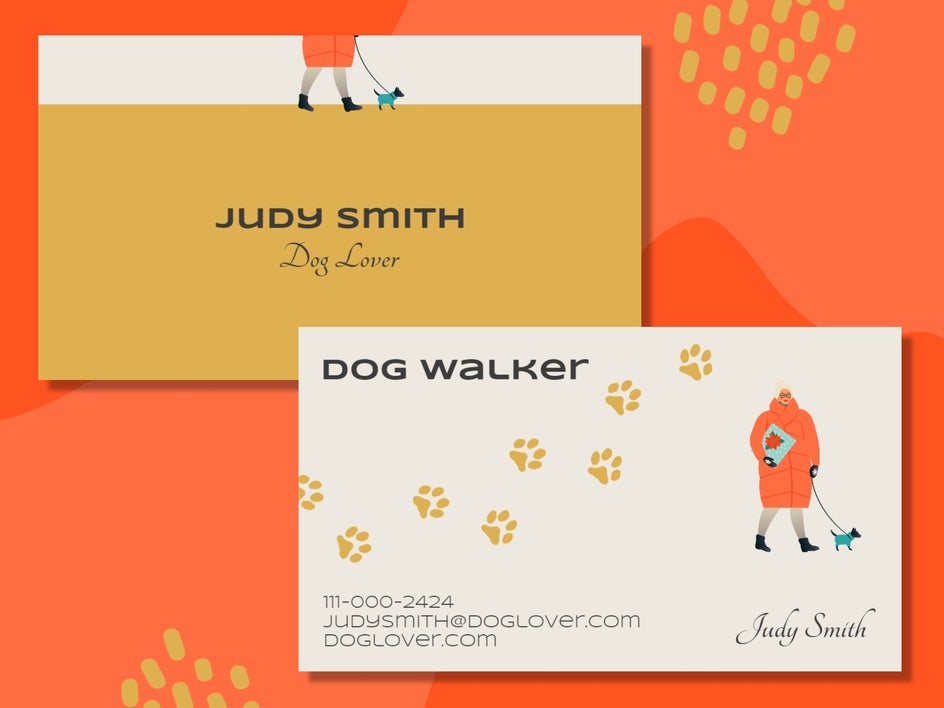
How to Design Your Own Creative Business Card
Ready to make your own artistic business card? Head to the Business Card Templates within BeFunky’s Graphic Designer. Then, just follow the 3 simple steps below!
Step 1: Choose a Business Card Template
Click on the business card design that takes your fancy. Then, click Use This Template to begin editing.
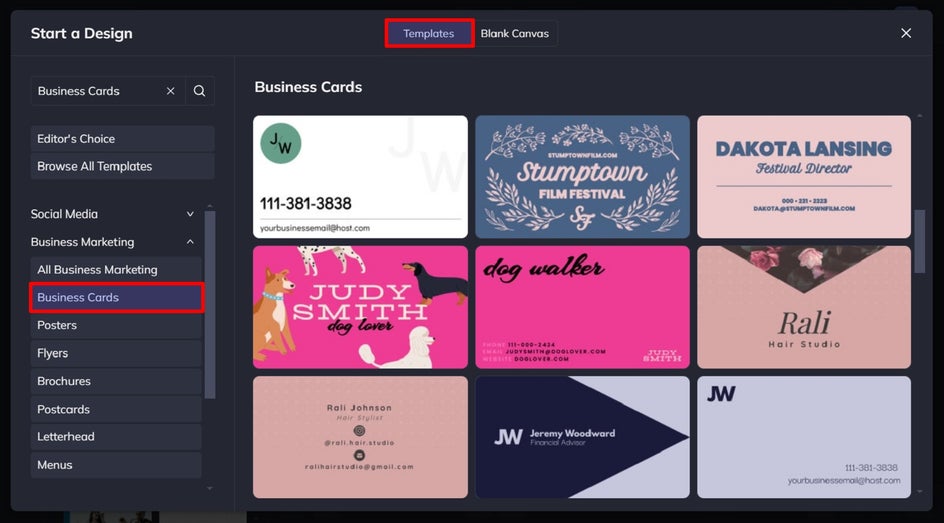
Step 2: Customize Your Design
First, we’re going to swap out the template’s existing photo. Click on the photo you wish to change, then select Replace from the Image Properties panel that appears. This allows you to select an image from your computer’s files. For this example, we’re creating a business card for a musician.
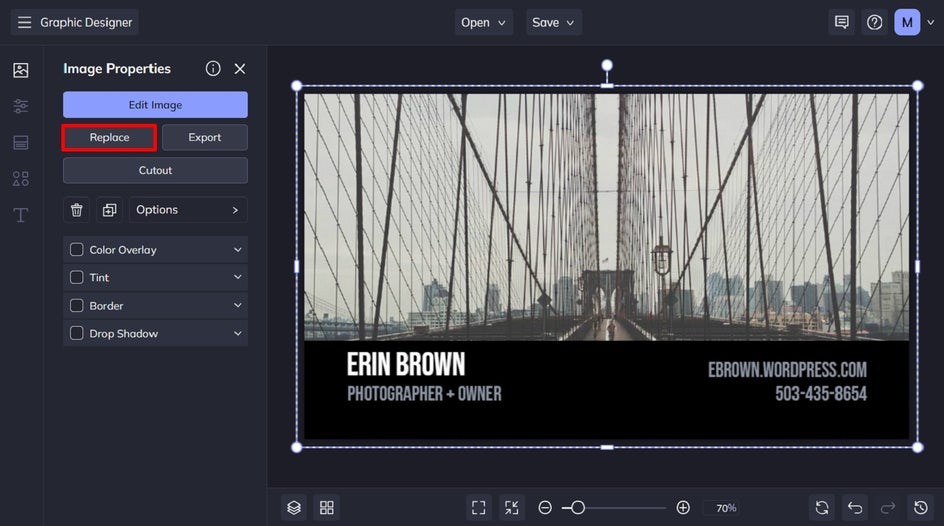
Because we want our musician’s business card to be creative and unique, we’re adding an artistic flair to the photo we just added with our Artsy photo effects. To do this, click on the photo, then select Edit Image from the Image Properties panel.
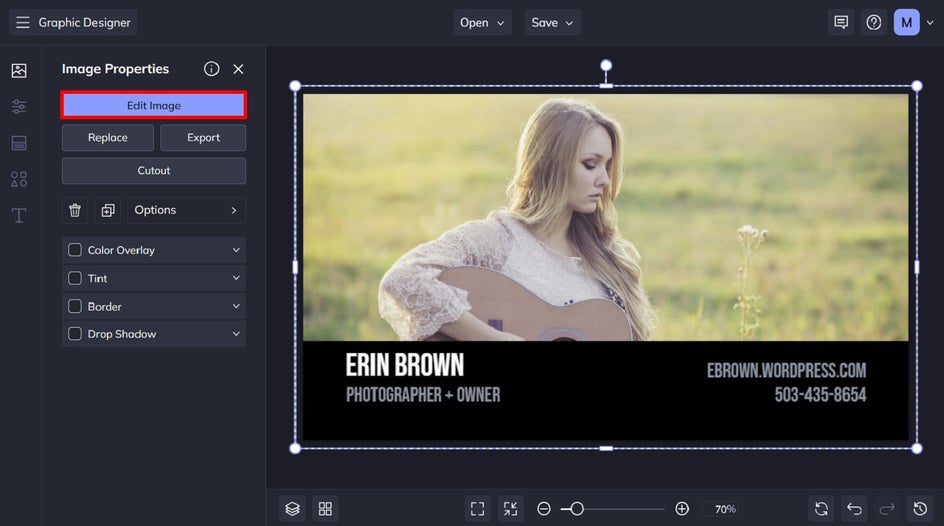
This will open your photo in BeFunky’s Photo Editor and allow you to edit it in any way you see fit. We’re adding the Watercolor GFX effect, which you can find in the GFX Series category within the Artsy menu on the left.
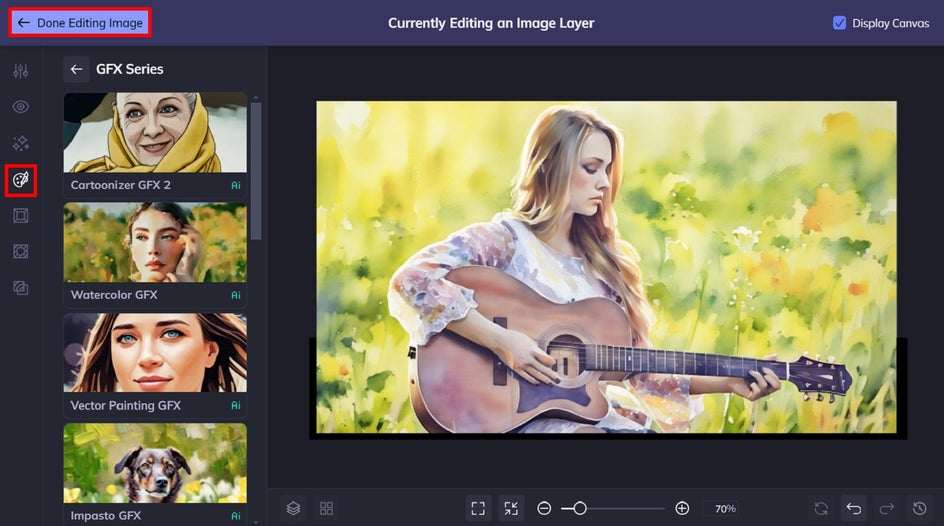
Click Done Editing Image in the top-left of the screen to return to editing your business card design.
To change out the text on the template with your own details, double-click any textbox and type something new. This is where you’re able to change the font, font color, letter spacing, typographical emphasis, and so much more.
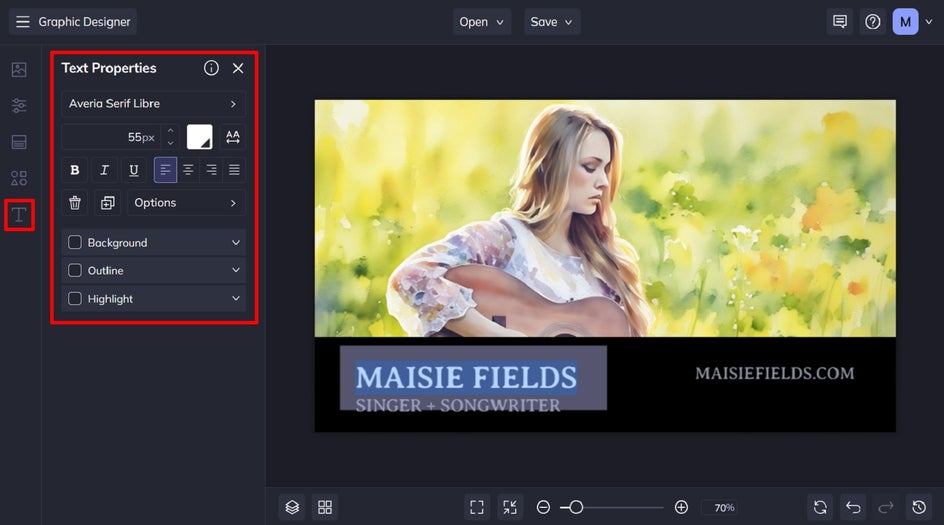
Need to add new text? Just navigate to Text in the main menu on the left, then click Add Text.
Additionally, you can change the colors of any new or existing graphics. Just click the graphic or shape you wish to change, and a Graphic Properties toolbar appears. From here, you can adjust the Color Overlay, Tint, Drop Shadow, and more.

If you want to get even more creative with illustrations, symbols, or other graphics, navigate to Graphics in the main menu to the left. Click Search Graphics to access BeFunky’s huge library.

Click on any graphics you wish to use within your business card design. These will then be available within the Your Graphics section once you exit the Graphics Library.
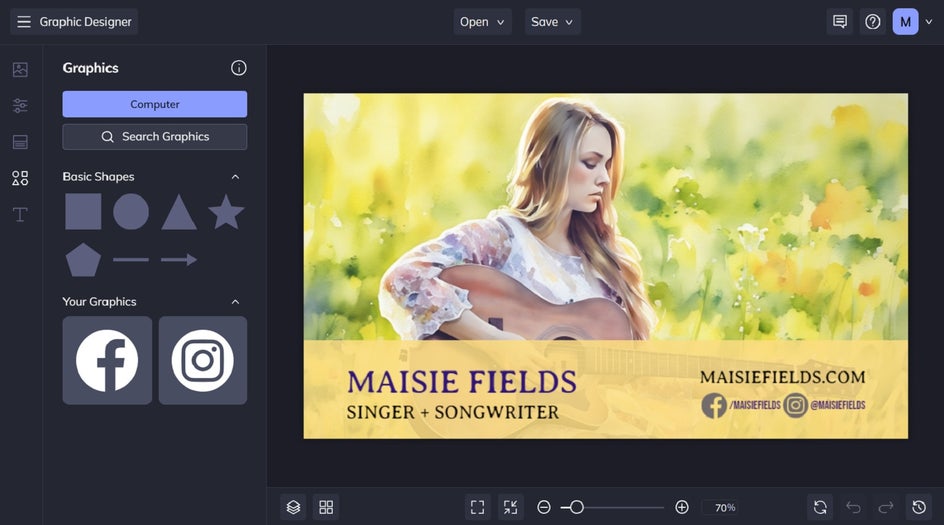
Step 3: Save Your Creative Business Card
Once your business card looks just the way you want it to, click the Save button at the top of the page. You’ll be presented with several options for saving your business card design.
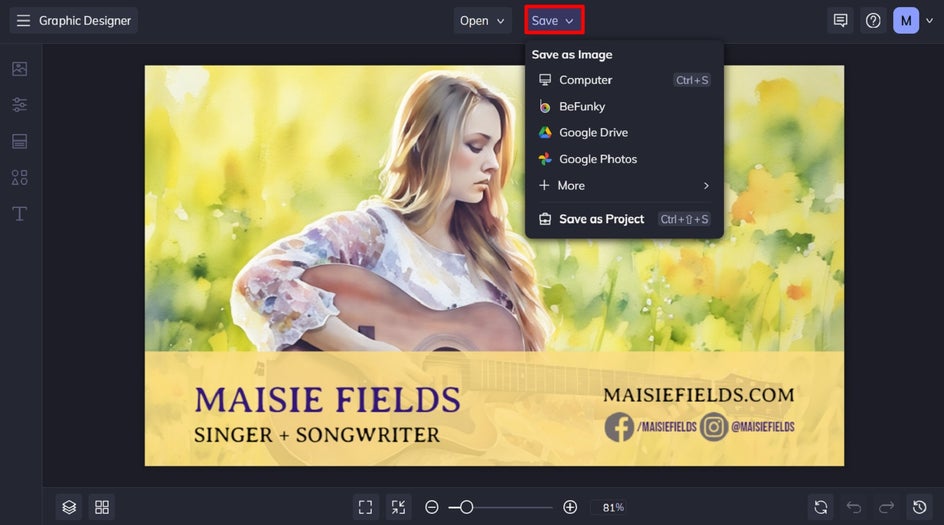
We recommend saving your business card as a PDF to keep it in high resolution for printing, and as a project, just in case you need to make any future changes.

Creative Business Cards Ideas
Now that you know how to make an artsy business card, you might be looking for some additional ways to flex your creative muscles. Here are some creative business card alternatives to inspire your next design!
Unique Shapes and Cuts
While BeFunky templates are digital, you can design cards that suggest unique shapes or cuts. For instance, create a design that works well with a rounded or die-cut card when printed. This adds a tactile element that makes your card memorable.
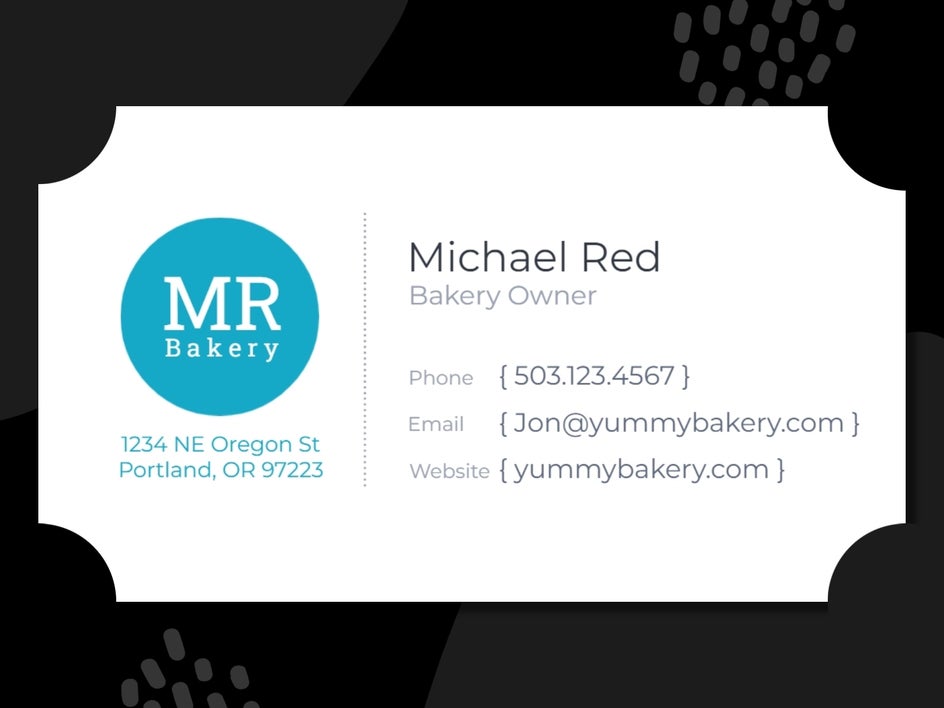
Incorporate a QR Code
Have you ever noticed those cool business cards with a QR code? Adding a QR code to your business card can provide a quick and easy way for people to access your portfolio, social media profiles, or contact information. Creating your own is incredibly easy to do – no special software needed! Just use a free QR code generator online to create your own unique QR code image. Then, use the Image Manager to upload your QR code image and add it to your business card project within BeFunky.
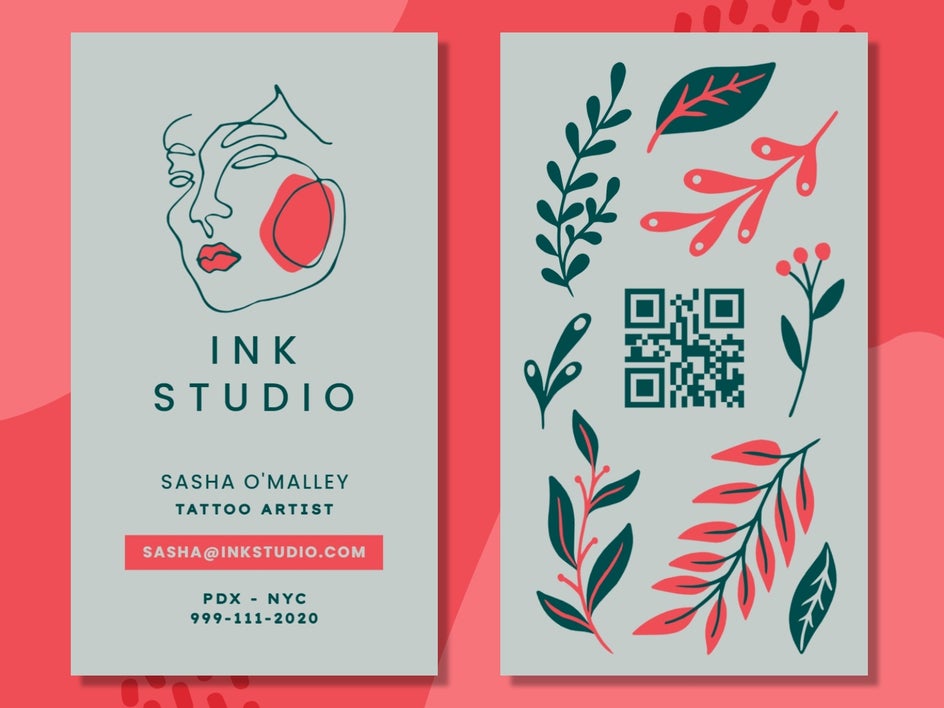
Textured Background Cards
Utilize BeFunky’s stock photos to create textured backgrounds that mimic materials like canvas, leather, denim, and more. This adds depth and interest to your card, making it feel more special and crafted.

Vibrant Colors and Bold Fonts
Don’t shy away from using bold, vibrant colors and striking fonts. These elements can make your card stand out in a stack. BeFunky’s extensive font and color options make it easy to find a combination that reflects your personal brand.

Special Finishes
While BeFunky provides the digital design, consider how you might use special finishes when printing – such as foiling, embossing, or spot UV. Design with these effects in mind to make your card truly shine.

Creating Artsy Business Cards Has Never Been Easier
Ready to get creative and design an artsy business card that’ll turn heads? Check out our business card templates to see just how versatile they are!