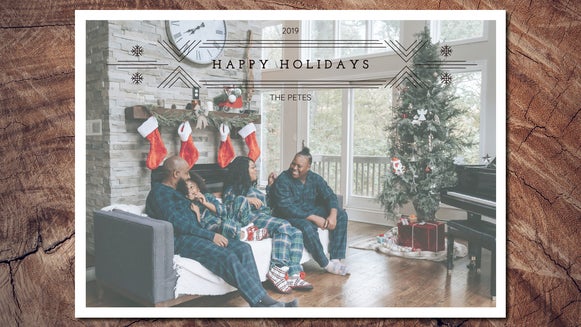Create Christmas Cards With Artistic Effects

‘Tis the season to start sending out Christmas cards! Christmas cards provide an assortment of designs that feature snowy landscapes and the cheerful spirit of the holiday season. Sending a card to your loved ones lets you spread warm wishes and maintain cherished connections, regardless of the distance.
Whether you opt for the convenience of purchasing a pack of ready-made cards or choose a more personalized approach and design your own unique cards with BeFunky's Graphic Designer, the possibilities are endless. Creating a custom Christmas card is easy with BeFunky’s Holiday Templates.
How to Create a Custom Christmas Card
We are going to show you how you can make your own Christmas cards this year using one of BeFunky’s pre-made Holiday Templates and using Artsy Effects to transform the photo you use into a unique art piece. These two things will allow you to create a Christmas card that is truly unique and one that your recipients will love. Let’s get started!
Step 1: Choose a Template
To start, choose a template from one of BeFunky’s Holiday Templates. For this tutorial, choose a template that includes a photo.
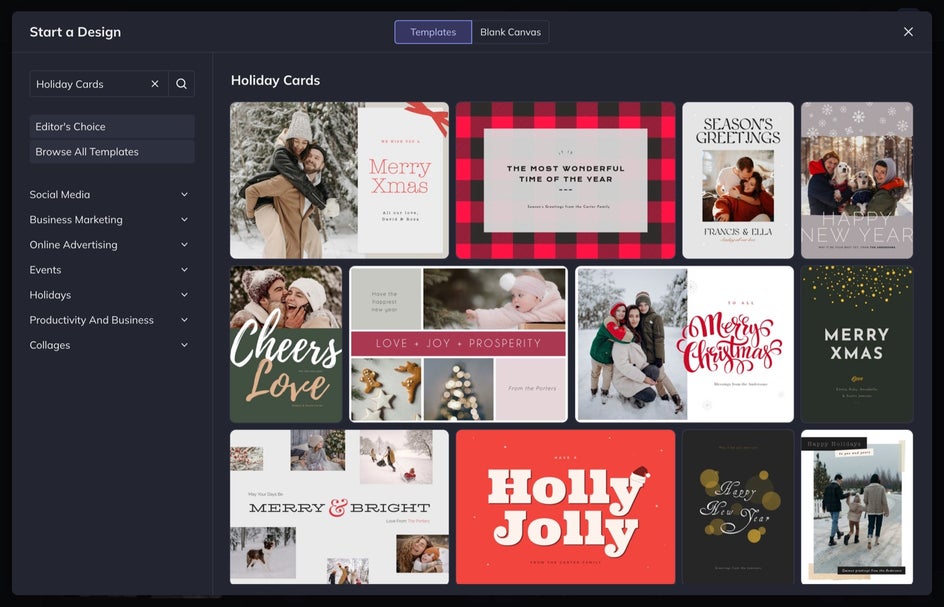
Step 2: Replace the Photo
The next step is to replace the photo in the template with one of your own. To do this, simply drag and drop the photo directly onto the canvas over the other photo. When you release the cursor, your photo will automatically populate into the correct area.
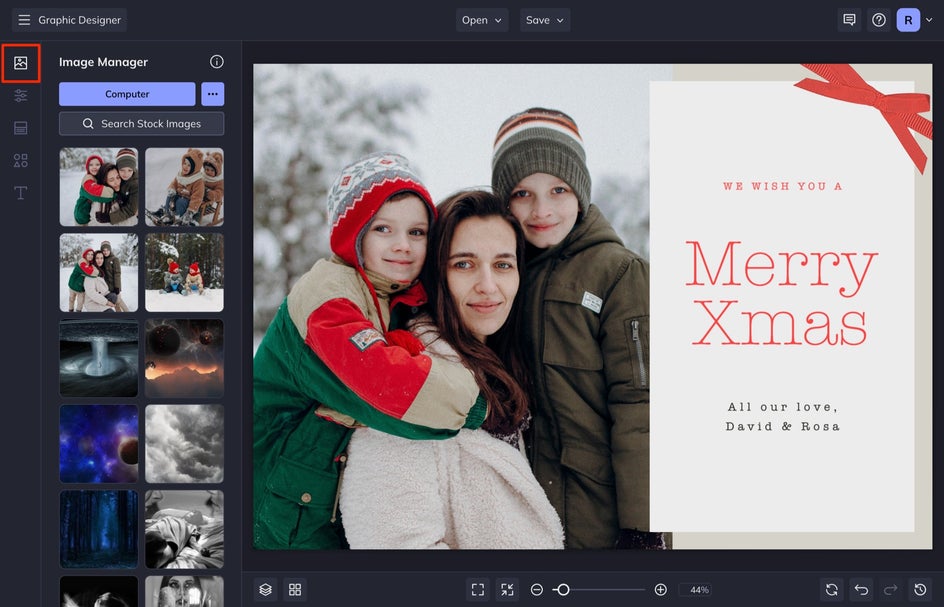
Step 3: Apply an Artsy Effect to the Photo
With the new photo selected, click Edit Image from the Image Properties menu.
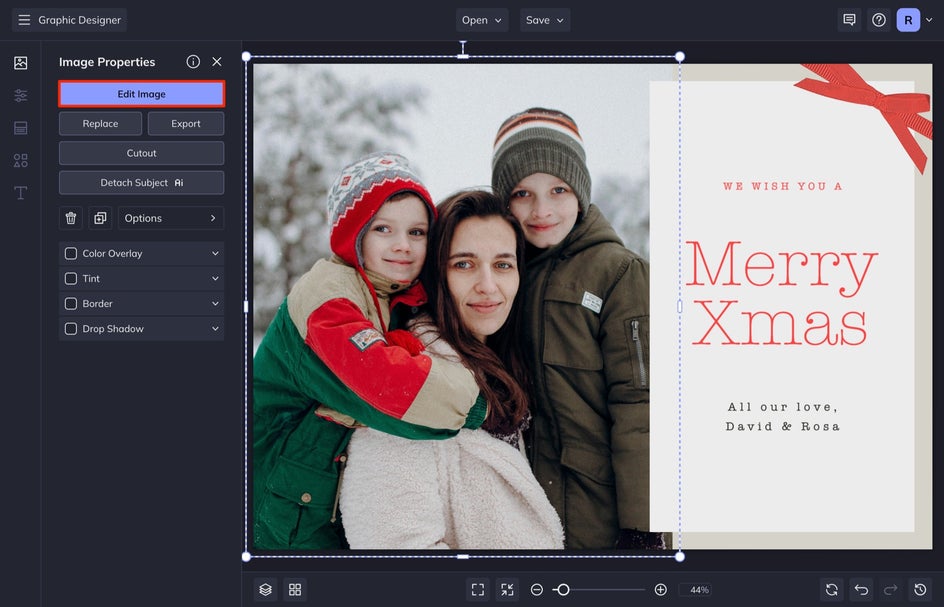
Next, select an Artsy effect to transform the photo into a work of art. To do this, select Artsy from the left-hand menu and then choose one of the effects. We are going to apply a Watercolor effect to this photo. I love how Watercolor GFX 2 turned out when applied to my image.
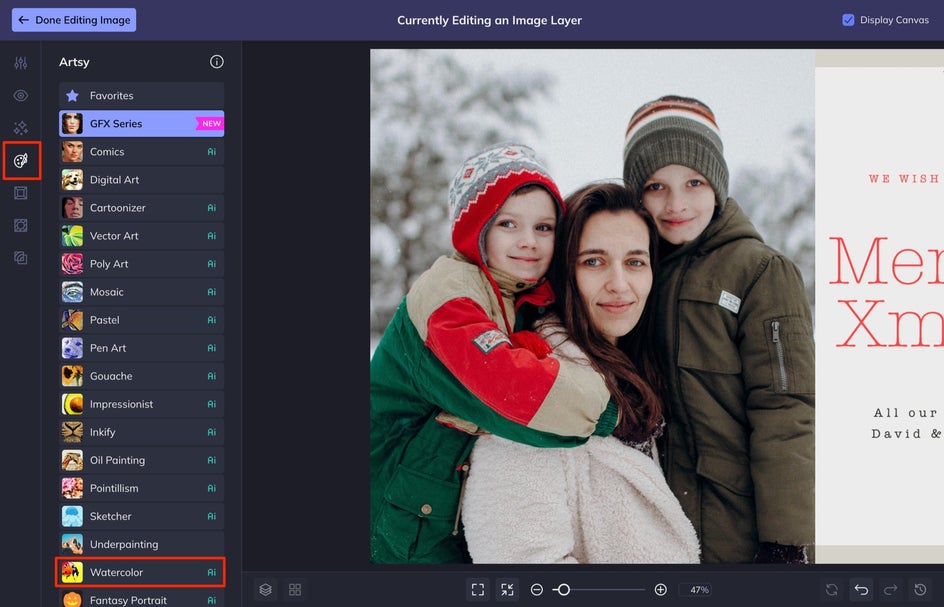
If you want to adjust any of the effects to further customize the look of your artwork, select Settings. From here, you can adjust the amount the effect is applied as well as customize any individual settings until you get the desired look for your custom Christmas card.

When you are finished, select Done Editing Image to head back to the Designer and finish your card.
Step 4: Customize the Text
When you are finished editing the photo, it is time to customize the text with your holiday greeting. We are going to simply change the names on the card since we like the original message on the template.
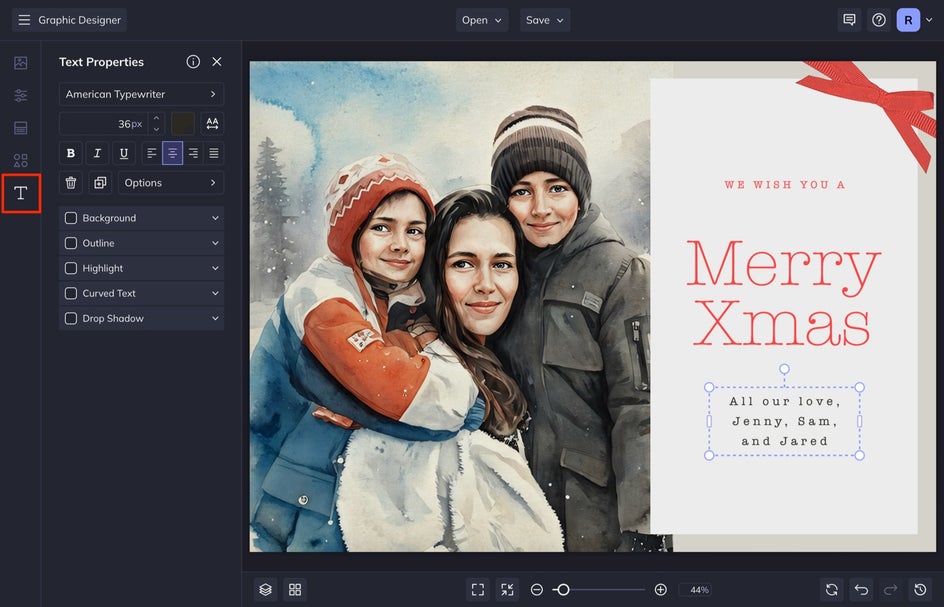
Step 5: Save Your Card
When you are all finished choosing a template and creating an artsy holiday image, save your photo by using the Save dropdown menu at the top of the screen. Select your desired location and file type.
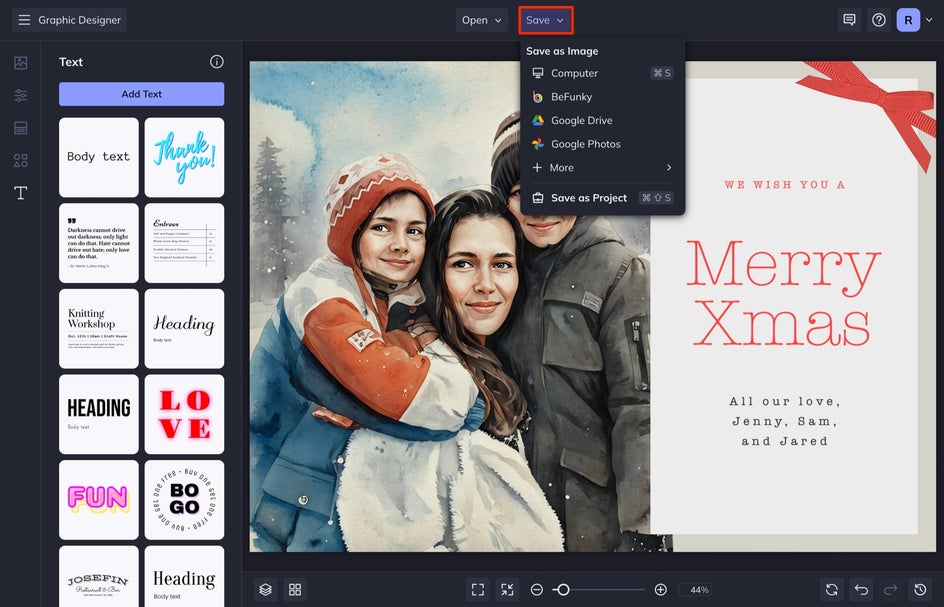
If you want to create a digital file, keep the image as a JPEG. If you want to print your card, choose Computer, followed by PDF, and be sure to select Print Quality. Or, save it as a BFD for further customizations!
Here is the before and after of our custom Christmas card:


A Christmas Card for Everyone
The Holiday season offers an amazing opportunity for you to express your joy to the ones you love. You can do this by sharing a picture of your family, no matter how unconventional it is – or you can share photos of your pet or a nature scene. Let’s look at some inspiring holiday cards that you can make yourself.
1. Transform a Winter Landscape Into a Painting
Turning a photo into an oil painting is easy. Simply choose Oil Painting from the Oil Painting category and then select one of the many different oil painting styles. Here, we used Impasto GFX. I love the texture it gave this photo. With being so busy this holiday season, it might be nice to find a low-key image you can easily transform into something custom that people will want to display.

2. Share the Joy With a Cute and Colorful Pet Photo
Maybe sending a photo of your entire family isn’t up your alley. Don’t worry – you can opt to include a photo of your pet on your holiday card. Cute animals always cheer people up. It is a great moment to show off your furry friend and also bring a smile to your loved ones' faces. We used Graphic Novel GFX from the Comics category for this image.
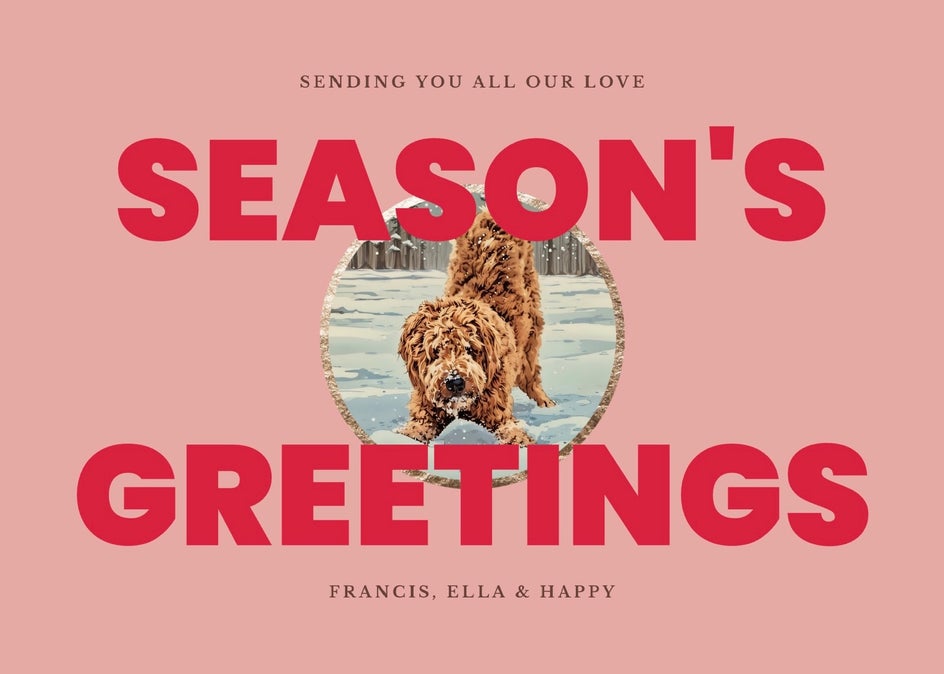
3. Feature Your Family In an Artistic Sketch
If you love drawing, this is a great option for you to turn your family into a sketch. With the added design element details, this holiday card feels like it has a strong holiday theme – one that stands out and will make your recipients remember the many cards they are about to receive. Here, we chose Cross Hatch GFX from the Sketcher category.

Creating a Custom Holiday Card Is Easy with BeFunky
Creating a custom holiday card is easy with BeFunky’s Holiday Templates. Not only that but by transforming your photo with our Artsy effects, you can create a truly customizable holiday card that is also a work of art!