Profile Picture Maker: Customize Your Profile With Artsy Effects
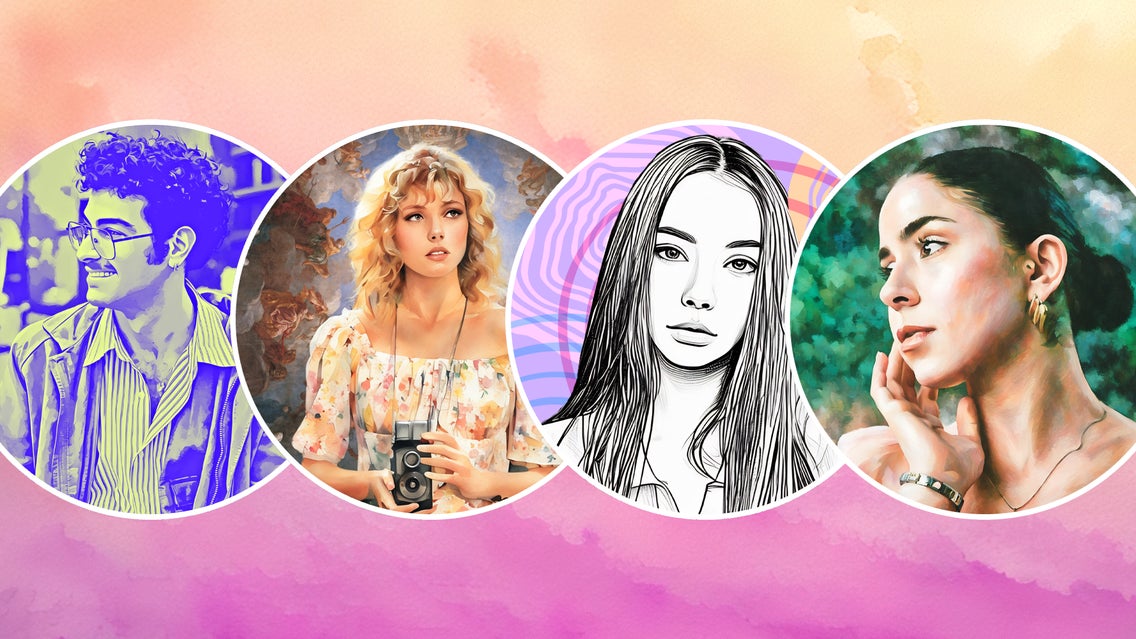
Your profile picture should be iconic in every sense of the word. It’s what people see when they first click on your social media profile, and what your followers come to associate with you when they’re scrolling their feed. A profile pic shouldn’t just show off what you look like: It should show off your personality, taste, and (if relevant) your brand. While it’s not the only way to stand out, choosing a creative profile picture definitely puts you a cut above the rest.
This is where Artsy Effects come in. Artsy Effects can help you turn photos into art, whether that’s a watercolor painting, a charcoal sketch, or a vector graphic. There’s an art style to suit every kind of personality, and they can even be layered with other effects to achieve hundreds of possible aesthetics. With Artsy Effects and the power of the Graphic Designer, you can transform even a basic selfie into a unique work of art that stops potential followers mid-scroll.
When to Use Artsy Effects on Your Profile Pictures
If you’ve been wanting a more aesthetic profile picture, our Artsy effects are for you. Painting filters create bright colors and strong shapes, drawing and sketch filters capture texture and movement, and comic effects offer a highly stylized aesthetic. Whichever photo-to-art filter you decide to use, you’ll end up with a profile picture that’s attractive, unique, and perfectly representative of you.
If you want to get really creative with it, you can combine the Artsy Effects with a graphic frame, shape overlay, or glitch effect. The Photo Editor and Graphic Designer both have a ton of different tools and effects that you can layer and combine.

Artsy Effects can be used to improve your profile pictures on your personal or branded accounts on Instagram, Facebook, TikTok, and X/Twitter. For professional accounts, it’s especially effective if you run a creative business, like an Etsy shop, a Patreon, or a graphic design service. You can utilize the same image for your Etsy and Patreon too!
Because the tool is customizable and you get to control how intense the results are, you can even use Artsy Effects on your LinkedIn profile picture. Just lightly apply it to keep it professional.
The Best Size for Your Profile Picture
The display size of your profile picture on X is 400x400px. For Facebook, it’s 196x196px. For Instagram, it’s 110px110px, and on TikTok, the minimum size you can upload is 20px x 20px. However, higher-resolution images will look better no matter the minimum display size, so we recommend using an image that’s at least 400px x 400px. This way, it looks great across all your accounts.
How to Make a Creative Profile Picture With Artsy Effects
To get started with your Artsy Effects profile picture, first open the Graphic Designer. From here, it’s just a few clicks until your new creative profile picture is ready to go.
Step 1: Create Profile Picture Base
Once you’re in the Designer, pick the Blank Canvas option and choose Square Social Post. This will create a 1200px x 1200px canvas.
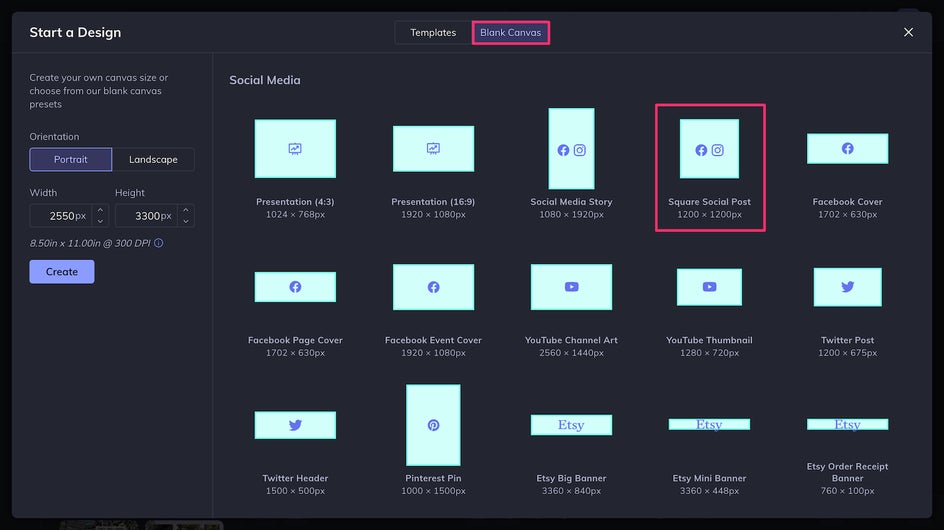
In the Customize tab, you can Resize the canvas to 400px x 400px and change the background color to No Color by clicking the drop icon with the line through it.
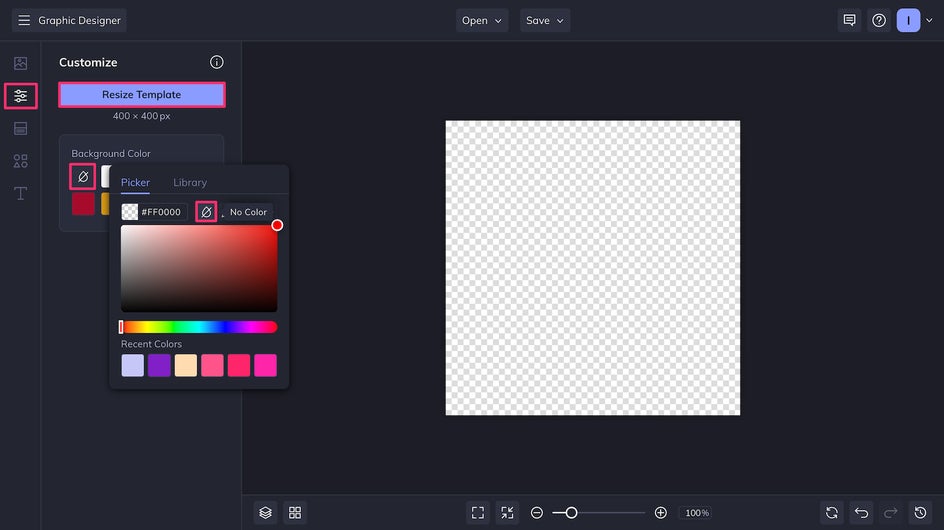
Now go to the Graphics tab and add a circle from the Basic Shapes section. Click and drag a corner of the graphic to fill the entire canvas with the circle.
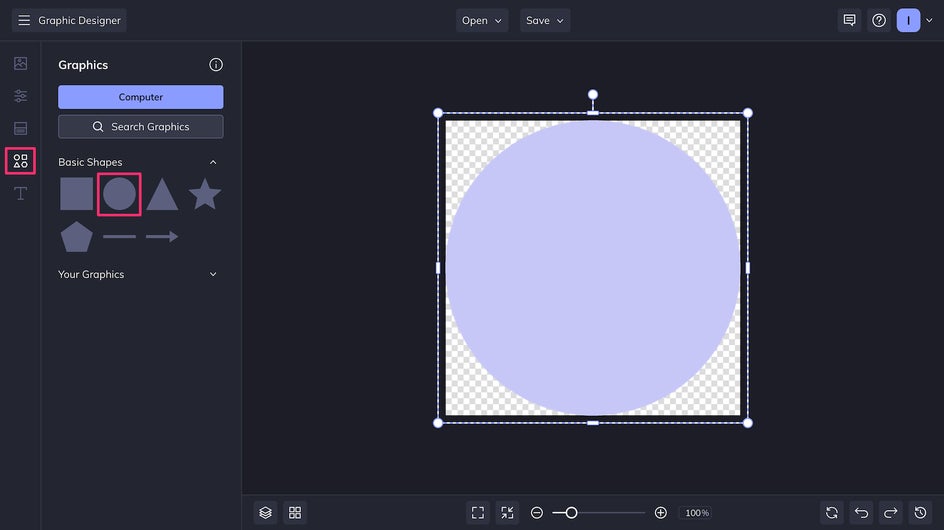
Because standard social media profile pictures are now circular, this method of creating a round clipping mask on a transparent background will allow you to control the cropping with finesse.
Step 2: Upload Profile Picture
Upload the picture you want to use to the Image Manager. (You can also drag and drop it directly from your files.) If you want tips on taking and choosing a great profile picture, check out this article.
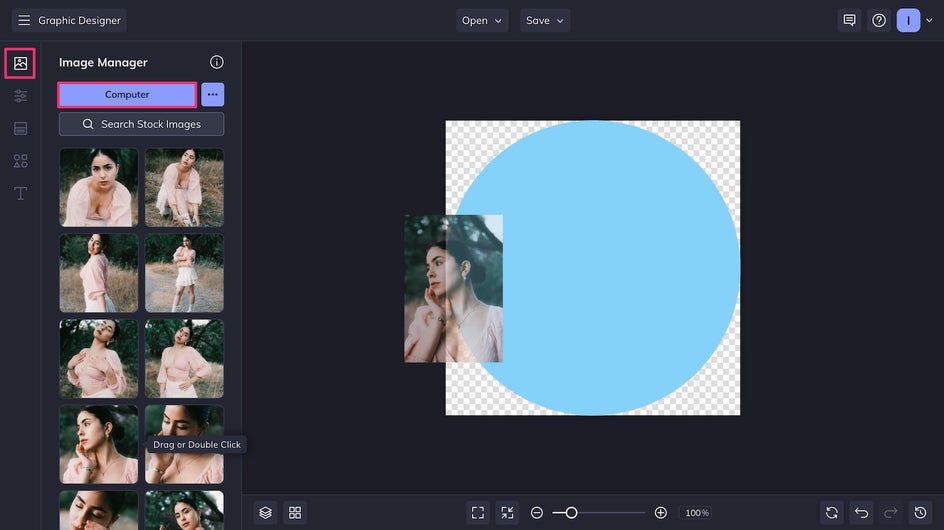
Drag the picture from the Image Manager into the circle. Use the white circles to adjust the zoom and crop until it’s perfect. Let your head take up as much of the circle as possible without cutting it off, and make sure it’s centered.
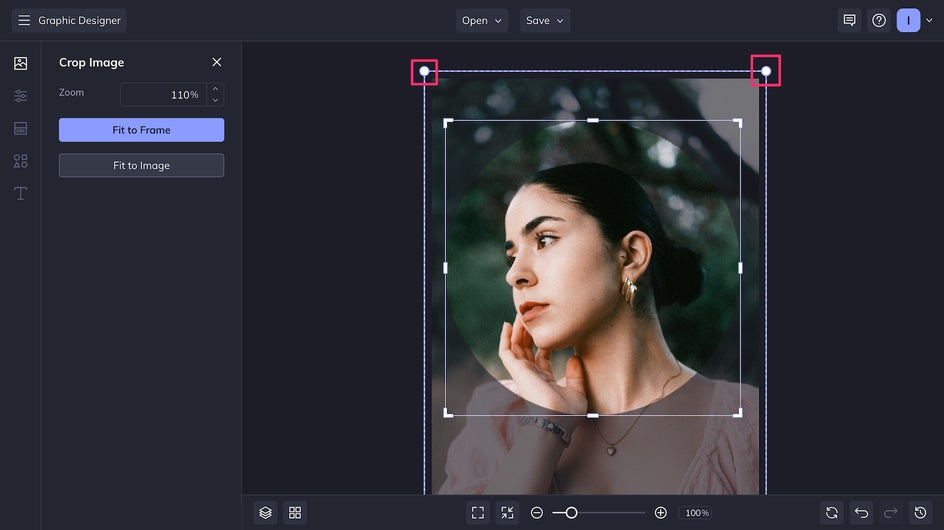
Step 3: Add an Artsy Effect
Here’s the moment you’ve been waiting for – turning your profile picture into a work of art. Click on your profile photo and then click the Edit Image button.
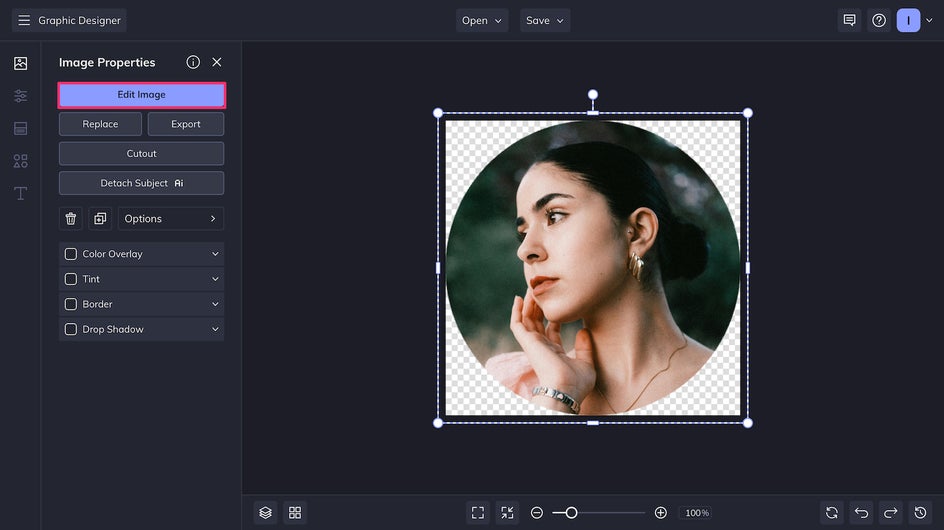
Now you have all the tools of the Photo Editor at your disposal. Click the paintbrush icon to open the Artsy Effects tab and pick an effect that calls to you. Here we’re using Impressionist GFX.
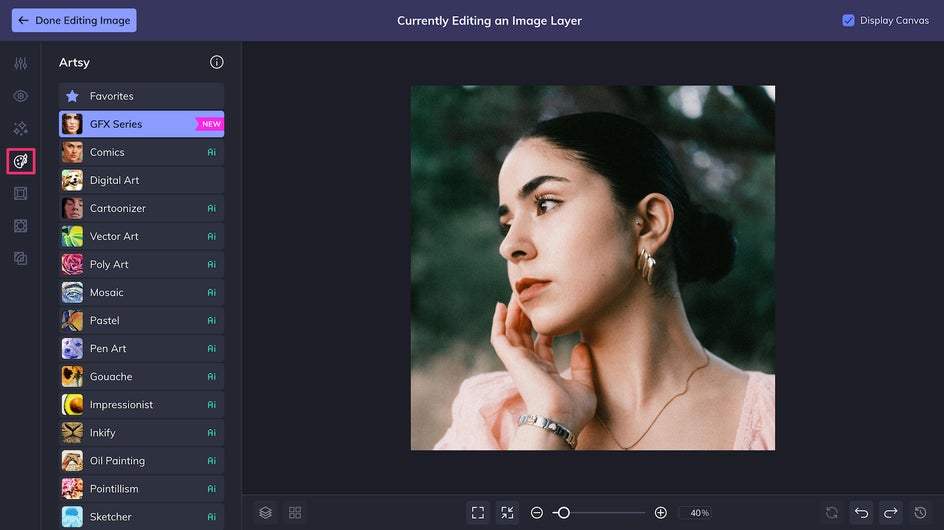
We have the option to adjust the effect’s Amount (intensity) and Fidelity (how true the results are to the original image). We can also pick from five slightly different Variations of the same effect.
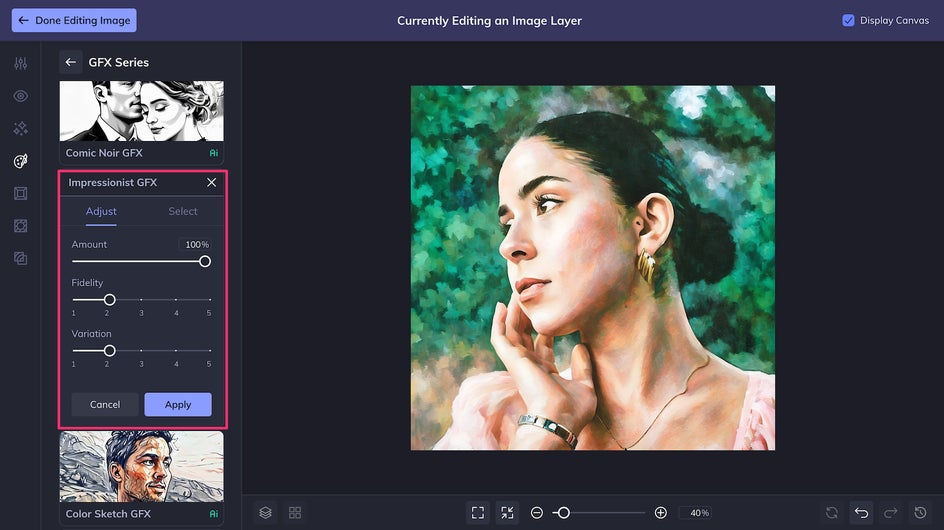
Each combination of adjustments results in a completely unique look, so play around with the sliders until you’ve found the perfect result. Once you’re satisfied, just click Apply and then Done Editing Image in the top left corner.
Step 4: Save Your Unique Profile Picture
Now that you’re back in the Graphic Designer, it’s time to save. Click the Save button at the top of the page, name your file, and save it as a High-Quality PNG.
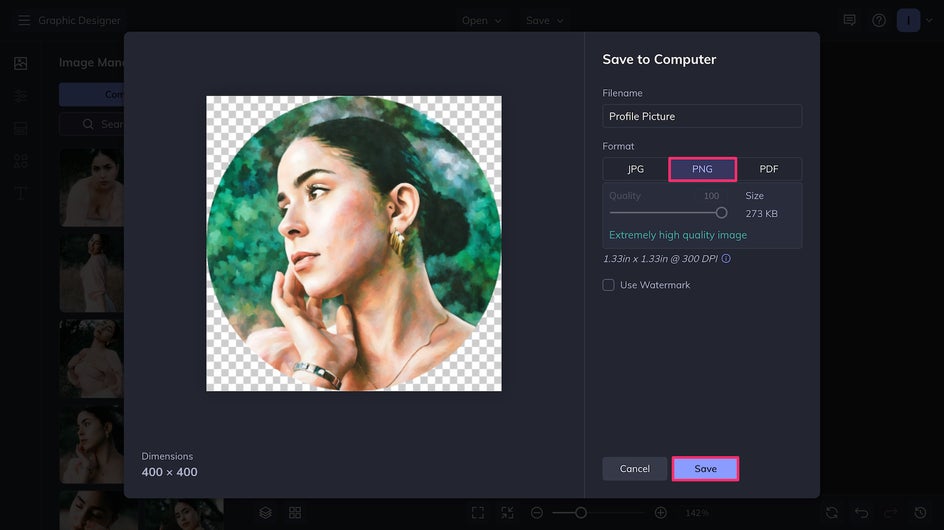
And with that, you have a standout profile picture ready to use on the social media of your choice.

Creative Profile Picture Inspiration
The Photo Editor has hundreds of tools and effects that you can combine for endlessly creative results. If you’re not sure where to start, here’s some eye-catching profile picture inspiration.
Pop Art
Combine the Vector Painting effect with any United Colors effect for a two-toned pop art vibe. This allows you to control the texture and colors more than using a Pop Art effect on its own.
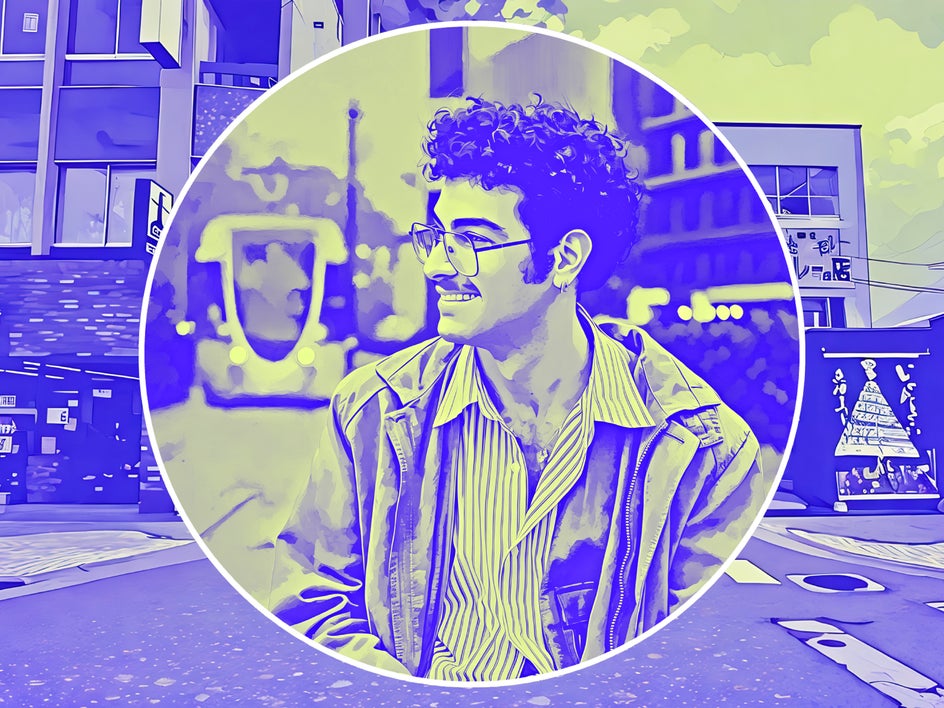
Painting Collage
For an aesthetic profile picture that’s as unique as it is beautiful, start in the Photo Editor and open a painting of your choice. Add your portrait as a layer and then use the Cutout tool to remove the background. Save your image and then crop it as a circle in the Graphic Designer.

Here we’ve layered a rococo-style painting beneath a portrait using the Watercolor effect to give the impression of being in the painting.
High Contrast Graphics
Another way to use the Cutout tool is to isolate your portrait, and then add graphics from the Graphic Library to the background. Combining a brightly colored background with the black-and-white Sketcher effect creates a high-contrast profile picture that’s sure to grab your followers’ attention.
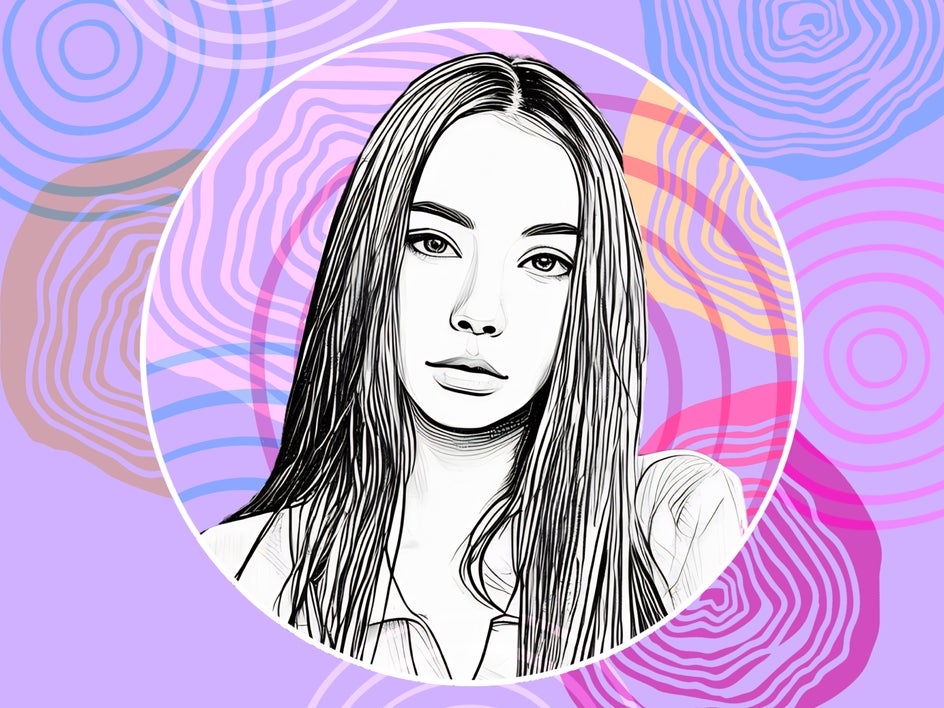
Turn Your Profile Picture Into a Work of Art
Your profile picture represents you to the world. It’s what you and your followers see day in and day out – for months or even years at a time. So don’t settle for any profile picture that’s not as unique and stunning as you are. Create your own work of art today in the Graphic Designer!















