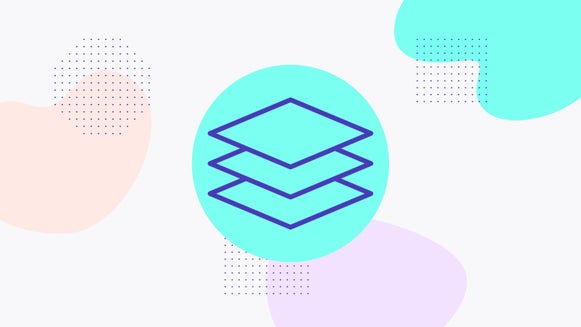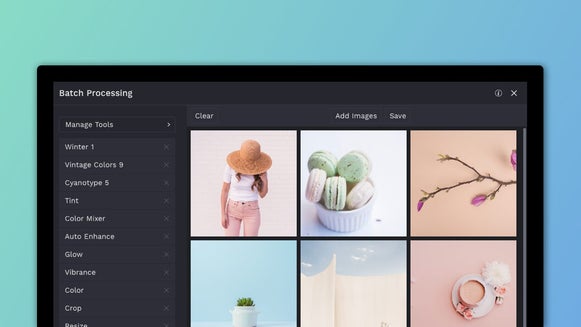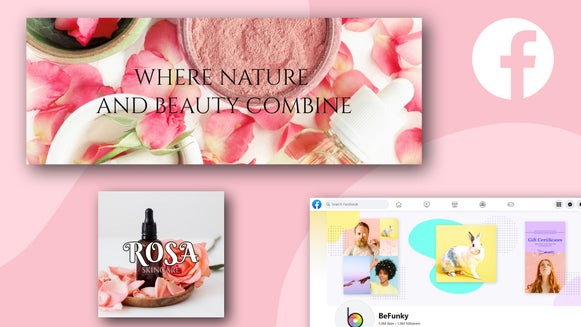3 Intuitive Ways BeFunky Helps Save Your Work
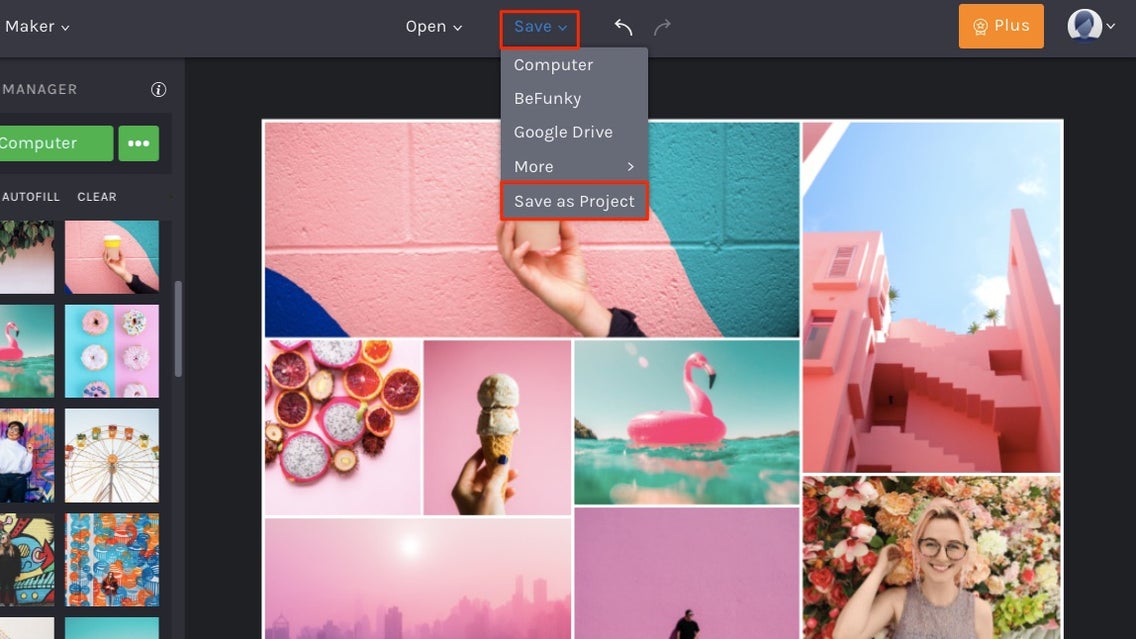
We’ve all been here before: you’ve just spent a ton of time editing a photo to perfection or creating the most beautiful collage or design of your dreams. Then, out of nowhere, your computer crashes without even a moment of warning. As your computer screen turns black and you watch it slowly reboot, it suddenly dawns on you. You didn’t even get to save your project. And all of your hard work has gone down the drain…
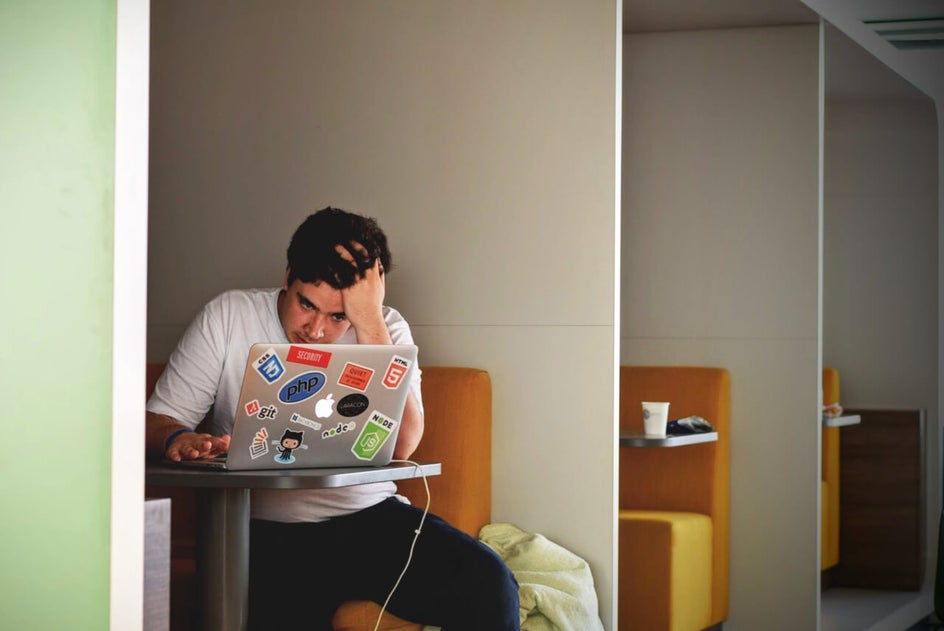
It can be incredibly frustrating losing your work, but with the temperamental nature of technology, it often seems unavoidable. That is, until now.
We wanted to make stresses like these a thing of the past by creating a NEW Creative Platform that’s so intuitive it’ll save all your work for you. All you have to do is what you do best - create amazing things! BeFunky will take care of backing all of your work up, whether you’re in the Photo Editor, Collage Maker, or Graphic Designer. So never fret again, because we always have your back!
Smarter Saving For Your Projects
The new BeFunky offers not one, but three secure methods of saving your work. There’s a backup option to suit every workflow and project, so you’ll never have to put in the hard work, only to leave empty-handed.
Autosave
Us humans have got a lot to think about and saving our work at regular intervals throughout the design process often isn’t one of them. Here’s the good news though: whether you’re in the Photo Editor, Graphic Designer, or Collage Maker (or even working on projects in all three simultaneously), BeFunky now remembers the exact point you left off in the creative process. Yep, it’s that clever! This also means that if you close the browser tab or have an unexpected power outage, once you reopen BeFunky, all of your work and edits will still be there waiting. Phew!
Save As Project
If you loved this function in our Graphic Designer but always wished it was in all three of our creative platforms, then you can rejoice! You can now save your photos and collages as projects in editable format, meaning if you want to take a break and come back to your project at a later date, you can reopen your work that’s been saved as a project in .BFD format (editable BeFunky Design File) and continue editing. Hallelujah!
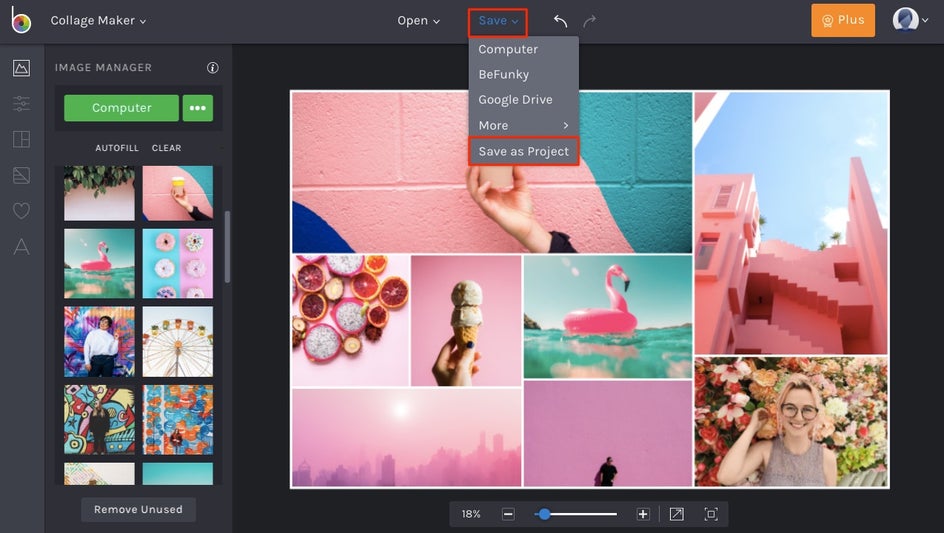
This function is also beneficial for those wanting to reuse their customized template again and again. So, whether you’ve just nailed the perfect composition for a Pinterest image or are making several personalized collages for your besties, you won’t have to start entirely from scratch each time. It’s also helpful for instances where you might have to fix a typo or change some information after saving. Just drag-and-drop your .BFD file into the interface and make all the changes you want!
The Save Button
Now, what happens once you’ve finished editing or designing your masterpiece and you want to share it with the world? The Save button can be found at the top of all platforms and it gives you the option to immediately post your work right to Facebook, Twitter, or Pinterest.
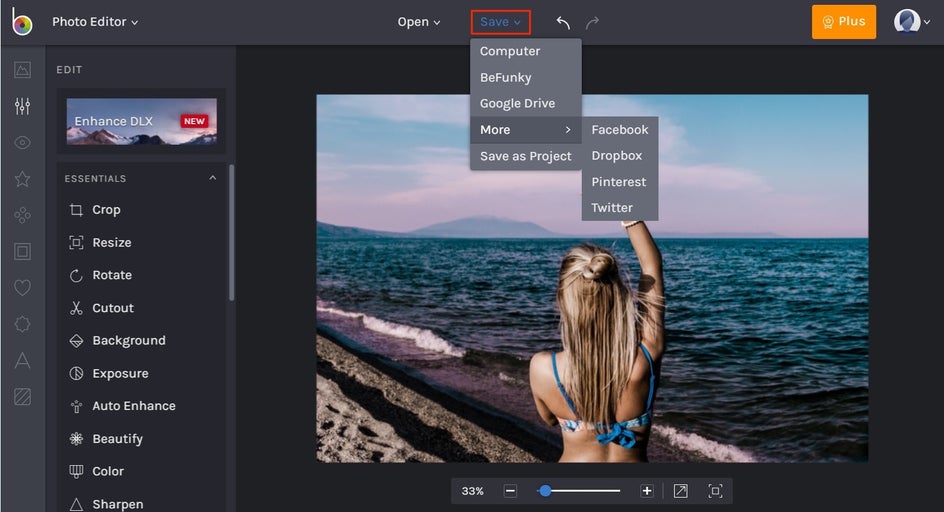
Want to save your finished product to another location instead? The Save button also lets you save it to your Computer, BeFunky account, Dropbox or Google Drive. Then, from here, you can do a whole host of things with your work – whether it’s printing it, emailing it to a friend, or making it your desktop background (just to name a few!).
How To Start A Project
BeFunky’s new drag-and-drop capabilities make starting a project simpler than ever. There’s no need to hit Open and spend valuable time locating the image within your computer’s files anymore (that is, unless you want to). Starting a project in the Photo Editor is now as easy as simply dragging and dropping the photo into the platform, ready to begin editing it to perfection.
Additionally, you can also drag-and-drop multiple images from your desktop right into collage cells in the Collage Maker or a design template in the Designer. The creation process is now streamlined, helping you spend more time on the design process (a.k.a the fun part!).
How To Save Your Projects
We discussed the awesome new saving options above, but just in case you’re also wondering how you can access them, we’ve got you covered. While the Save tab is perfect for those wanting to save their finished work to various destinations such as their computer, BeFunky account, Dropbox, Google Drive, or a wide range of social media platforms, what happens if you simply want to save your project to come back to it at a later date?
Never fear, because the new Creative Platform lets you do this in a variety of ways, with just a few clicks of your mouse. The new Save tab offers a Save As Project button that allows you to save your work in editable format right into BeFunky’s platform, or alternatively, as a .BFD file on your computer.
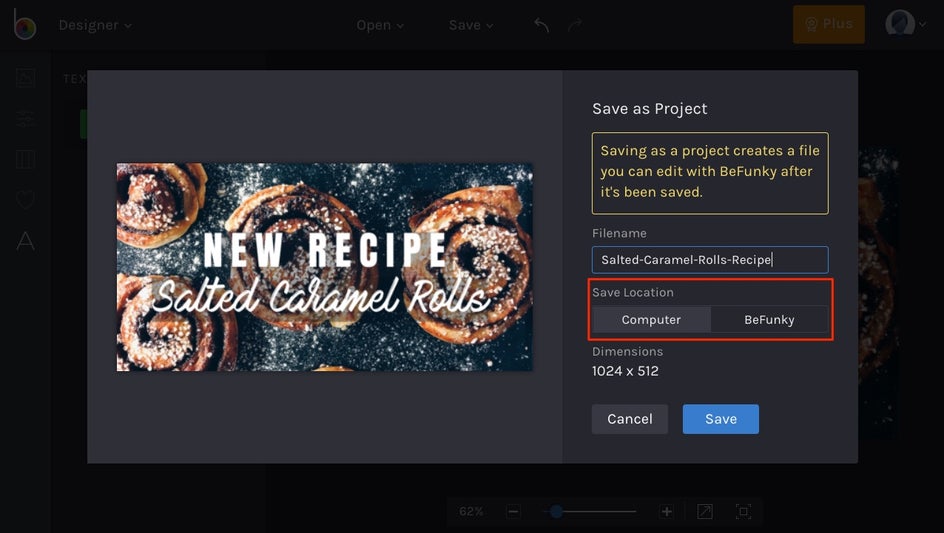
Once you’re ready to reopen your projects, simply click the Open tab at the top of the platform, followed by BeFunky. From here, you can select Open to reload the project from your BeFunky account, or click and drag your .BFD file from your Computer into the platform. There’s an option to suit everyone!
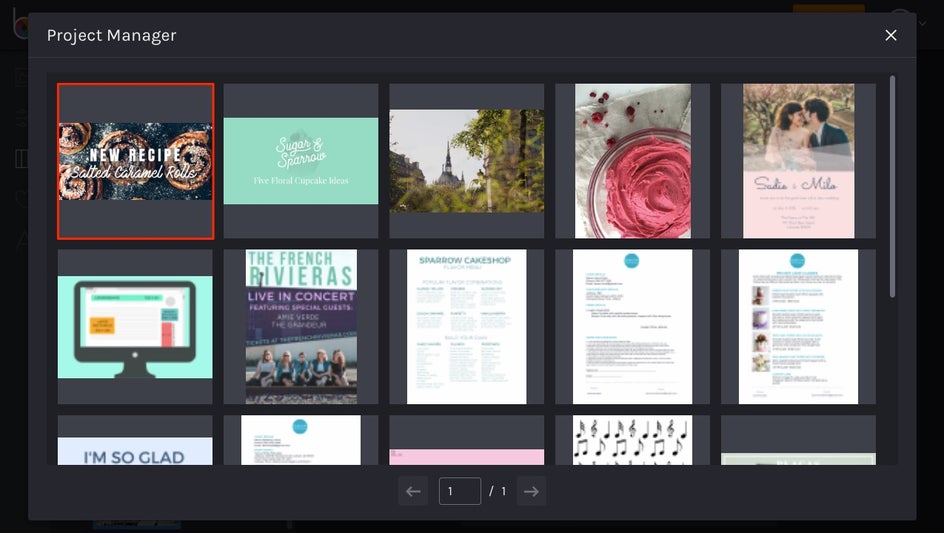
Accidentally closed the browser before you had a chance to save your project? Don’t worry, it’s not lost – our handy Autosave option will automatically save your most recent project, allowing you to pick up from where you left off as soon as you reopen the platform again.
So, whether you’re working in the Photo Editor, Collage Maker, or Designer, it’s safe to say that BeFunky has got your back. Gone are the days of lost work and lost tempers. Thanks to BeFunky’s all new smarter saving options, you can now focus on doing what you do best. High-five to that!