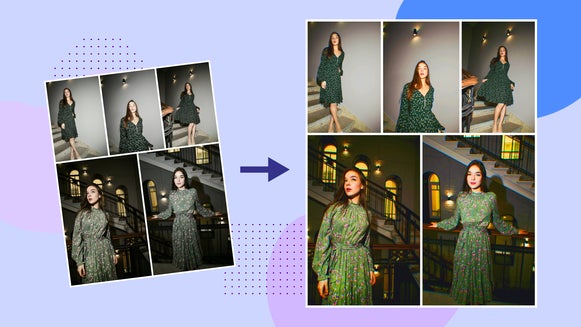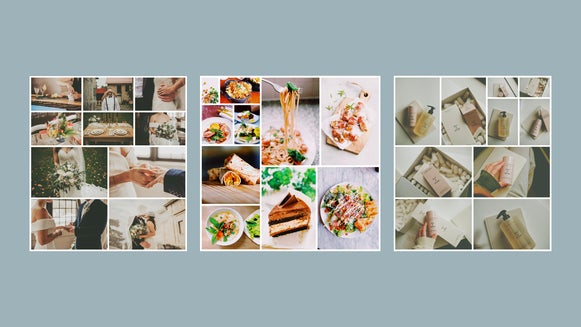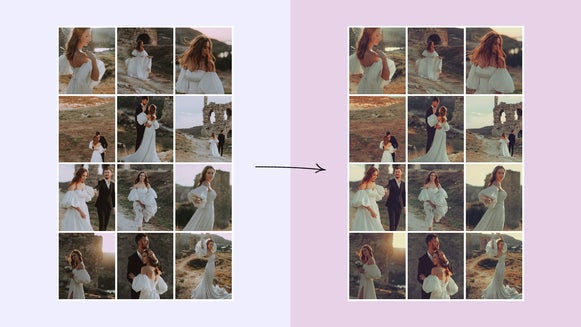How to Batch Resize Photos for Social Media
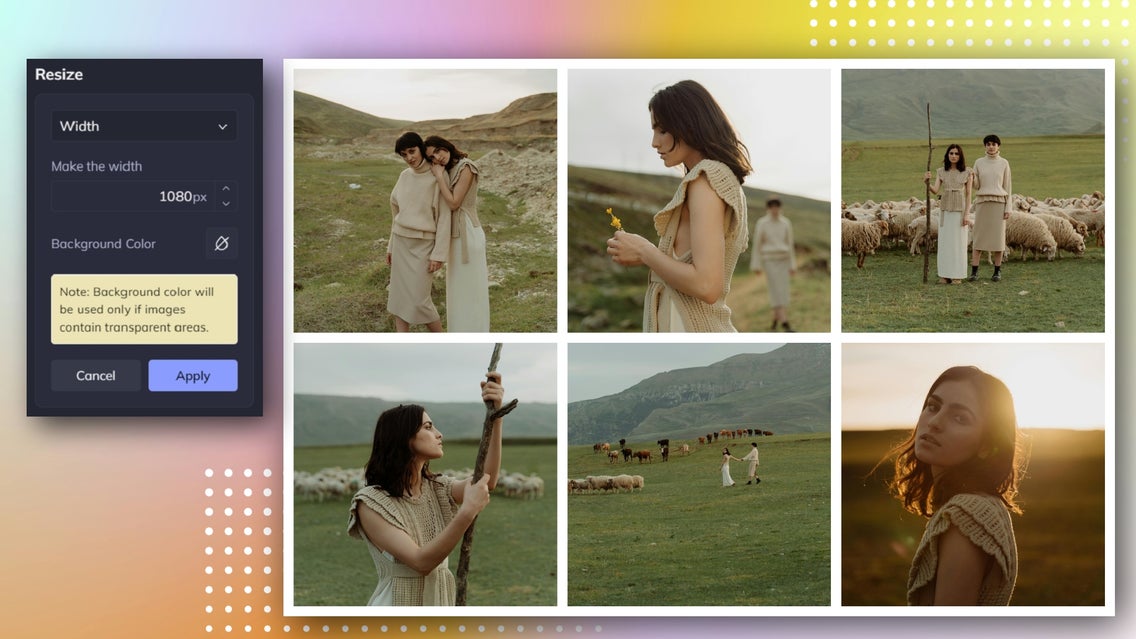
Social media has become an integral part of our lives. Whether you're a business owner, blogger, photographer, or simply someone who enjoys sharing moments with friends and family, having a strong social media presence is essential.
One key aspect of optimizing your social media posts is ensuring your images are the right size. This is where knowing how to resize multiple images at once comes in handy – whether its for Instagram, Facebook, Pinterest, or any other social platform.
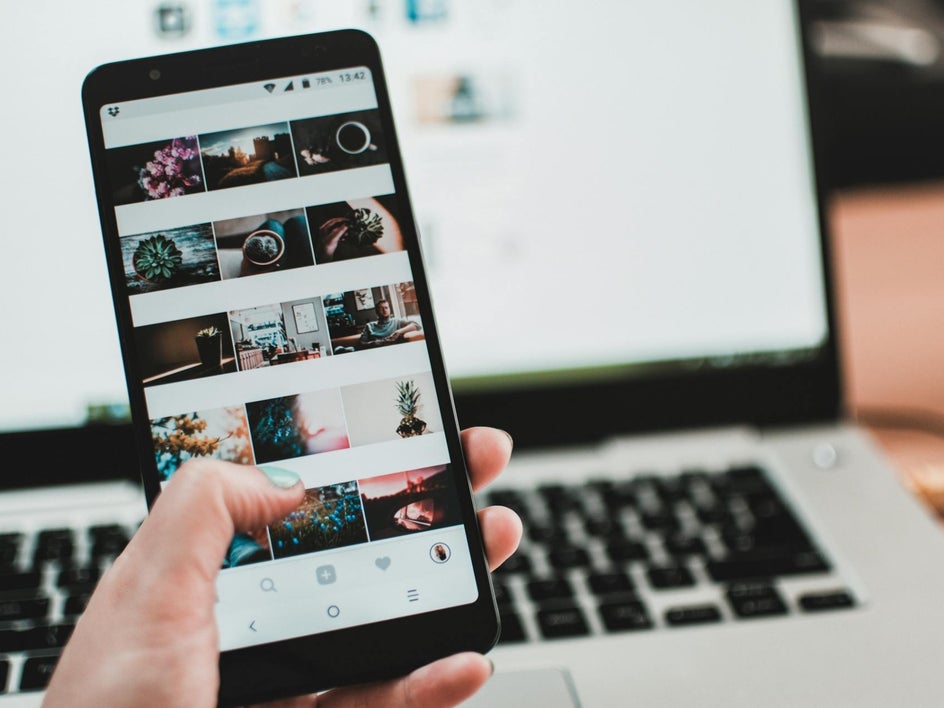
Of course, each platform has its own size and aspect ratio requirements for images. But by using a batch resizer, you can easily resize your images to meet these requirements, ensuring that your posts look their best on every platform.
So, want to learn how to batch resize social media posts? Keep reading, because we’ll show you how you can quickly and easily use BeFunky’s Bulk Image Resizer, which is part of our popular Batch Photo Editor!
Facebook Image Size and Aspect Ratio Requirements
First, let’s take a closer look at the size and aspect ratios required for Facebook templates and images:
- Profile picture: 400 x 400 pixels in a 1:1 ratio
- Photo post: 1200 x 630 pixels in a 1.91:1 ratio
- Linked image: 1200 x 630 pixels in a 1.91:1 ratio
- Personal profile cover photo: 1125 x 633 pixels in a 2.7:1 ratio
- Event cover photo: 1920 x 1005 pixels in a 1.91:1 ratio
- Group cover photo: 1920 x 1005 pixels in a 1.91:1 ratio
- Business page cover photo: 1200 x 674 pixels in a 16:9 ratio
- Facebook ads - single image and carousel: 1080 x 1080 pixels in a 1:1 ratio
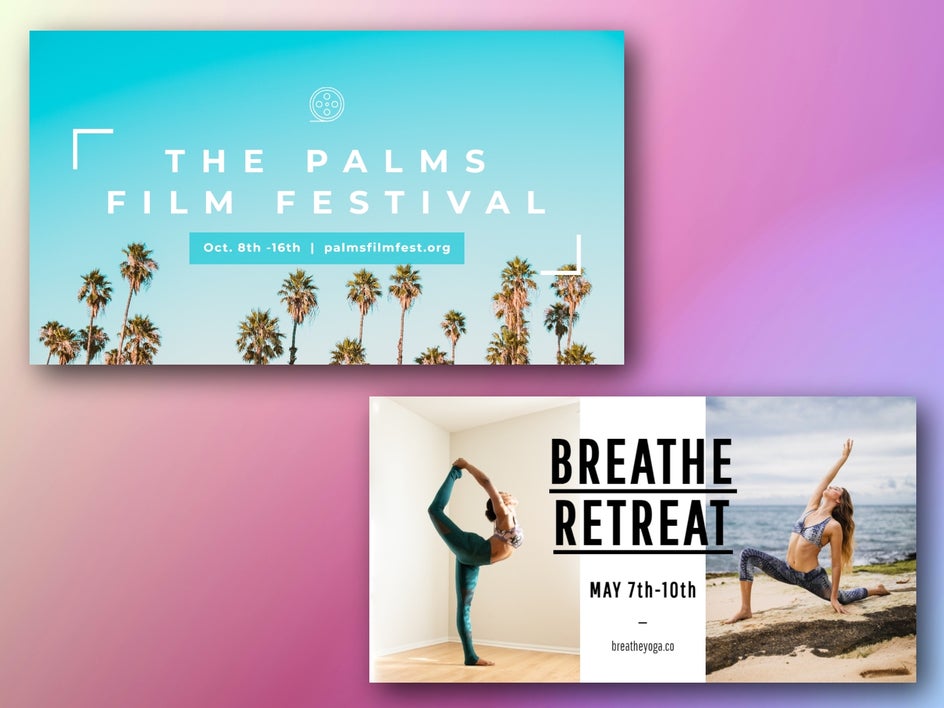
Instagram Image Size and Aspect Ratio Requirements
Similarly, Instagram templates and images have their own size and aspect ratio requirements for users. These include:
- Square image: 1080 by 1080 pixels in a 1:1 ratio
- Vertical image: 1080 x 1350 pixels in a 4:5 ratio
- Horizontal image: 1080 x 566 pixels in a 16:9 ratio
- Stories and Reels: 1080 x 1920 pixels in a 9:16 ratio
- Profile photo: 180 x 180 pixels in a 1:1 ratio
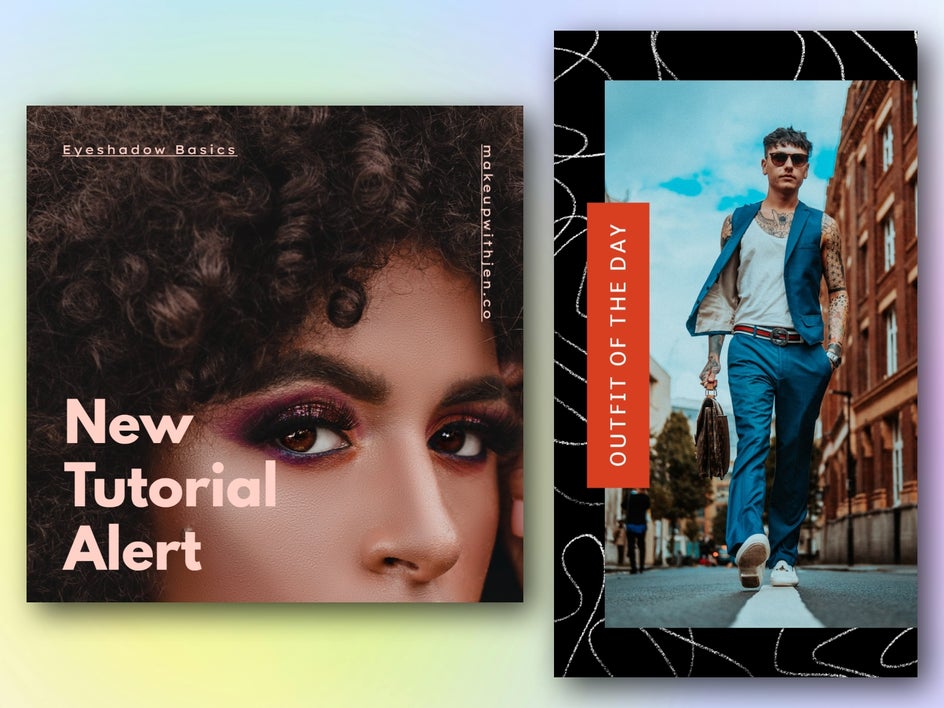
Pinterest Image Size and Aspect Ratio Requirements
If you regularly create content on Pinterest, you’re probably aware that the platform also recommends specific sizes and ratios for ultimate success. We’ve included these below:
- Standard Pin templates: 1000 x 1500 pixels in a 2:3 aspect ratio
- Square Pins: 1000 x 1000 pixels in a 1:1 aspect ratio
- Long Pins: 1000 x 2100 pixels in a 2:3 aspect ratio
- Profile photo: 280 x 280 pixels in a 1:1 ratio
Read our full guide about social media size and aspect ratio requirements to learn more.
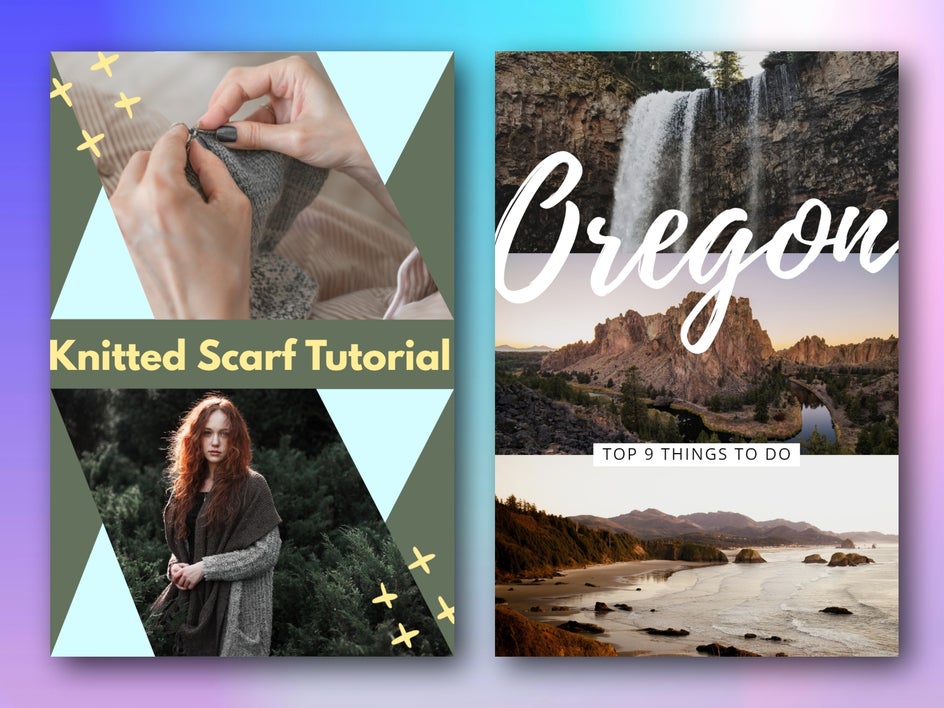
How to Resize Multiple Images at Once Using BeFunky’s Bulk Resize Tool
To get started, head directly to the Batch Photo Editor. Then, follow these 4 easy steps.
Step 1: Upload the Images You Wish to Resize for Social Media
Click the Add Images button or drag and drop the images you’d like to add from your own files. There’s no limit to how many images you can resize at once!
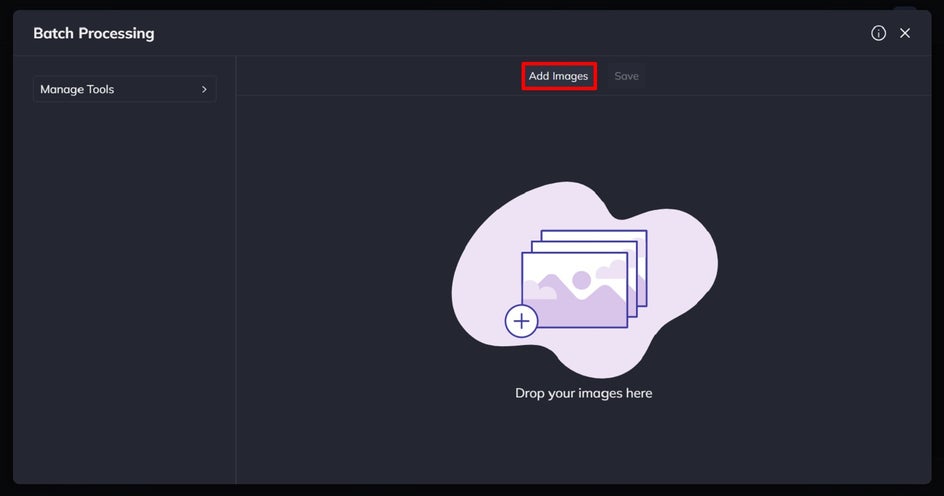
Step 2: Crop Your Batch Social Media Images
Click Manage Tools on the left, followed by Crop to add it to your custom menu.
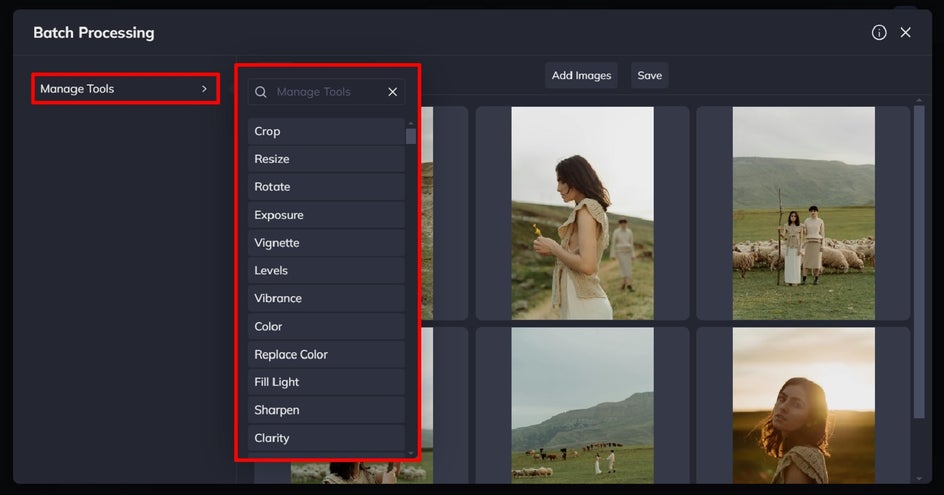
Next, click on Crop from your selection on the left to adjust and apply the perfect bulk crop to fit your platform's required aspect ratio.
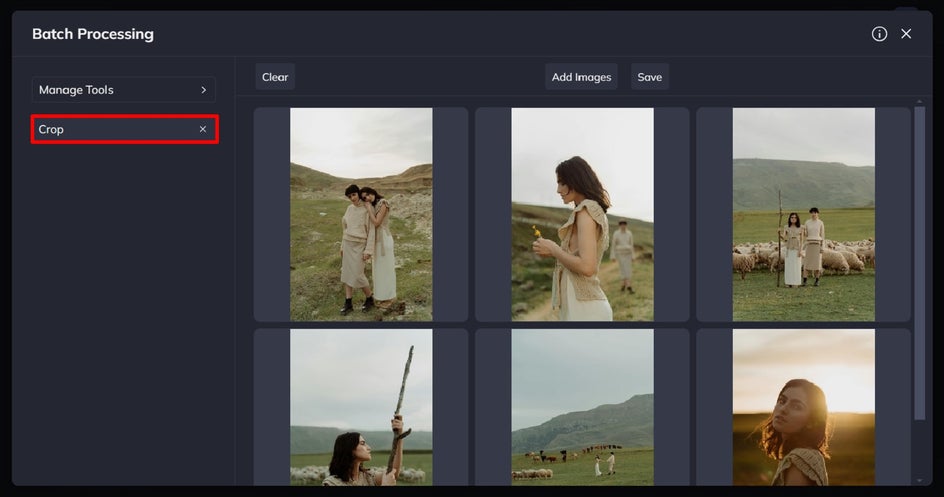
Use the first dropdown menu to select your aspect ratio. You’ll find popular ratios including 1:1, 16:9, and 4:3 (among many others), as well as preset aspect ratios for Facebook, YouTube, Twitter, and Pinterest.
We’re resizing these images for square Instagram posts, so have selected 1:1 as our aspect ratio.
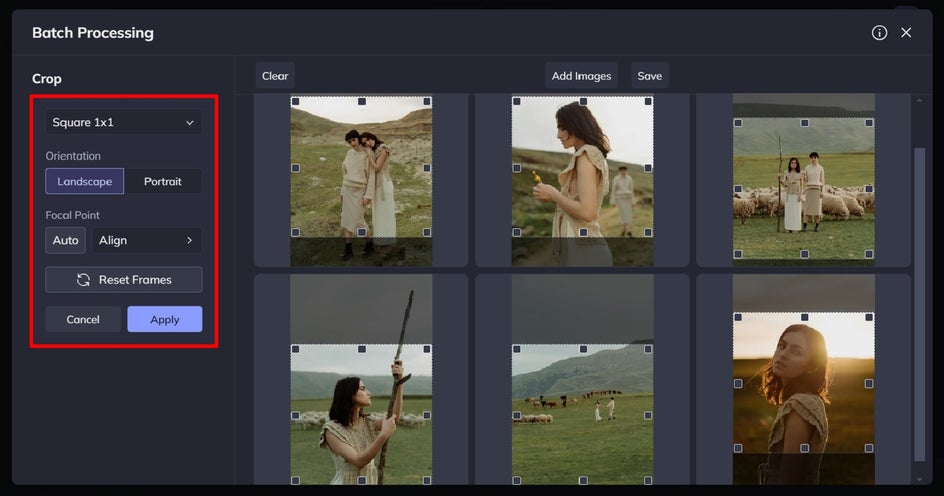
You also have the option to choose a focal point and crop alignment. When you click the Auto button beneath Focal Point, it will automatically detect the focal point of your photo and place the crop target accordingly.
If you want to reset your crop selections, you can also click the Reset Frames button.
Then, just click Apply.
Step 3: Resize Multiple Images at Once
If you don't already have Resize in your main menu, head to Manage Tools again, and this time select Resize.
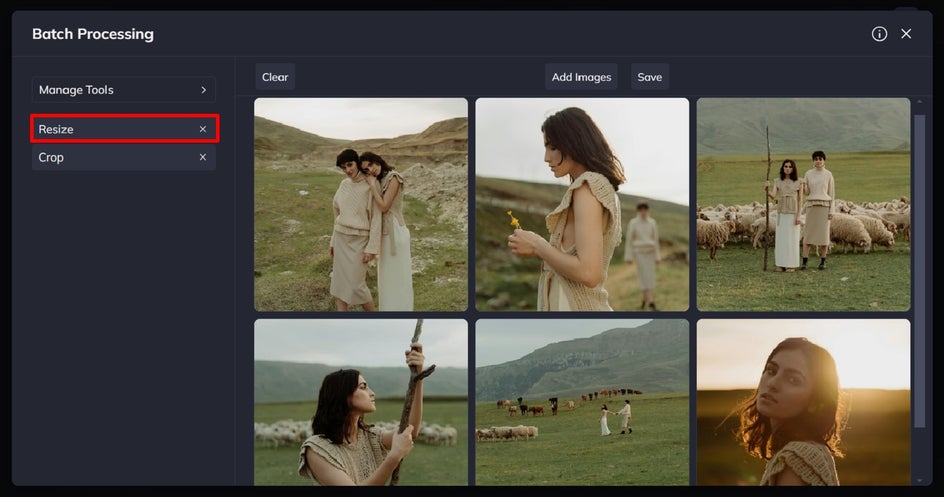
This tool lets you resize images by several parameters to fit any social media platform's size requirements.
Because we’re batch-resizing our images for Instagram posts, we’ve set our image width to 1080 pixels.
The original photo size and new photo size will be displayed at the bottom of your batch images. Click Apply to confirm your selection and resize your entire collection of images.

Step 4: Save Your Batch Resized Social Media Photos
Once you’ve finished making your batch edits, all that’s left to do is click Save.
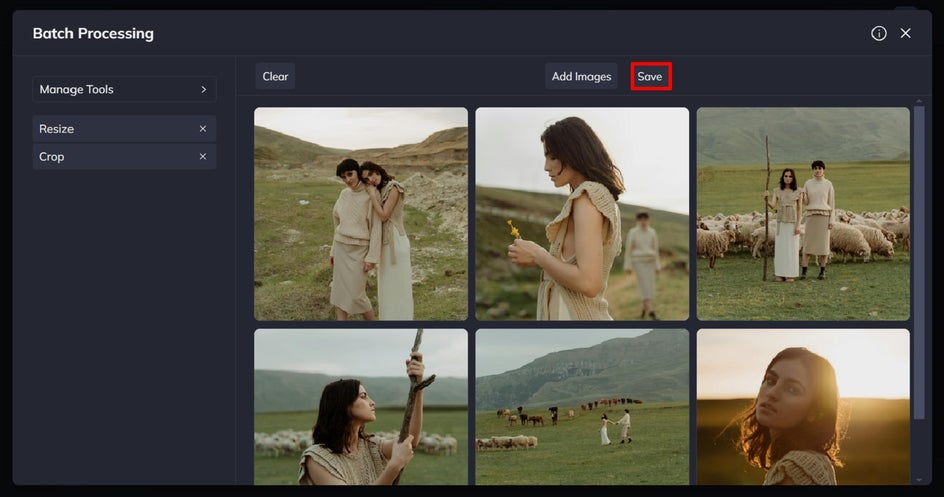
Select your format, quality, and filename. Additionally, you have the option to apply a watermark to your collection of social media images.
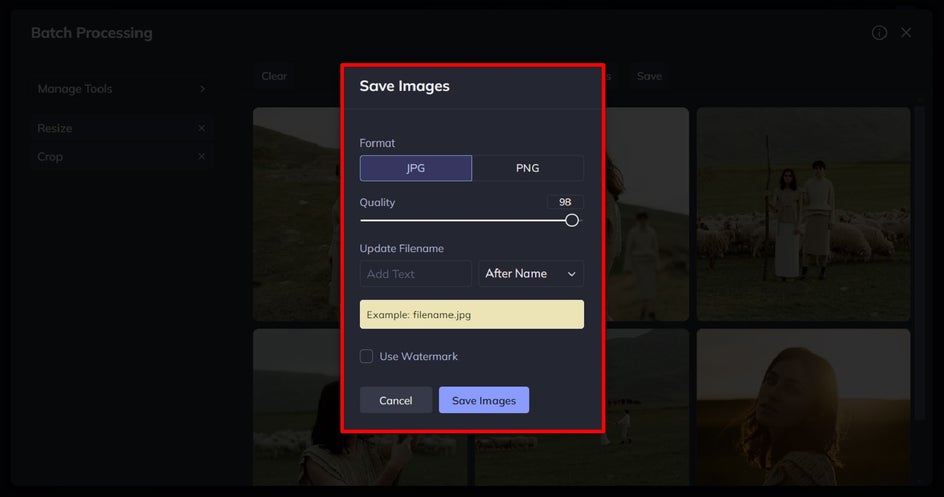
Click Save Images, then click on the file from the Download Images screen that appears.
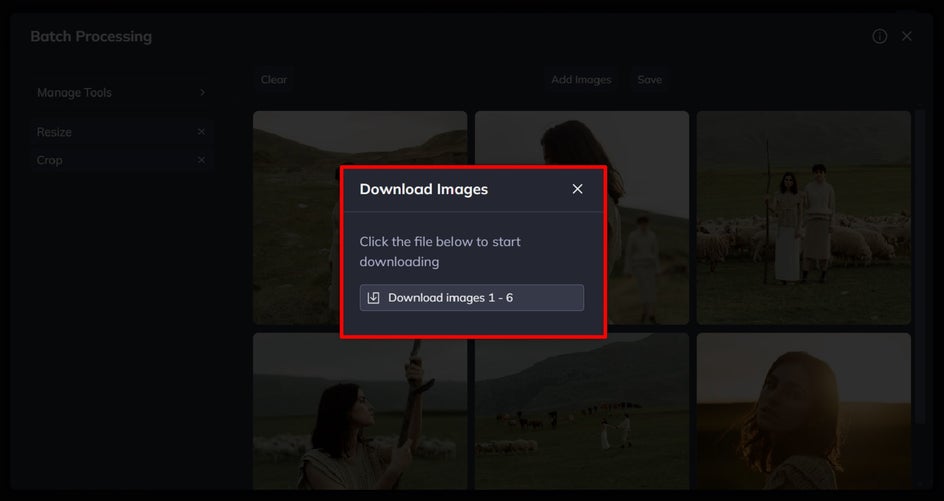
Final Results: Perfectly-Sized Social Media Posts in Seconds
We’ve transformed an inconsistently sized collection of images into the perfect 1:1 ratio and size for Instagram. Don’t just stop at Instagram, though. Our bulk image resizer is perfect for any social media platform!

Batch Resize Images for Instagram, Facebook, Pinterest, and More
By using BeFunky's Batch Photo Editor, you can save time, ensure consistency, and optimize your images for different social media platforms. With proper image sizing, your social media posts will be visually appealing, engaging, and more likely to attract and retain your audience's attention. Don’t forget, our Batch Photo Editor is also perfect for applying photo filters to multiple images at once to create a cohesive and on-brand feed!
So why wait? Check out BeFunky's Batch Image Resizer tool today to take your social media presence to the next level.