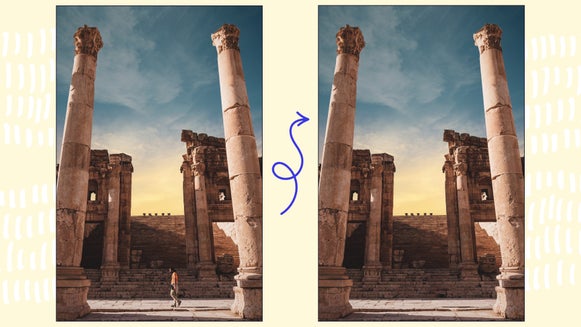How to Batch Watermark Photos
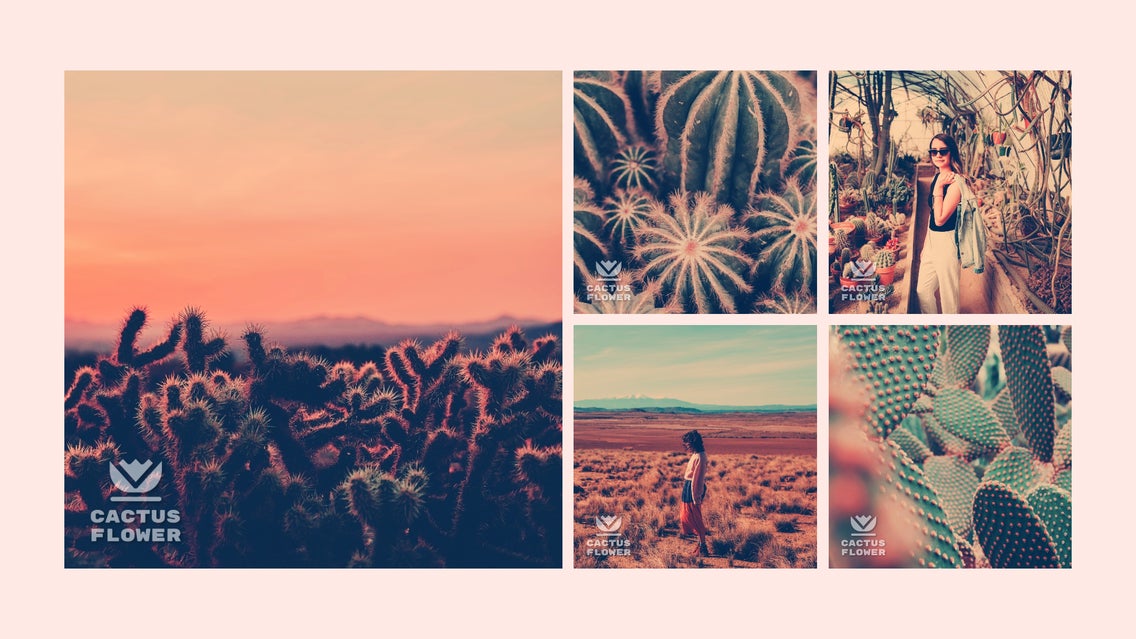
In the world of photo editing and design, it's important to utilize watermarks. It not only protects your work from theft, but also establishes your brand identity. While manually watermarking photos one by one is manageable, what happens when you're dealing with a massive batch of images? Before you dive into the overwhelming maze of online tools, let us introduce you to the game-changer: BeFunky's Batch Watermark tool. It's not just easy; it's a game-changer for editing batch watermarks on your photos.
Imagine this: a single click on the Batch button in our online Photo Editor unleashes the power to edit and watermark multiple photos all at once. No more tedious one-by-one process.
What Kind of Watermark Should You Use?
If you're well-versed in watermarking photos, chances are you already have your signature watermark dialed in. You can create your own, or use an existing one. Whether you are using batch watermark editing or not, the type of watermark you should use depends on various factors – your brand strategy, the purpose of the watermark, and the aesthetic you want to achieve.
Regardless of the type of watermark you choose, you should add watermarks ensuring they have a transparent background. This helps maintain the integrity of the underlying image or design without obstructing it significantly. Now, let’s dive into the types of watermarks, what they are good for, and how this can help you when it comes time to batch watermark.
Logo Watermarks
If you want to establish brand recognition, using your company logo or blog logo as a watermark can be highly effective. When viewers see your watermark on an image, they instantly associate it with your brand, creating a lasting impression and reinforcing brand identity.

Informative Watermarks
An informative watermark can include your website URL, copyright information, or a blog name. They also allow for easy customization to align with your branding strategy. Include any info that communicates important information to your audience – all in one watermark.

Signature Watermarks
For artists, creators, or photographers, a stylized signature can serve as a watermark. It adds a personal touch to your work and reinforces your identity as the creator. Your stylized signature is more than just a name; it's a representation of your identity as a creator or brand. Incorporating your signature into watermarks adds a personal touch to your work, making it instantly recognizable and memorable.

Graphic Design Watermarks
Incorporating graphic elements, such as symbols, icons, or patterns into your watermarks allows for versatile branding opportunities. Graphic element watermarks are a form of creative expression. Whether it's a custom icon, a decorative motif, or a stylized symbol, these elements add a unique and artistic flair to your watermarks, enhancing the overall visual appeal of your content.

How to Batch Watermark Multiple Photos
To batch watermark photos, head to BeFunky’s Photo Editor and click the Batch button at the top of the screen.

Step 1: Add Your Images to the Batch Watermark Maker
You can pair this functionality with many of our top tools, allowing you to resize images, apply photo filters, and much more with just one click. When you activate Batch Processing, a menu will appear, enabling you to upload numerous photos either by clicking Add Images or by effortlessly dragging and dropping your image files onto the interface.
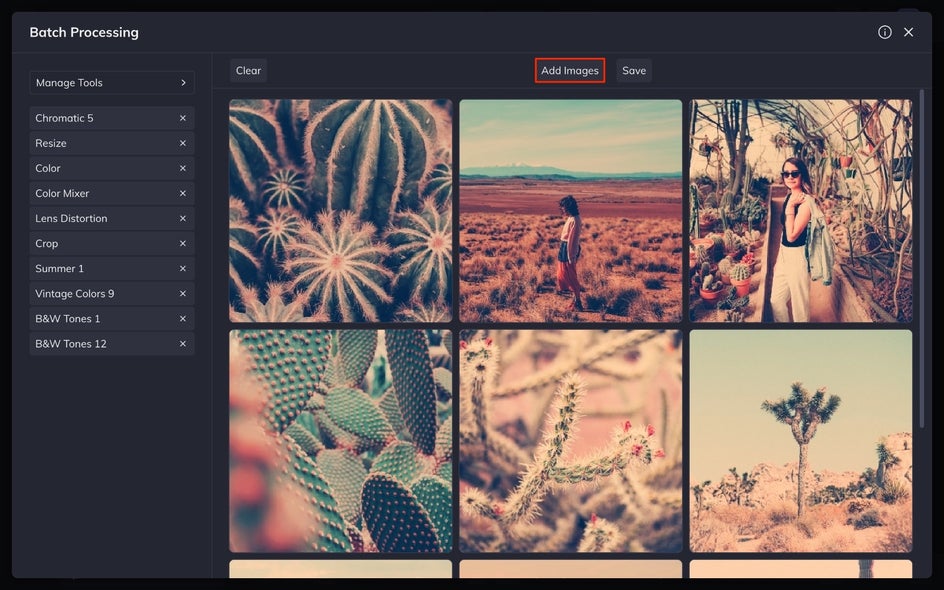
Step 2: Batch Edit Your Photos
After uploading your photos, take advantage of BeFunky’s photo editing tools and effects to edit them collectively. Simply click the Manage Tools button to choose the editing tools you want. Selected tools will then appear in your quick menu on the left side of the Batch Processing menu. From there, you can apply them to your images one by one. If your photos are already edited and you just need to add watermarks, you can skip this editing step altogether.
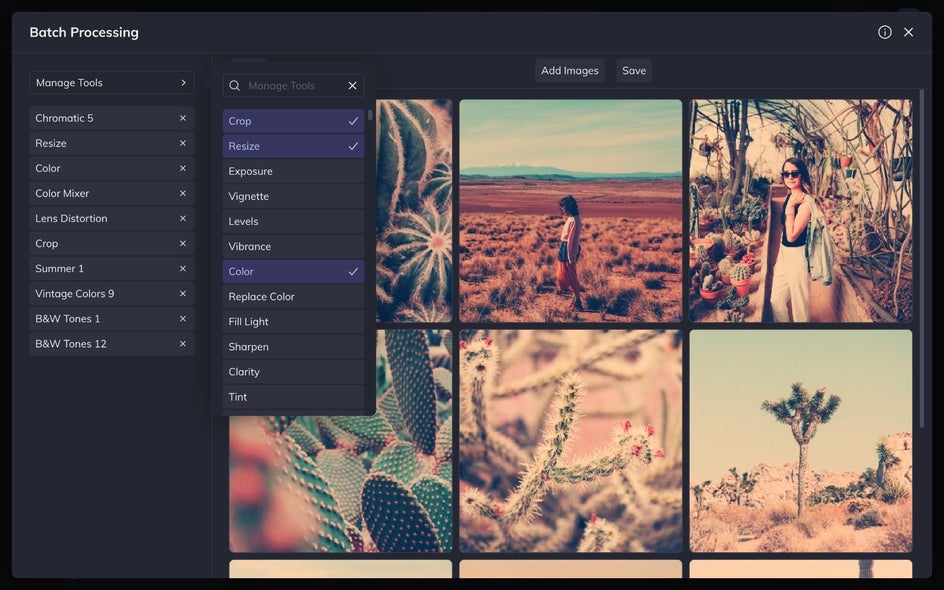
Step 3: Click Save to Add a Watermark
When you're prepared to batch watermark photos, simply click on the Save button located at the top of the Batch Processing menu. This action will prompt a Save Images menu to appear, providing you with the opportunity to select your preferred save options and give your files appropriate names. Once you've made these selections, don't forget to tick the Use Watermark box to apply your watermark to the saved images.
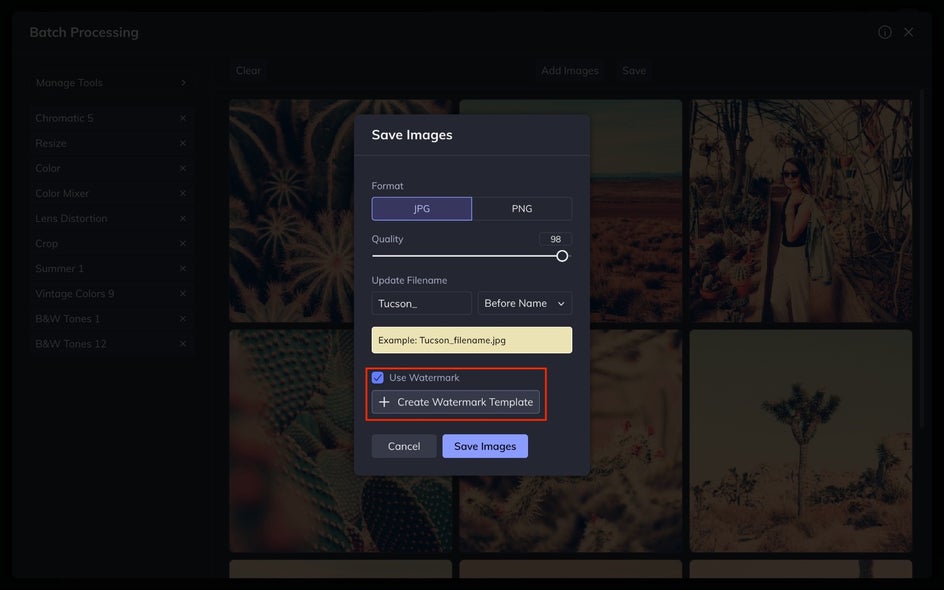
Step 4: Create Your Watermark Template
If your own watermark has been previously used in the Batch Photo Editor, you'll find your preset available when you check the Use Watermark box. Just click on it to apply it instantly. However, if your watermark hasn't been uploaded yet, click Create Watermark Template to customize your watermark as a preset. To do this, from the Watermark Template Editor, click Upload Watermark. Provide a name for your watermark in the Template Name field, and then use the Placement menu to choose its general position on the image.
Afterward, utilize the sliders to tweak the Size, Padding, and Opacity of the watermark. These adjustments allow you to customize how your watermark appears on each photo. Once you're satisfied with the appearance, simply click on the Save Template button to save your settings.
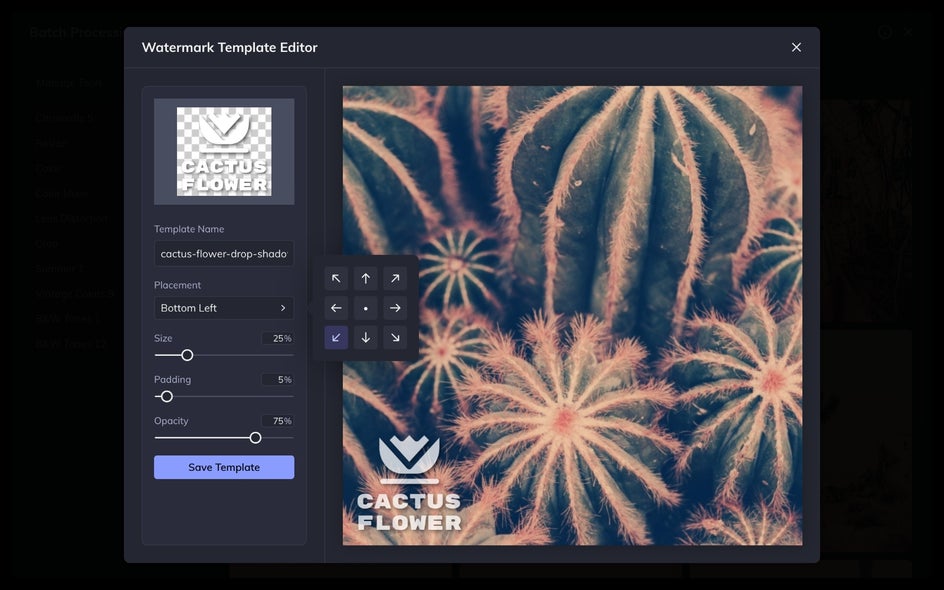
Next, use the sliders to adjust the Size of the watermark, the Padding amount, and the Opacity. All of these adjustments will help you customize the way your watermark looks on every photo you place it on. When it looks perfect, select the Save Template button.
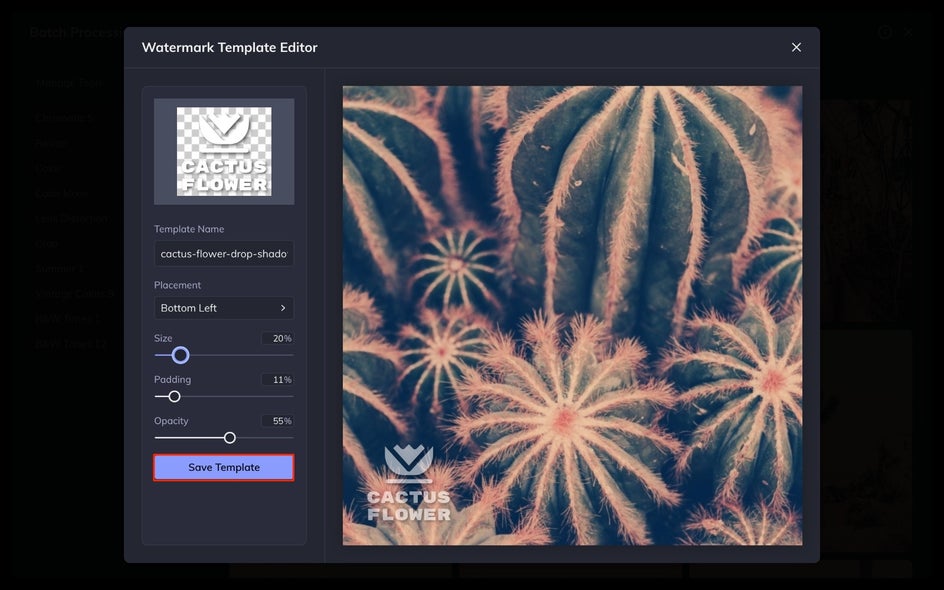
Step 5: Save Your Watermarked Images
Now that your watermark is saved as a preset in our Watermark tool, you can easily apply it to any photo you choose. Just choose Save in the Save Images menu, and all your images will be automatically watermarked with your selected settings. They'll be conveniently packaged in a zip folder, making delivery a breeze.
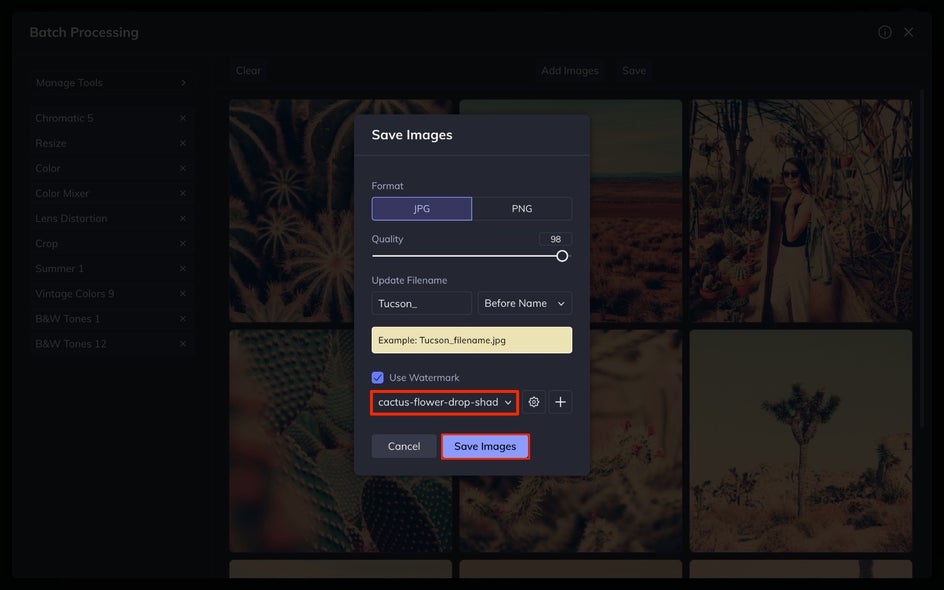
Batch Watermark Photos Fast With Batch Photo Editing
One of the standout features of our Watermark tool is its ability to store multiple presets, which adds a layer of versatility to your watermarking process. For instance, you can create distinct watermarks tailored for photos with dark backgrounds and others for those with lighter backgrounds.

This strategy provides you with multiple options, ensuring that your watermark complements each image perfectly, and you can batch watermark all your photos in seconds with BeFunky. The straightforward approach of using BeFunky’s Photo Editor streamlines batch watermarking and enhances your workflow significantly. With this level of customization and efficiency, watermarking your photos has never been easier!