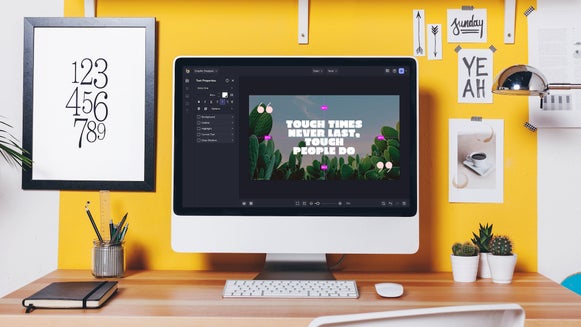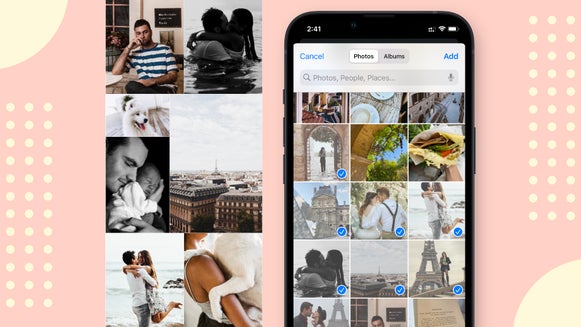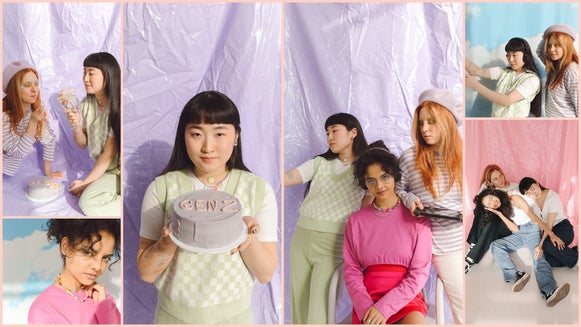The Best Free Online Collage Making Tool
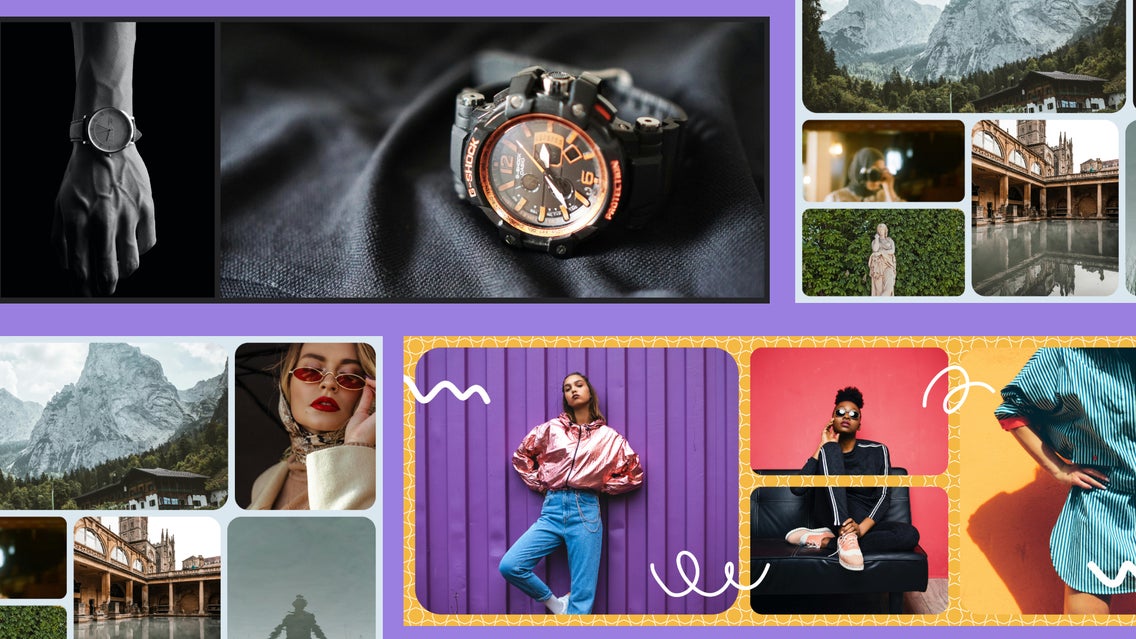
BeFunky’s Collage Maker is the easiest and most convenient online collage maker on the web. You can easily upload and add photos to your collage and can edit them directly in the Photo Editor without ever leaving the Collage Maker. Not only that, but you can add text to make your photo collage a greeting card, or even a Facebook Cover Photo.
There is no other free collage maker program on the internet that makes creating photo collages this easy and intuitive. We are going to show you some of the cool features the Collage Maker has and then show you how easy it is to use. You no longer need to ask your design-savvy friend to do the work for you. You can now do the work on your own, without investing in a course to learn an even more expensive program.
BeFunky’s Free Online Photo Collage Maker Features
Not only are there more collage layouts to choose from but with drag-and-drop photo uploading and the ability to edit your own photos straight from the Collage Maker, this online tool is a step above the rest. Let’s break each of these features down so that you can easily navigate the Collage Maker on your own.
1. More Collage Layouts Means More Ways to Get Creative
Selecting the Layouts tab in the left-hand menu will get you to the Layouts menu. Here, you can choose from dozens of layouts like Grid, Big Photo Wrap, Wide, Tall, Square, and Shapes to pick the one that suits your project the best. When I tried to make a photo collage with other photo collage makers in the past, I couldn’t find a layout that suited my needs and I ended up quitting the project before I even began. We wanted to give tons of options so that it would be easy for you to pick the one you need.
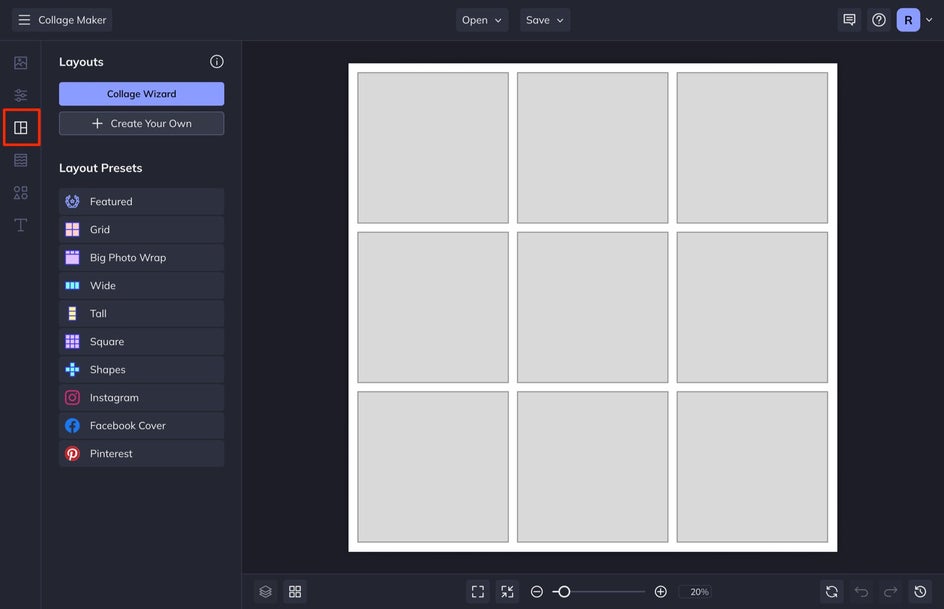
The layouts consist of a collage of what we call cells. If you can’t find a layout that is just right, you can add or remove cells to make a completely customized layout. To make a photo collage you can select Create Your Own. If that is too complex to figure out in the time that you need to create a collage, you can always upload the images you want to use into the Collage Wizard and it will create a custom photo collage template for you. Then, you can preview different layout options by clicking Next or Previous in the preview menu. When you like a layout, press Select This Collage.
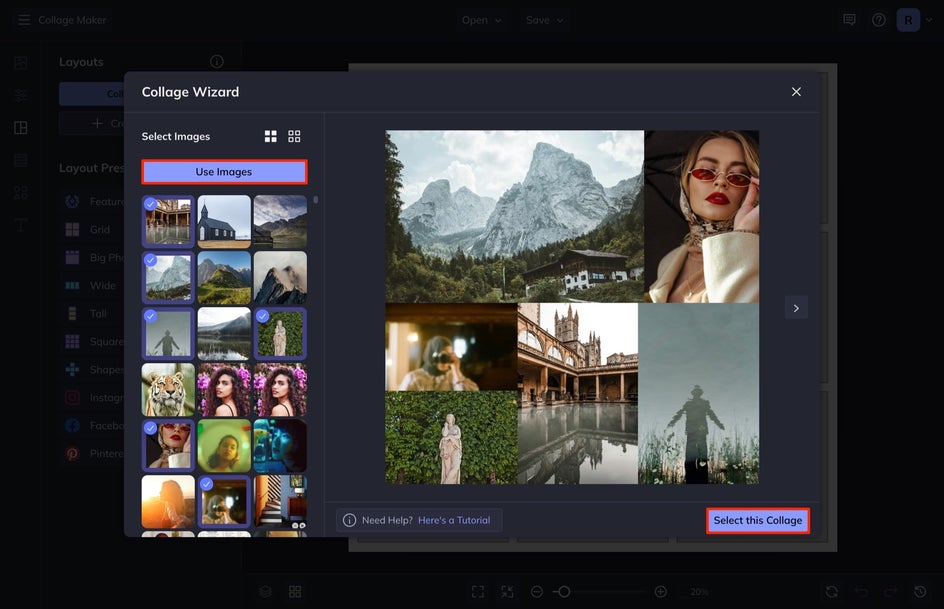
Once you do, you will have endless options to customize your layout in the Customize menu. You can adjust things like the dimensions of the collage in the Orientation area, adjust the Background Color, and the spacing between the images.
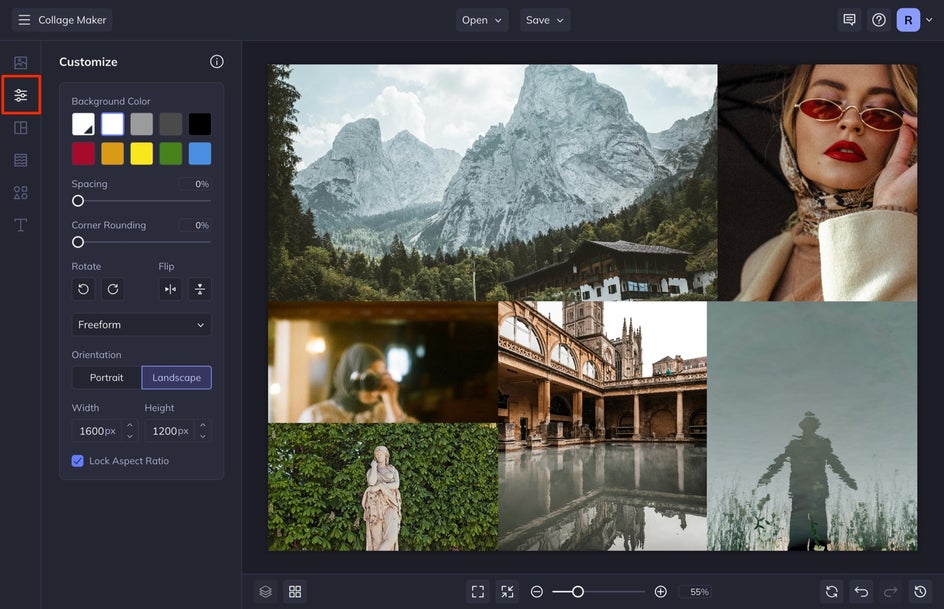
Even better, if you need to create a photo collage template specifically for Facebook, Pinterest, or Instagram, there are pre-designed layout templates so you don’t even have to look up the correct dimensions for each of these platforms – it’s all right there!
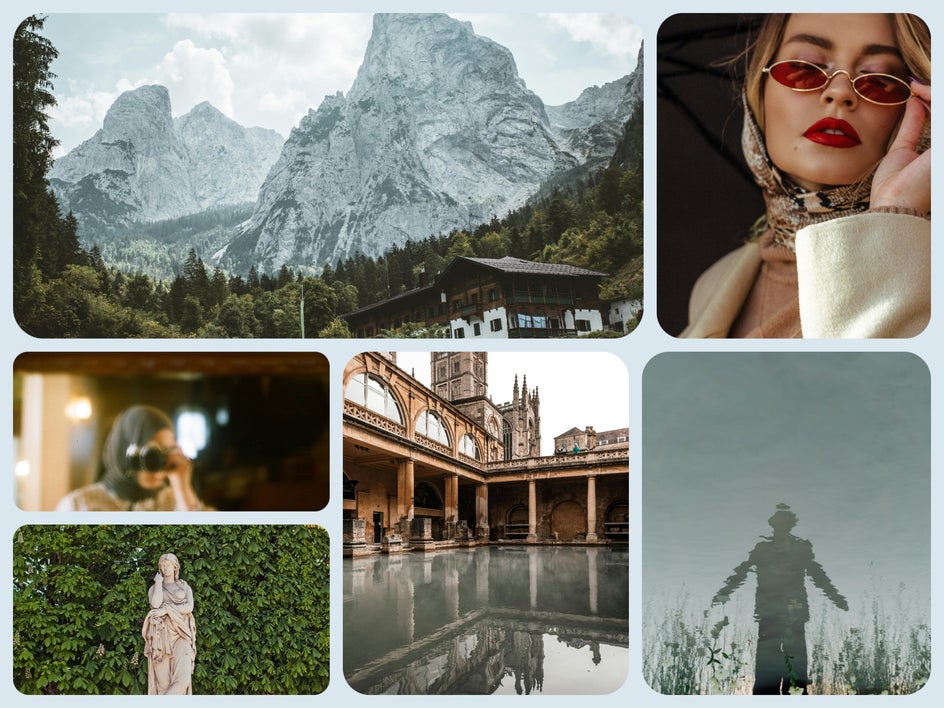
2. Create Your Own Layout With Intuitive Drag-And-Drop Image Uploading
Unless you know the specific images you have in mind for the photo collage, navigating through your image files on your computer can be time-consuming. Now, you can simply drag and drop your own photos straight from your computer folder directly into a cell within the collage and it will immediately upload.
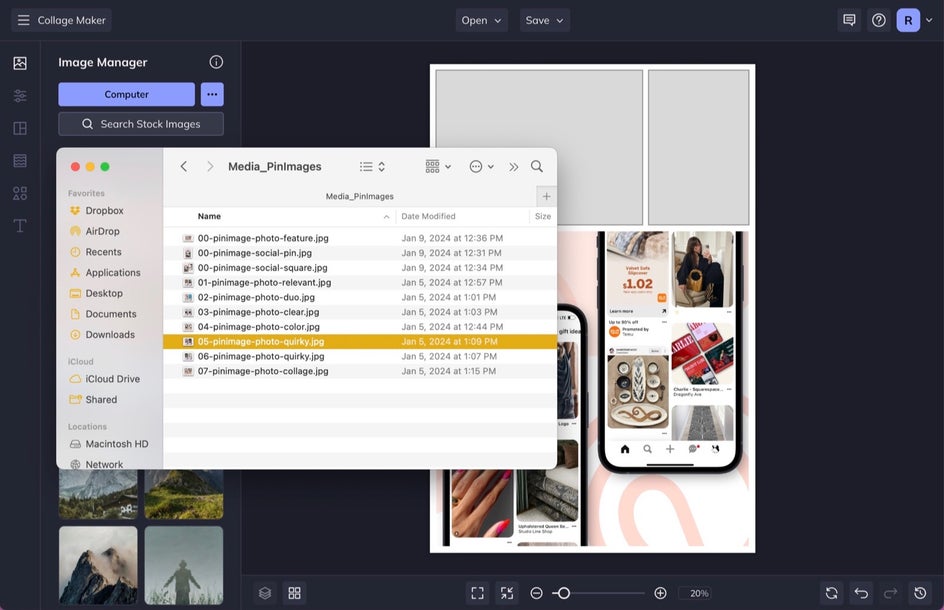
Simply choose the layout that you want, and then drag your file from your computer folder directly into a cell in the Collage Maker. Release your mouse click and it will automatically populate into that cell. This makes it super easy to quickly create content for your social profiles. I love to create dynamic Pins for Pinterest this way.
3. A Groundbreaking Image Manager
Whether you choose to upload your images from your files or simply drag and drop them into your cells – the new Image Manager tab will automatically remember each photo you upload.
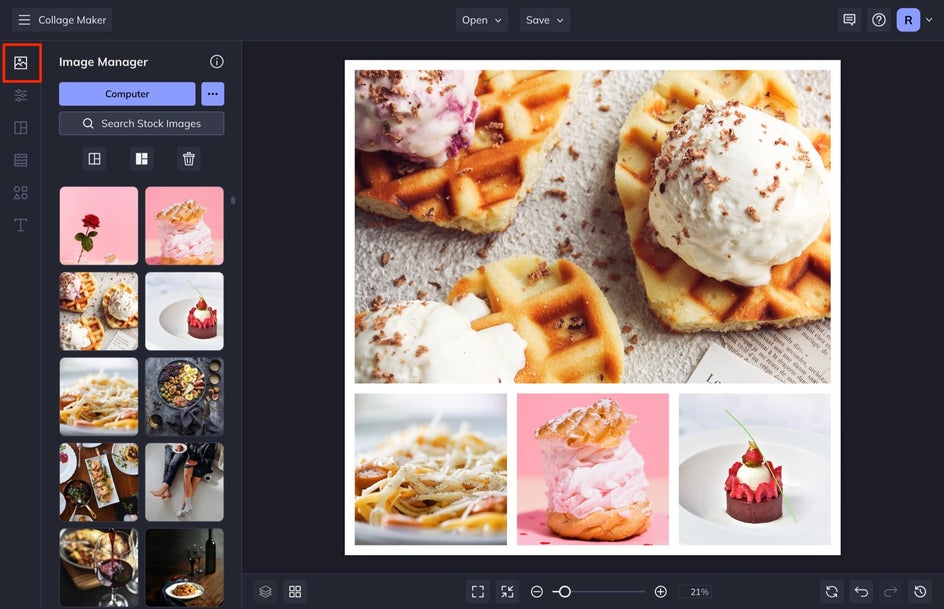
The coolest thing is that every photo within the Image Manager tab is universal, meaning if you upload the image into the Collage Maker, it will automatically be available in the Photo Editor or Graphic Designer. Just find the image in each mode’s Image Manager tab. This way, you don’t have to upload an image multiple times. You guys, when I tell you this is revolutionary, it’s revolutionary. I have wished so many times that fancy and expensive programs had this kind of functionality.
4. The Biggest Free Stock Photo Library Around
In addition to over a million free stock photos from Pixabay that are directly accessible from within any of our creative platforms, you can also access free, beautiful stock photos in our Stock Image Library right from the Image Manager. In the Image Manager menu, select Search Stock Images. BeFunky offers more free stock photos than any other creator platform on the web.
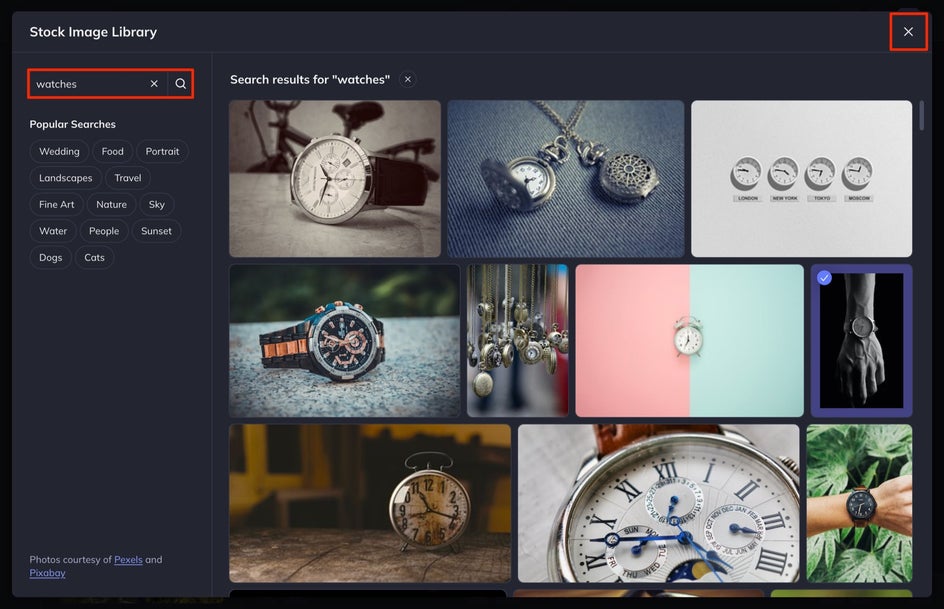
All you have to do is type in your desired search term and watch the results appear. Click the ones you want to use and they will be automatically added to your Image Manager with the rest of your images.

5. Customizable On-Canvas Controls for Intuitive Resizing
Not only can you customize the design of your collage by selecting Customize from the left-hand menu, but with BeFunky’s intuitive on-canvas controls, you can easily customize cell size or the entire collage manually by clicking and dragging the corner circles or the vertical and horizontal bars.
Place your cursor over the diagonal corners or the straight bars. You will see a black arrow appear, indicating that you can drag the selection inward or outward. Dragging the circles on the edges of the collage will resize the collage as a whole. Dragging the bars along the edges will adjust the width and height. Hovering over the edge of any cell will reveal dotted lines. From here, you can resize each cell individually.
6. Bold Photo Collage Graphics and Patterns
If you are looking for a simple, clean collage aesthetic, BeFunky provides this automatically when you upload your images, as it uses a white collage background color by default. This is great and has its place, but if you are looking for a photo collage aesthetic that is bold and attention-grabbing, customizing the design is the better option.
Patterns
Adding a pattern to the background can be a great way to create bold collage looks. You can locate these by selecting Patterns from the left-hand menu. From here, select one of a dozen themed patterns. Click on the one you want and then select Set As Background.
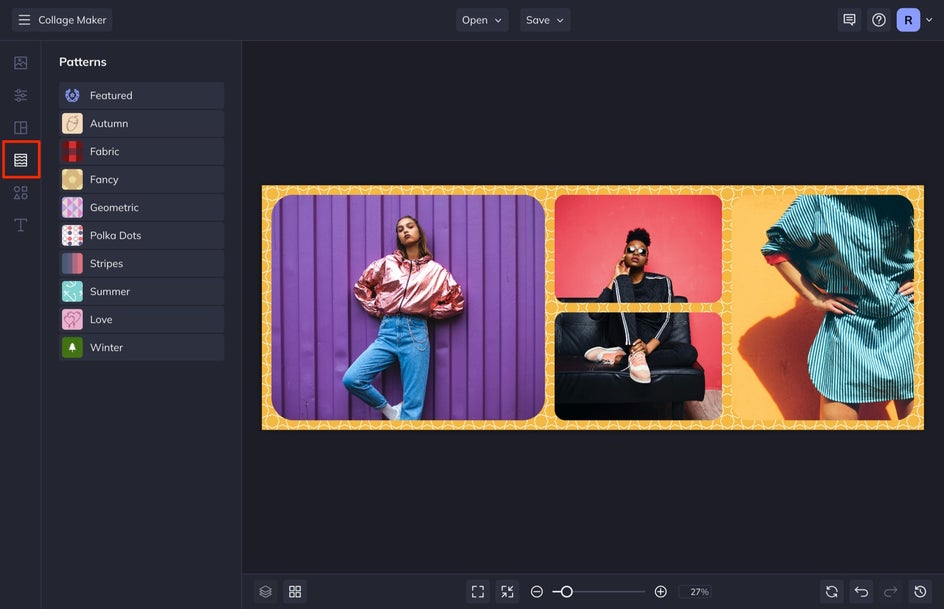
Graphics
The Graphic tab in the Graphic Designer is universal and thus included in the online Collage Maker. The same thing applies as above: when you select a graphic to use from the Graphic Library, it is automatically added to Your Graphics and can be accessed anywhere on BeFunky that has a Graphics tab. Simply select Search Graphics to start choosing your designs! Once they are added, drag and drop them onto your collage to create bolder looks.
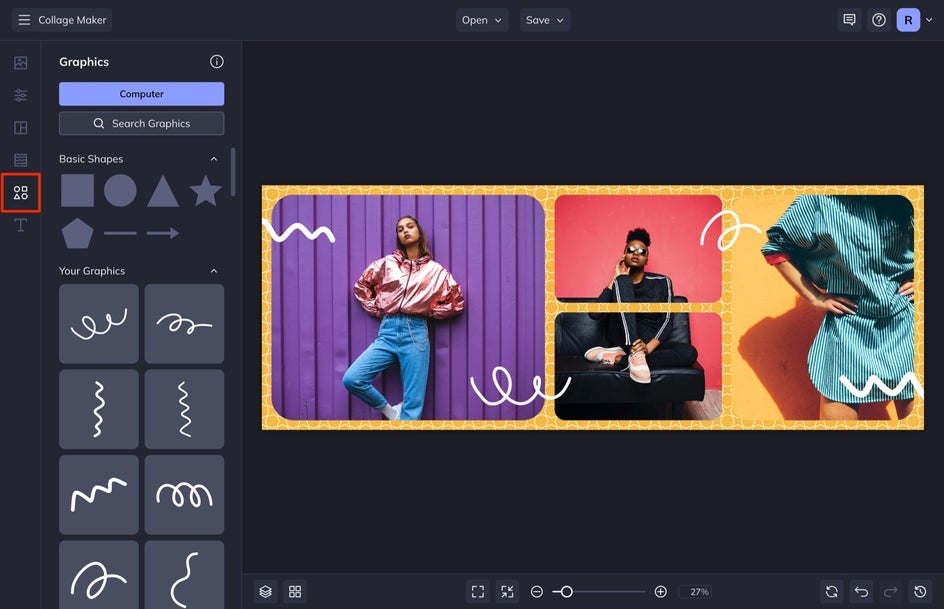
These graphics can be fully customized by clicking on the graphic and adjusting things like the color overlay, tint, or drop shadow.
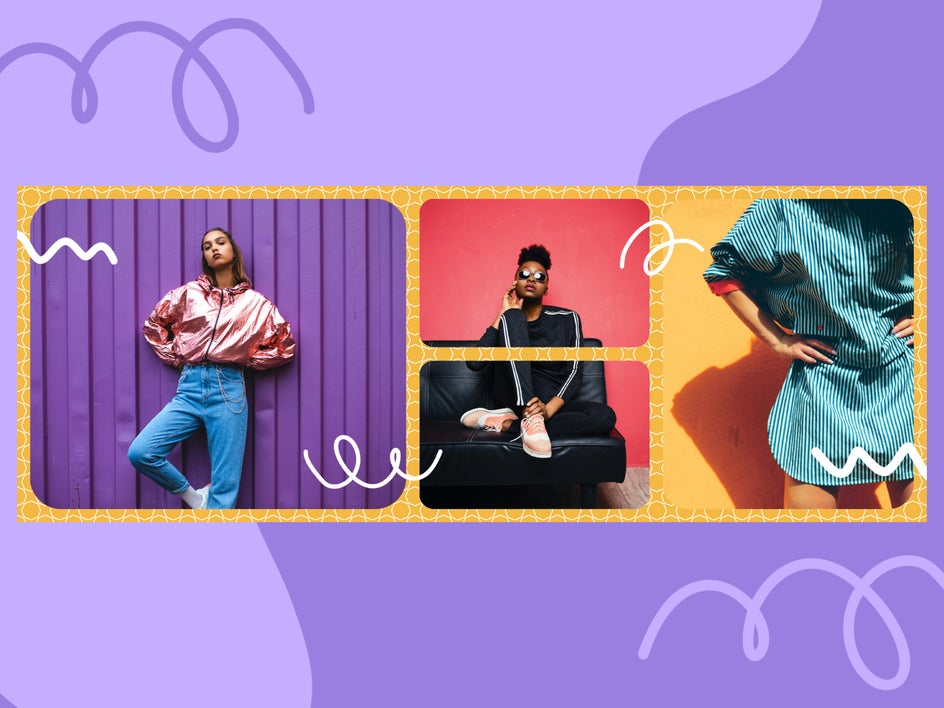
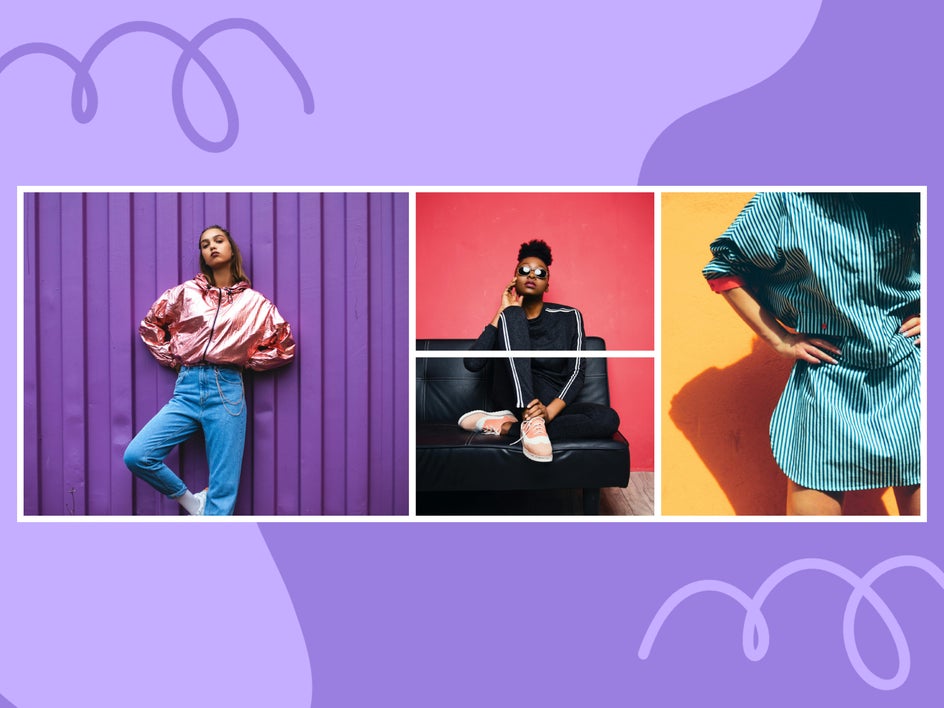
Start Creating With the Best Free Online Collage Maker on the Market
Creating a collage for all of your personal and professional needs has never been easier. With easy drag-and-drop features, millions of stock images available through a click of your finger, and fully customizable layouts, BeFunky’s Collage Maker is a step above any creator platform on the market. You have access to all of these features and more.