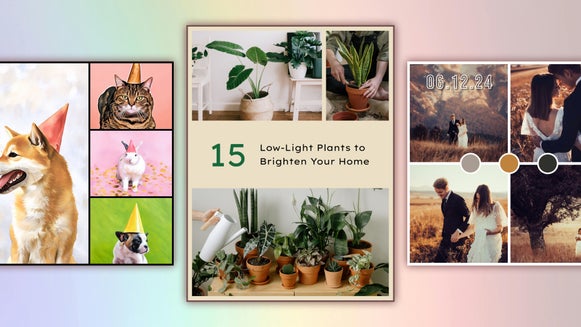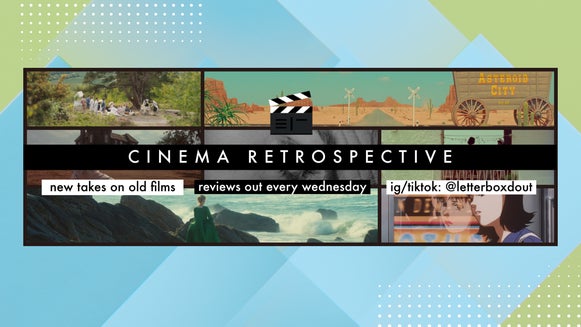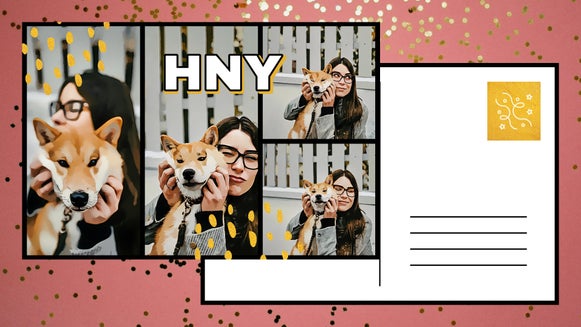BeFunky’s Collage Social Media Layouts

In today’s fast-paced social media world, grabbing attention can be a challenge. Whether you're sharing a vacation recap on Instagram, pinning your favorite recipe on Pinterest, or showcasing products on your brand’s Facebook cover, a well-crafted collage can help your content stand out.
With BeFunky’s Collage Maker, creating eye-catching social media collages is not only easy but also fun. Our tool offers specially designed layouts for Instagram, Pinterest, and Facebook Cover photos, giving you the flexibility to create perfect collages for any platform. Keep reading to find out how you can make the most of these layouts, as well as why they’re essential for your social media strategy.
Instagram Collages: Keep Your Grid Cohesive and Organized
Instagram is all about aesthetics, and the last thing you want is to clutter your grid with too many similar posts. That’s where a social media collage comes in handy. By using BeFunky’s Instagram collage layouts, you can combine multiple photos from your vacation, event, or product launch into one stunning post. This allows you to share all your favorite moments without overwhelming your followers or disrupting the flow of your grid.

Collages are also perfect for telling a story or showcasing a collection of images that work together as a whole. For example, you can create a collage of your latest fashion finds, workout routines, or even before-and-after shots for your most recent DIY project. With our free collage maker, creating cohesive and eye-catching Instagram posts has never been easier.
These templates can even double as Facebook post collage templates! Just use the handy Resize Template feature to convert them into the perfect size for this platform.
Pinterest Collages: Pin Recipes, Inspiration, and More
Pinterest is a platform where visuals are everything, and a well-crafted collage can significantly boost the visibility of your pins. BeFunky’s Pinterest-specific layouts are designed to help you create vertical, eye-catching pins that stand out in the feed. Whether you're sharing a step-by-step recipe, a style guide, or an inspiration board, a collage allows you to combine all your elements into one compelling image.

This approach not only makes your pins more attractive but also more informative, giving viewers all the details they need at a glance. With BeFunky’s social media collage generator, you can easily create beautiful and share-worthy pins that will drive traffic to your website, blog, or e-commerce store.
Facebook Cover Collages: Showcase Your Brand’s Best
Your Facebook cover photo is prime real estate for showcasing your brand’s identity, and what better way to do that than with a collage? BeFunky’s Facebook Cover collage layouts let you feature multiple products, services, or highlights all in one image, creating an engaging introduction to your page.

A well-designed Facebook cover collage can tell a story about your brand, showcase seasonal promotions, or highlight customer testimonials. It’s an excellent way to make a strong first impression and keep your page looking fresh and updated. With our free social media collage tools, you can create professional-looking Facebook covers that capture the essence of your brand in just seconds.
How to Make a Collage for Social Media with BeFunky
Ready to start creating your own social media collage? Head to the Collage Maker then follow these 4 easy steps below!
Step 1: Choose Your Social Media Collage Layout
Navigate to Layouts in the main menu on the left, then scroll down to select the type of collage you’re creating: Instagram, Facebook Cover, or Pinterest. Then, select the layout that takes your fancy.
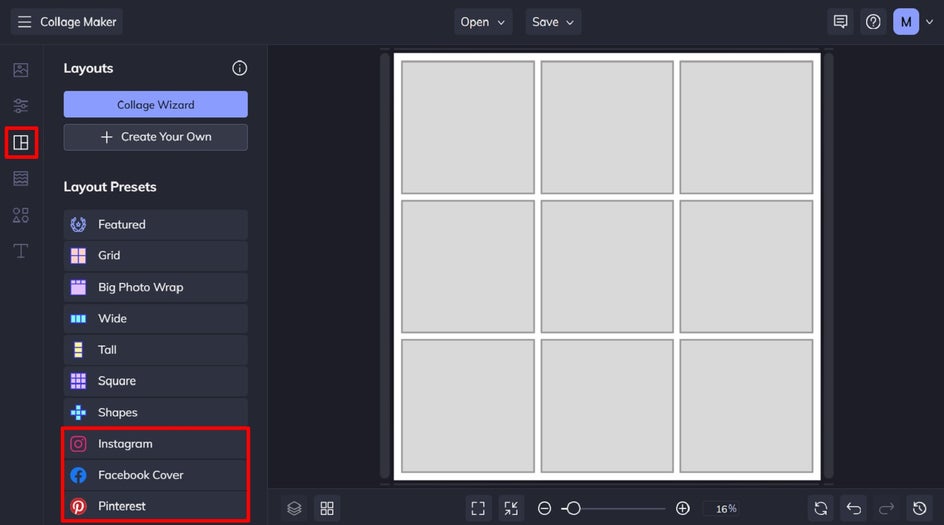
Step 2: Add Your Collage Images
Next, you’ll need to add your collage images to your template. To do this, navigate to Image Manager in the main menu on the left. You can then upload images from your computer, or click on the three dots (...) to upload images from your BeFunky account, Google Photos, or Google Drive.
Your images will then be added to your Image Manager. Simply drag and drop them into your collage cells using your cursor.
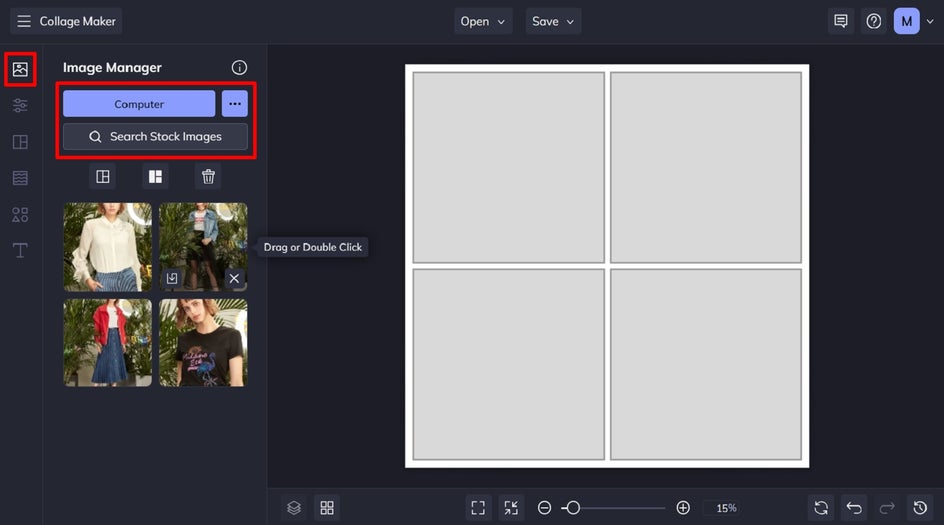
Step 3: Customize Your Collage
You can also adjust the colors, borders, and spacing to make your collage uniquely yours. Just navigate to Customize in the main menu to do this. Additionally, you can resize your collage template so it’s optimized for the size specifications of your chosen platform. Type in your new measurements within the Width and Height boxes. Don’t forget to check Lock Aspect Ratio to prevent your social media collage layout from becoming distorted!
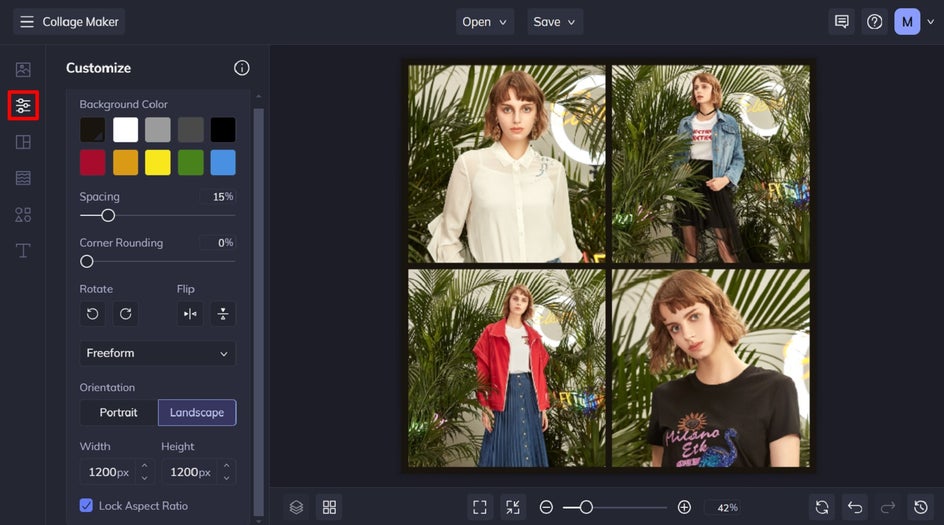
Pro Tip: The customization doesn’t have to end here. You can also use BeFunky’s editing tools to add text, filters, and graphics to your collage.
Step 4: Save and Share Your Collage
Once you’re happy with your collage design, it’s time to save it. Click Save at the top of the screen, then select your desired save location. You can also share your collage directly to your chosen social media account by clicking Save > More. You can also download it to your phone or desktop for later.
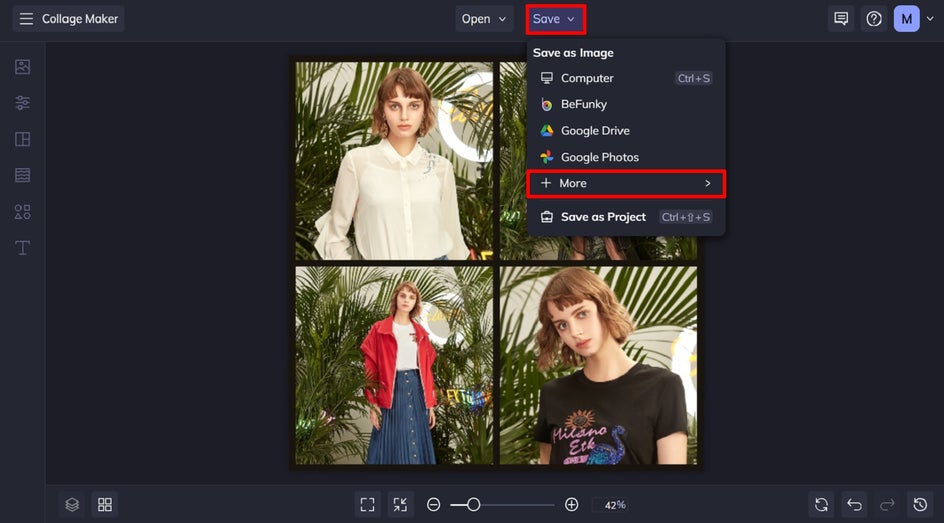
Try BeFunky’s Social Media Collage Generator
BeFunky’s Collage Maker is your go-to tool for creating beautiful, attention-grabbing social media collages. Whether you’re crafting an Instagram post, pinning on Pinterest, or designing a Facebook Cover, our easy-to-use layouts and customization options take your social media game to the next level.

Ready to make a collage for social media? Try our free Collage Maker today!