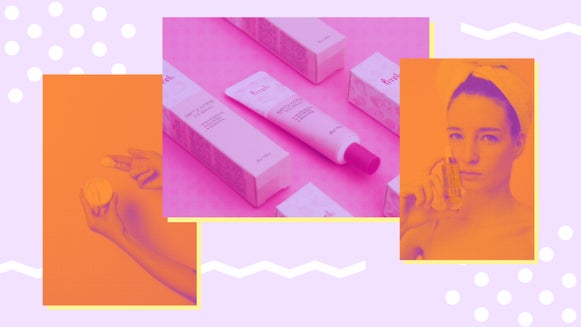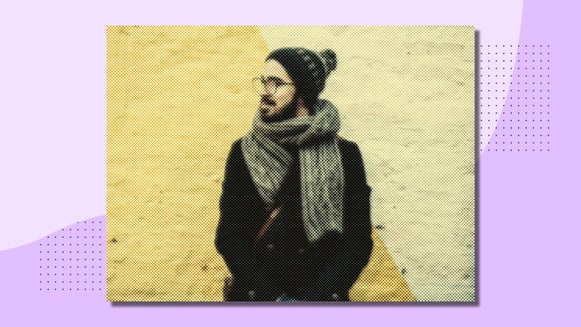Create Black & White Photos With a Color Accent

Before color film was introduced to the masses in 1960, black-and-white film photography was the only option and all that people knew. When the ability to take colored photographs was introduced, people flocked to it like the newest release of the latest iPhone. Now that we have access to every type of film and digital tool imaginable, black-and-white photography has become more of an aesthetic.
While black and white photography communicates its message by using highlights and shadows, color photography gives you an array of colors to use in order to catch someone’s eye and tell a story. With the introduction of post-processing, different styles and effects have been introduced to the market, one of which is black-and-white photography with an isolated saturated color still being represented.

When you really want to draw your audience’s attention to a specific detail, using a mix of black and white and color better allows you to guide your audience’s eye to the place you want it to go. With BeFunky’s Photo Effects and Erase Mode magic, it’s easy to create pops of color in your black-and-white photos.
When to Use Color Pops in Black & White Photos
When you add a pop of color to black-and-white photography, you’re telling a powerful story with your image. Whether you’re a business looking to get creative with your advertisements or simply want to have a little fun in your next photo editing session, this color pop technique is so simple, but packs a powerful message. Here are a few of our favorite scenarios where it really comes in handy:
Tell a Story With Your Subject
Adding a pop of color to your black-and-white photography helps to quickly draw the eye to a specific subject you are trying to focus on. If you want your audience to notice one particular item within your image, this can be a great tool to use.

If you want your audience to notice one particular item within your image, this can be a great tool to use.
Create Stillness on Busy Backgrounds
This is also a great technique to use when you want to separate your subject from a busy background. Black and white photography has a way of creating stillness and silence and when you mix that energy with a pop of color, it provides a great contrast that brings intrigue.
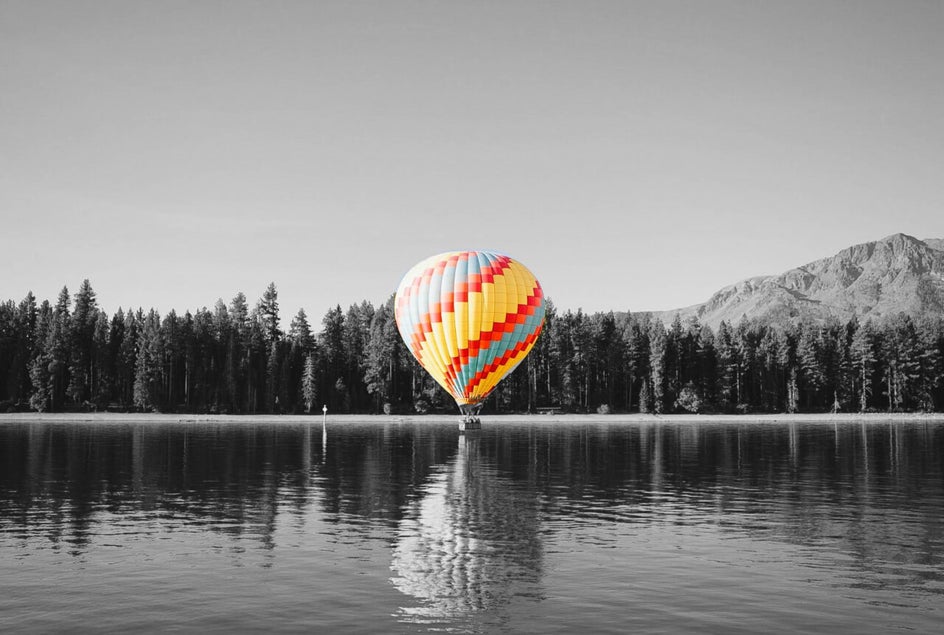
Play With Depth of Field
This technique is also good for dialing in on depth of field. Depth of field always creates interest in a photograph. If you are looking to enhance your depth of field, this can be a great and easy tool to use in order to accomplish that.

How to Create Black & White Photos With a Splash of Color
To begin, start with BeFunky’s Photo Editor by clicking here.
Select a photo that has a colorful subject that you want to use. Head into the Image Manager by selecting the tab in the left-hand menu. From here you can either upload a photo from your computer or select Search Stock Images to access thousands of free stock images.

Next, add your photo to the canvas by either clicking on the image and selecting Set as Background or dragging and dropping your image directly onto the canvas.
Step 2: Choose a B&W Effect
Once your photo is loaded onto the canvas, click on the Effects tab in the left-hand side menu, then select the Black & White category.
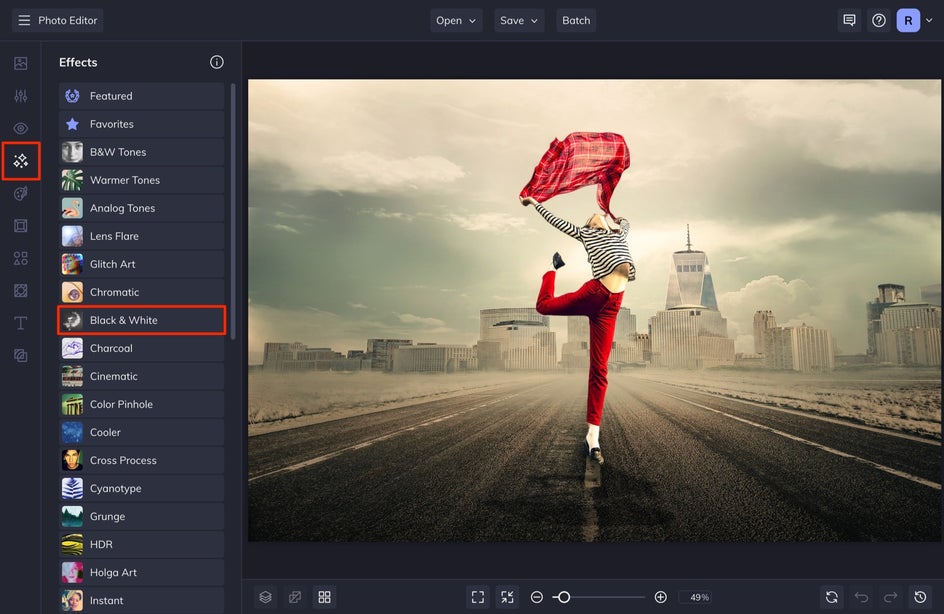
Clicking through any Black & White effect will show you a preview of how it will look on your image. Try out as many as you want! When you find one you love, click on the Settings menu on the effect thumbnail.

From here, you’re able to adjust additional elements of the effect like highlights, shadows, and the amount from the Adjust tab. Feel free to play around with these settings until your Black & White effect looks perfect. Then, click on the Select tab.
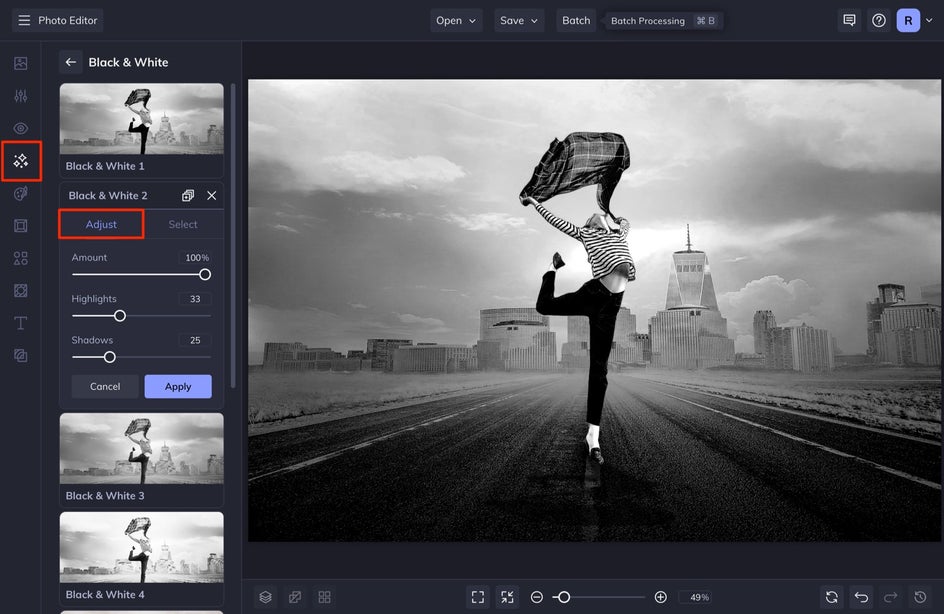
Step 3: Use the Select Tab to Colorize Your Subject
In Select mode, it is easy to select different parts of your image using the Apply To dropdown. You can choose Whole Image, Foreground, and Background. This applies the effect to the designated area. If you want the black-and-white effect to be applied to just the background, select Background as we did here.
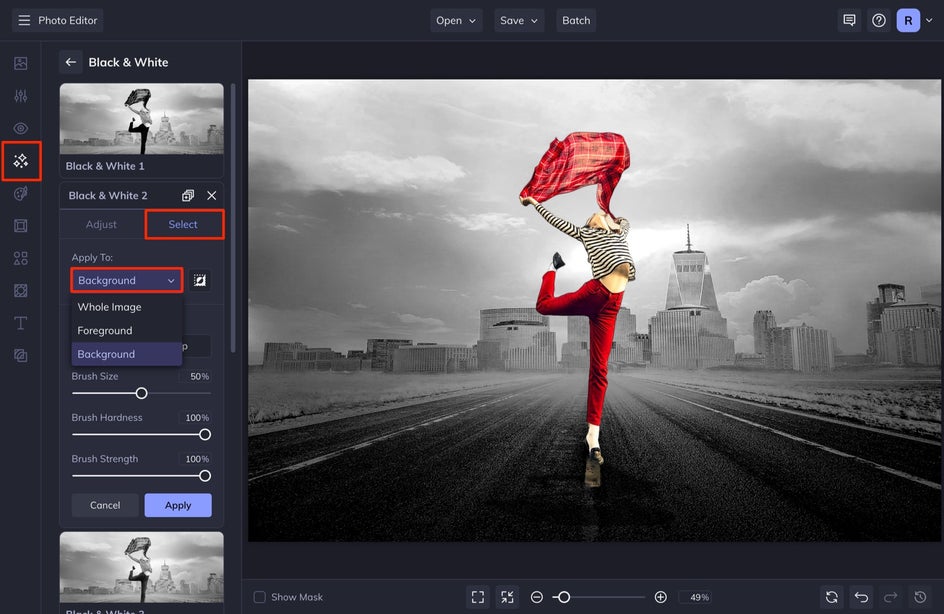
If you need to customize the effect even further, head lower into the menu to adjust your brush size and then paint the part of the image where you want to remove the effect from. I want to have the girls’ scarf and pants colored in this image, but keep everything else black and white, including her skin tone.
You will notice that the black and white dissolves away as you move your selected cursor over that section. To get the look just right, be sure to adjust the brush settings like Brush Size, Brush Hardness, and Brush Strength.
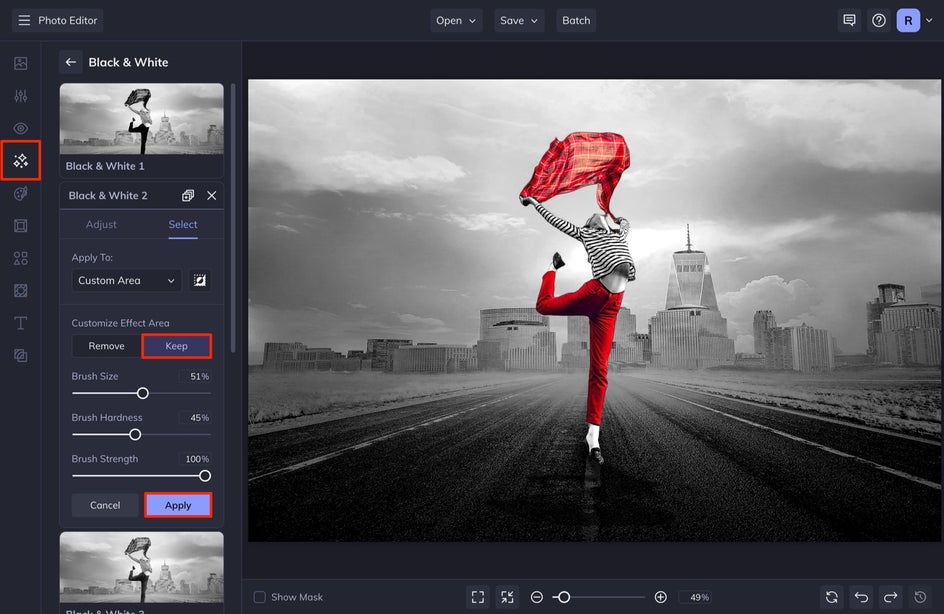
Brush Hardness refers to the straightness of the edge of the brush. You will see that the higher your percentage of hardness the sharper the outside edge is. The lower your percentage, the softer or more diffused the outer edge is. Finding the right balance of Brush Hardness will make it easier to erase and make everything look natural.
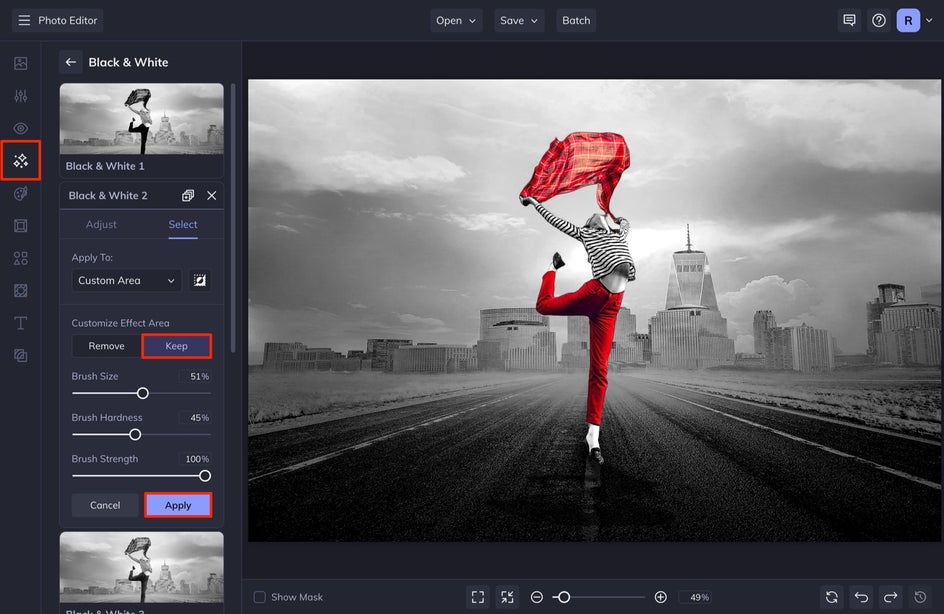
Step 4: Save Your Photo
Now all that’s left to do is save your work. Click the Save button at the top of the page and select your chosen destination and file format. If you’re not quite finished and want to save your work in an editable format, be sure to choose the Save as Project option.
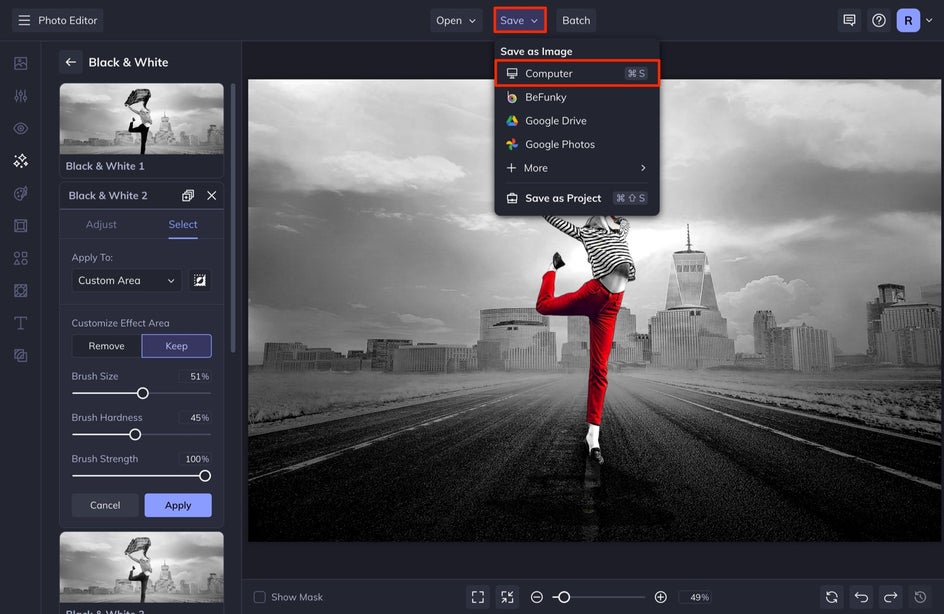
Add a Pop of Color to Any Black-and-White Photo
Try experimenting with adding color pops to your black-and-white photos using BeFunky’s Photo Effects. This is a great technique to use when you are wanting to add a little whimsy to your photos, draw attention to a specific subject, or single out one particular thing from a group or pattern.