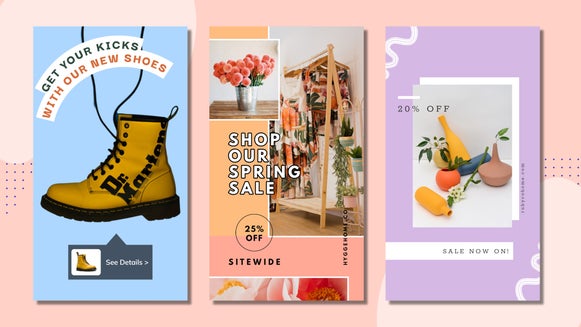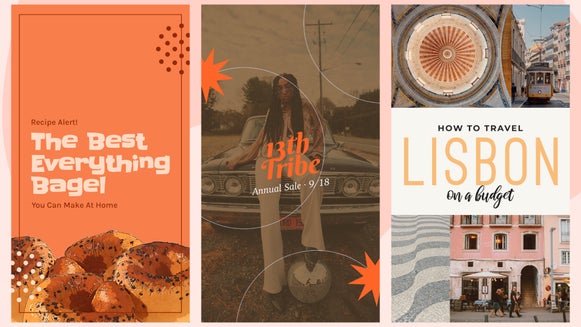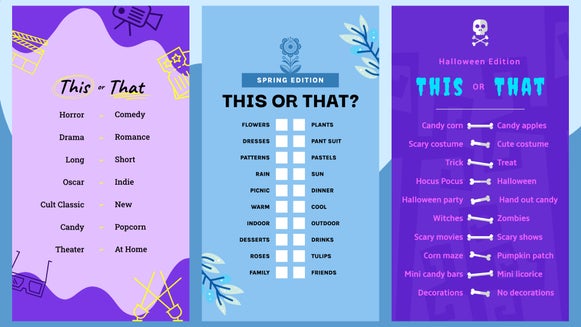Design an Instagram Story Series for Your Brand Marketing
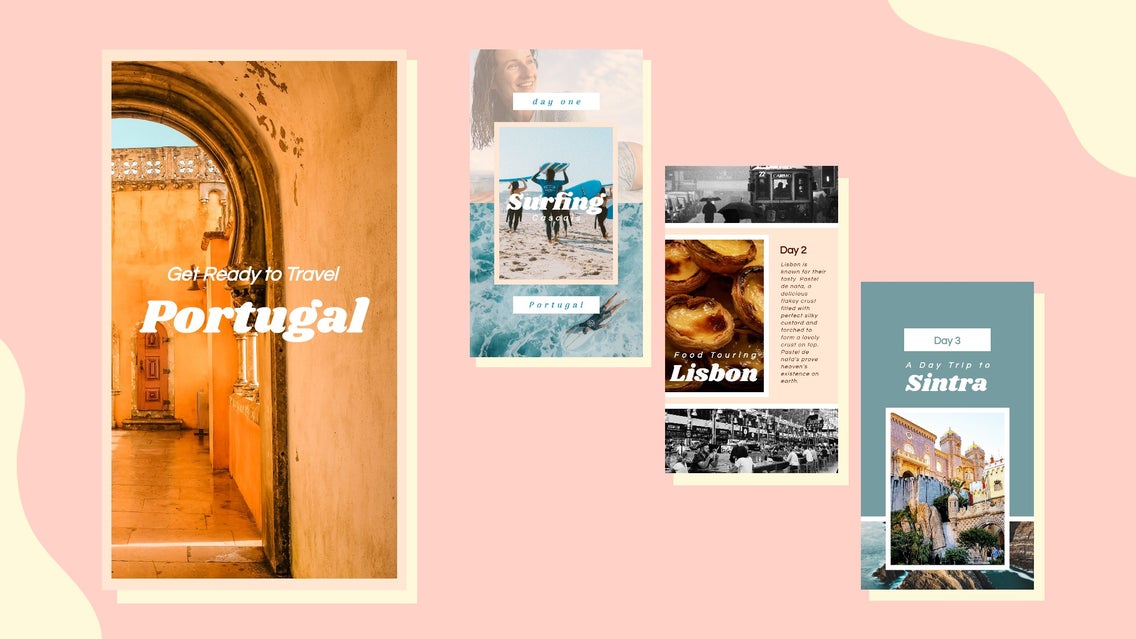
Instagram Stories are a great place to highlight various parts of your personal life or business. Whether you use them to promote a sale, highlight a new product in your lineup, or show the behind-the-scenes of your daily routine, the point is to provide content for meaningful engagement.
Creating an Instagram Story series means that you will create multiple story slides to share at once in a sequence that will zero in on a more focused angle you’re trying to showcase. If you are a non-profit, you can share a series about how many lives you helped over the past year through your efforts. If you’re an apparel brand, you can showcase new releases that you just got in stock. If you are a business entrepreneur, you can share helpful tips in order to promote your upcoming webinar. No matter what your focus is, you can use BeFunky’s Designer to create an Instagram Story series to tell your unique story.
Because travel has been such a popular niche over the past few years, and with the pandemic putting a damper on people’s abilities to be able to travel, many users have been living vicariously through travel profiles of others who are able and willing to travel during this time. Whether personal or professional, you are able to use a story series to showcase a trip you have recently taken. You may choose to showcase popular destinations that you want to travel to that year or provide your followers a mini-series sharing helpful travel tips that you have found helpful.
How to Create an Instagram Story Series
Creating a series of Instagram Stories is a helpful tool to tell a long-form story. It helps to paint a more detailed experience to your followers and allows them to be able to come along for the journey with you. Follow the tutorial below to learn how to easily create an Instagram Story series in BeFunky’s Designer that showcases the highlights of a recent vacation to Portugal and gives a call to action for those seeing it to read up on the details in your latest blog post.
Step 1: Create Your Establishing Slide
When setting up your series, it is important to create an initial slide that sets up the rest of the series. Since we are highlighting a recent vacation to Portugal, our first slide will establish the series name and where we traveled to. The next slides in the series will showcase specific activities we did while in Portugal.
To start, click here to head to BeFunky’s Graphic Designer. You'll be prompted to choose between the Blank Canvas and Templates tabs. From Templates, head to the Social Media drop-down and choose Instagram Stories. You will find many templates to choose from that are already formatted for Instagram Stories’ 1920x1080 pixel ratio.
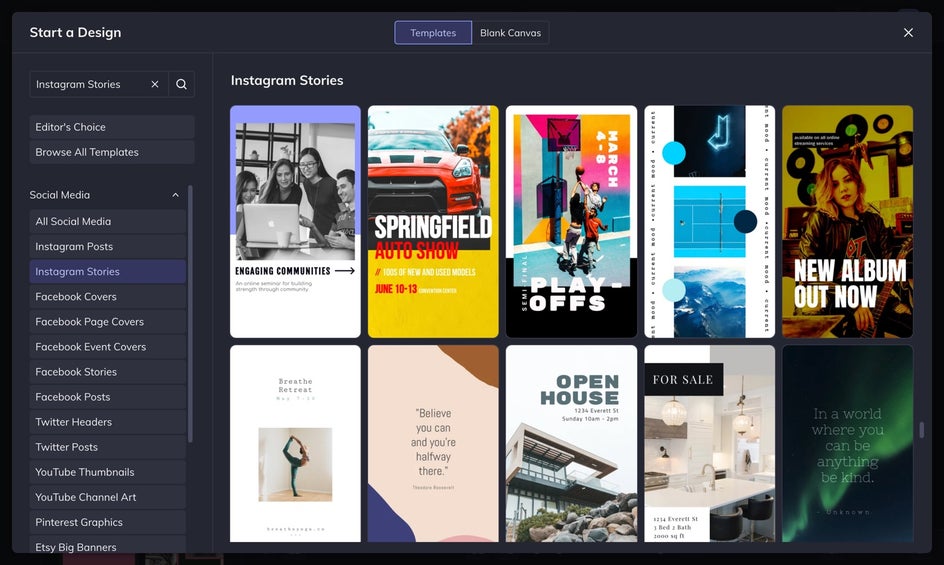
If you wish to create your own template, head to the Blank Canvas tab, select Blank Canvas, and choose Social Media Story. We are going to start by creating an establishing slide from a blank canvas.
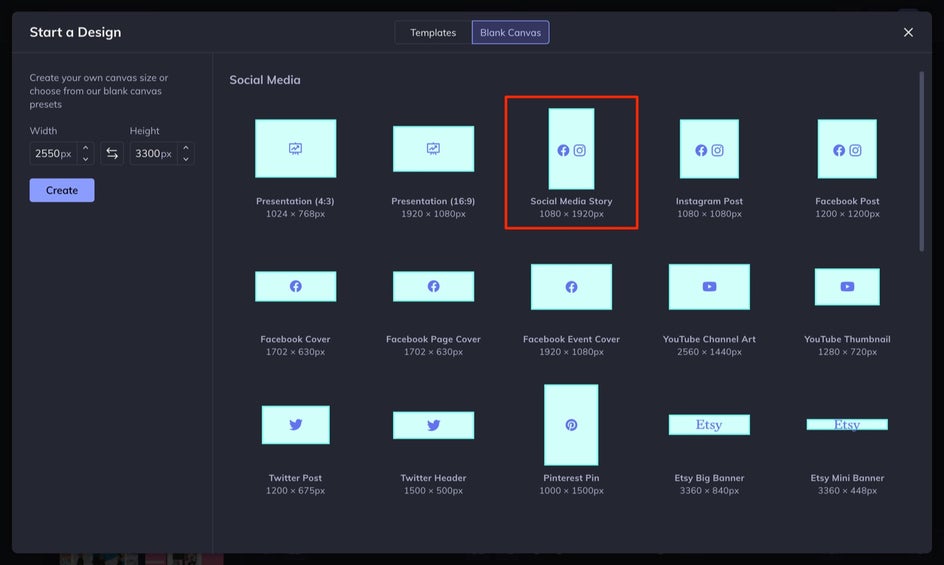
Step 2: Head to the Customize Tab
If you went with a blank canvas or want to change the background color of a preset template, head to the Customize tab and selecting the first swatch under Background Color to open the Color Picker.
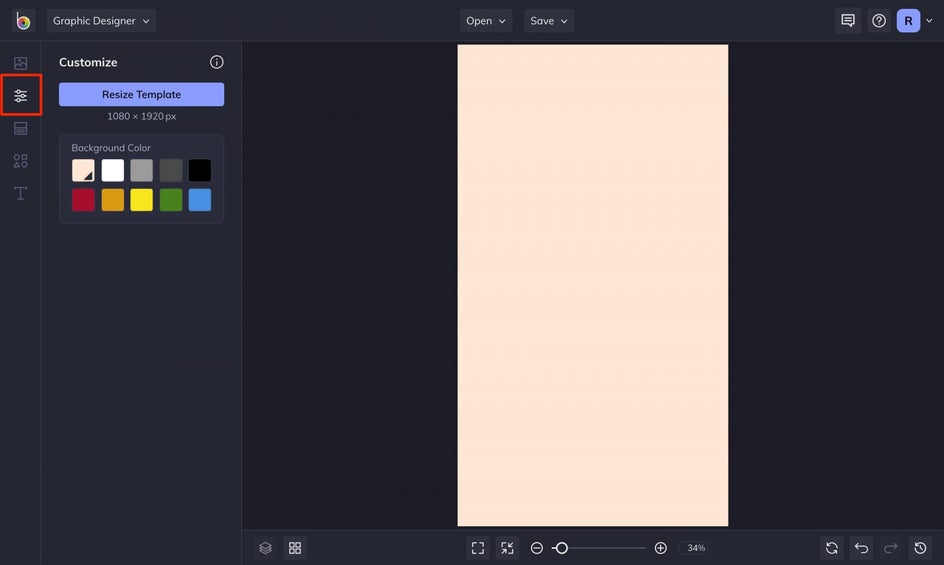
Step 3: Add Your Photos
Since this is a travel series, using our travel photos will be the main focus of our design. You are going to either drag and drop your own photos directly onto your design or head to Image Manager to upload them straight from your computer. If you need high-quality photos, you can select from the hundreds of stock photos by selecting Search Stock Images in Image Manager.
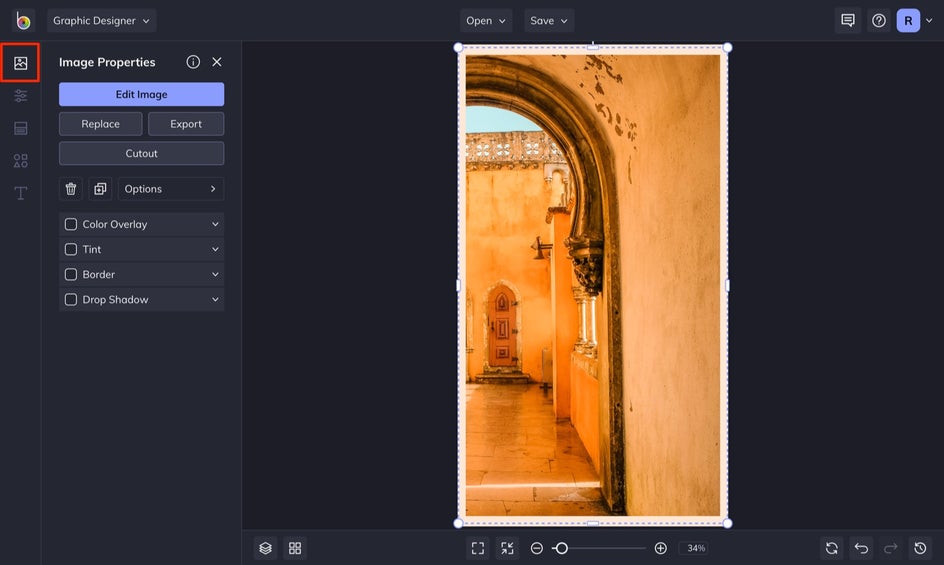
To adjust your photo's size, simply click on your photo and then pull the blue dots outward in either direction.
Step 4: Add Your Text
Next, you’re going to add text in order to give context. Typically on the first slide, you want to be general by including titles and subtitles, and then as the sequence continues, you can give more detail by adding body copy and providing a bit more information. For the establishing slide, we are going to keep it simple and create an engaging title about Portugal.
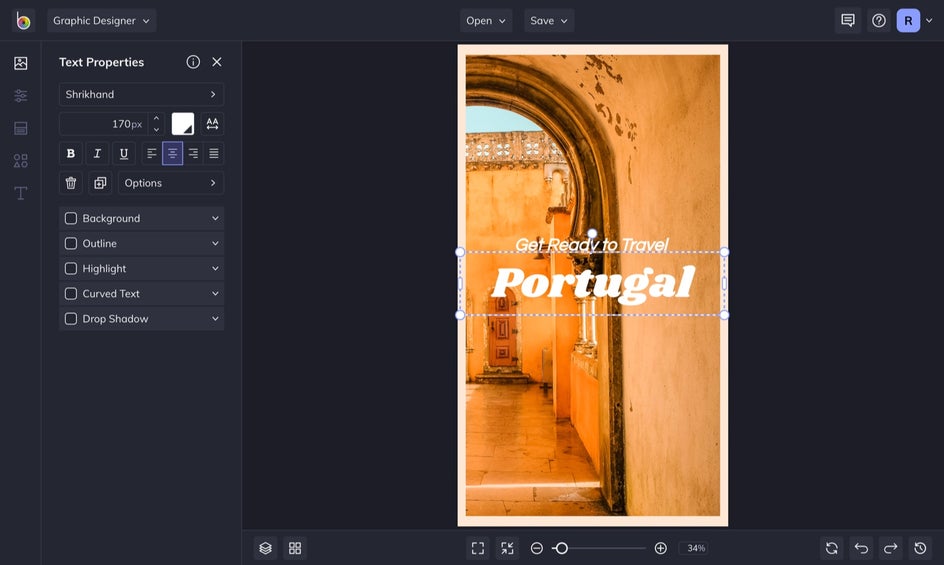
To add text, select the Text tab and click Add Text. With the text selected, you are able to change the font, size, and more in the Text Properties menu.
Step 5: Save Your First Template
Once you are finished with the first slide, locate the Save button at the top of the Designer to Save as Project. Name your template and save it in editable format to your Computer or BeFunky account for accessing and re-customizing later. I save my project after each slide is created so that I can easily go back to edit each design that I have created, without worrying about overriding the file.
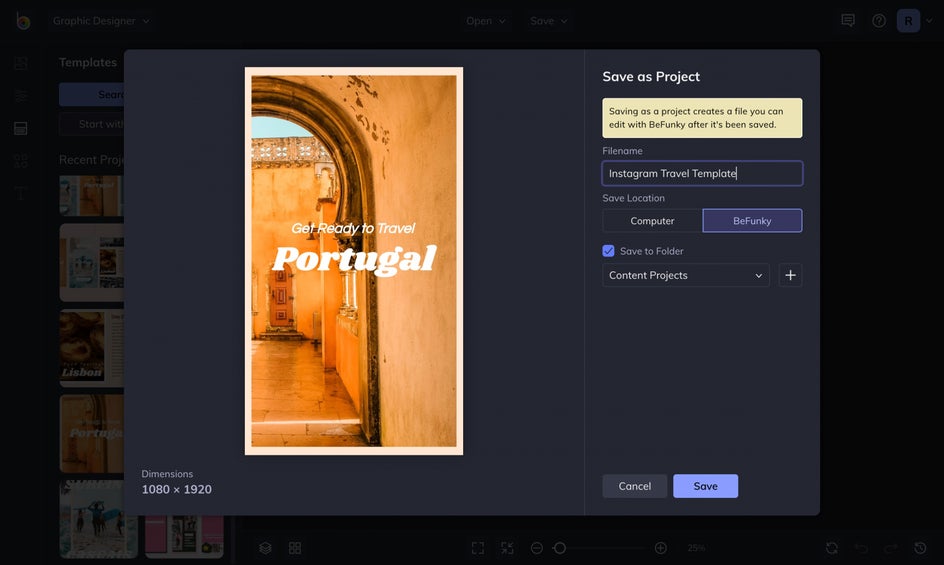
After saving your project, save the image to your computer to use for social media purposes. Use the Save button at the top of the Designer and select Save to Computer.
And if you're ready to post it to Instagram, be sure to save it as a PNG or JPG. Once you have the file on your computer, you can send it to your phone to post on Instagram Stories.
Step 6: Repeat Steps Above to Create Additional Story Templates
After you create your establishing slide, the next step is to create the rest of your series. Since we have a blog post to promote, we are just going to be showcasing what we did each day and prompting our followers to "check out the link in bio" for the full blog post.
To create the following slides in the series, you will repeat Steps 1 - 5 for each new slide. Don't forget that you can also add graphics, your logo, and more via the Graphics tab.
For the first day in Portugal, we are going to showcase the first location we traveled to, which was Cascais, Portugal, and show our time surfing. For the second day, we are going to highlight traveling through Lisbon and show all of the foods we tried. Lastly, we will create a slide to show a small day trip to the historical site of Sintra. When creating highlight slides, keep in mind that you want to grab your followers’ attention, so you will be using text and imagery to do so.
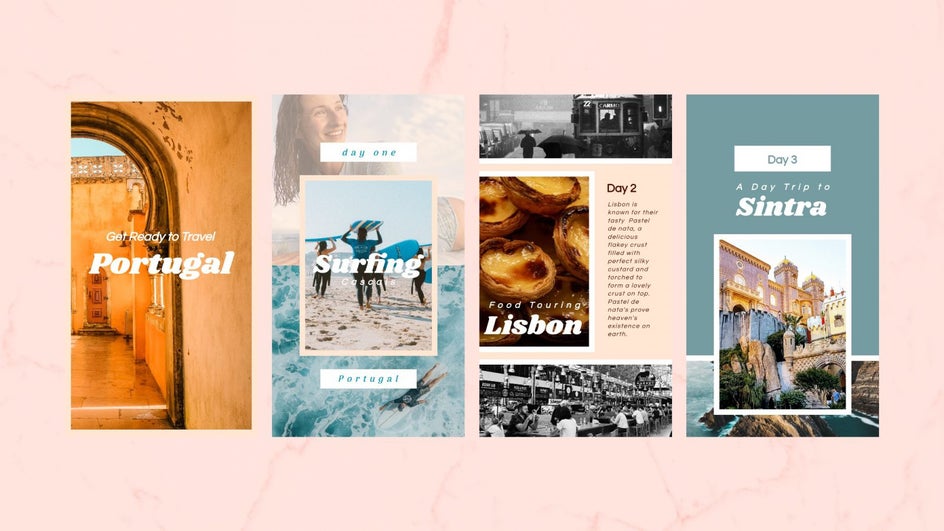
Once you are finished with your slides, make sure to send each slide to your phone to prepare them to post on your Instagram Story.
Market Your Brand Using an Instagram Story Series
Creating an Instagram Story series is a great way to bring your followers along a journey in order to showcase a greater story that you want to share. Not only can you create these to highlight the many facets of your company, but you can also use these to showcase the happenings in your personal life as well. BeFunky’s Designer app is able to create an engaging Instagram Story series in order to bring your followers along for a journey.