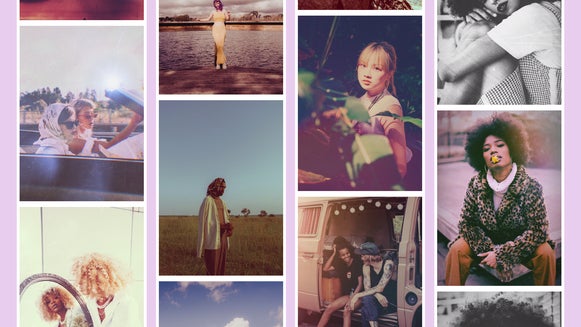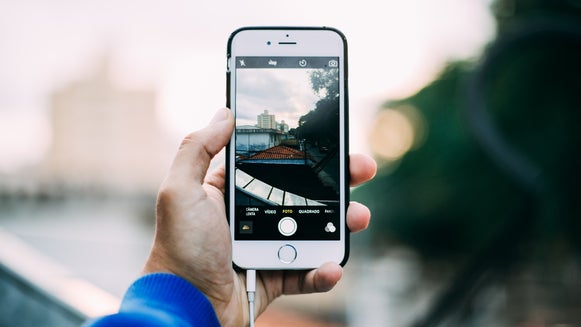How to Capture and Edit Portraits From Your Phone

Portrait photography is all about capturing the essence of your subject – showcasing their personality and identity with a single shot. Whether you’re capturing professional portraits, or taking photos just for fun, you’ll want to make sure you capture your subject and their unique and wonderful personality effectively.
Fortunately, it’s not too difficult to capture portraits with your smartphone. When it comes to portrait photography, practice makes perfect. Here’s a look at some tips and tricks that can help your smartphone portraits to stand out.
3 Tips for Capturing Portraits With Your Phone
Whether you’re just getting started or have been taking portraits for years, here are some tips for capturing portraits with your phone that’ll help you to elevate your photos.
1. Choose an Ideal Location
Fortunately, you don’t have to have a studio to capture some great portraits, but knowing where to go can make all the difference.

Location plays an important role in lighting, mood, and more. Knowing where to go, and most importantly, when to go, can make all the difference when it comes to setting the stage for your portrait photography. Look for a location that has excellent natural light, with great opportunities for beautiful backgrounds.
2. Find Your Light
When shooting with a smartphone, the built-in flash is not very helpful. You may want to consider purchasing an external flash. This can help to make all the difference when it comes to shooting portraits, especially if you’re planning on shooting during the evening with a bright sunset directly behind your subjects. Fill light can help you to create an image with balanced lighting.

Consider timing as well. An overcast day can be great for portraits since the clouds will act like a diffuser, resulting in softer light and clearer subjects. If it’s a bright sunny day, looking to place your subjects in the shade can help to soften some of that harsh light as well.
3. Adjust Your Settings
While experience and knowledge certainly play a big part in learning how to take great portraits with your smartphone, the right settings also help. Here are a few settings you should consider adjusting to help maximize your efforts.

Gridlines
Adding gridlines can be an easy way to improve your images. Adding gridlines can help you to get your horizons straight. It can even make it easier for you to take advantage of the rule of thirds, as it’ll show you where you can position your subjects for the best effect.
Here’s how you can enable gridlines:
iPhone: Settings > camera > turn gridlines on
Samsung: Open your camera app > settings > turn on gridlines
Portrait Mode
Setting your camera app to portrait mode is another easy way to help improve your portraits. While portrait mode won’t automatically make your images stunning, it will help your subject stand out by adding a blur to the background. Portrait mode also allows you to play with the light settings, allowing you to get your best shot possible.
3 Tips for Editing Your Smartphone Portraits
Finally, don’t be afraid to edit your images. Editing is another important part of portrait photography and can help you create jaw-dropping portraits that you’re looking for.
Here are a few edits that you could try:
1. Add a New Background
If you're using your portrait for a LinkedIn profile photo, you may want to add a solid color background. Or, if you're dissatisfied with the location of the shoot, you may want to move your subject to a better scene. Fortunately, removing or editing the background with the BeFunky app is easy to do using the Background Remover tool. You can remove the background and keep it white, add a color to help your subject pop, or use one of the fun backgrounds instead.

To use this tool, navigate to the Edit tab in the BeFunky app, then select Background Remover under Remove/Replace. Next, select the Change Background option, and select an image to insert.
2. Go Black and White
A black-and-white composition can add a classic and timeless feel to an image. It can also be an easy way to simplify a composition. By removing the distraction of color, you can bring the focus onto your subject.
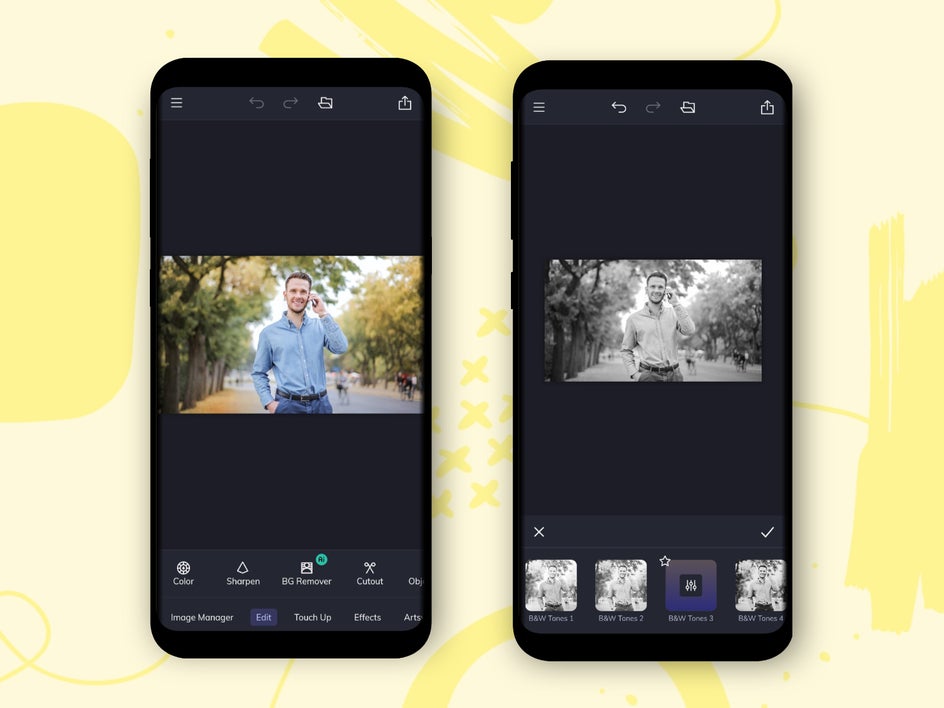
BeFunky has many photo effects and filters that you can choose from. You can use the black-and-white filter to draw attention to your subject when the composition would otherwise be too busy.
3. Crop It
Often you can have the perfect picture, but with a bit too much happening or you simply want to draw more focus onto your subject. Cropping can be a simple way to tighten up your composition.
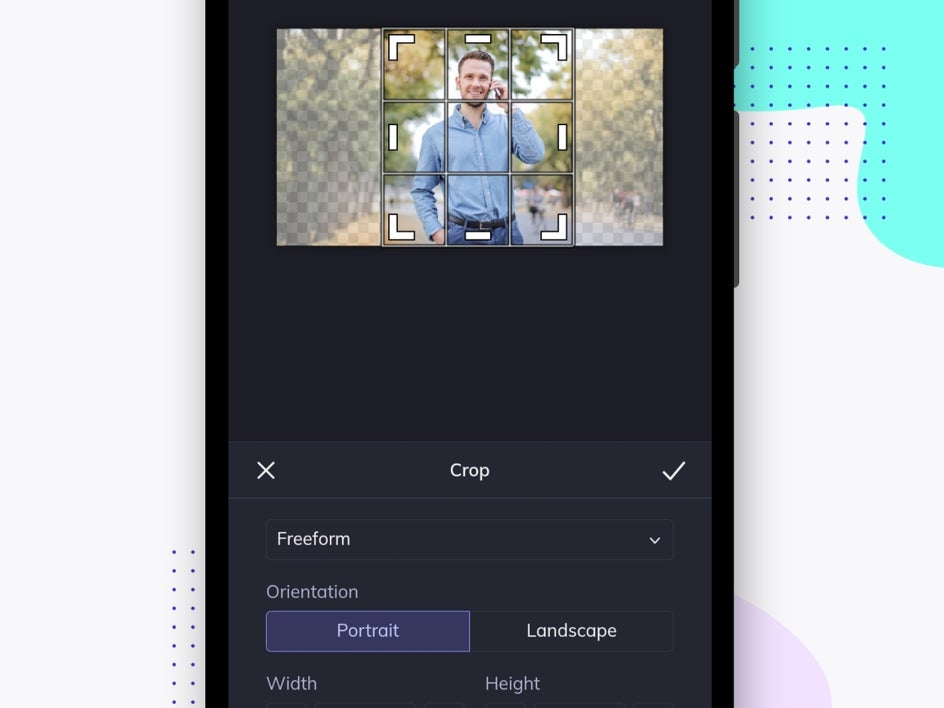
It’s easy to crop with BeFunky. Head over to the Edit tab, click the Edit button, and select Crop. Then choose whether you’d like Freeform or one of the preset options, and adjust the grid accordingly.
Take and Edit Amazing Portraits With Your Phone!
Taking portrait photographs with your smartphone is a great way to get some fun shots without the bulky camera gear. Snapping portraits with your phone allows you to get creative and have some fun, all of which can help you capture the essence of your subject. So get out there and have some fun! Be sure to download the BeFunky mobile app and start creating amazing portraits with your phone today.