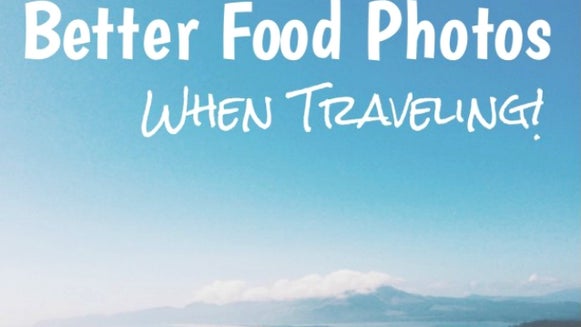Capture Your Epic Travel Story With the Collage Maker

Traveling to a new place is worth capturing so you can remember it for years to come. Through the lens, you can find a way to record the sights, culture, connections, emotions, and eye-opening adventures of your unique travel destination! You may end up with hundreds of stunning photos, but want to boil your trip down into a small collection to share with social media or on your blog. With BeFunky’s Collage Maker, you can create a collage of your favorite photos that tells your travel story in one image!
How to Create a Travel Story With the Collage Maker
Get started with telling your travel story by having your images handy and opening the Collage Maker in BeFunky. This will auto-populate with a square 3X3 grid where you can start uploading your photos into straight away, but if this isn’t the shape you want or the number of photos you want to use, you can select a different layout.
Step 1: Select a Collage Layout
On the left side of the interface, select the Layouts button. This will bring you to several options for how you want to lay out your images in the collage.

There are several presets for layout options that you can choose from that are specifically designed for Facebook headers or Pinterest, or you can create your own! Select the Grid option and scroll through some of the options to find something that works for you.

Step 2: Select Your Travel Story Photos
Select the Image Manager on the right side of the canvas to choose your photos. If you have already uploaded your images into the Image manager, simply drag and drop your images into the cell you want them to be placed in. If you haven’t uploaded them yet, you can do so by clicking on the Computer button. After you have placed your photos, you can make adjustments to the positioning of the image inside the box by moving the image to show what you want to be shown. You can even change the size of the boxes by dragging the bar one way or the other. If you are not happy with the layout you selected, simply return to the Layout menu and select another one. If you select a layout with the same number of images, your images will remain intact with the new layout.
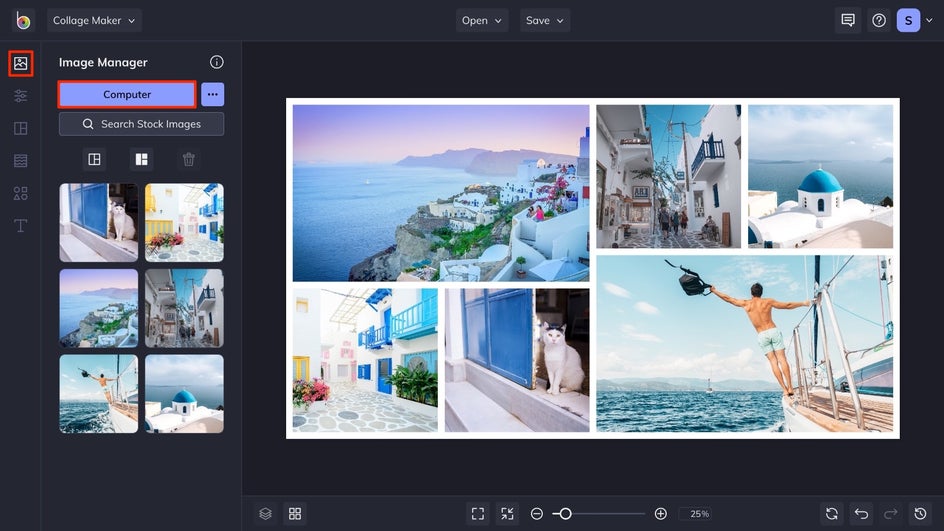
Stumped on the Layout? Collage Wizard Is the Answer
If you are feeling uninspired by the layout choices, select the Collage Wizard button to have BeFunky generate a collage of your selected images for you automatically. Just make sure the images you want to use are uploaded to your BeFunky Image Manager before selecting the Collage Wizard, then all you have to do is select the images and click Use Images. This will create a few collages for you to choose from, simply click the arrows on the right and left sides of the collage preview to find the one that works for you. Lastly, click Select this Collage.
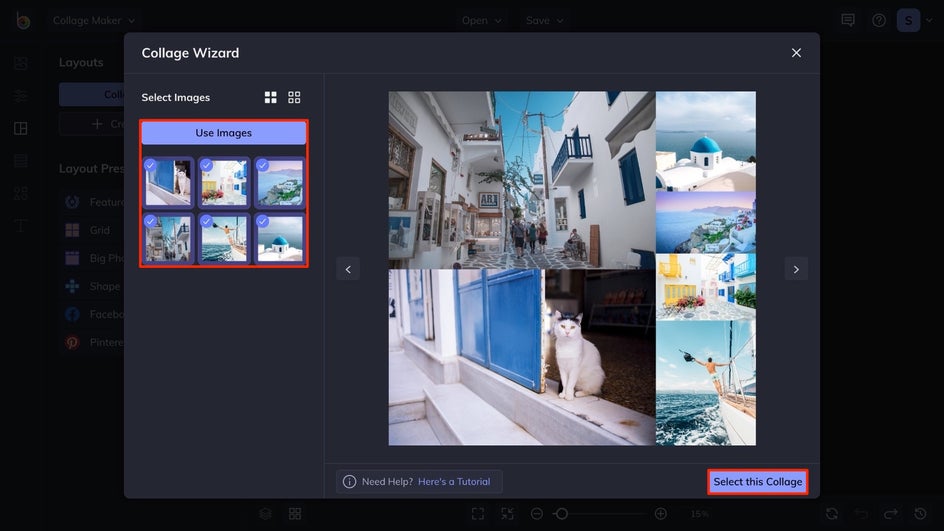
Step 3: Add Some Personal Flair
Under the Customize tab, there are several ways to make your collage just as unique as your travel story. You can select the color of the background, choose to make the corners of your images square or rounded, and even how much spacing is between each of the images. Play around with all the sliders to create the perfect way to tell your story. If you know the exact pixel size you want your final collage to turn out, you can even enter that directly, or just drag the edges of the collage to be the size you desire.

If you want to add a quote about travel or where you traveled to, click on the Text tab and choose from one of the text templates, or add your own by selecting the Add Text button.
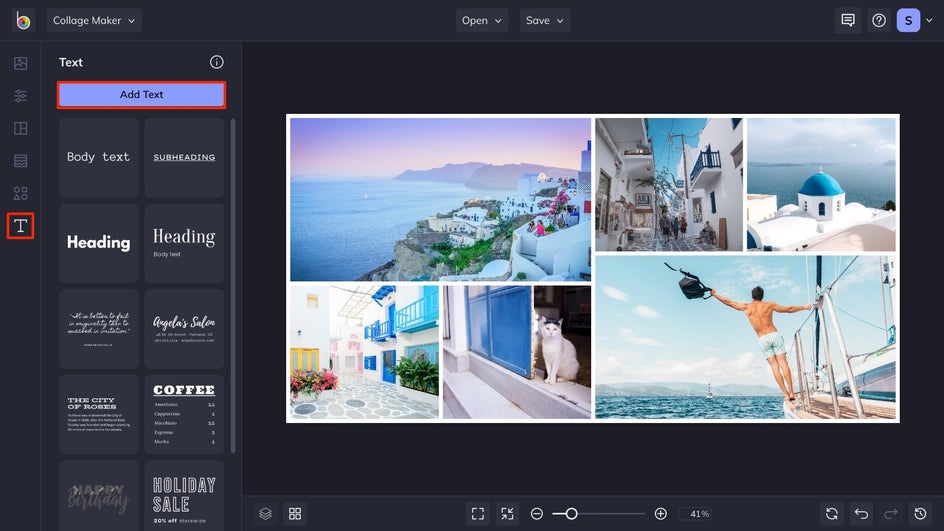
Step 4: Save Your Collage
When your collage tells your travel story exactly how you want it to, it is time to Save! Click the save button at the top of your canvas to save your collage to your desired location.
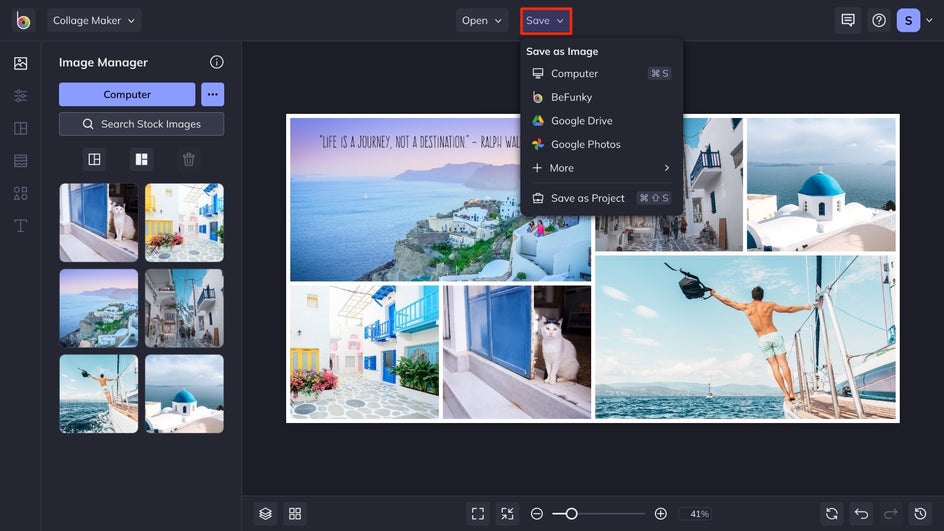
Tell Your Travel Story in Just a Few Clicks
After the trip of your dreams, you can be sure to create the collage of your dreams to go with it in a few simple steps! Customize and share your unique travel story on social media, or with friends and family in minutes. Get started on telling the world about your travels with BeFunky’s Collage Maker.
Image: TravelStoryFinalResults.jpg