The Easiest Way to Cartoonize Your Pet Online
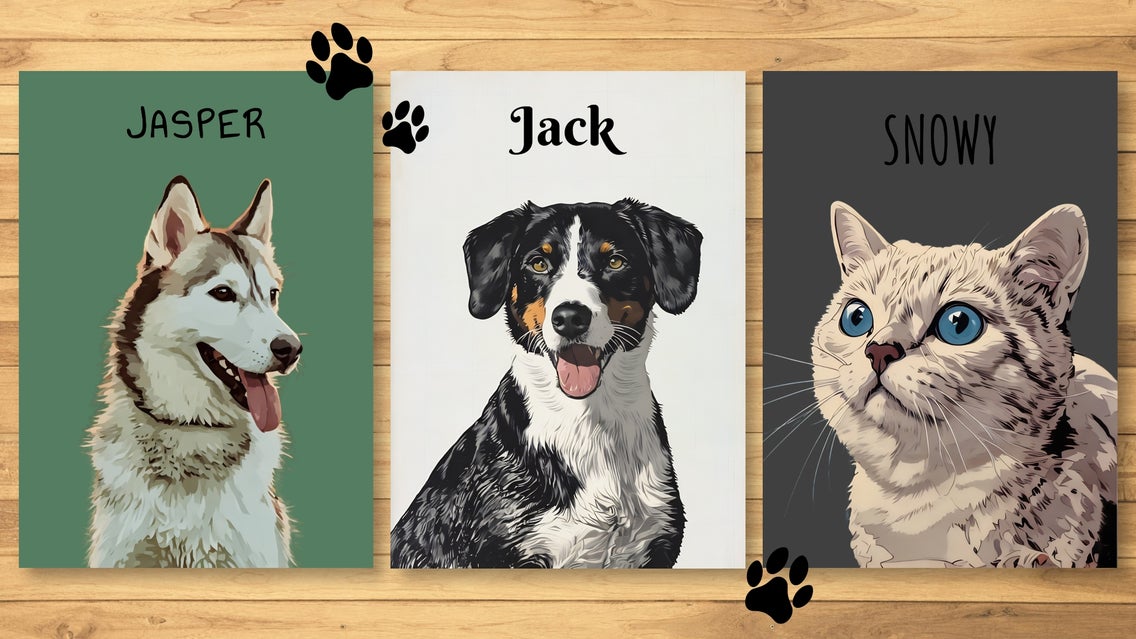
Pet portraits are the perfect way to celebrate your furry friend. But have you ever thought about turning your favorite photo of your pet into a cartoon-inspired masterpiece? We know what you’re thinking though: drawing cartoons takes time, resources, and most of all, advanced drawing skills. Or at least, it used to.
So, how do you turn your pet photo into a cartoon? By using our Cartoonizer™ effects, it's easy to transform regular photos of your pet into cartoon-like images with ease and creativity. There’s a wide range of cartoon-inspired filters to choose from – Cartoonizer™ DLX is a remastered edition of our first-ever Artsy effect, while Cartoonizer™ GFX effects use advanced AI to create the most realistic rendition of a cartoon yet.
Trust us, our Cartoonizer™ is the best pet photo to cartoon app! Here’s everything you need to know about it.
Why Use BeFunky to Turn a Pet Photo Into a Cartoon?
BeFunky’s Cartoonizer™ is the perfect tool for turning your pet portrait into a cartoon because it’s quick, fun, and incredibly easy to use. With just a few clicks, you can transform any photo of your furry friend into a playful and professional-quality cartoon that’s completely unique.
Whether you want a bold comic book effect, a soft sketch-like finish, or something in between, the Cartoonizer™ offers a variety of styles to match your creative vision. It’s also a cost-effective way to create a custom pet portrait without the need for professional artists or expensive software. Plus, the Cartoonizer’s effects work seamlessly with BeFunky’s other tools, allowing you to further personalize your cartoon by adding vibrant backgrounds, text, or graphics. The result? A standout pet portrait that’s sure to bring a smile to anyone who sees it.
How to Go From Pet Photo to Cartoon
Ready to turn your pet into a cartoon? First, we recommend using a pet photo that’s appropriately sized for printing (such as one with an aspect ratio of 4x6 or 5x7, for example). If you need to, use the Crop and Resize tools first. Then, follow the steps below!
Step 1: Remove and Replace Your Pet Photo’s Background
Head to the Graphic Designer and open your pet photo by clicking Open > Image. Select your pet’s image with your mouse, then click Edit Image from the Image Properties panel. This will open your pet photo directly in the Photo Editor, ready to be transformed into a cartoon.
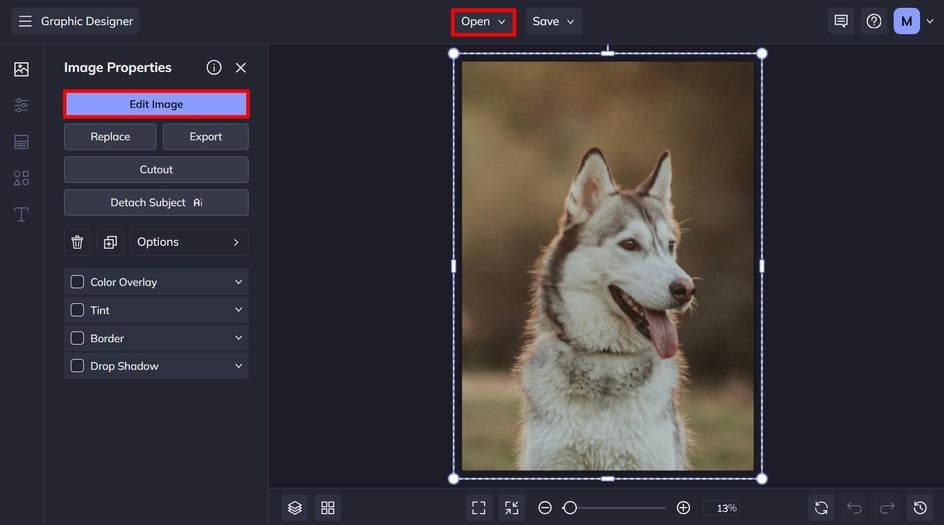
First, we’re going to replace the existing background in your pet image with a solid color. To do this, locate the Background Remover in the Edit tab.
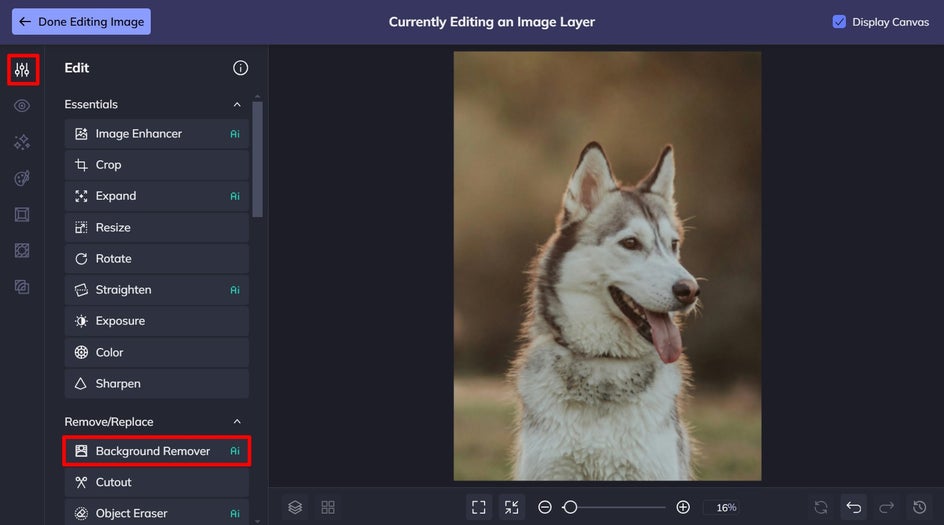
Once the background has been removed, click Change Background > Color.
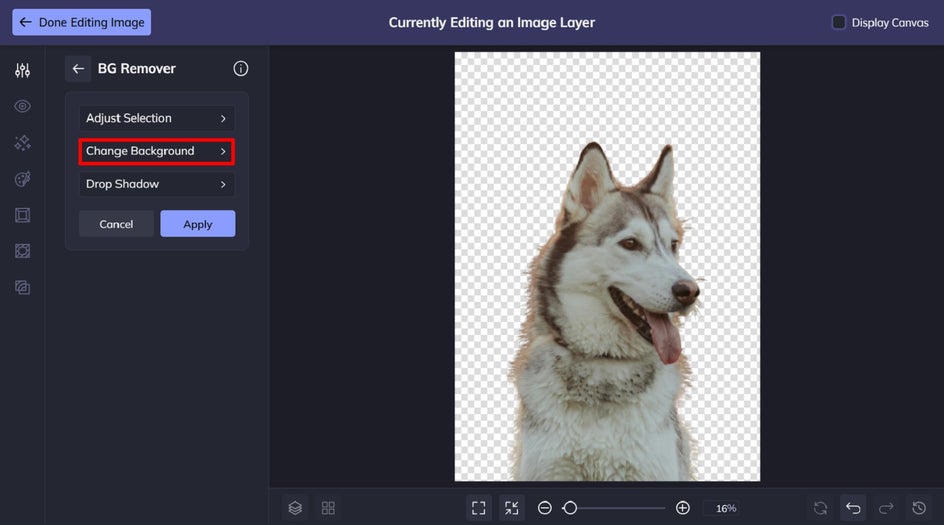
Click on the first color swatch to select a new background color from the Color Picker. Then, head back to the main menu and click Apply.
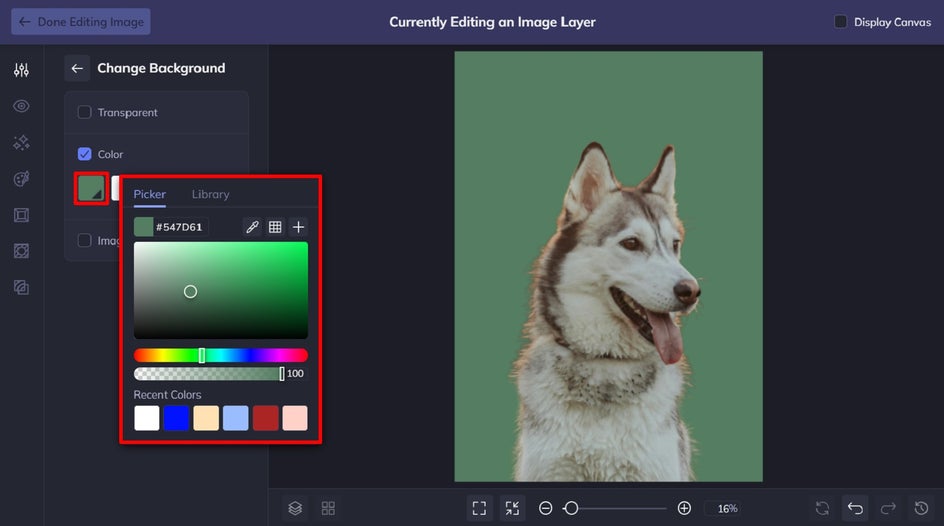
Step 2: Cartoonize Your Pet
With your pet photo’s new colored background in place, it’s now time to add a Cartoonizer™ effect to your pet. Click Artsy in the main menu on the left, followed by Cartoonizer™.
When you click on an effect, you can view a sample of how it looks on your pet portrait. You can adjust the strength of the cartoon filter using the corresponding slider or apply it as-is by clicking on the checkmark icon.
Click the left-most icon to open the Settings menu. Depending on which Cartoonizer™ effect you choose, you will have different elements to adjust.
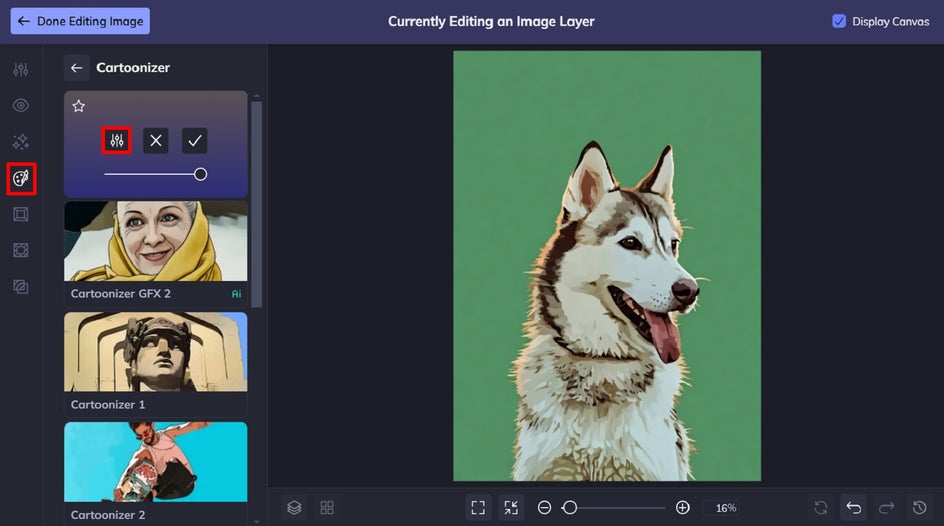
For a minimal aesthetic, we recommend only applying your cartoon effect to your pet and not the colored background. To do this, click on the Select tab. Then, underneath “Apply to:” select Foreground. Finally, click Apply, before clicking Done Editing Image in the top-left corner.
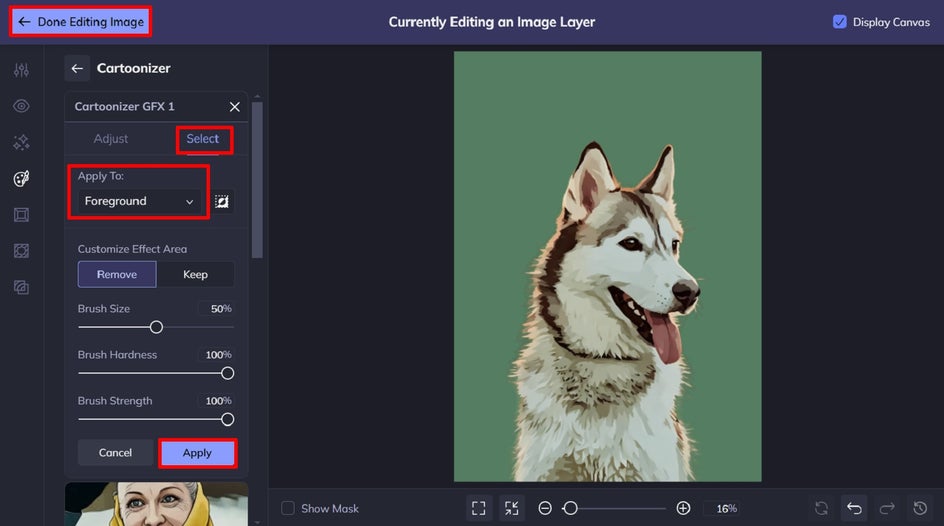
Step 3: Add Your Pet’s Name
Once back within the Graphic Designer, it’s time to add your pet’s name to your cartoon portrait. Click Text in the main menu on the left, followed by Add Text.
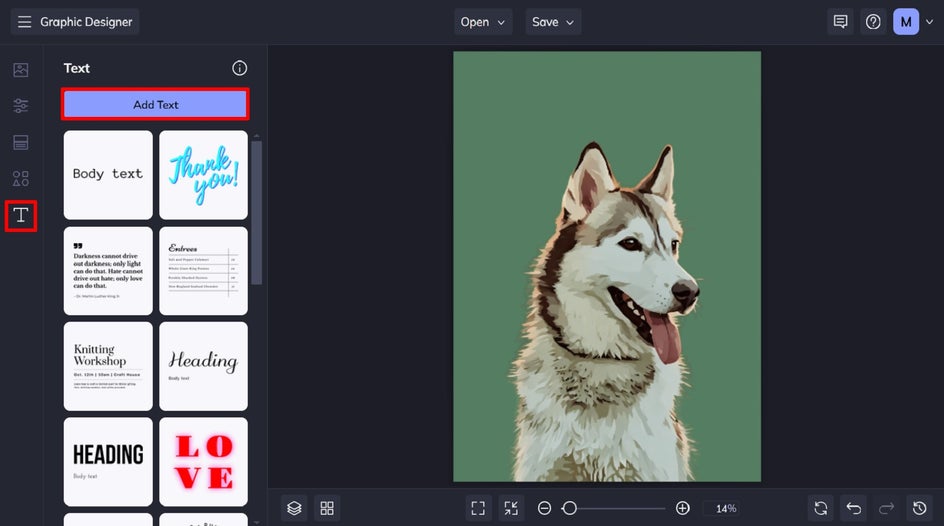
Double-click the textbox and type your pet’s name (or any other text you want your cartoonized pet to feature). Any time you have a textbox selected, a Text Properties menu will appear on the left. This is where you’re able to change the font, font color, letter spacing, typographical emphasis, and so much more.
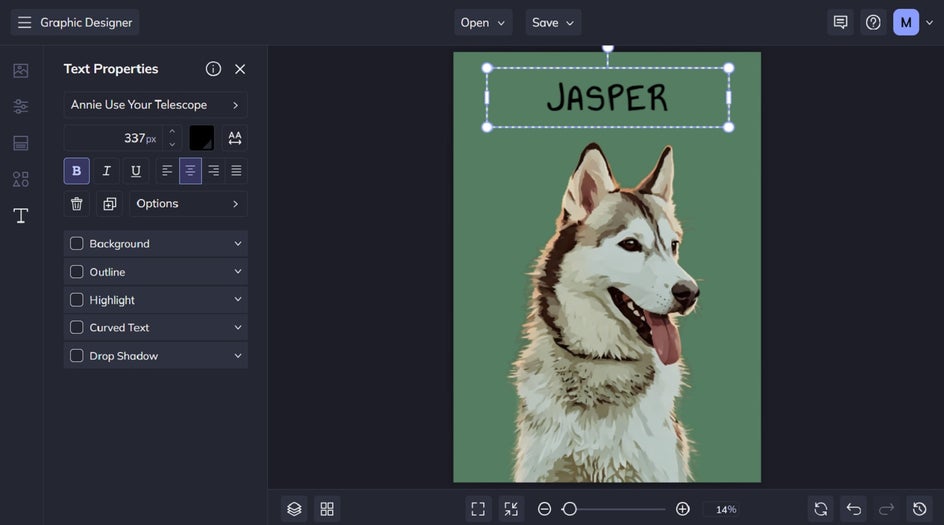
Step 4: Save Your Pet Cartoon
Once you’ve finished turning your pet into a cartoon, click the Save button at the top of the page, then select your desired save location and file type. With BeFunky’s handy print integration, you can even print your custom pet cartoon as a poster, canvas, or framed masterpiece in seconds. Just click Print Products > Send to Zazzle, then follow the prompts.
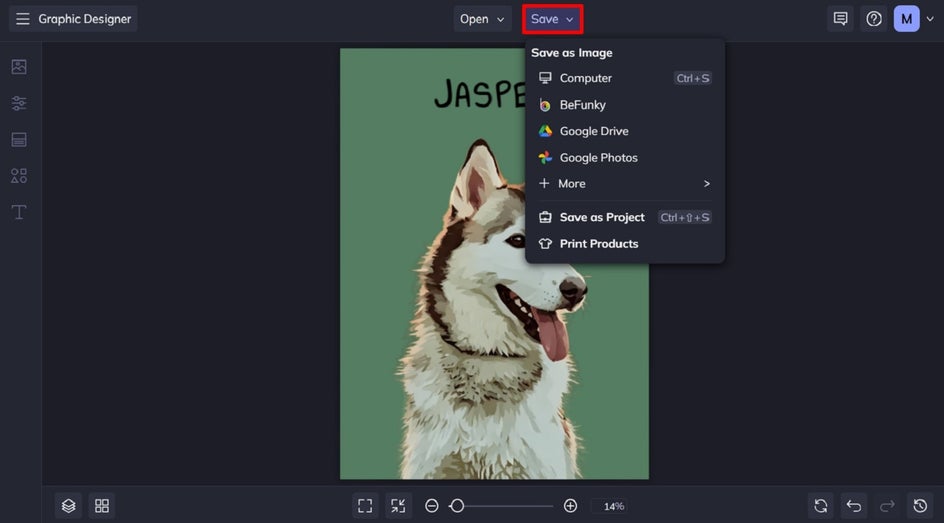
Final Results: A Pet Portrait Turned Cartoon in Seconds
Wasn’t that easy? In just a few simple steps, the Catoonizer™ lets you turn a pet photo into a cartoon online. Think of it as your very own pet photo to cartoon app!

Other Pet Portrait to Cartoon Filters
As you now know, our Cartoonizer™ is home to a wide range of cartoon effects to give you any cartoon-inspired look that you crave. Below, we’ve included three more of our favorite ways to turn your pet portrait into a cartoon-inspired drawing!
Graphic Novel
Graphic Novel GFX is a unique way to transform your pet portraits into bold, comic-inspired artwork. With its high-contrast details and striking illustrated style, this effect gives your pet’s image a fun, storytelling vibe – almost as if they’ve leaped off the pages of a graphic novel! It’s perfect for pet owners who want to add a dramatic and artistic twist to their fur baby’s portraits.

Vintage Comic GFX
Vintage Comic GFX is perfect for turning your pet portraits into retro, comic book-style masterpieces. With its halftone textures, bold outlines, and vibrant colors, this effect brings a nostalgic and playful energy to your pet’s image. It’s an ideal choice for pet lovers wanting to make their furry friend the star of their very own classic comic strip!

Cartoonizer GFX 2
Cartoonizer GFX 2 applies a modern and polished cartoon style to your pet portraits. This effect transforms your furry friend’s photo into a smooth, vibrant cartoon while maintaining just the right amount of detail. With its bold outlines, rich colors, and sleek finish, Cartoonizer GFX 2 is perfect for anyone who wants a clean and contemporary cartoon look.

Ready to Turn Your Pet Photo Into a Cartoon?
Wondering “How can I cartoonize my pet online?” BeFunky is home to so many cartoon-inspired effects to choose from, and with our new Cartoonizer™ GFX effects, you can create your most realistic pet cartoon portrait yet!
Check out BeFunky’s Cartoonizer™ now to see just how incredible it is!















