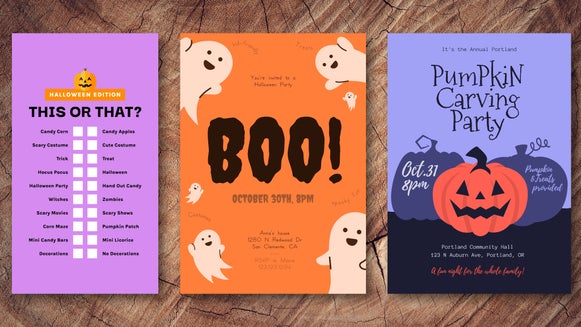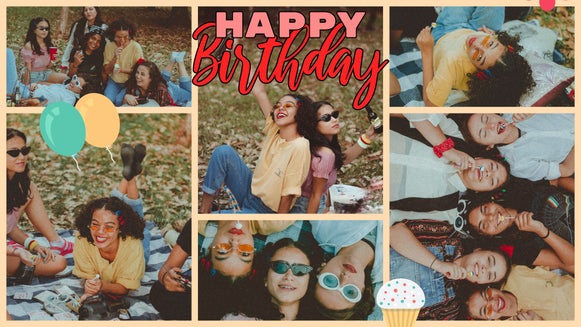Make Your Photo Look Like a Polaroid

It’s hard to ignore the charm of instant photography. Even in our digital world, there’s something undeniably special about the whirr of an Instax camera as it prints a fresh Polaroid. Despite peaking in popularity during the mid-to-late '70s, instant photography is still very much alive – and for good reason. From its dreamy colors and soft focus to unexpected light leaks, the look captures everyday moments in a nostalgic, artful way.
Unsurprisingly, people today want to recreate this look . . . but without needing a vintage camera. Luckily, with our Instant Photo Effects and Polaroid-style frames, you can create the same vintage Polaroid pictures using digital photos. And best of all, it only takes a few clicks.
So, how do you make a Polaroid photo from a regular image? You don’t need a film camera – just BeFunky. Here’s how it works.
How to Add a Polaroid Photo Effect to Any Image
All you need is a photo you love and a few moments to experiment. Start by uploading your photo to the Photo Effects tab of the Photo Editor.
Step 1: Choose an Instant Effect
From the Effects tab, scroll down to select the Instant category. Each filter in this collection is crafted to recreate the signature tones, fades, and softness of real Polaroid film. Give each one a click to instantly see how it'll look when applied to your photo.

Click on the Settings icon to open an expanded menu to make any tweaks to the final results. Here, you can customize the look by adjusting:
- Amount: Make the effect stronger or more subtle.
- Highlights and Shadows: Brighten light areas or bring out moody details.
- Selective Application: Use tools like the brush or background/foreground selector to apply the filter only where you want.
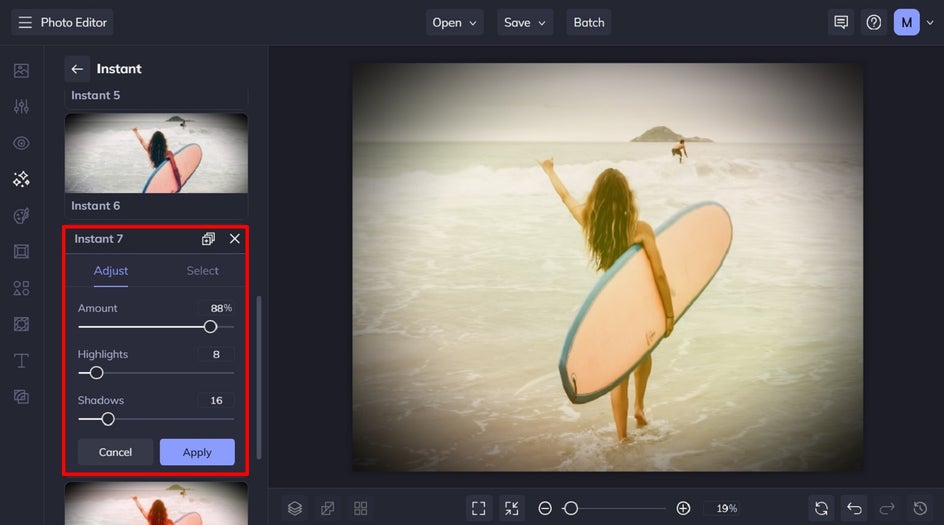
Once you’re happy with how your Instant effect looks, simply click Apply to save your changes.
Step 2: Add a Polaroid Frame
Now, let's add that frame. Head to the Frames tab, followed by Instant, and pick your favorite style. Try a classic white border or the distressed look of a well-loved photo. Customize the frame’s tilt, orientation, and background color to complete your picture.

Click Apply to keep your changes. Or, if you wish to selectively apply your Polaroid filter to parts of your image, follow the next step.
Step 3: Save and Share
Once you’re happy with your edit, click Save at the top of the screen and choose your preferred format – PNG for printing or high-quality JPEG for social media.
Your Polaroid-style photo is now ready to post, print, or add to a collage!
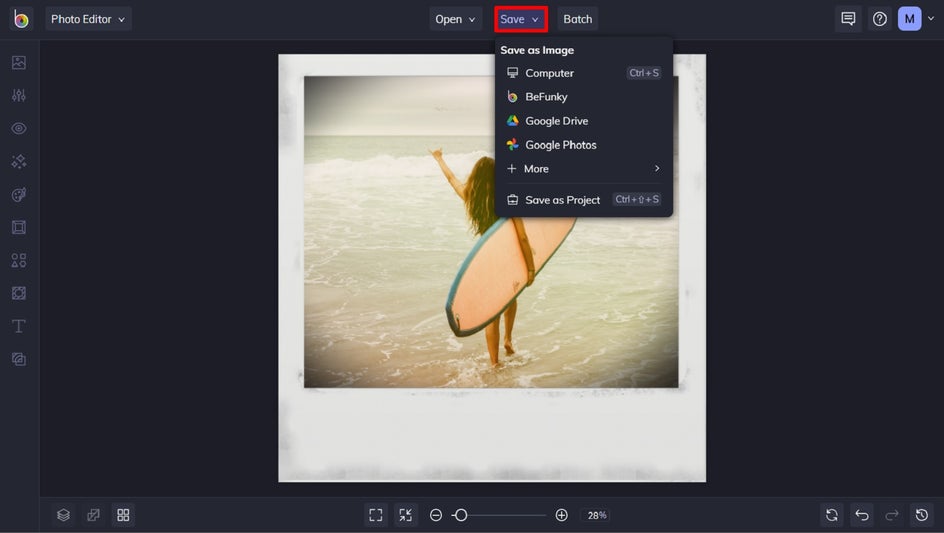
Final Results: Polaroid Photos in Just a Few Clicks
Turning your modern images into vintage Polaroids is simple with Instant effects and realistic Polaroid frames. BeFunky is the ultimate instant camera – and it's all online.

Polaroid Photo Effect Inspiration
Need some additional ideas or inspiration for your own vintage-style pictures? Instant photography lends itself well to any genre or type of photo, so don’t be afraid to experiment with different images to see what you love the best.
To help you out, we’ve also created three distinct instant photography looks using our Instant photo effects coupled with Polaroid frames.
Wanderlust
We all have photos we’ve captured on our travels. For those that are sitting in storage on your hard drive, however, consider breathing new life into them with an instant aesthetic.
This polaroid photo effect, Instant 4, has given it a sun-drenched look, while the Instant 9 Frame makes it look like it’s straight out of a vintage photo album.

Disco Funk
Speaking of vintage, our Instant Photo effects and frames are perfect for transporting your photography to a bygone era. Take this image, for example, which was captured in recent times. With the addition of the Instant 8 effect’s retro colors, this image now looks like it was shot at a '70s disco. The time-faded Instant 1 Frame further adds to its vintage appeal.

Rock n’ Roll
If you’re looking to turn your concert photography into retro keepsakes, then our Instant photo effects and frames are also perfect for doing just that. In this image, we added the Instant 9 Effect for a more rock n’ roll color scheme. Then, we chose the Instant 6 Frame, as the addition of a label on the Polaroid frame made it perfect for adding text.
This image also proves that you can add an Instant effect to black-and-white photos to really make them pop with color!

Achieve an InstaX Effect Without a Polaroid or Film Camera
Polaroid film is pricey and unpredictable – but BeFunky's artistic tools makes it easy to achieve the same aesthetic digitally. Whether you're curating a retro Instagram grid or printing DIY photo gifts, our Instant photo effects and Polaroid frames give you total creative freedom to produce beautifully imperfect polaroid pictures.