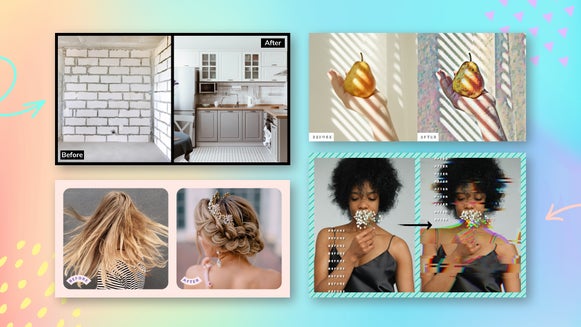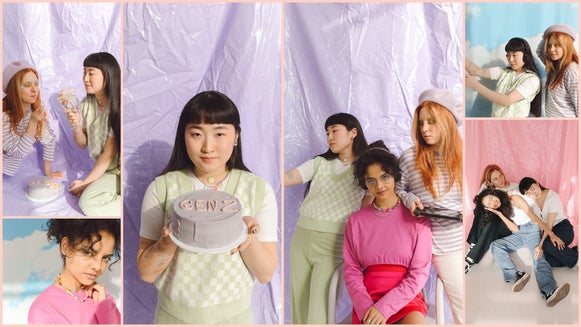Create a Photo Collage Online With BeFunky’s Free Collage Maker

BeFunky's Collage Maker has everything you need to create a stunning photo collage. Whether you're creating a compilation of travel photos, social posts that demands attention, or before and after images, BeFunky offers a useful array of design and editing tools to enhance your images and customize photo collages. Change the background color, use stylish patterns, and add vector graphics or text in an eye-catching font. Our free online Collage Maker also integrates seamlessly with our Photo Editor so you can use over 200 special effects to make your photos unforgettable.
How to Create a Photo Collage in Minutes
Head to BeFunky’s Collage Maker to get your masterpiece started! Note that you can also create your photo collage via the BeFunky mobile app.
Step 1: Choose Your Photos
Use the Image Manager tab to upload your own photos or choose some from our Stock Image Library. You can upload an image from your computer, Image Library, or browse our free Stock Image Library.
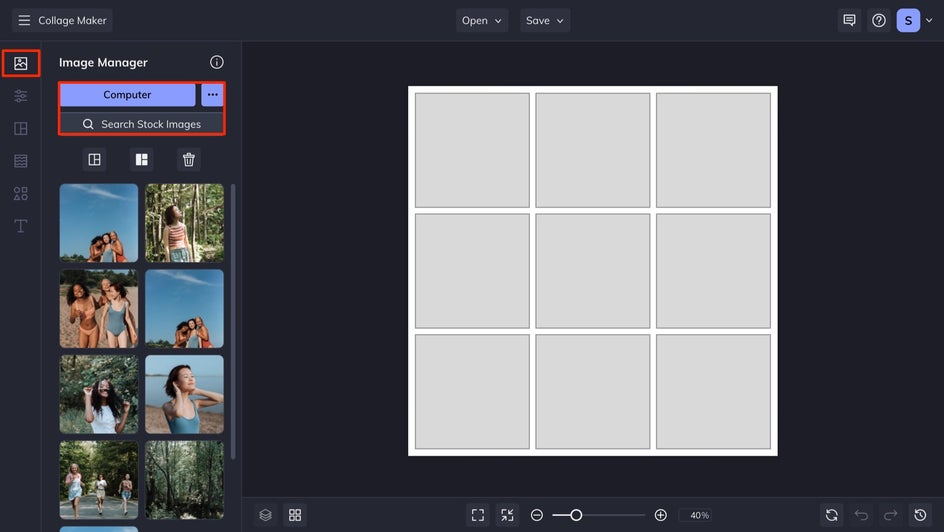
If you choose to use our collection of stock images, just enter your search term and click on any results you find intriguing. Any photos you click on will appear in your Image Manager once you exit the Library. Selected images will appear as thumbnails that you can drag and drop into collage cells.
Step 2: Choose a Collage Layout
Next, browse our selection of collage layouts, available in the Layouts tab on the left. If you can't find anything specific to your needs, don't worry! It's easy to adjust the width, height, cell size, and more. You can also use the Collage Wizard for layout suggestions. All you have to do is plug in your photos, and with one click, it will suggest some ideal, customizable compositions.
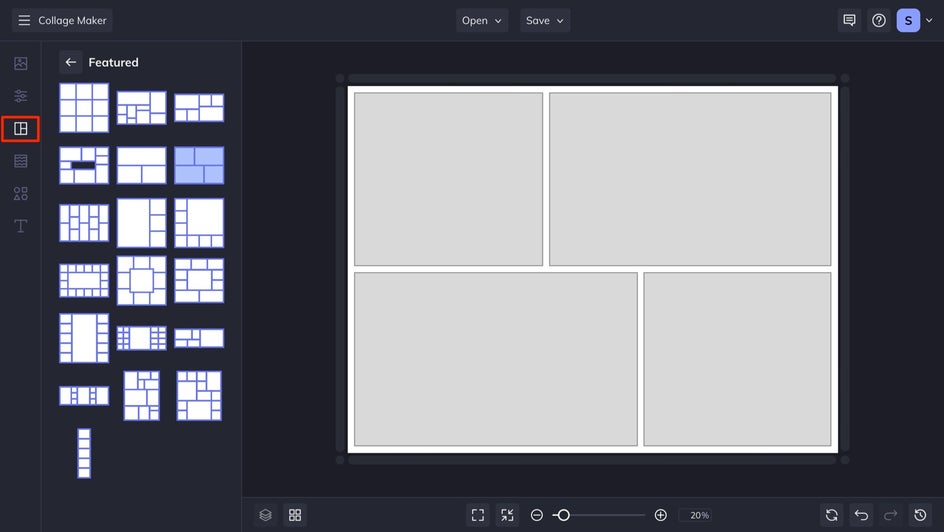
Step 3: Add Images to Your Collage
When you select multi-celled collage templates, all you have to do is drag and drop your photos in your preferred arrangement. If you need to swap images in a cell, simply drag the new one onto the image you're wishing to replace.
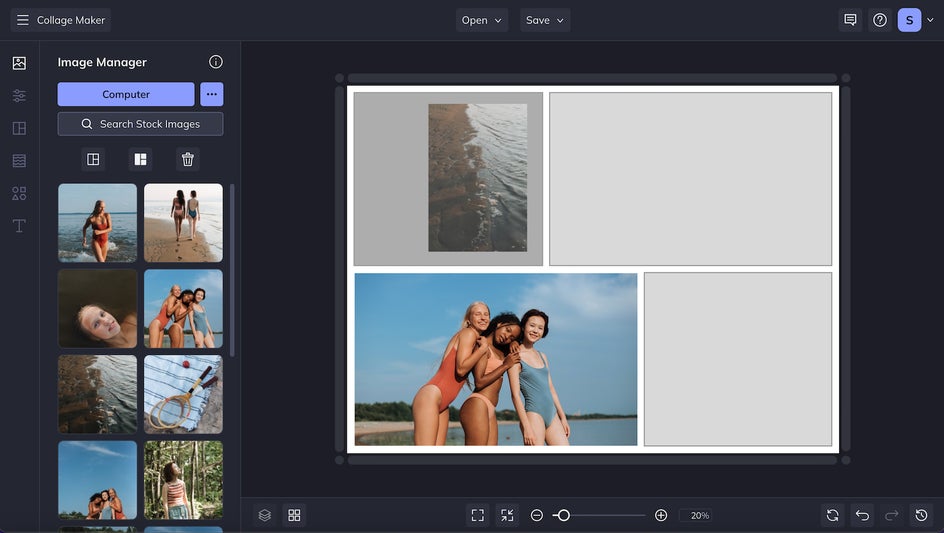
You can also choose to leave a cell blank and add a pattern or a space for text later on.
If you decide that you need to make any edits to your images mid-collage, it's easy to do so right from your layout. Just click on an image and select Edit Image to open it in the Photo Editor with full access to BeFunky's available photo editing tools and effects. And when you're done, click Done Editing Image to head back to the Collage Maker.
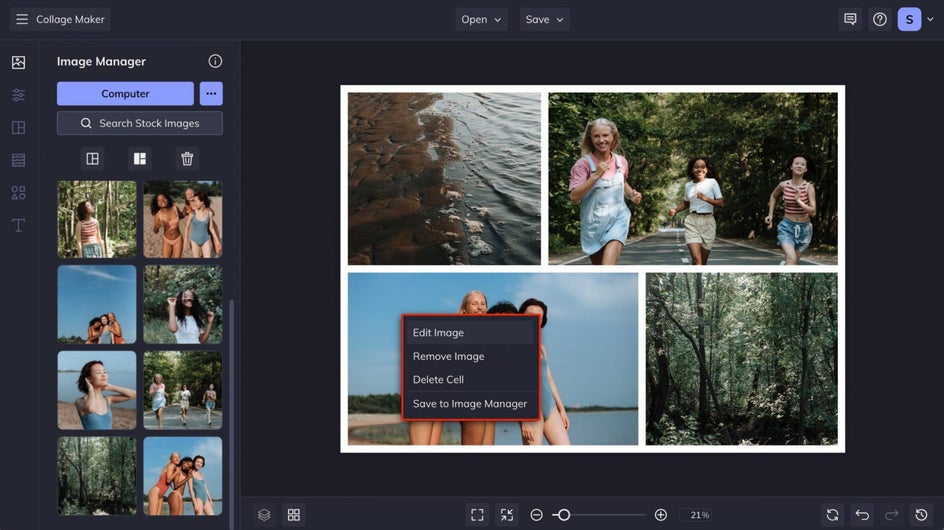
To increase spacing, round corners, and change the background color of your collage, head to the Customize tab.
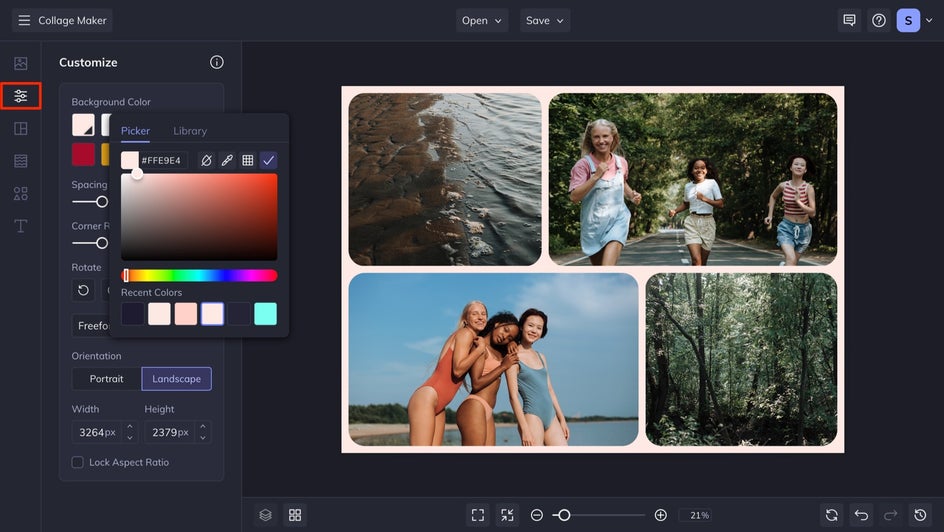
To add more photos, simply drag and drop them into your layout and it will automatically adjust the sizing of surrounding cells. Here's a video showing how easy it is to add a new cell to any layout. And if you find your images are too crowded or the canvas size is too small, it's easy to make those adjustments by clicking and dragging or using the sizing options in the Customize menu.
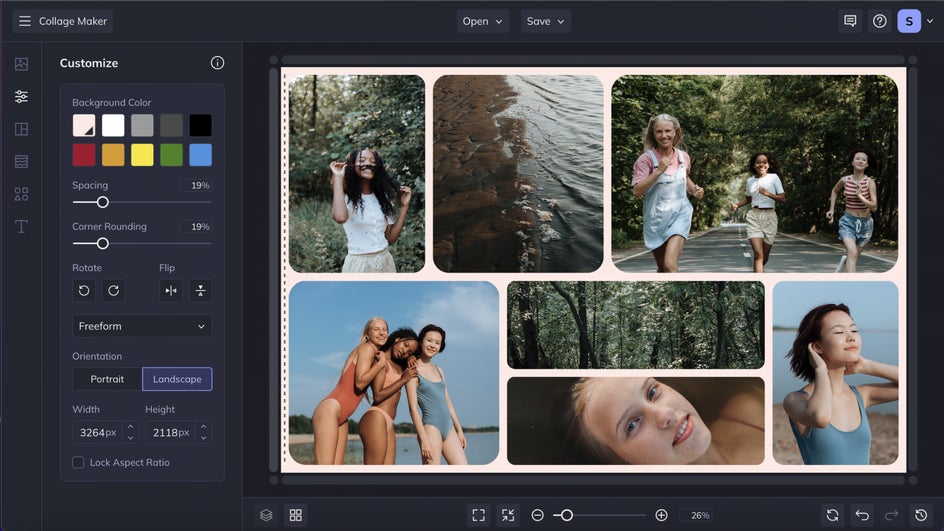
Step 4: Save Your Collage
When you’ve done with your masterpiece, click the Save button at the top of the page to save it to your desktop, BeFunky account, and more.
In addition, you can select the Save as Project option to save your work in an editable format, in case you want to continue editing in the future, or save it as a template for more creative collages.
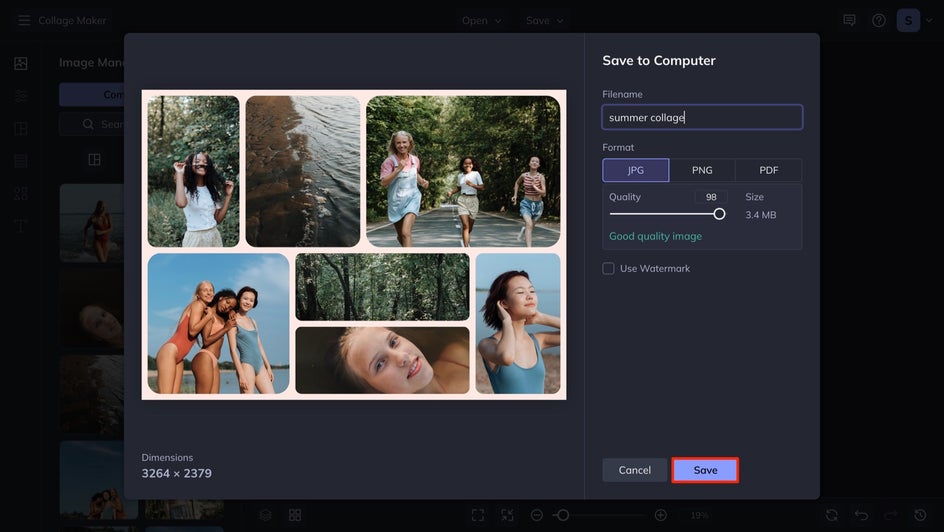
Create Photo Collages With BeFunky
BeFunky’s free online Collage Maker can help you make stunning photo collages in minutes. Your collages can be printed as postcards, emailed as invites, or set as your desktop background. And if you want to get even more creative, Check out this article to learn how to add graphics and text to your collage. Start customizing your own collage today!