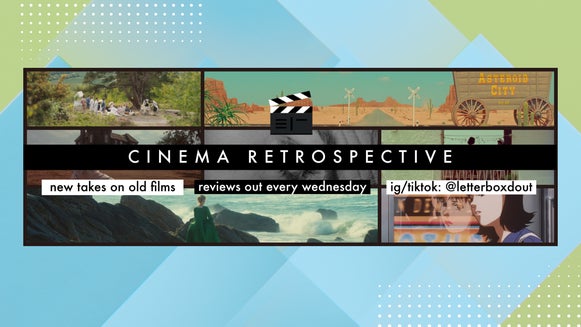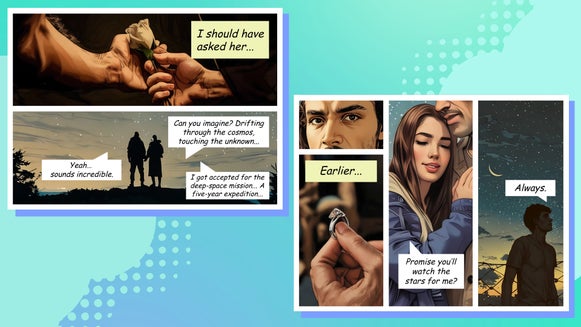Design Creative Collage Postcards With Artistic Effects
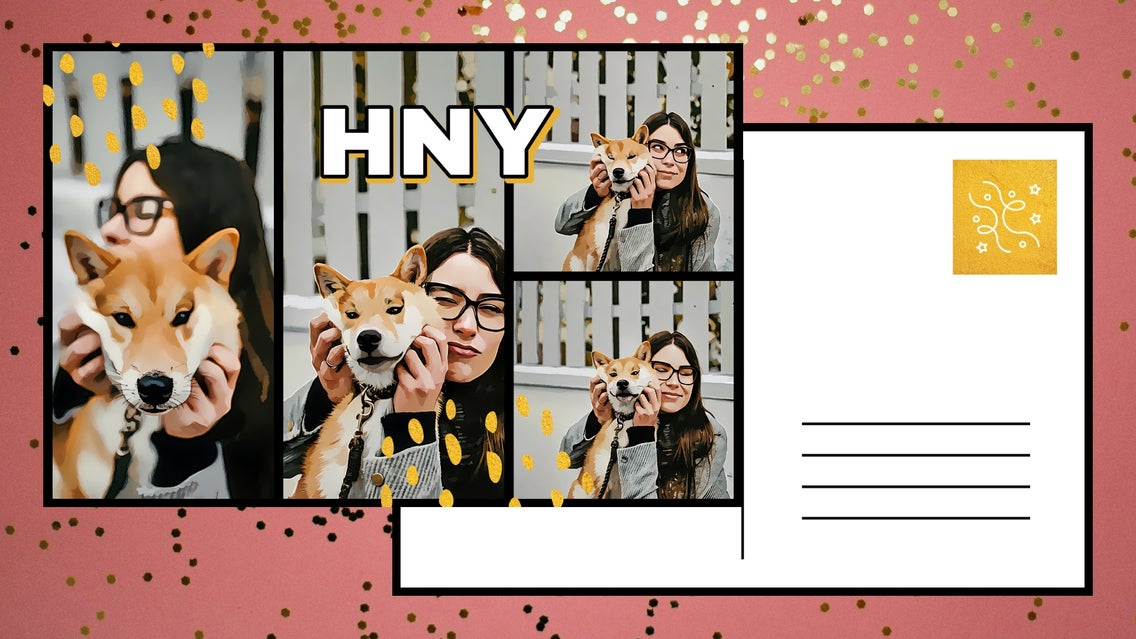
BeFunky's Postcard Maker includes everything you need to design unique postcards - whether you want to promote your local business or share a season's greeting. If you're looking for a collage postcard template to show off multiple photos at once, we've got those too!
However, if you want to create a collage postcard from scratch, we recommend trying our Collage Maker. This tool is super easy to use with drag-and-drop functionality and the ability to resize your collage to the perfect postcard dimensions. All you have to do is customize to your liking and you're golden! And to add some more personal flair, why not layer some photo to art effects? With the Collage Maker, you can travel to and from the Photo Editor in just seconds – making it easy to apply effects as you collage.
How to Create an Artistic Postcard With the Collage Maker
Ready to get started? It only takes a few minutes to create a unique collage postcard. Impress your friends and family while featuring all of your favorite photos!
Step 1: Choose a Postcard Collage Layout
First, open the Collage Maker and choose your ideal photo layout from the Layouts tab. Don't worry about the sizing right now – we'll address that shortly.

Head to the Customize tab to resize your layout to the classic postcard aspect ratio – 4x6. Your layout will automatically adjust to fit this aspect ratio. To change the pixel size to fit your print requirements, use the Width/Height fields. Be sure to select Lock Aspect Ratio to prevent the layout from being resized again.
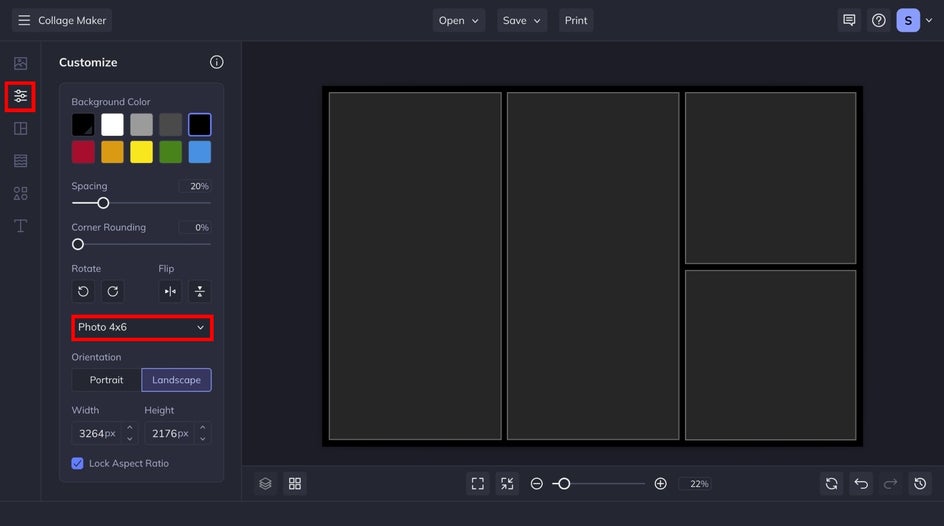
While we're here, let's customize the background as well. For our collage postcard, we decided to go with a black background. You can also adjust the spacing or round corners to best fit your images.
Step 2: Plug in Your Photos
Next, head to the Image Manager to drag and drop images onto your collage layout. Adjust the positioning, zoom, and more to find the perfect orientation. Next, to apply an Artsy effect, click on an image cell and select Edit Image. This will bring you right to the Photo Editor!

Step 3: Apply Artsy Effects
We're really digging the new GFX photo to painting effects, so we're going to apply a singular painting effect to all of our postcard collage images. To do this yourself, click on the Artsy tab and choose your favorite category. The GFX Series includes the latest and greatest in AI photo-to-art technology. It only takes a few seconds to turn your photos into paintings. Here, we applied Vector Painting GFX for a clean, color-block painting effect. Once you're done, click on the Back to Collage Maker button.
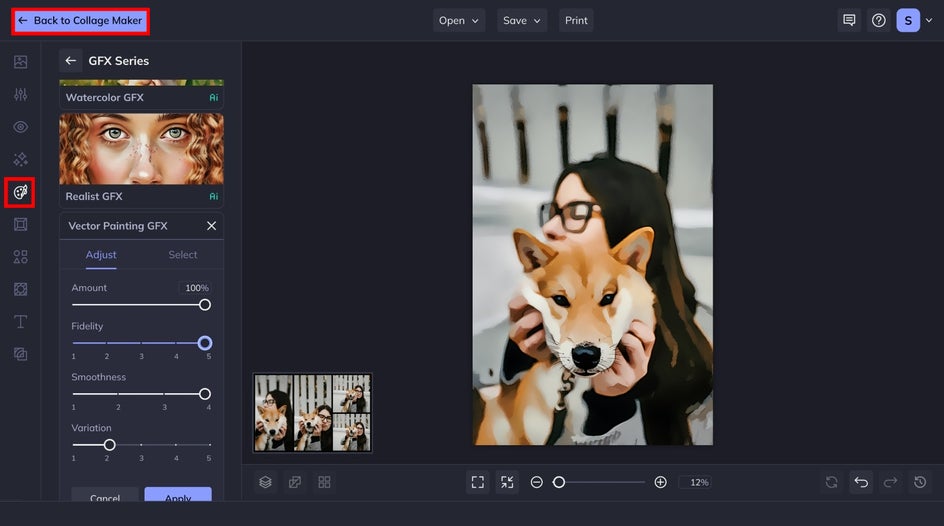
Repeat this step with the rest of your collage images to create a uniform look or mix and match for a more inspired postcard.
Step 4: Customize With Text and Graphics
The front of a postcard doesn't need to have text or graphics on it – but we'd like to add a little flair to communicate our Happy New Year message. To add graphics, head to the Graphics tab and browse our massive library with 100s of options. The graphics you choose will show up in Your Graphics. Drag and drop onto your canvas and customize as needed!
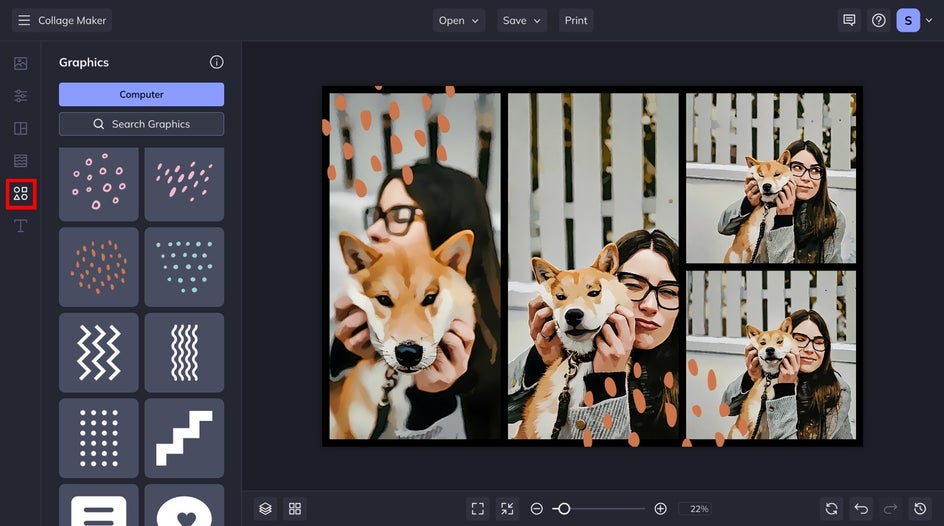
To give our graphics a festive vibe, we added a foil clipping mask by dragging an image directly onto the graphic. If you like the look and want to learn how to do it yourself, check out this handy tutorial.

Next, we're going to go to the Text tab to add our message. We have hundreds of free fonts and text customization options to add some creative flair. Our HNY message includes an outline and an opaque drop shadow in the same gold color as our graphics.
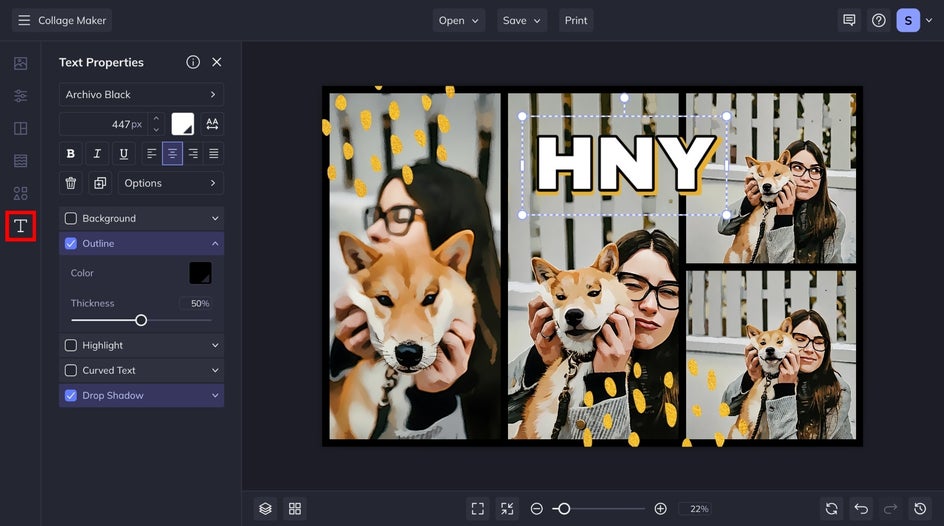
Step 5: Save Your Creative Postcard
Once you're finished customizing, click on the Save button at the top of your canvas. Be sure to select PDF and Print Quality for the best results.
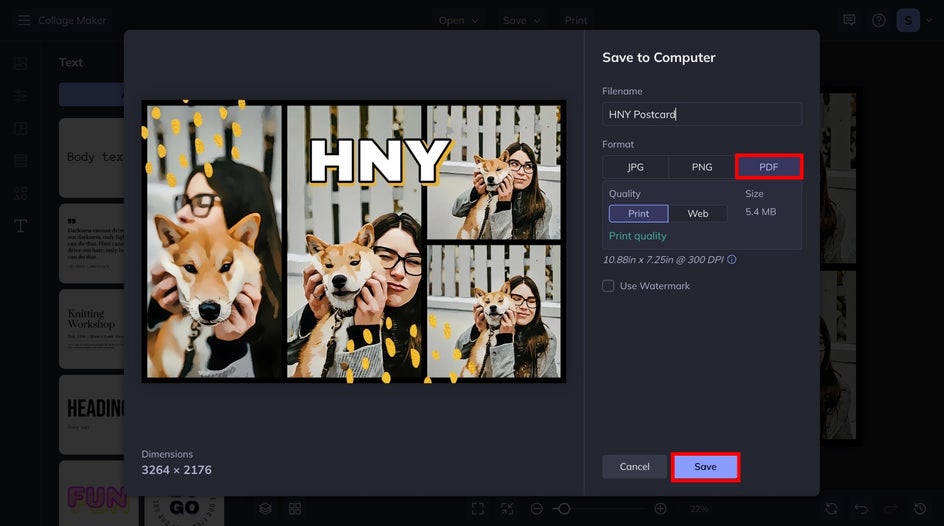
Mail Your Messages With Artistic Flair
With BeFunky's Collage Maker, it's easy to create custom collage postcards. Showcase all of your favorite photos and layer artistic effects and filters to produce something truly special. Our photo to painting effects make up a small part of our Artsy collection – so be sure to try them all out in your next project! With BeFunky, you can transform your collage photos into cartoons, comics, mosaics, and more.