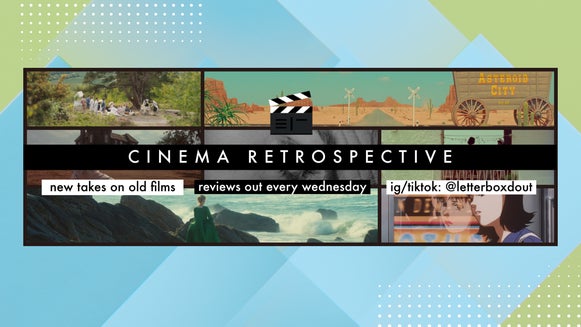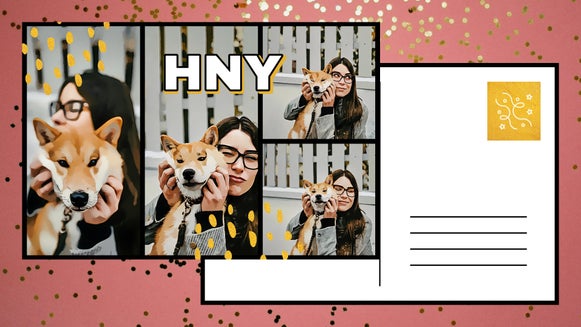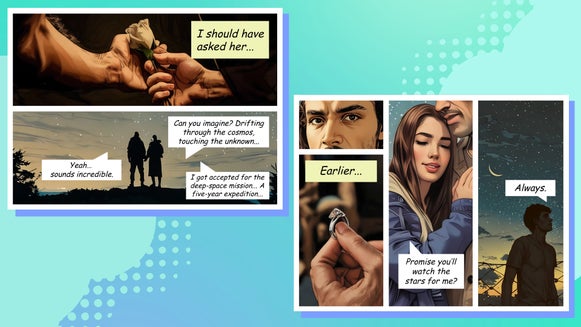Collaging 101: How to Edit Images From the Collage Maker

In the digital age, creating visually appealing photo collages is a fun and effective way to showcase memories, tell stories, or design unique art pieces. BeFunky stands out as one of the most versatile tools for this purpose, offering an intuitive interface that allows users to switch effortlessly between its different sections: Collage Maker, Photo Editor, and Graphic Designer. Whether you're a beginner or a seasoned designer, BeFunky provides everything you need to craft stunning collages with professional-grade edits.
Whether you're looking to commemorate a special event, create a unique piece of home decor, or simply have fun with your photos, BeFunky makes it easy to bring your vision to life in just a few clicks without even leaving the Collage Maker.
How to Edit Photos In the Collage Maker
Ready to turn your photos into something special? Let’s walk through how to use BeFunky to create a beautiful collage. If you’re new to the Collage Maker, check out our step-by-step tutorial to learn just how easy it is to use.
Step 1: Select Your Photo to Edit
Select a layout that suits your project by clicking on the Layouts tab and uploading your photos to the Image Manager. After you have settled on a layout and uploaded your images to the cells you want them in, click on the image you want to edit. Then click Edit Image.
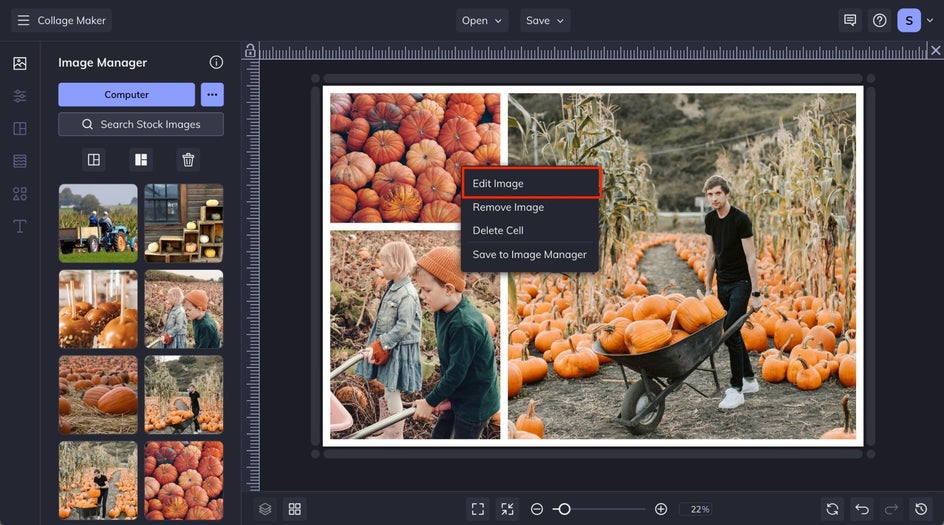
Step 2: Edit Your Image
Next, click the Open Image in Editor button. This will open your image in the Photo Editor right from the Collage Maker. From here, you can edit your photo any way that you want to. For this tutorial, we are going to add the Summer 2 effect to the photos.
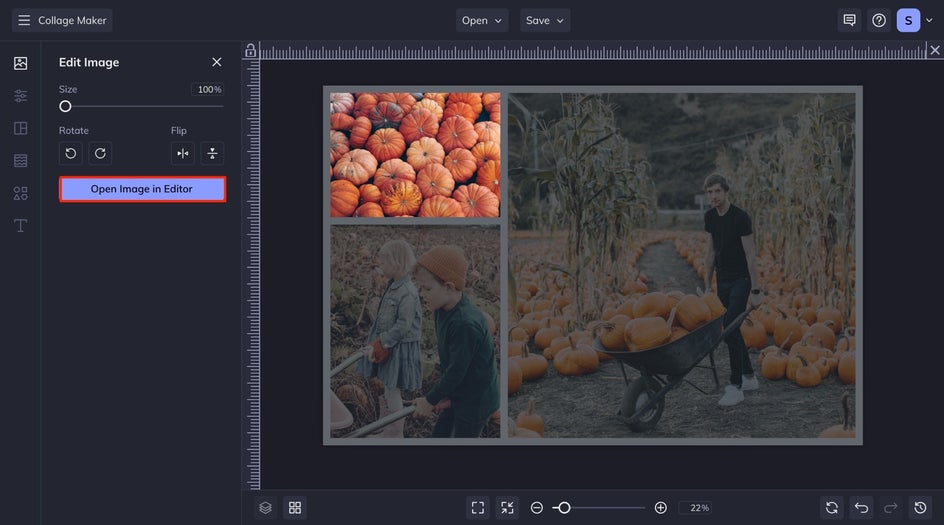
Step 3: Return to the Collage Maker
When you are satisfied with the edits that you have made to your image, click on the top left button that says Back to Collage Maker. This will take you back to your collage where you can start editing your next image. You can follow the same process for any other images that you would like to edit.
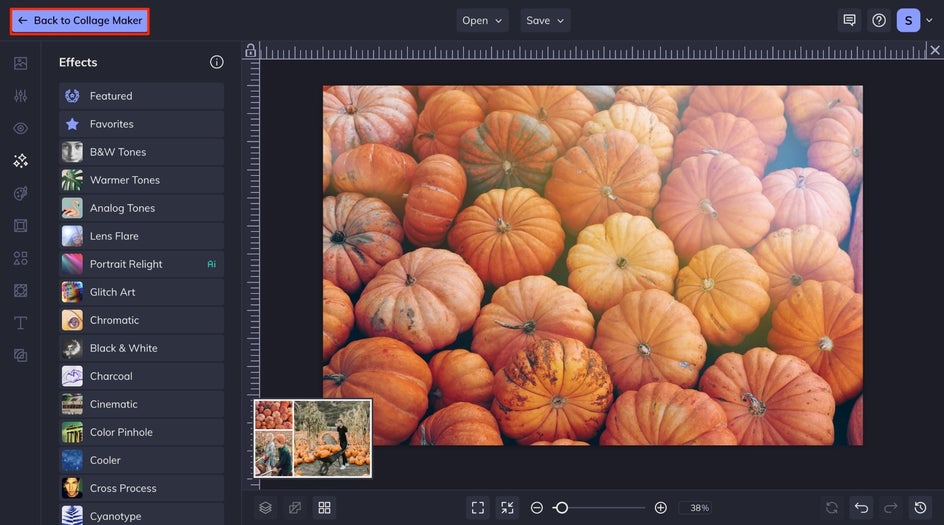
Step 4: Save Your Edited Collage Cell
Once you're happy with all your edits, click the Save button at the top of your canvas. Choose your preferred file type and where you'd like to save it. For sharing to social media, we recommend using a high-quality JPG file.
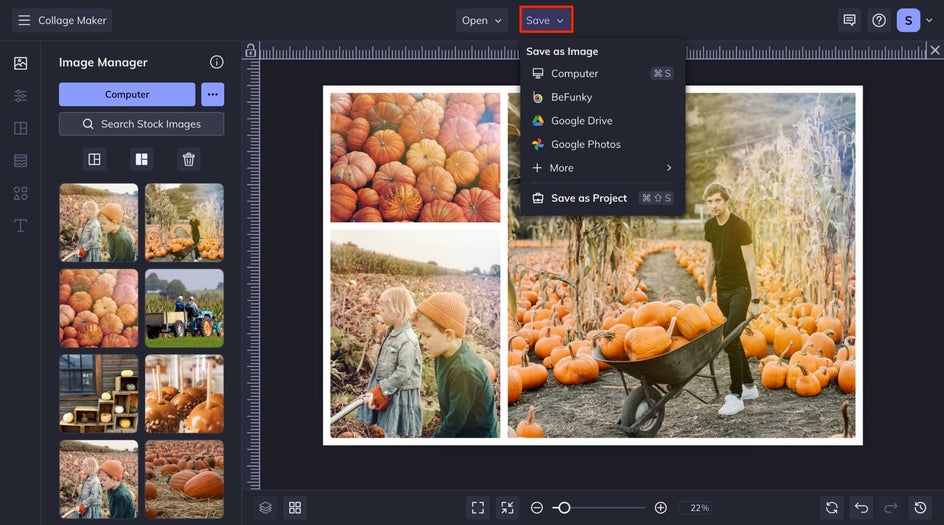
Your Finished Collage
By utilizing the joint power of our Photo Editor and Collage Maker, it's easy to create a beautiful and cohesive collage. Every detail contributes to a polished collage ready to be shared or displayed.

Inspiration Awaits: Collage Photo Editing
Looking for some ideas to spark your creativity? Check out these examples to see how different themes and styles can transform your collage into a stunning visual story.
Turn Your Photos Into Art
Choose a single photo and divide it into multiple sections. Apply various Artsy GFX effects to each segment, transforming your image into a vibrant quilt of diverse art styles. This technique allows you to experiment with different looks and create a dynamic, visually engaging collage that showcases a range of artistic expressions within one cohesive piece.

Remove Backgrounds
Create a collage featuring your friends' pets and use the Background Remover tool to replace the original backgrounds with solid colors. This technique not only gives your collage a clean, unified look but also helps other photos in the collage blend seamlessly with simpler, more consistent backgrounds, making each pet stand out.

Refine Your Collage With the Photo Editor
With BeFunky’s versatile tools, crafting a visually stunning photo collage is enjoyable and effortless. You’ve learned how to edit your photos directly within the Collage Maker, allowing you to enhance each image and create a cohesive, polished final piece.
Whether you’re commemorating a special occasion, designing a unique piece of home decor, or simply experimenting with your creativity, BeFunky provides all the features you need to bring your vision to life. So dive into the Collage Maker, get inspired, and start creating collages that capture your personal style and imagination.