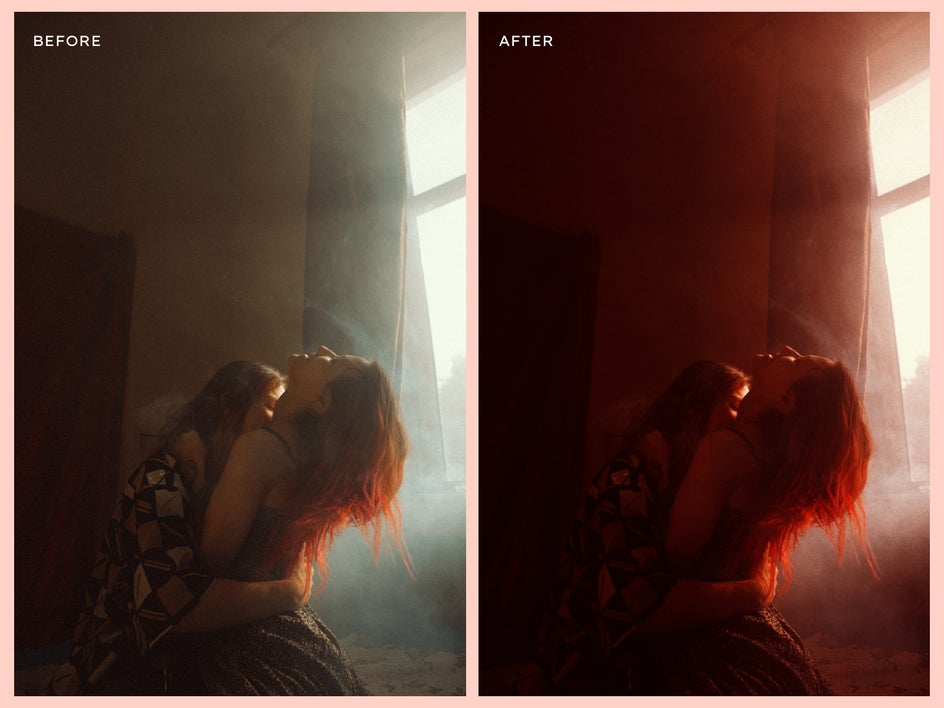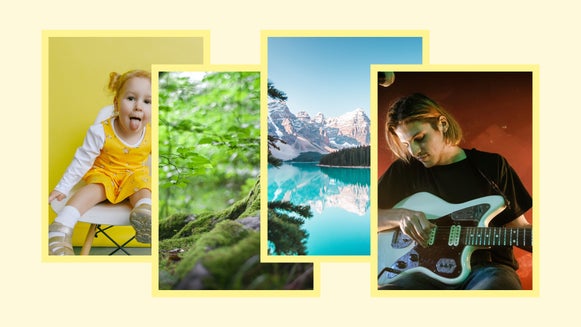How to Edit the Temperature of Your Image With Color Grading
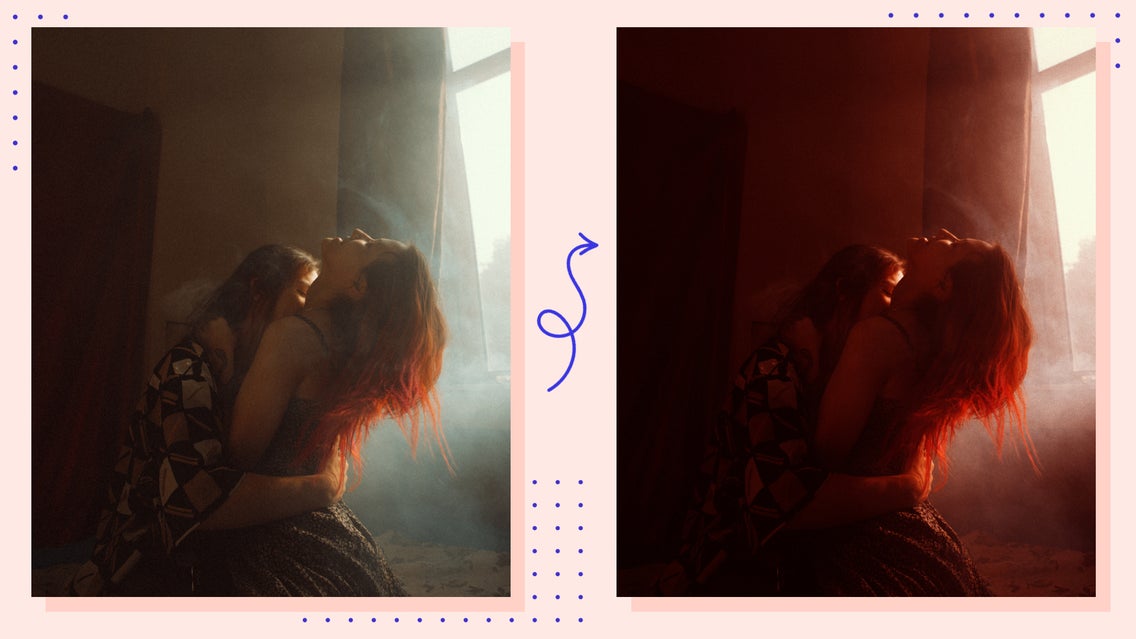
Filters have become a known part of digital media. Before, filters simply referred to the color grading or color correction that was applied to your photo. Now, filters can apply a full AI filter to your image, altering your body shape, photo color, and style of your image at the same time.
When you simply apply a colored filter over your image, this can be referred to as either color grading or color correction – you can even create custom photo filters using these techniques. Color grading refers to the color editing of your videos or photos that give them a complete stylistic aesthetic. Color correction, on the other hand, means that you are editing your photo to look more closely to the colors in real life.

The cool thing about color grading is that not only can you completely change the aesthetic of your imagery, but it can also dramatically alter the story that you are trying to tell – sometimes even more than directing or video editing. We are going to go over some examples so that you can see the power of color grading in effect and then show you a simple and easy tutorial for how to achieve the perfect color grading for your images using BeFunky’s Photo effects
The Effects of Temperature on Color-Graded Images
If you’re looking to change the temperature and mood of your photo, the Color Grading tool in BeFunky’s Photo Editor has everything you need to edit the temperature of the shadows, mid-tones, and highlights in your images.
Cool-Toned Color Grading
Cool-toned photos are dominated by hues of blue, green, and purple. These colors are referred to as cool-toned because the undertone of a cool-toned color is blue and evokes the look of cool water.
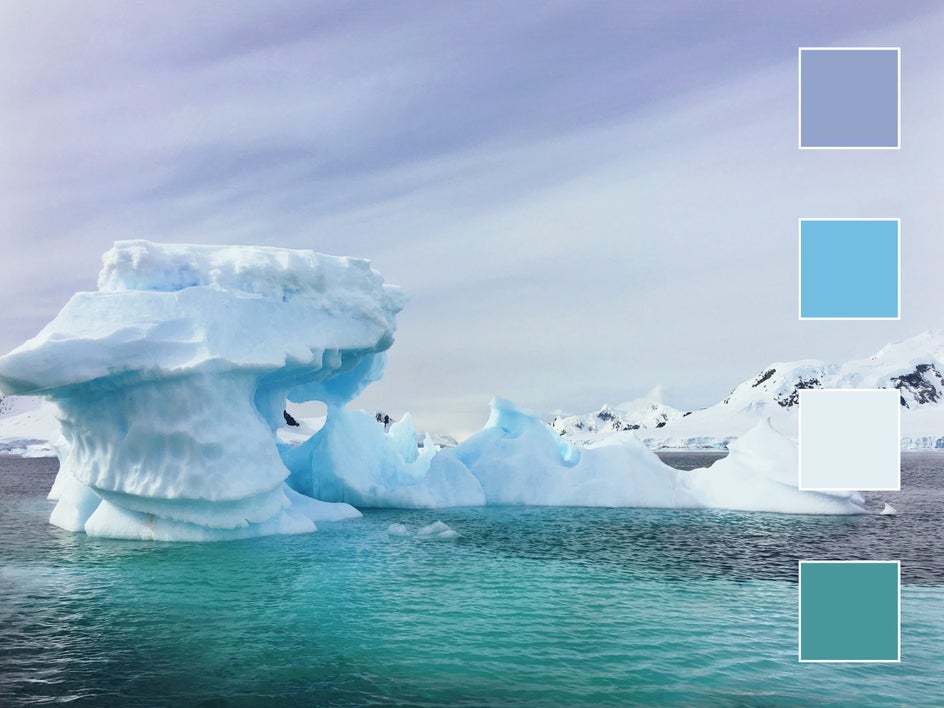
Warm-Toned Color Grading
Warm-toned colors, including red, orange, and yellow are created by mixing either the primary colors of red or yellow in the undertone. You would see these colors appear during golden hour or in the autumn scenery.
Warm-toned colors can give a warming, energizing, or intense, cinematic aesthetic. These colors bring an overall energizing and passionate sense to an image or video.
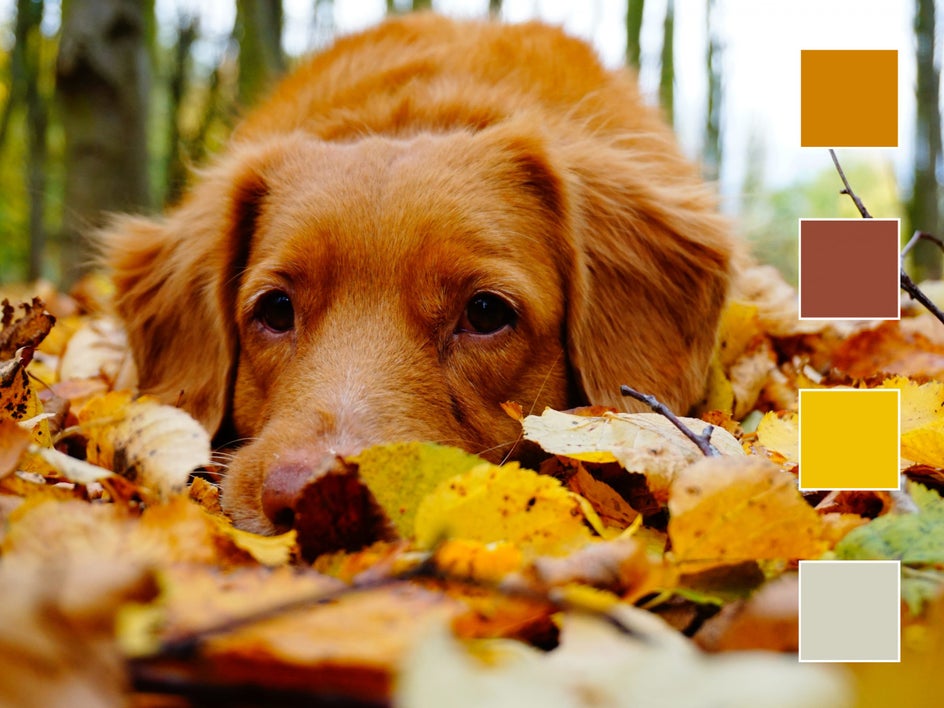
How to Use the Color Grading Tool for Easy Photo Editing
We are going to use BeFunky’s Color Grading tool for quick and easy color grading. To begin, head to BeFunky’s Photo Effects category.
Step 1: Upload an Image
Select Open and then Computer to upload your photo or simply drag and drop your image onto the canvas to get started.
Step 2: Edit and Apply the Color Grading Effect
We are going to use this passionate image and a Cinematic effect to demonstrate editing with a warm-toned color grading effect – since these colors enhance passion.
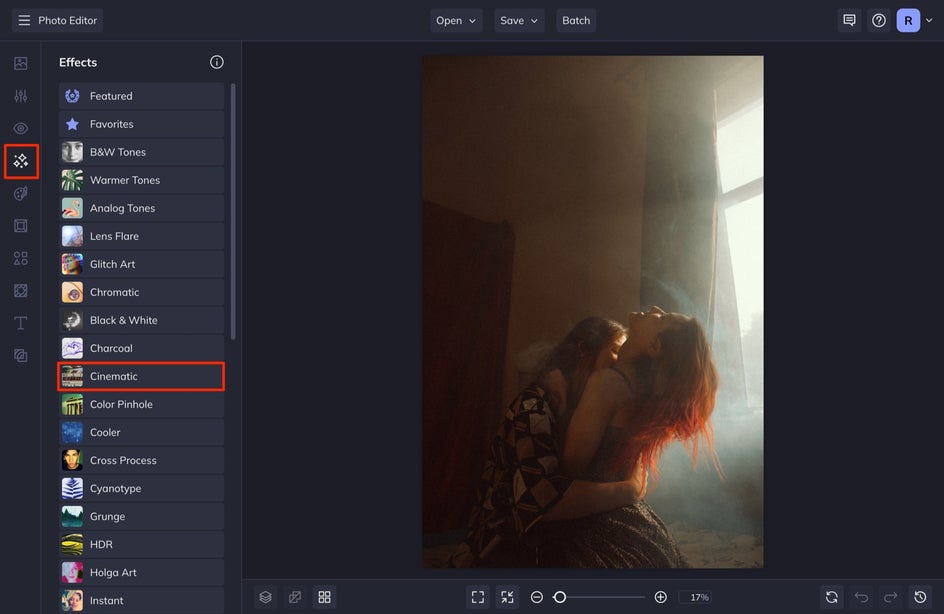
Once you select Cinematic, locate the Color Grading effect. Select the Settings icon to access the more advanced color grading tools.
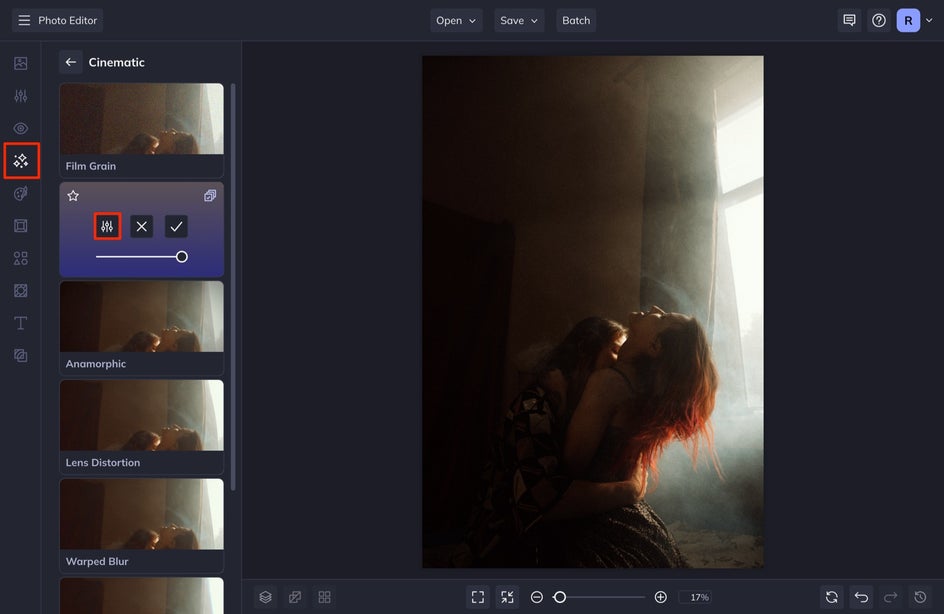
In Settings, you'll have multiple options to adjust the effect, the Amount, Shadows, Midtones, Highlights, and more.
To alter the temperature of your photo, you’ll need to change the colors next to the Shadows, Midtones, and Highlights. To do this, click on the square located next to each. This will open the Color Palette, where you can select the new color. Choose a color within the warm-tone color palette of red, orange, or yellow. Let’s say you choose red, you will want to choose a shade of red for the shadows, a tint of that color for the highlights, and a hue for the mid-tones.
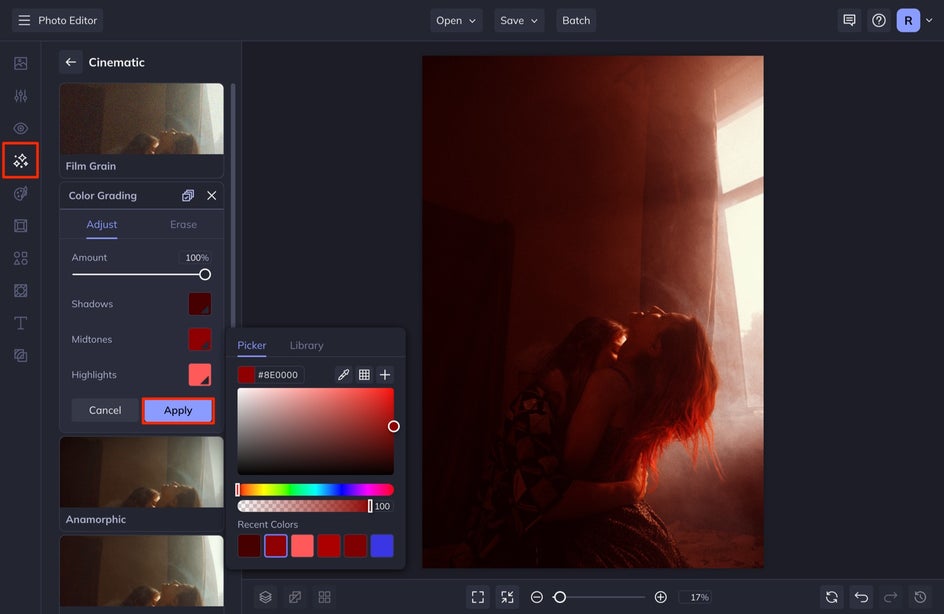
You can adjust the effect’s Amount by clicking and dragging the slider to the left (to decrease) or right (to increase). Once you’re happy with how your warm-toned photo looks, click Apply.
If you are waiting to apply a cool-toned color grade, simply choose the color you want to use and then adjust the Highlight, Midtone, and Shadows with the respective hue, tint, and shade of that color.
Step 3: Save Your Image
To save your image, select Save at the top of your screen and save your image to your Computer.
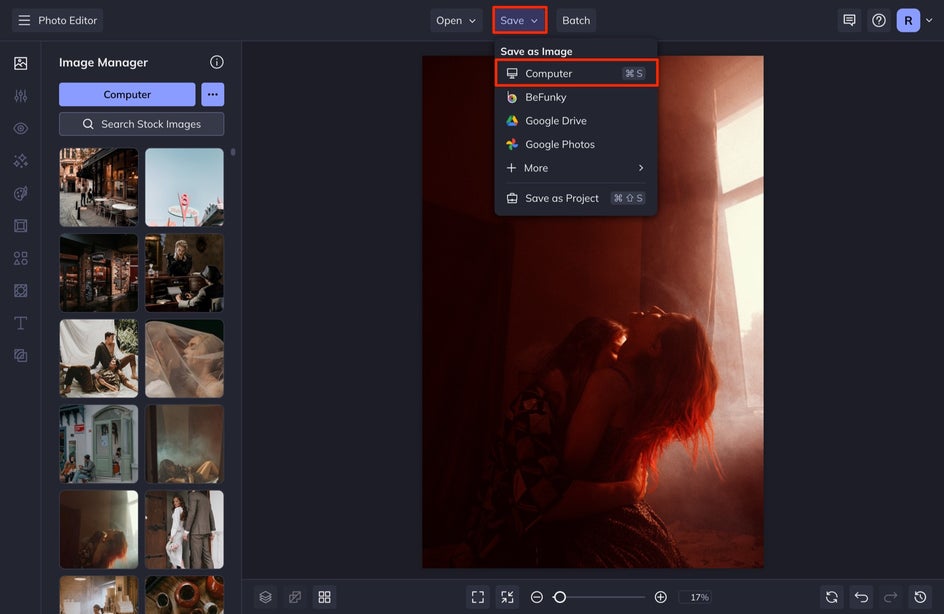
Easily Enhance the Temperature of Photos With Color Grading
Check out our results below to see how the warm-toned color grading enhanced the overall aesthetic and gave the image a more passionate effect. If you want to have a cool-toned aesthetic, simply replace the color swatches with cool-toned colors to achieve your desired effect. With the Color Grading effect in BeFunky’s Photo Editor, you’ve got everything you need to color grade your images to reach your desired result.