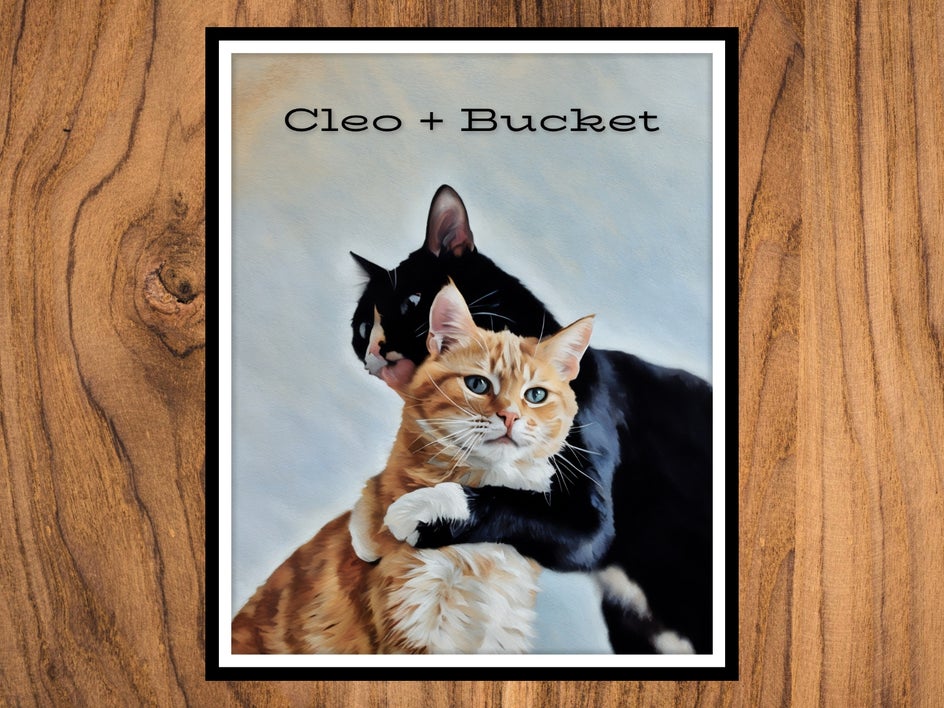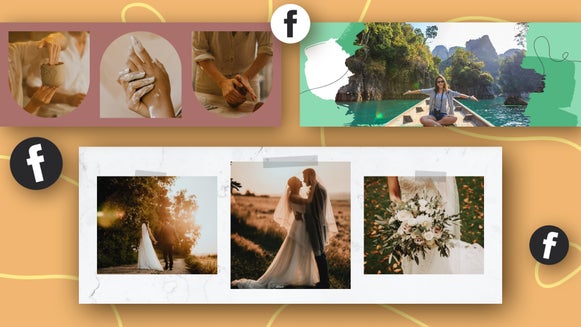Create Custom Cat Portraits With BeFunky
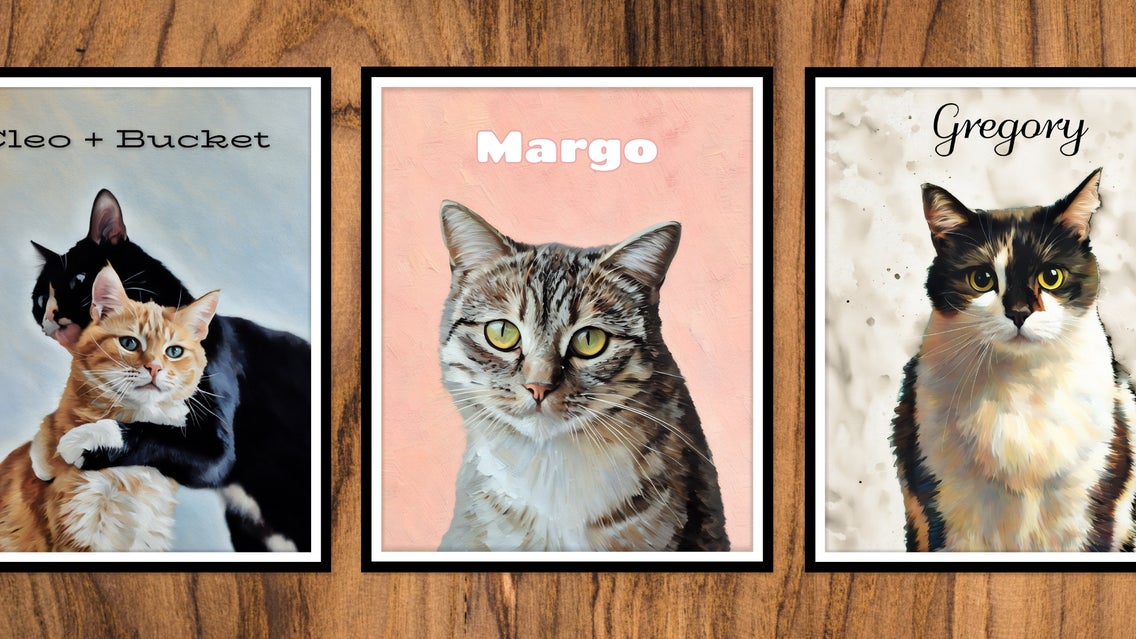
Ever wish you could show off the beauty and majesty of your cat? Perhaps with a painted portrait? But of course, that takes time, supplies, and skill with a brush. You could always purchase a portrait online, but that costs money and you have less control over the final product. That's why using BeFunky is a great alternative. Our photo to painting effects can transform your kitty photos into paintings in just seconds – no experience required. Customize even further with text, graphics, and backgrounds. And you can ensure that it fits your vision and space. And with our integrated printing solution, you can create, print, and display in just a few clicks.
How to Turn Your Cat Portrait Into a Painting
Follow along to learn how to transform your cat photos into framable art in seconds! Before you get started, be sure to select a photo where your kitty is clear and centered. Also, you may want to determine the best aspect ratio for your printing needs. Let's dive in!
Step 1: Upload Your Cat Photo
Starting in the Graphic Designer, open your cat photo to size the canvas to the same dimensions automatically. Then, click on your photo and select Edit Image to jump to the Photo Editor.
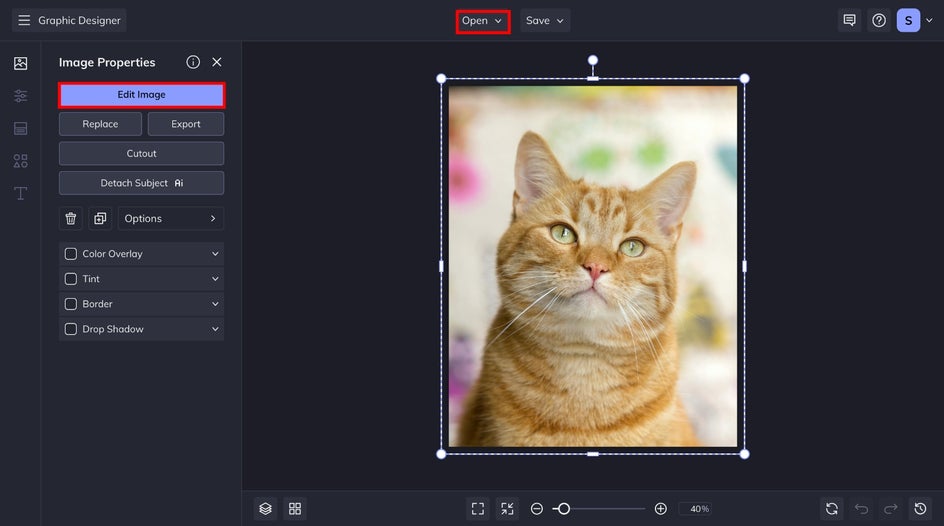
Step 2: Replace the Background
Before applying any effect, we will replace the background for a cleaner look. The Background Remover can be found in the Edit tab under the Remove/Replace category. From here, select Change Background.

Choose Color to replace the background with a uniform color. Then, click on the far-left color swatch to open the Color Picker. Find your cat's favorite color and apply the changes by clicking back to the main menu of the Background Remover.

Now your kitty is ready to get painting!
Step 3: Apply a Painting Effect
From the Artsy tab, select your favorite painting category. We opened the GFX Series category to access our latest AI painting effects from one place. For our portrait, we chose Watercolor GFX to give our orange boy's fur some soft, fluffy appeal. Choose from oil painting, textured impasto painting, and more to best represent your cat's unique features and personality.

to apply your painting effect to your subject only, head to the Select tab of the effect and use the Apply To dropdown to choose Foreground.
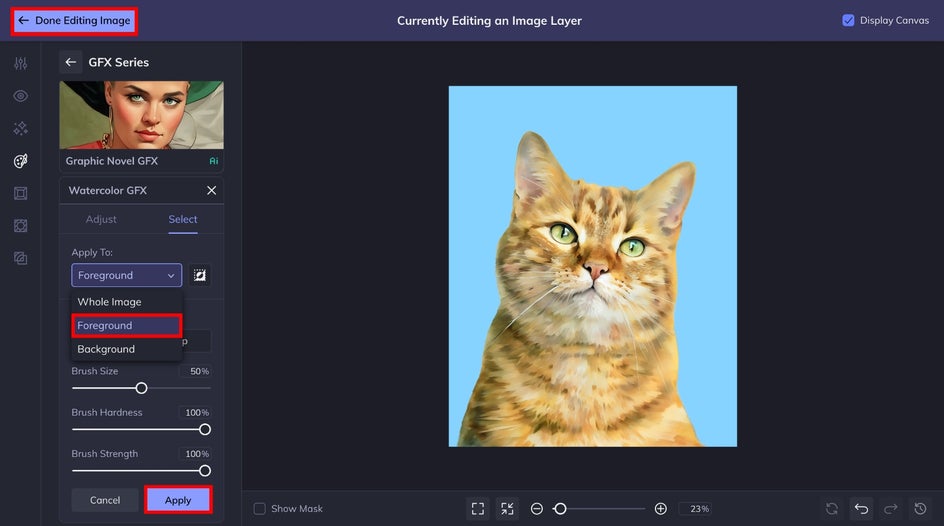
Once you're done, hit that Apply button and we can head back to the Graphic Designer.
Step 4: Add Your Cat's Name
Finally, to fully personalize your kitty painting with their name, click on the Text tab. Choose from over 100 free fonts to find one that best represents them. Then, customize it with a curved effect, drop shadow, highlight, and more.
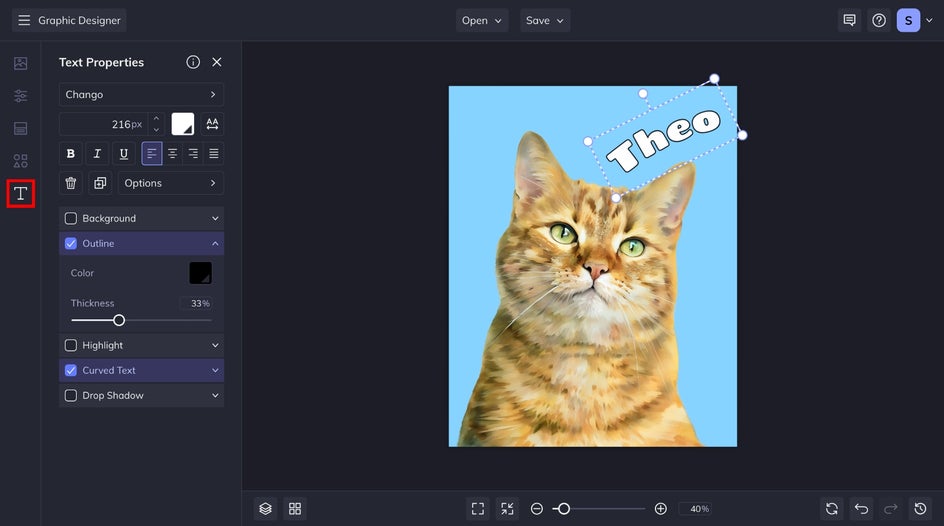
Step 5: Save and Print Your Cat Painting
Finally, it's time to save and print our meowsterpiece. Click on the Save button at the top of your canvas, followed by Print Products. This will send you straight to our printing partners who will have all of the sizes, materials, and styles you need – from a classic wall print to pet portrait coasters.
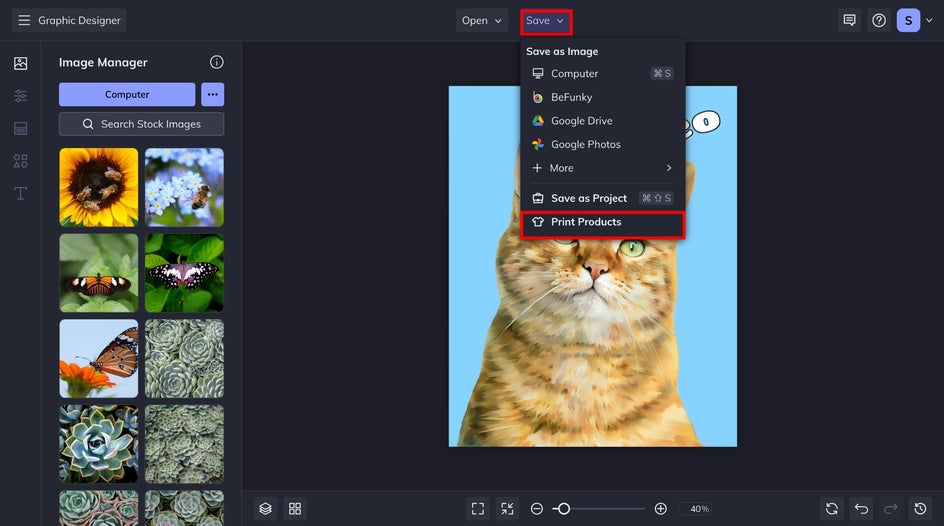
A Framable Cat Portrait Painting in Seconds
Wasn't that easy? And at a fraction of the cost compared to traditional custom portrait services. With our integrated printing platform, you can print and ship the final product right to your door.

More Creative Custom Cat Portrait Ideas
We've covered the basics of making a printable cat portrait, but if you want to get even more creative, try one of these ideas – like combining effects to adding more kitties to the mix. These are also perfect for gifting to any cat lover in your love.
Apply an All-Over Effect
Applying your painting effect all over will add some texture and depth to the background of your portrait without being too distracting. For Margo's portrait, we applied Impasto GFX to achieve those thick brushstrokes.
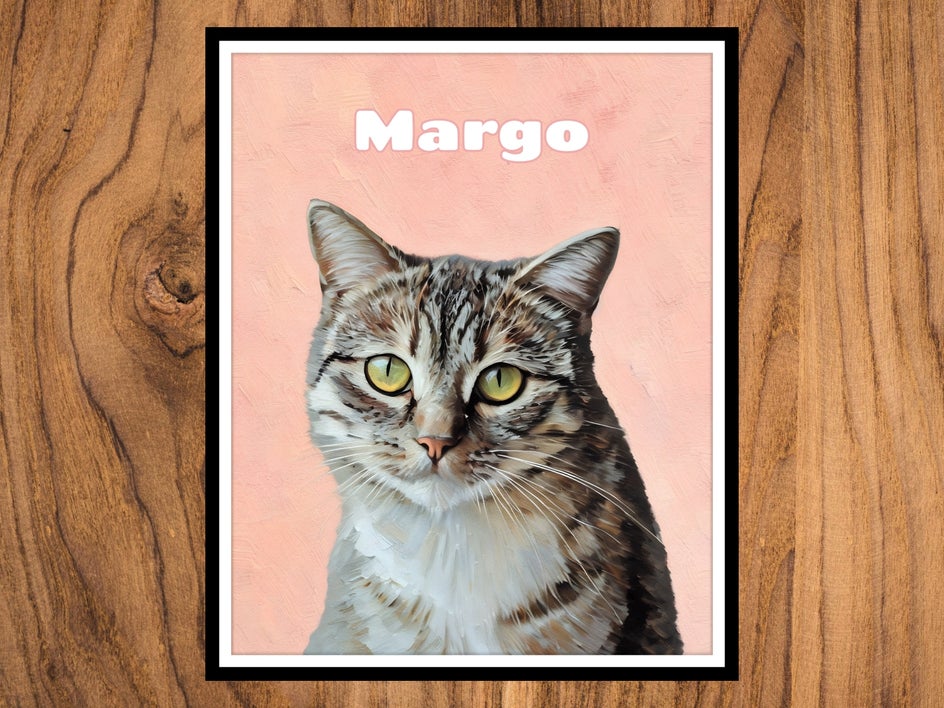
Mix and Match Artistic Filters
In the same vein, why not try mixing and matching our photo to art effects to produce a mixed media work of art? For Gregory's portrait, we applied Impressionist GFX to our subject and Ink Wash GFX to the background.
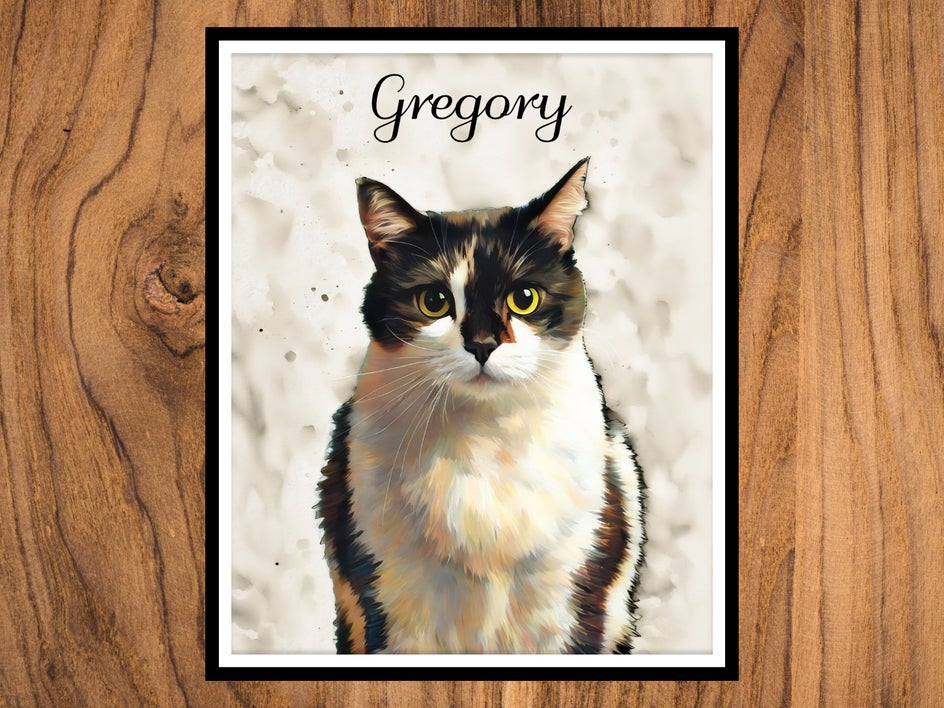
Feature the Whole Kitty Crew
Sure you can make a portrait for each kitty in the household. But you can also feature their unique relationship with one another by creating a portrait with the whole crew. Just find an image that is easy to crop to your desired dimensions and tack on the extra name(s). We applied Realist GFX to this portrait of Cleo and Bucket to capture their raw expressions.