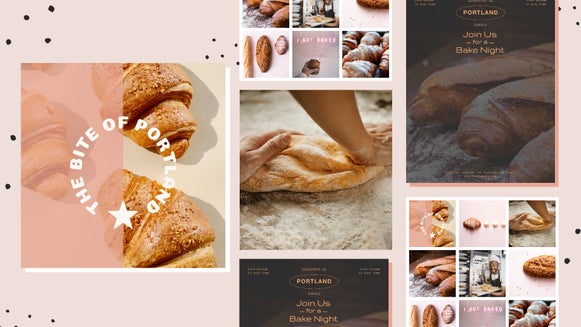Creating Pinterest Graphics That Viewers Just Have To Pin

What's the anatomy of a Pinnable Pin?
Whether you're a blogger, an online retailer, or small business owner, Pinterest can be a major player for your business. With 75% of Pinterest usage taking place on mobile, how can you create pins that look great across platforms while staying true to your branding? More importantly, how can you do all of this while saving time and money?
The BeFunky Designer to the rescue! Let’s explore just how easy it is…
The Anatomy of a Pinnable Pin
Proper Sizing
The best size for your pin to stand out is 800px wide by 1200 px high. The BeFunky Designer has taken out the guesswork with Pinterest templates already set to specified dimensions. Simply select Social Media Graphics in the left sidebar, choose Pinterest, and start with the template of your choice. That was easy.
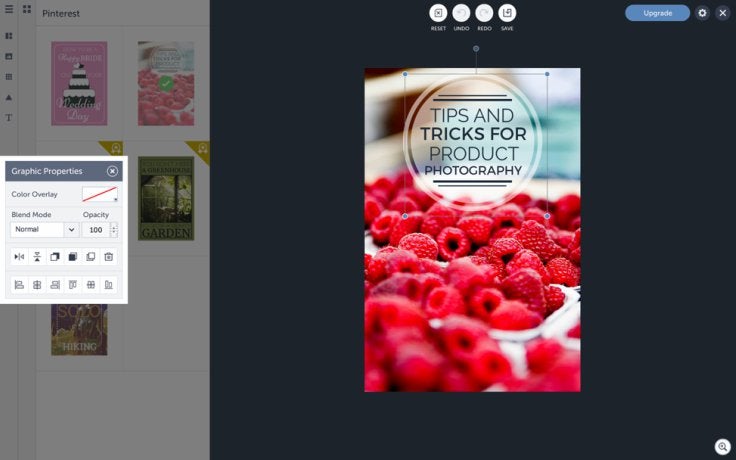
Now that we have a template to work with, we need a…
High Quality Image
Whether you choose to take your own photos or use stock images, choose one that stands out, one that's clear and crisp. You want an image that sends a clear message to your audience. That puppy picture may be cute, but if you are talking about cleaning products it’s not going to work. The goal is to get the viewer to your website, after all. Make sure you are advertising what your message is about.
I chose this photo from Pixabay and decided to edit it using the BeFunky Photo Editor. I used Underpainting 1 under “Featured” to give this photo an artsy feel.
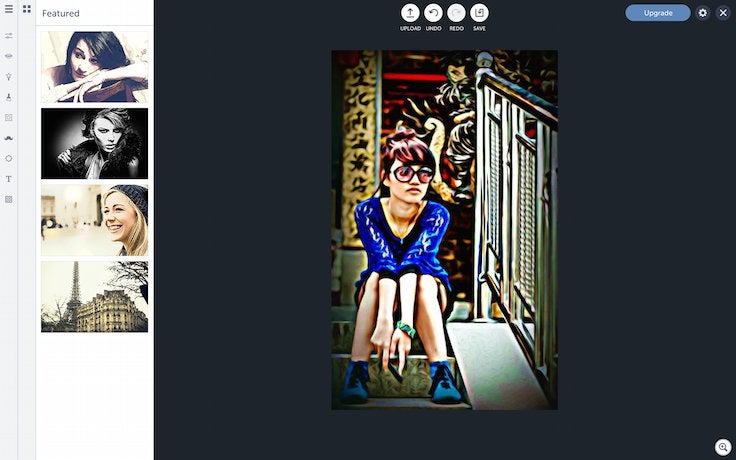
Killer Title
Now it's time to add some text. This could be your post title, but why not come up with something short and sweet that makes viewers want to click through to your site instead?
“Is Fashion a Dying Art?”
In my mind as a reader, I’m thinking “I don’t know, is it?” “Why would that be?” You see, I’m already curious and must discover what this post is all about. You can see how I simply rearranged the elements that were provided in the template and added my own text.
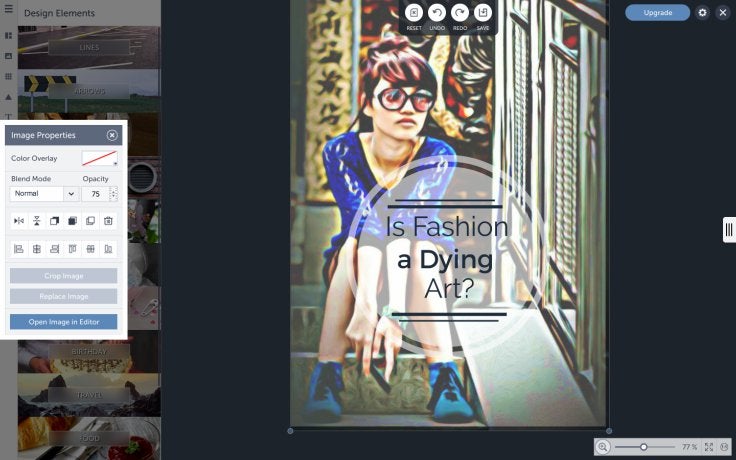
Branding
It's always a good idea to brand your images to you and your site. You can do this by simply adding a text signature or by uploading your logo as an overlay. I prefer to go the logo route, placing it in the bottom right corner.
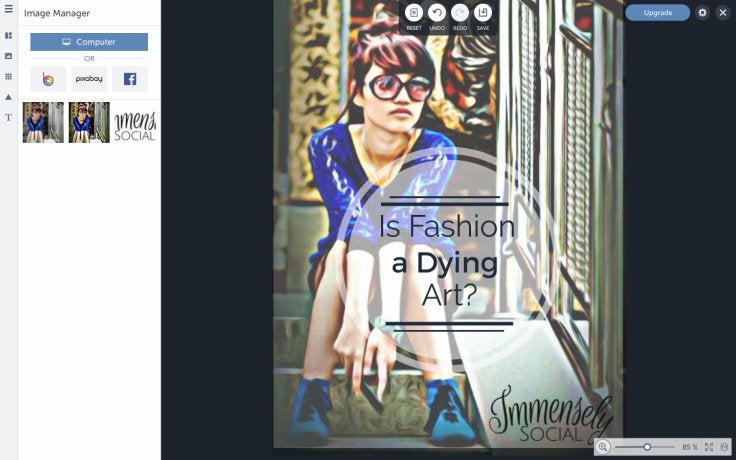
Now you're all ready to Pin! Be sure to follow pinning best practices by linking the pin to the correct page and adding an appropriate hashtag. Have fun playing around with the BeFunky Designer and Photo Editor and stay true to your branding by recording your favorite fonts and filters. That way anyone on your team can create fabulous images true to your brand.
Happy Pinning...