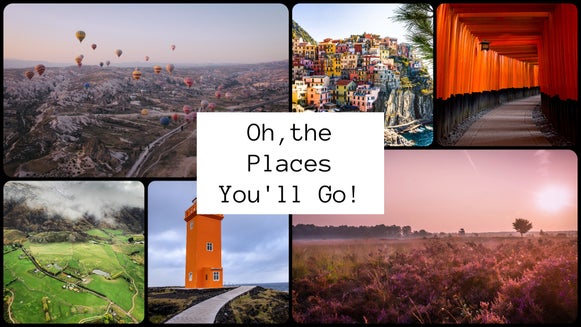How To Create Your Own Custom Color Palette

Whether you’re decorating a room, styling a photoshoot, or planning a wedding, color palettes are crucial to helping bring your creative vision to life! Especially when your projects involve other people collaborating, it’s important to nail down a specific color scheme so that everyone is on the same page. There’s something about pulling all your inspiration together in the form of a moodboard that can really up the excitement and help you create the perfect color scheme as a result.
The cool thing about BeFunky’s Designer is you can easily create moodboards to guide your vision, and pull specific colors from your photos to include your very own custom color palette! Sure, you can find all sorts of color palettes on the internet, but the Designer puts you in full control of making something unique to your situation. This way, planning your projects and getting all your collaborators on the same page is a breeze.
When To Create A Color Palette
Think of the last time you saw a photo that inspired you color-wise. It’s not enough to simply guess the color scheme involved. Rather, using a tool like BeFunky’s Color Picker can help you find the exact shades involved in the photo, as you can literally zoom in and select any of the pixels. This kind of tool is necessary for any kind of design project you have in mind, and here are some cases where using it to create a specific color palette really comes in handy:
Wedding Planning
One of the first things you need to do when planning a wedding (besides setting a date and securing a venue) is decide on a color palette for your big day! Pinterest is a wealth of resources for inspirational photos and ideas, but besides collecting those Pins on your wedding board, creating a moodboard is one of the best ways to get those photos in one place. Once you create your moodboard, it’s so easy to tie it all together into your dream color palette.

A wedding color palette is necessary for distributing to your vendors, from florists to cake makers and everything in between. Using your colors, vendors will easily be on the same page and one step closer to making your dream wedding a reality. And if you’re planning on creating DIY save the dates, wedding invitations, and other printable items like menus, you can use the color palette you’ve whipped up to keep everything within your color scheme!
Branding A Business
Establishing your brand is the foundation of everything you do as a business, and in the planning process it’s necessary to nail down the perfect color scheme to set the tone for your brand. From logo design and website building to packaging, every color you use needs to be exactly what you’ve decided for a color scheme. If you’re hiring graphic designers, the first thing they’ll need from you is a color palette to use as design direction.
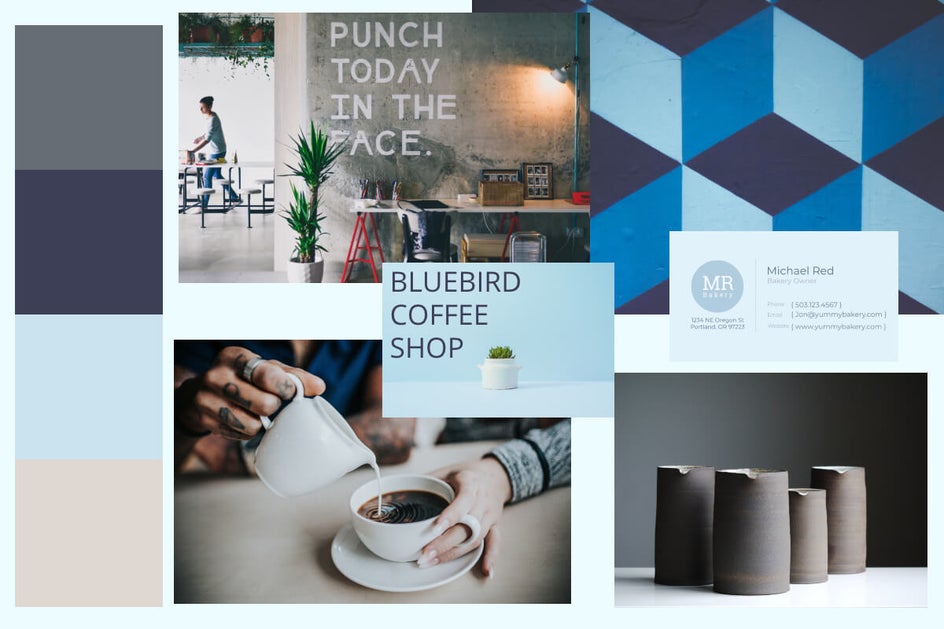
The best thing about using BeFunky to create your own color palette is the Color Picker tool will tell you the specific HEX Color Code for each hue, so everything you or your graphic design team creates will precisely match your chosen color palette.
Interior Design Inspiration
If you’re doing some remodeling or just need a fresh slate when it comes to home decor, you can turn the photos that are inspiring you into a color palette in minutes. Having a custom color palette will help narrow down your choices when it comes to purchasing items, and keep you organized throughout the process.
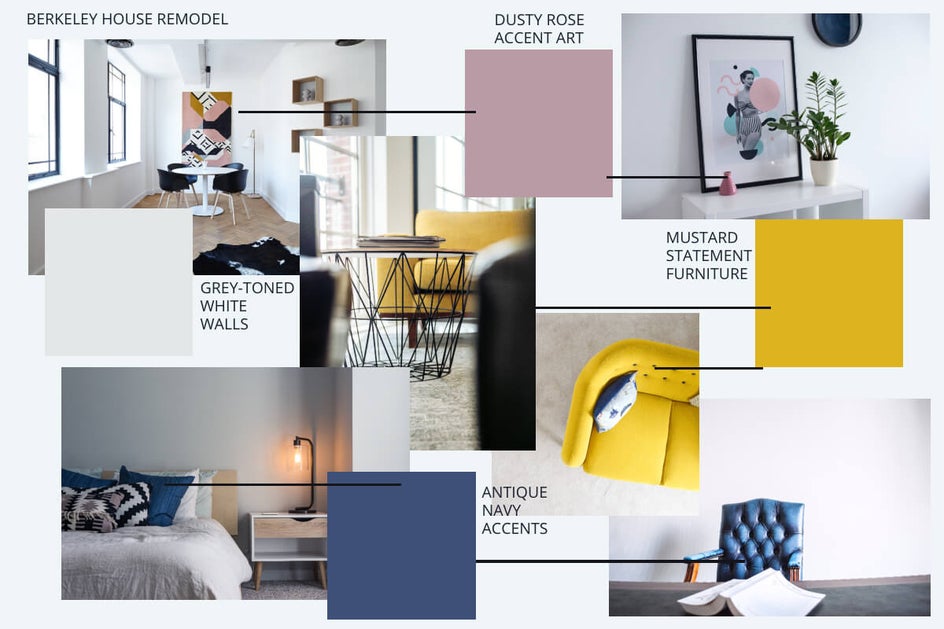
Whether you find photos on Pinterest or other websites you love, organizing them into a moodboard and color palette will be your best friend when it comes to designing a room (or an entire house!).
Styled Photoshoots
Similar to weddings, styled photoshoots involve multiple vendors and creating a themed environment. Because there are so many people involved, it’s important to bring everyone on the same page with a good color palette and design direction. This way, you won’t have two vendors showing up with conflicting hues, and everything will look more perfectly styled.
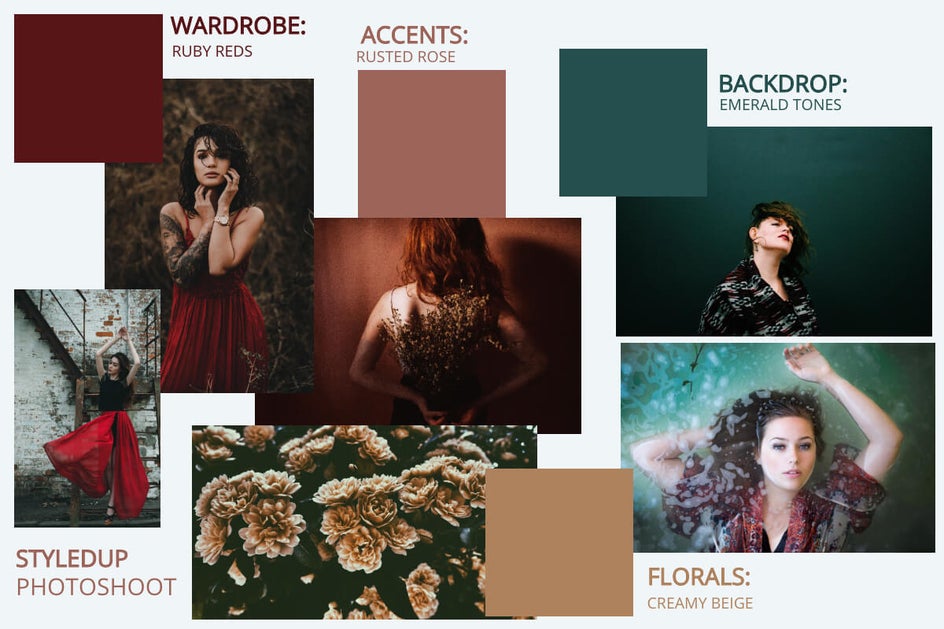
The best part about creating a color palette is that it’s incredibly easy with BeFunky’s Designer, whether you’re working with photos as your inspiration or simply selecting colors from the Color Picker by hand. Whatever your color palette style, there are about a billion hues and color combinations to make your creativity come to life!
How To Create A Custom Color Palette
When you’re ready to get a bit creative with color, head to BeFunky’s Designer and choose a blank template from the Templates tab. This will be the background for your moodboard and color palette.
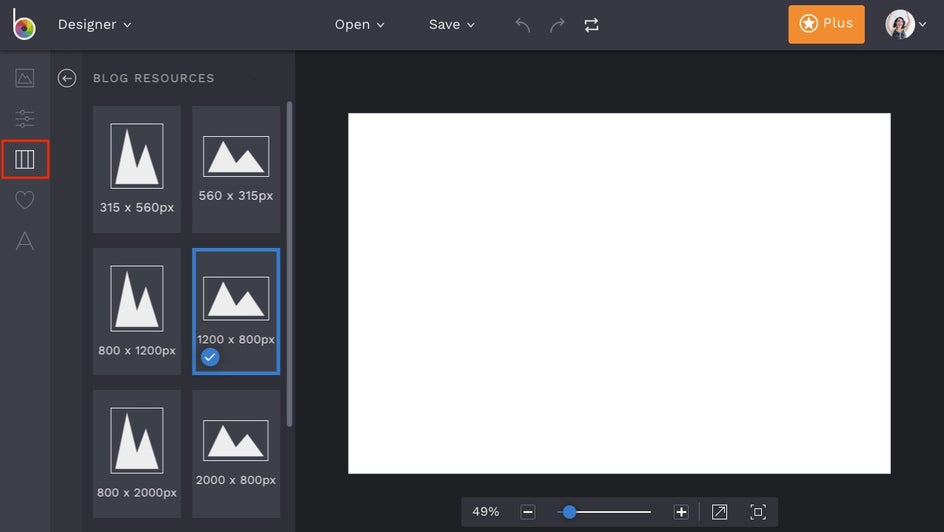
If you’re designing a color palette using photos as your source, click on the Images/Layers tab. You can upload images stored on your Computer by clicking the Computer button, or simply drag-and-drop them into the Designer interface. You can even click the ‘...’ button next to Computer to search over a million beautiful (and FREE!) stock photos from Pexels and Pixabay! Just type in what you’re looking for, click on the images you love, and watch them appear as thumbnails in the Images/Layers tab automatically. You can add them to your Template by double-clicking the image thumbnails, then resize and rotate them to your liking.
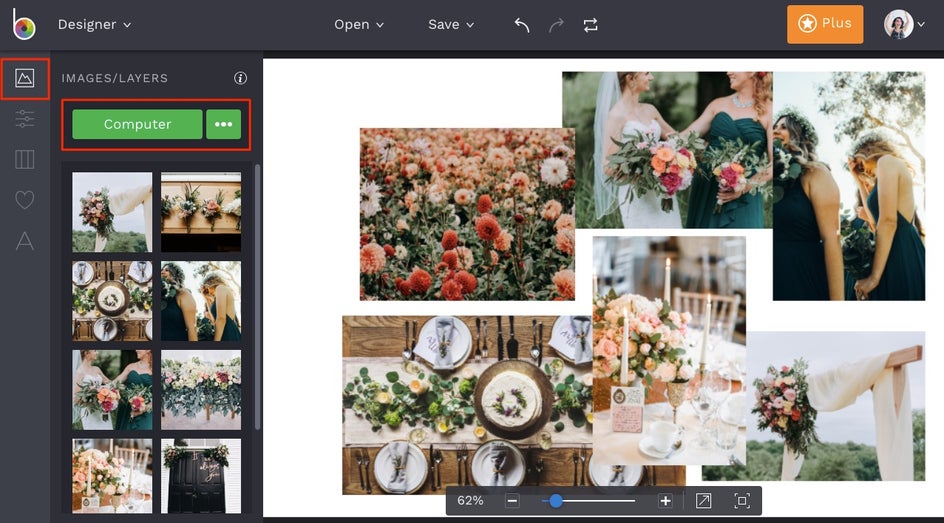
Once your images are in place, click on the Graphics tab and select the Shapes category. We’re using a solid square graphic to represent each color in our color palette. Click on the graphic you’d like to add and it will appear on your template, then use the blue circles around the graphic to resize it to your liking.
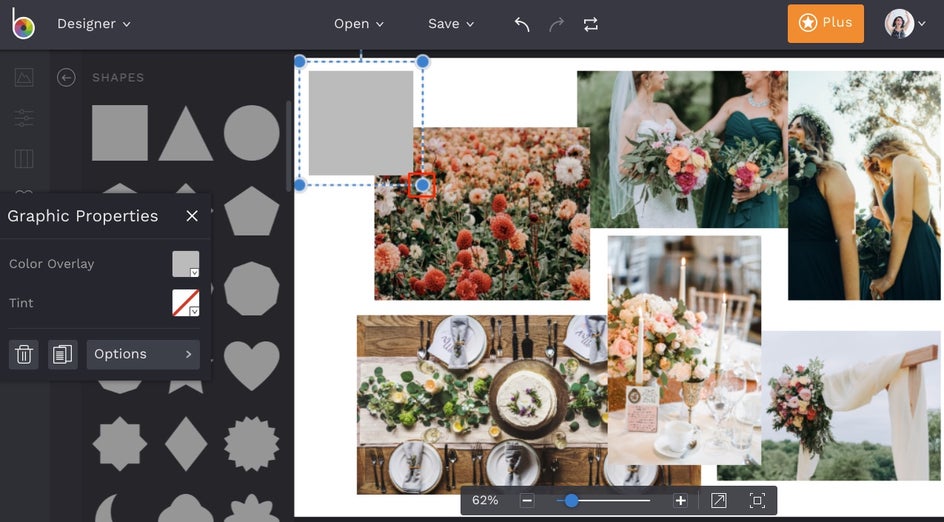
Any time a graphic is selected on your template, a Graphic Properties toolbar will appear. This is where the color magic happens! Click on Color Overlay and use the Eyedropper tool in the Color Picker to select any pixel from any of the photos on your template, and the graphic will become that color.
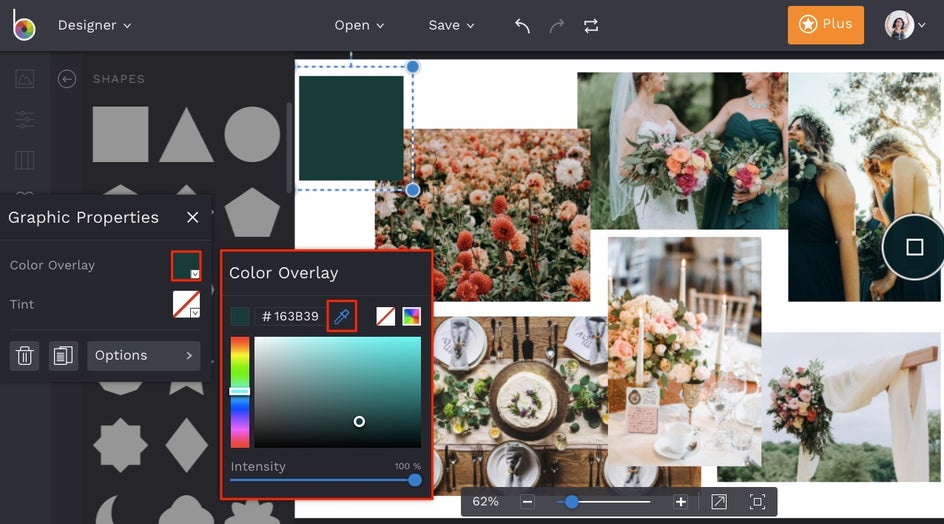
To quickly repeat the process of adding a new graphic and selecting a new color, there’s a really handy shortcut. Simply select one of the graphics on your template and press the ‘D’ button on your keyboard to duplicate it, then use the Color Picker to select the next hue. Repeat this process until you’ve got all the dreamy colors you want represented in your color palette.
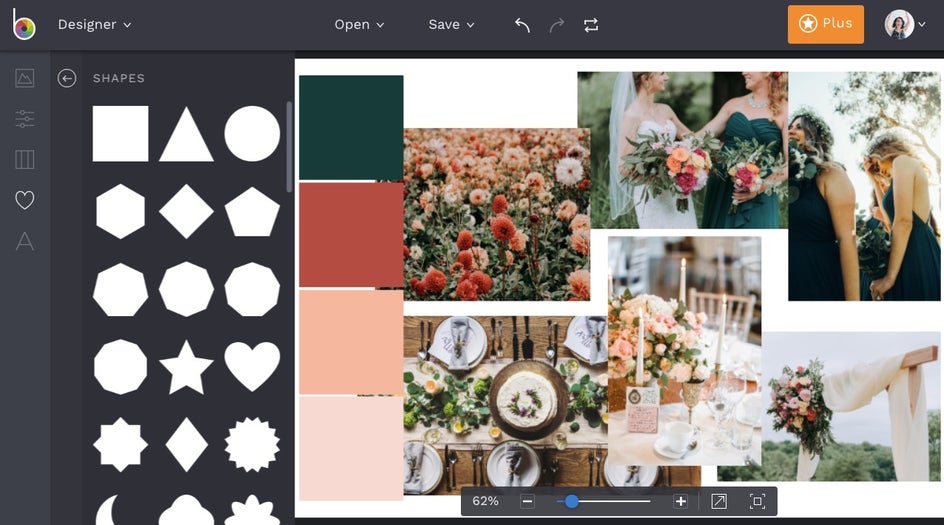
If you want to add text to your color palette, select the Text tab from the menu on the left, then click the Add Text button. Click on the textbox that appears and type away, then use the Text Properties toolbar to change the font, font color, opacity, letter spacing, and more.
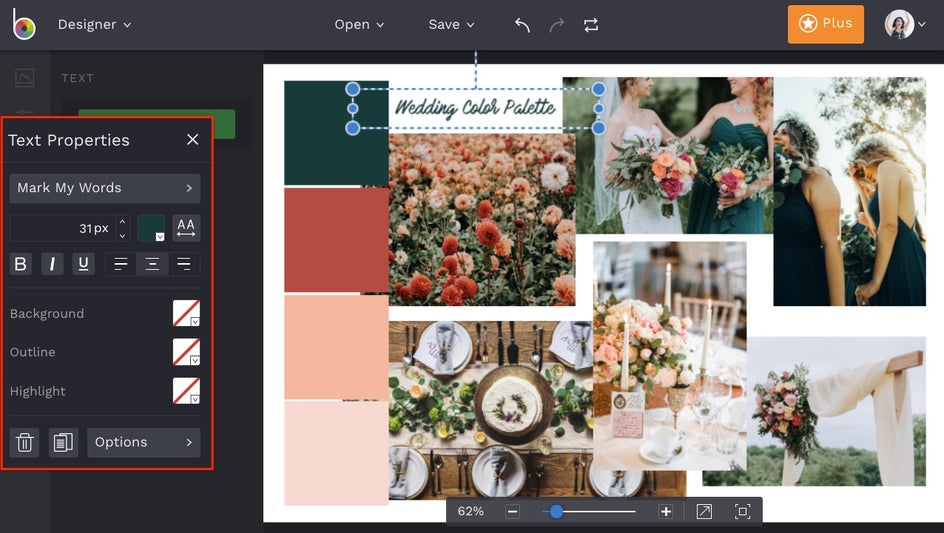
When you’re finished with your color palette, click the Save button at the top of the Designer to save your work to your Computer or other chosen destination. If you’re at a stopping point but would like to continue editing your color palette at a later date, choose Save As Project from the save menu. This features saves your project in an editable format to your BeFunky account or as a .BFD file on your Computer that you can reload and continue editing, so you can always work at your own pace.
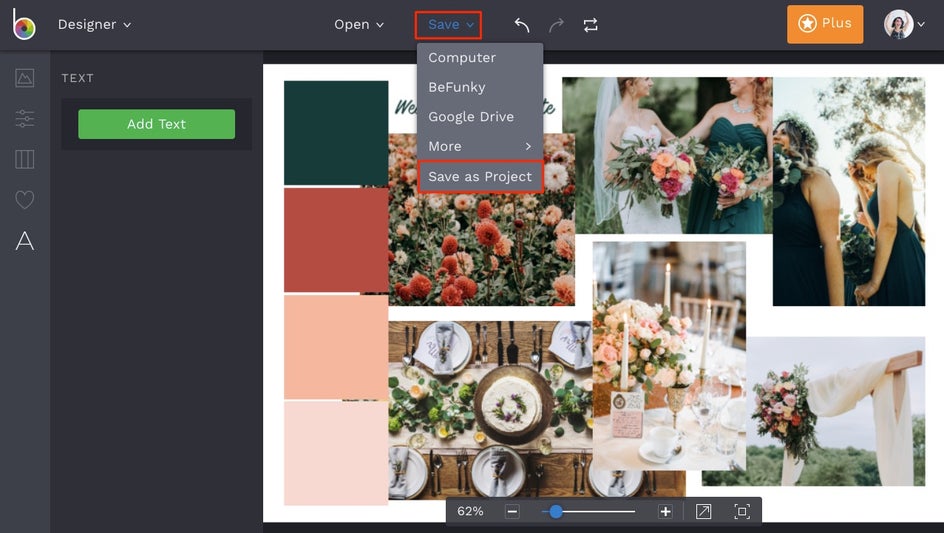
Whether you’re sending your custom color palette off to vendors or using it for some DIY graphic design, we’ve got you covered on bringing your creative inspiration to life. And now that you know how to make your own color palettes, it’ll probably be your go-to for all your future projects big and small!