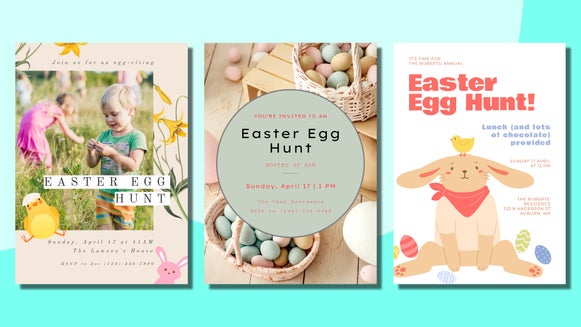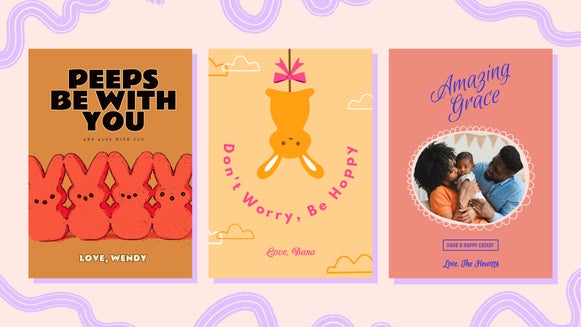Customizable Easter Templates for Your Holiday Celebration
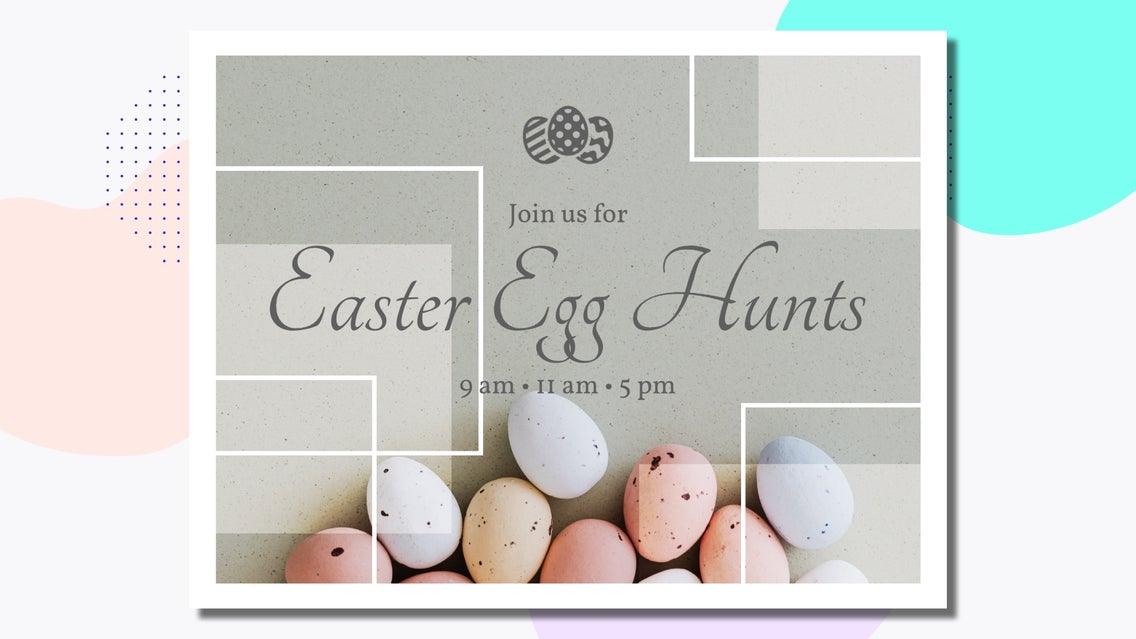
Holidays have a way of bringing people together. BeFunky has an expansive template selection for every holiday, to make extending the invitation the easiest part of the planning. Easter is around the corner, and we have picked a few Easter templates to highlight how easy it can be.
BeFunky's Easter Templates
From creating an invitation, to a social media marketing campaign themed around Easter, these templates are sure to wow! BeFunky has made it easy to personalize our Easter templates with the Graphic Designer. Here are the various styles currently available:
Social Media Posts
The classic Instagram square is here to stay and BeFunky has made easy-to-use templates that are a dream to upload! With these templates, you can change the image as you wish, edit the text, save and share in a matter of a few clicks! These square images are perfect for when you want to share the steps to your favorite Easter activity, or simply wish your followers a happy Easter.
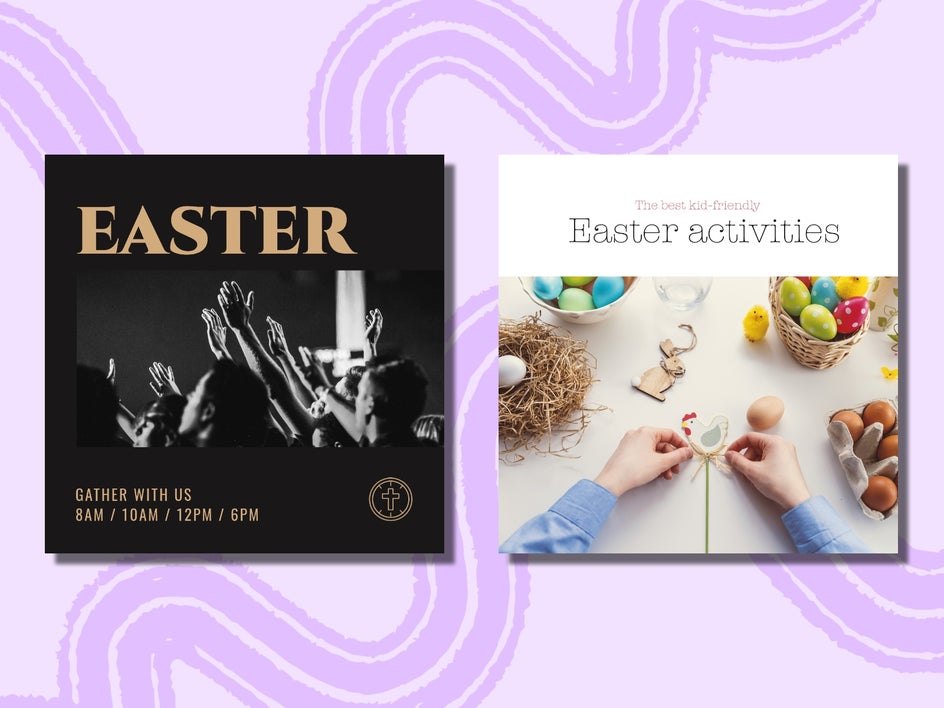
Social Media Stories
BeFunky’s social media story templates are the right choice for spreading the word in a quick and easy way. From an Easter sale for your small business, to a special egg hunt for the kids in your community, a social media story template is a go-to tool to get your message out! You are able to edit the text to fit the message you want to share as well as change the colors to match your brand. This shareable shape is perfect for a quick but bold message on your social media story so that it is beautiful and easy to understand.
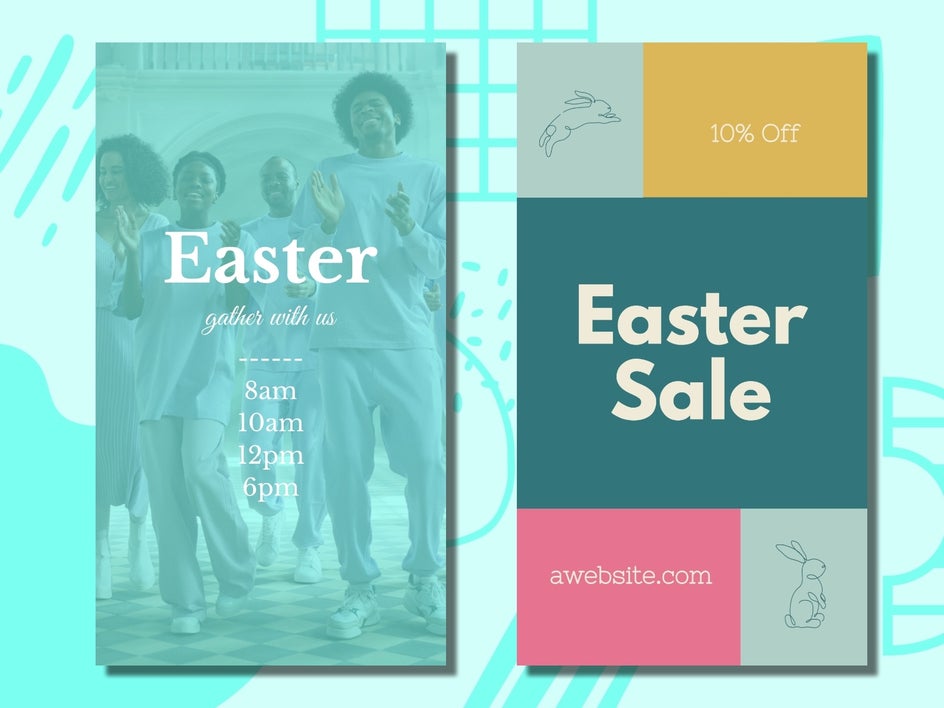
Easter Sunday Invites/Announcements
These Easter Sunday invite templates are great for an Easter church service, a children's egg hunt, or even a family party! You can even create invitations by editing the details to fit your event. Customize the details of the template to fit the information you want to tell your event-goers. Add an address, change the time, or who it is hosted by to personalize the template for your needs. You can play around with different graphics and background images to make them fit your aesthetic.

How to Customize Easter Templates for Your Celebration
Are you ready to get started making your own content to share? Click here to open up the Graphic Designer and get started on selecting a template.
Step 1: Choose Your Template
In the search bar of the template section of the graphic designer, type “Easter” and select a template that fits your aesthetic.
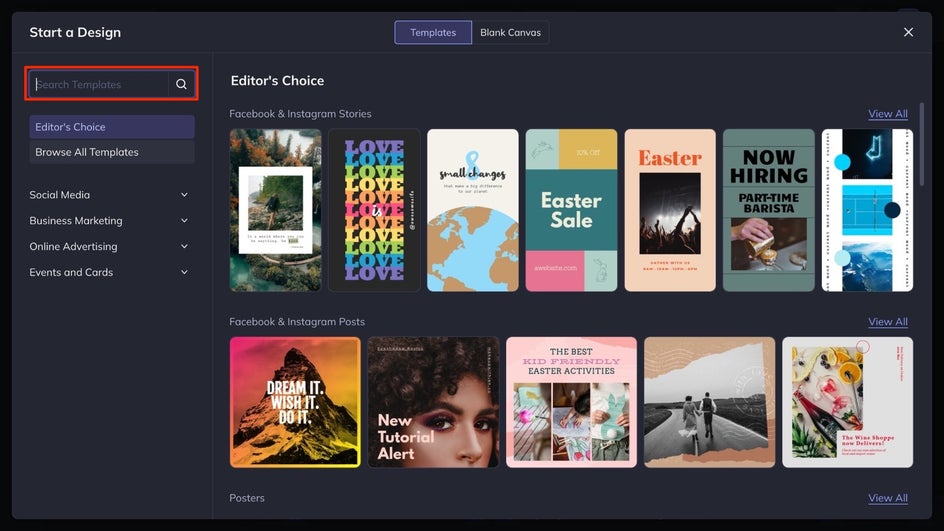
Once you click on a design, it will enlarge it so you can get a better look. After you are certain this is the template you want to select, click the Use This Template button to get started on customizing.
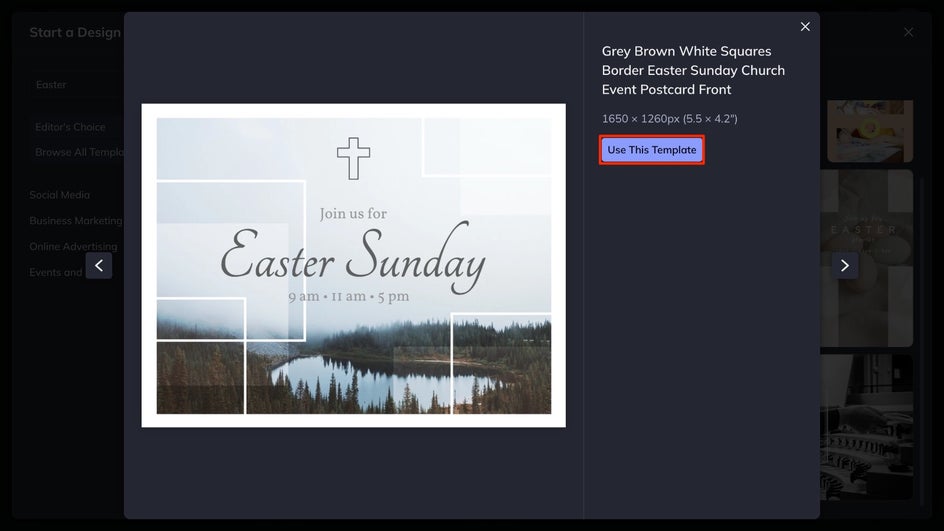
Step 2: Change the Background Image
To customize a template for your specific event, you’ll want to choose a background image that is representative of what gathering you are throwing. Select the Image Manager on the menu, you are able to upload your own photo by selecting Computer or you can choose one from BeFunky’s large selection of stock images.
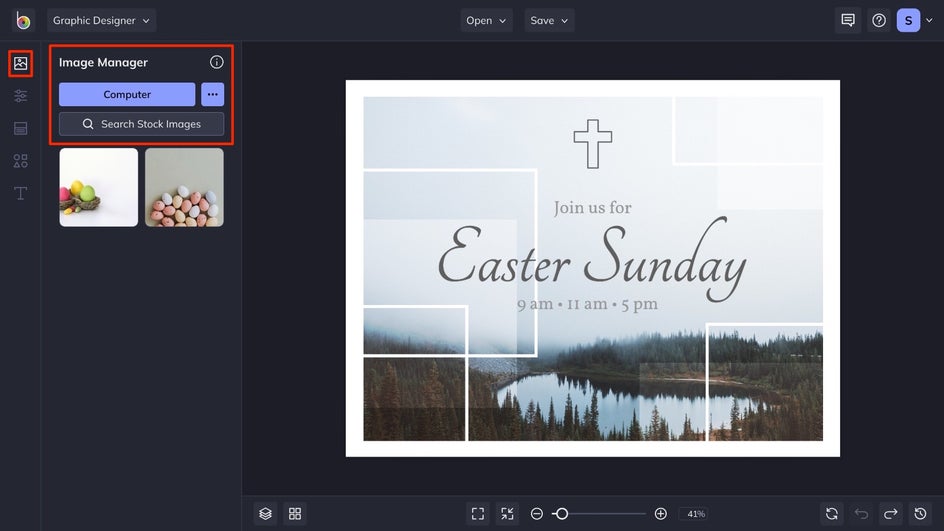
Once you have the right image for your design, drag and drop it into the interface. If the subject of the image you have selected isn’t in the appropriate spot on your canvas, double-click the image to position it in the best spot.
Step 3: Edit the Existing Text
Next, you can edit the existing text to fit the details of your event. Simply double-click on a text box and begin typing whatever you want it to say. When you click on the text, a Text Priorities box will pop up on the left side of the interface. From here, you can adjust different elements such as the font, size, text, color, spacing, and more.
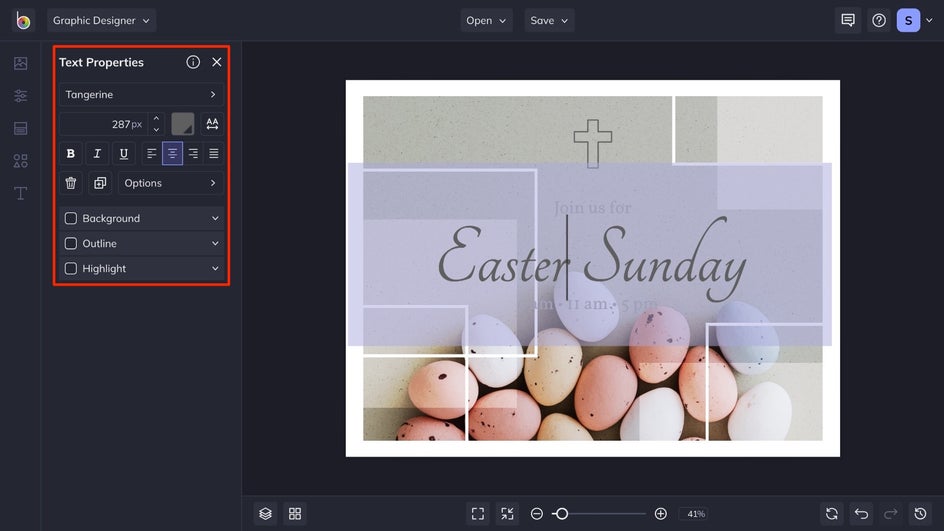
Step 4: Add or Edit the Existing Graphics
You are able to edit or add additional Easter graphics to your design, to do this, navigate to Graphics in the main menu on the left side of the interface. Click Computer to upload graphics from your own files, or Search Graphics to access BeFunky’s generous library of graphic elements.
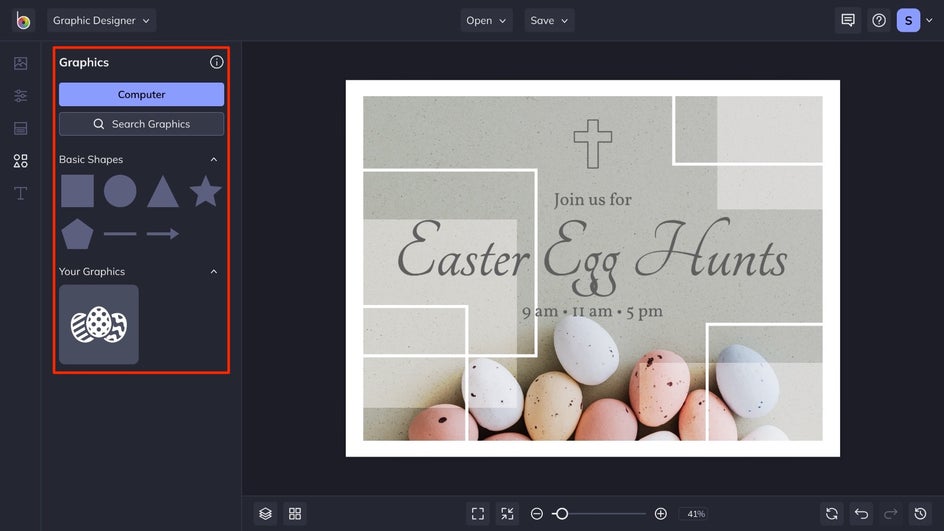
Within the library, click on the images you wish to use. These will be added to the Your Graphics section for you to access. Drag and Drop the elements you would like to use onto your canvas and be sure to adjust the size to fit your needs.
Step 5: Save Your Easter Design
To save your Easter template, click Save at the top of your canvas, followed by your desired save location. We recommend saving your invite as a PDF file in Print quality, as this will save your design in the highest quality for printing if you plan on sending it in the mail. If you want to come back to your project to make more edits at a later time, click Save as Project to save it as an editable file on your computer or BeFunky account.
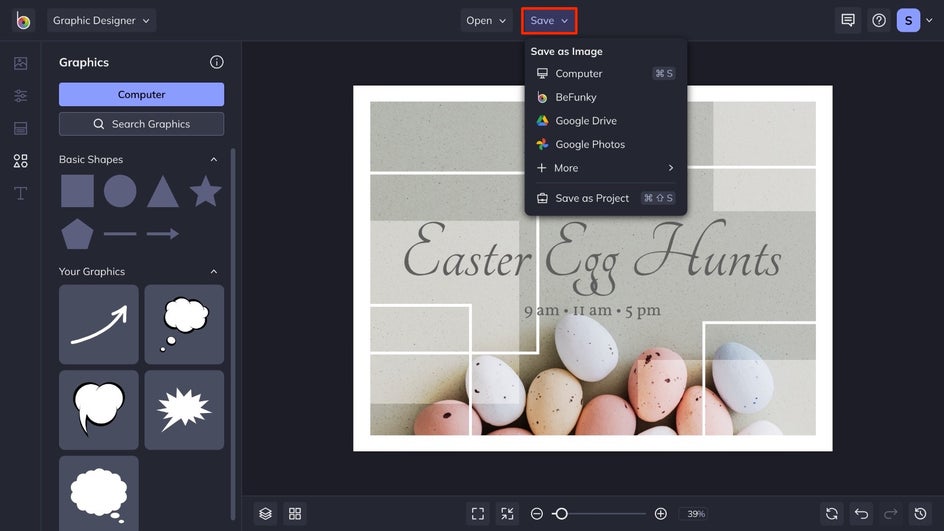
Final Results
With just a few clicks, you are able to create your own personalized Easter template for whatever suits your needs.

Customize Your Own Easter Templates With BeFunky
In five simple steps, you’re able to create the perfect piece of advertising for your small business for an upcoming holiday or invite family over for an Easter brunch! Get started creating your own with BeFunky’s Graphic Designer!