Celebrate in Style: How to Design Creative Birth Announcements
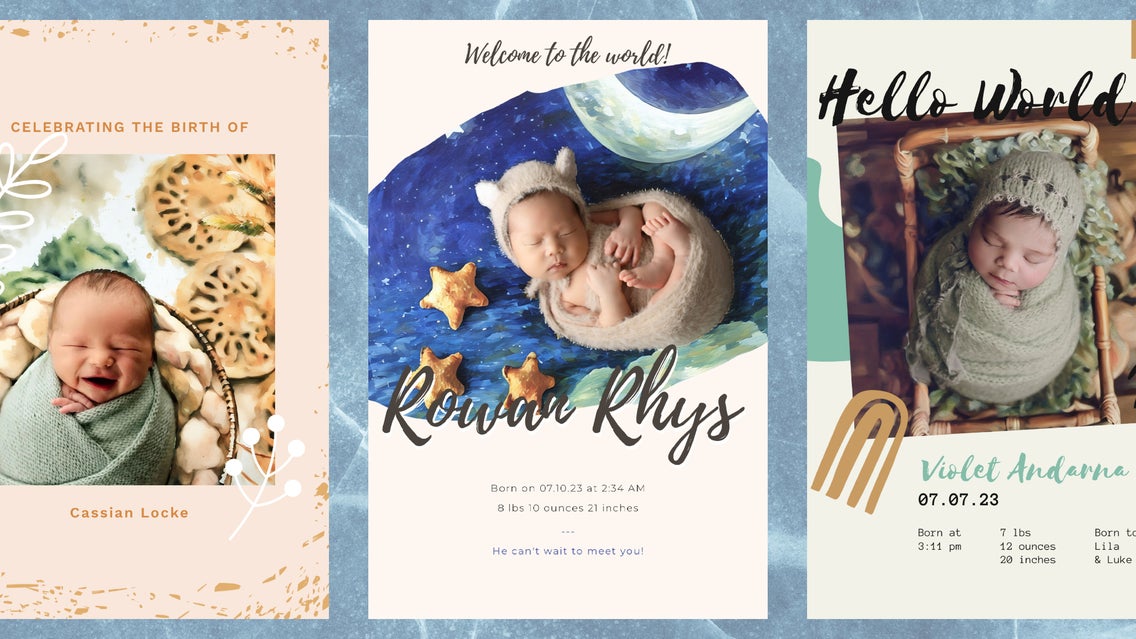
Welcoming a new baby into the world is one of life’s most joyous occasions, and for many families, it’s a moment they want to share in a memorable way. One of the most popular methods is through creative birth announcements, often featuring professionally taken newborn photos. These announcements go beyond simply conveying the news—they capture the excitement, love, and pride of bringing a new life into the family.
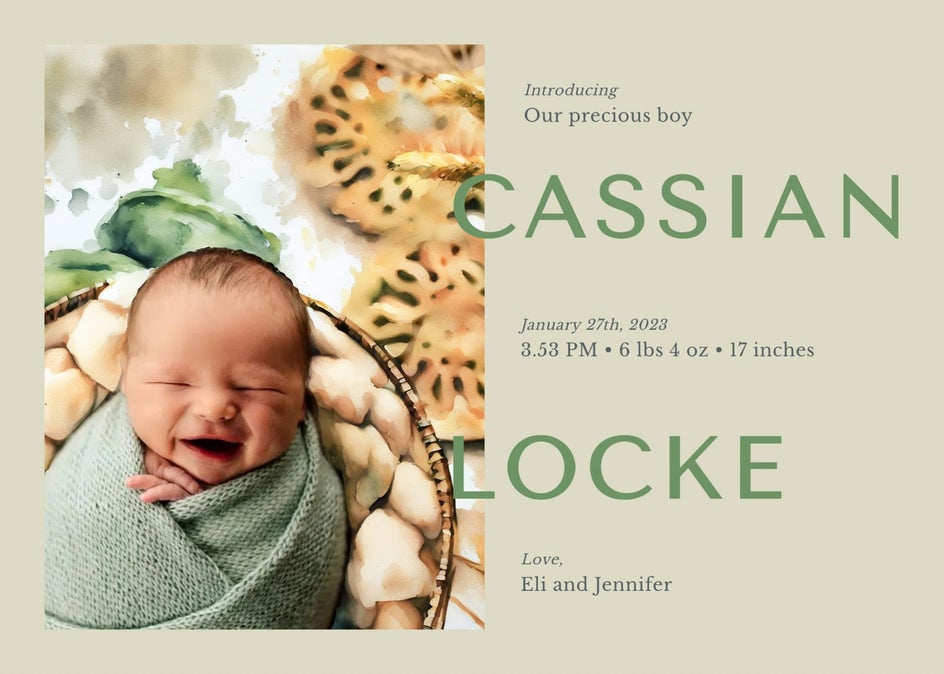
Newborn photoshoots capture the fleeting, precious moments of a baby’s earliest days, preserving memories that families cherish for a lifetime. They also serve as a way to celebrate the new addition and share the joy with loved ones through announcements and keepsakes. Those precious newborn photos can be transformed into visually stunning birth announcements by mixing tools like BeFunky’s GFX effects and customizable birth templates. Whether you’re a new parent or planning for the future, this guide will help you make your birth announcements a keepsake to treasure for years to come.

How to Make Your Creative Birth Announcement
Designing a unique birth announcement doesn’t have to be complicated—especially with the right tools at your fingertips. Let’s dive into how to use the GFX artsy effects and BeFunky’s templates to make a stunning, one-of-a-kind birth announcement.
Step 1: Upload A Photo of Your Newborn
Get started in the GFX category, drag and drop your image into your canvas to start your creative birth announcement.
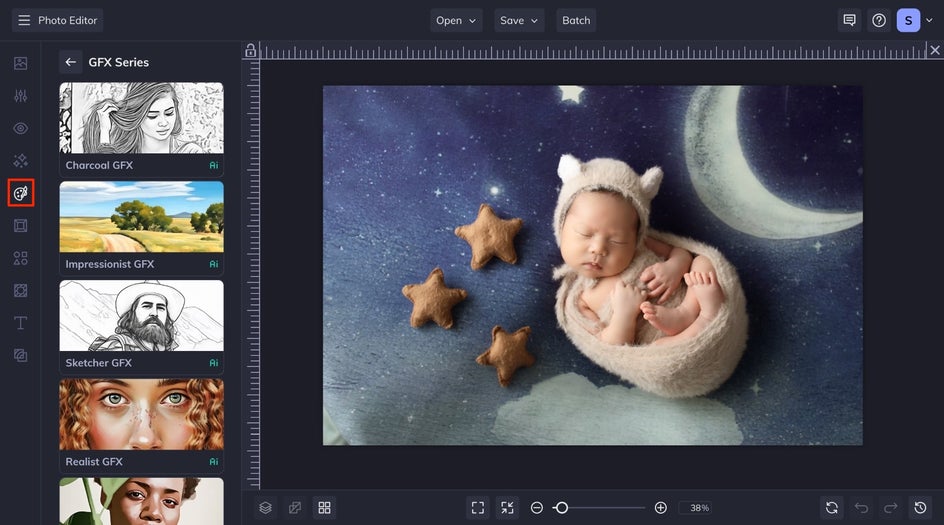
Step 2: Add a GFX Artsy Effect
Next, click on the GFX artsy effect that you think would look best for the background of your newborn baby photo. We recommend Watercolor, Impressionist, Oil Painting, or Realist. For this tutorial, we will be using the Impressionist effect. Once you click on the effect, our AI technology will analyze your image and automatically apply the effect to the whole image while preserving its details.
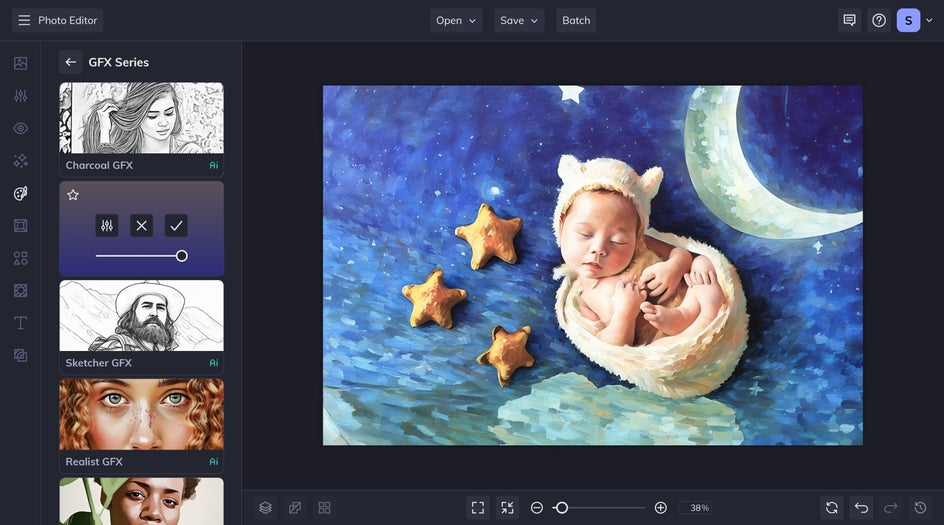
Click on the Settings tab to adjust the fidelity – choosing between a high-fidelity impressionist effect that closely mirrors the original photo or a more stylized interpretation. You can also try out different variations of the same effect.
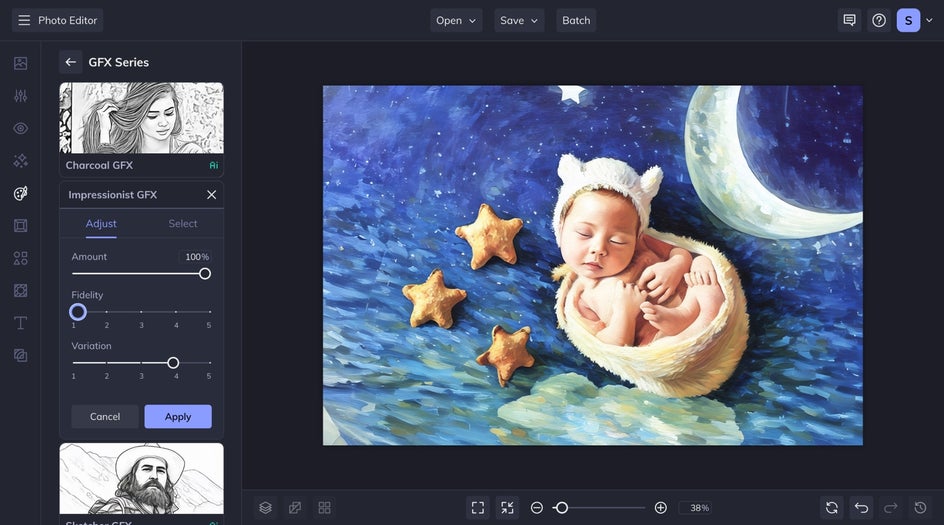
Next, you’ll want to remove the effect from your newborn baby. From the settings menu, navigate to the Select tab and click Apply To. Here, you can fine-tune the areas of the image you want the effect applied, use the brush on the canvas to either remove or keep. When you are satisfied with the outcome, click the Apply button.
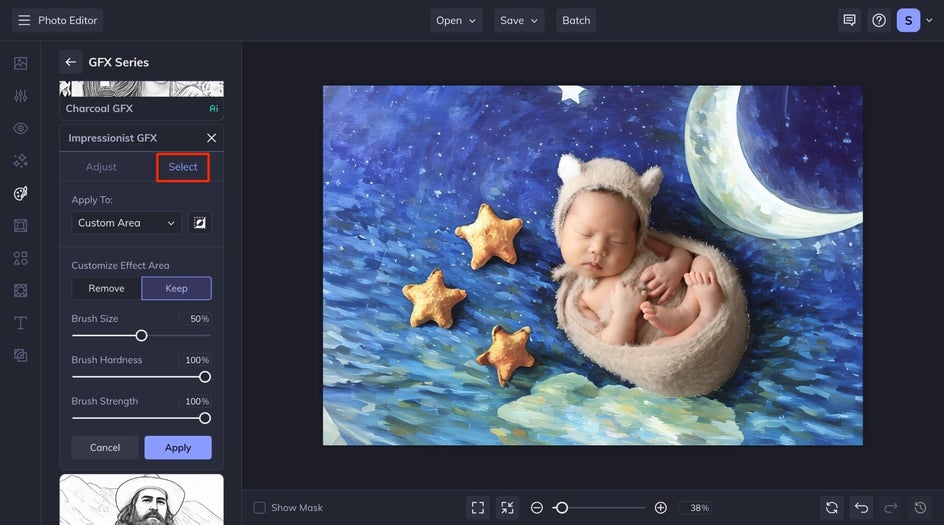
Step 3: Save to Your Image Manager
Right-click on your image and select Save to Image Manager. This will make sure your finished image is loaded into your Befunky image manager so that you can switch to the graphic designer.
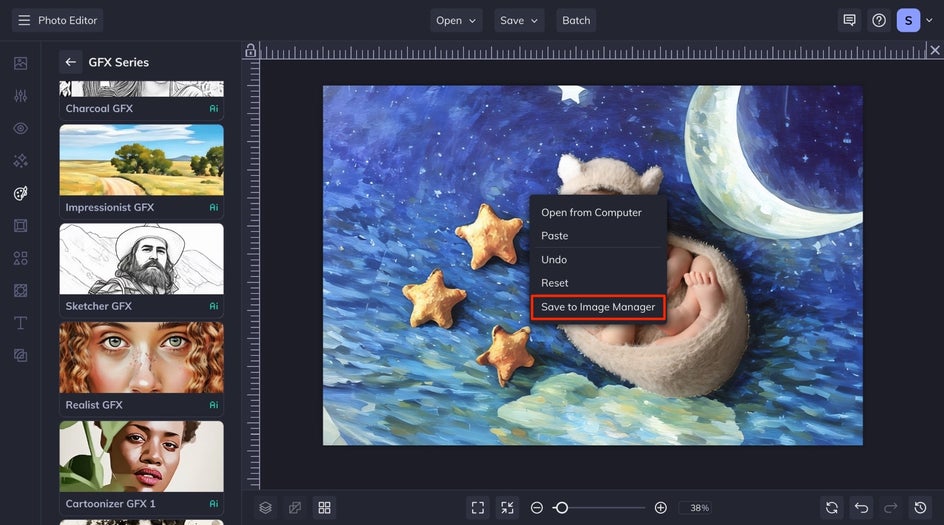
Next, click on the Photo Editor dropdown to enter the Graphic Designer and continue designing your birth announcement.
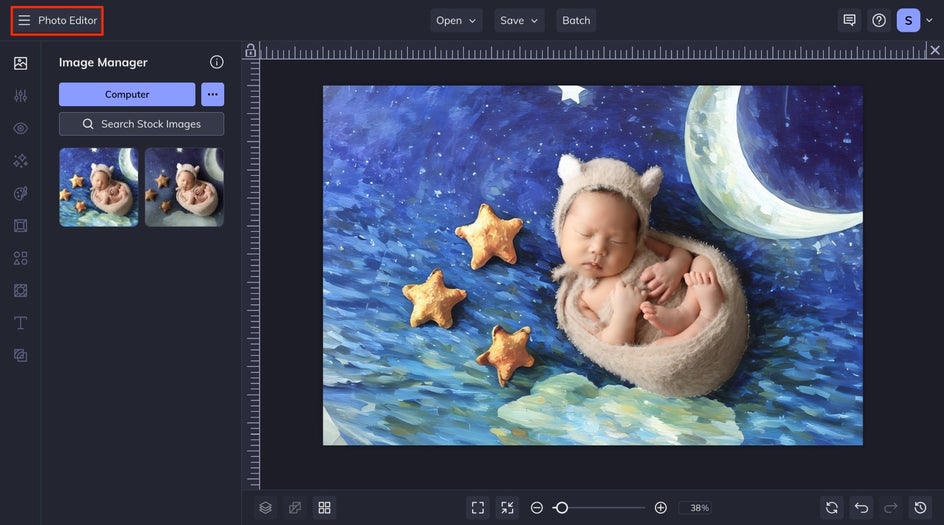
Step: 4: Select a Birth Announcement Template
From the Graphic Designer, search Birth Announcement in the search bar and select the card that calls to you. From here you can completely customize it to all your needs.
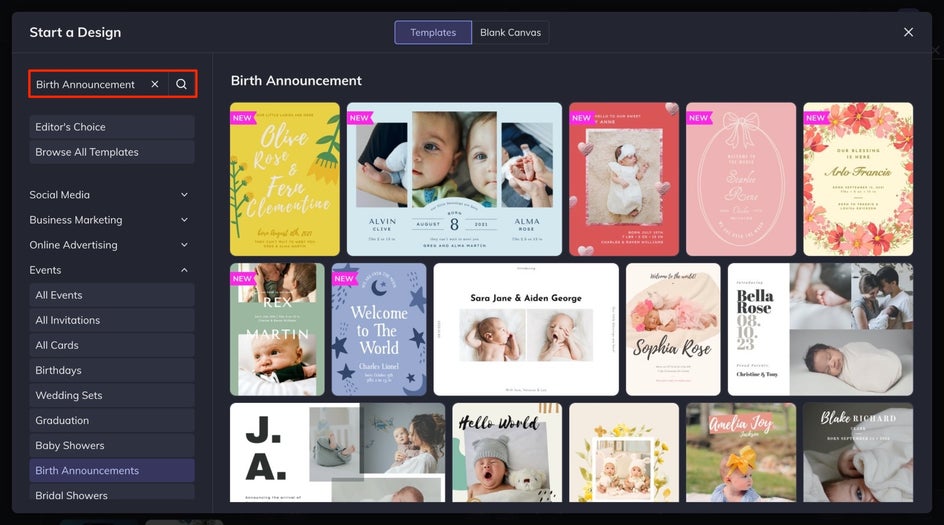
Step 5: Add Your Image and Customize
Next, click on the image manager to drag and drop your edited image onto the canvas. You may need to edit the placement of some of the elements on the canvas once your image is in, simply drag the elements into a place that they fit.
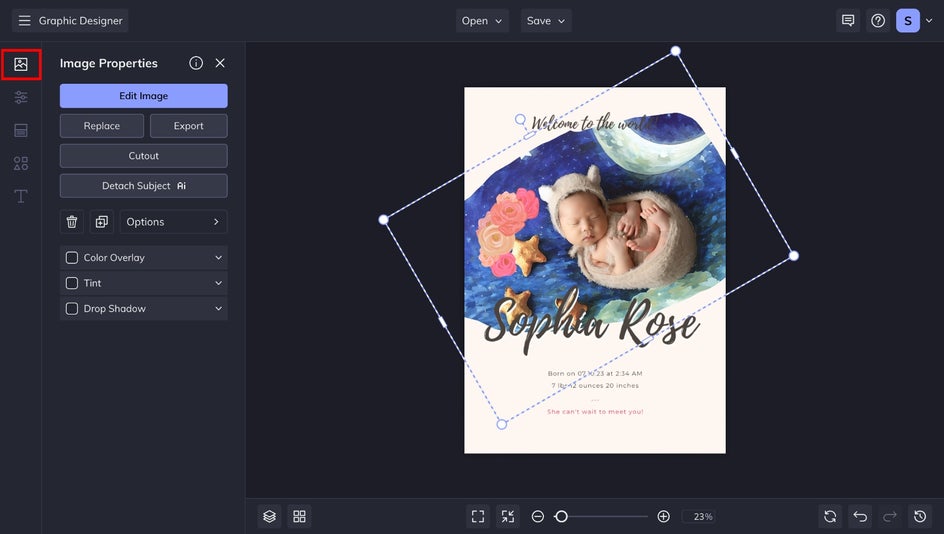
Now you can start inputting your newborn’s details! Click on the text box to edit them. If you want to edit the color of your text, click on the color swatch in the Text Properties tab.
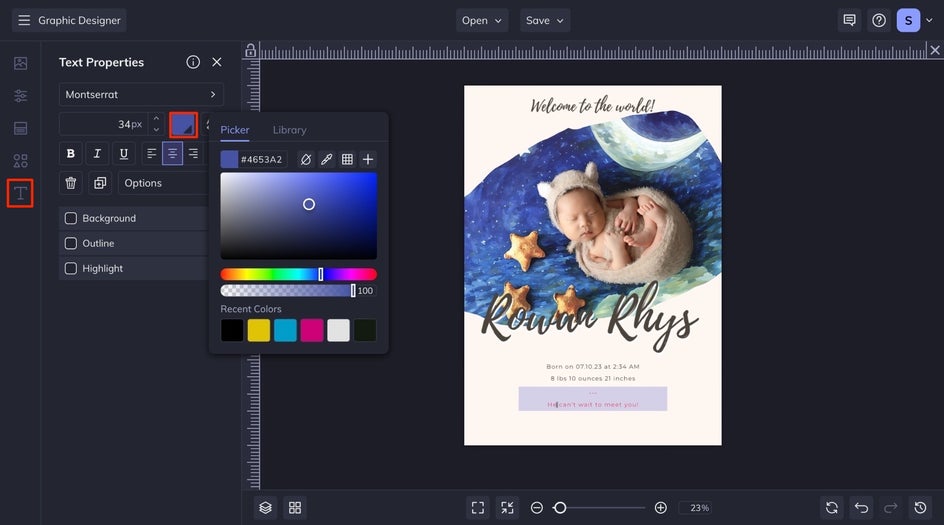
Step 6: Save Your Announcement
When you are happy with the results, click on the Save Menu at the top of your canvas and save it to your desired location.
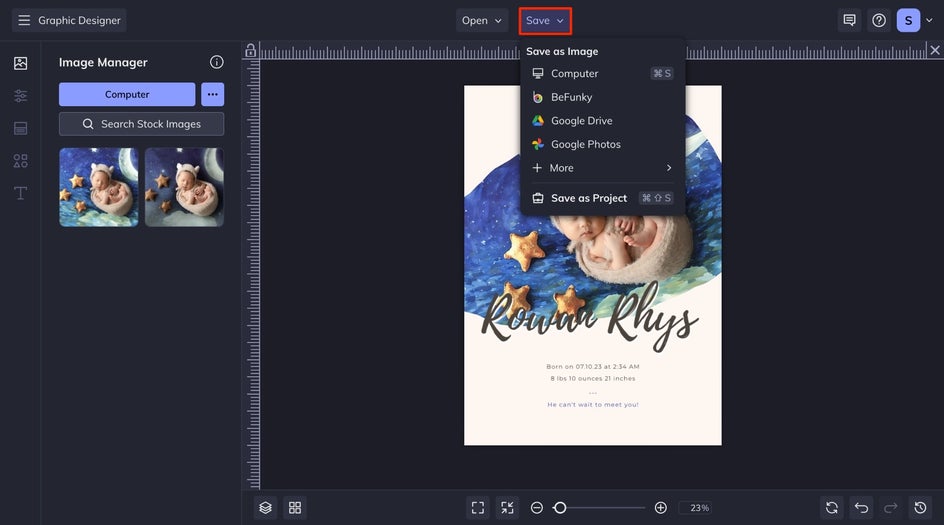
Design Creative Birth Announcement Cards
Creating a birth announcement is more than just sharing the news—it's about capturing the essence of this special moment and presenting it in a way that reflects your family's joy and love. By following the steps outlined in this guide, you’ve transformed a simple newborn photo into a beautiful, artistic keepsake that will be treasured for years to come.
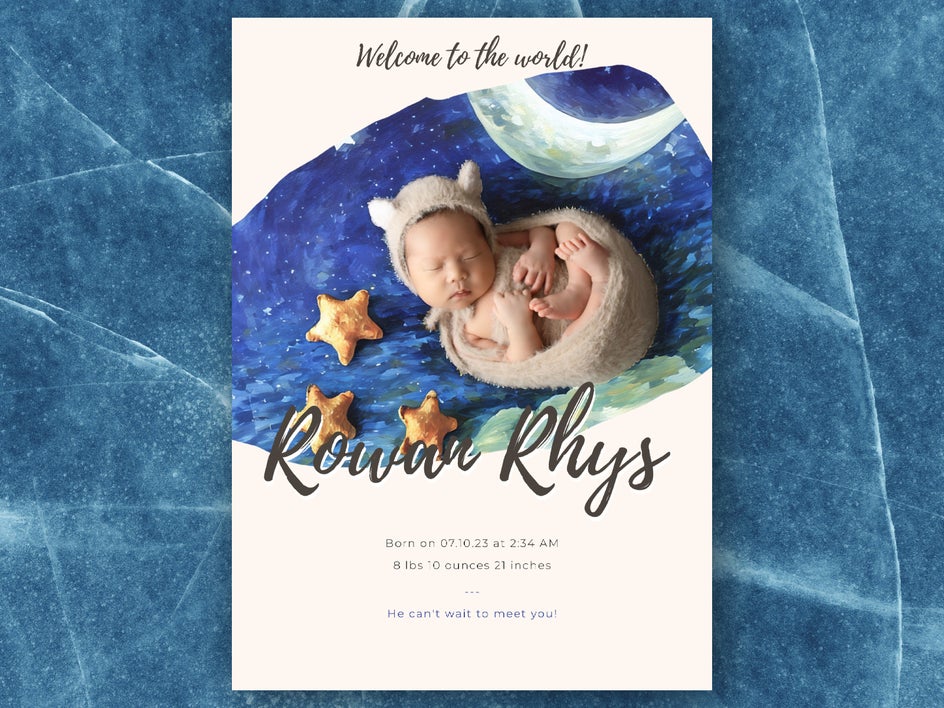
With the help of BeFunky’s GFX Effects and customizable templates, your birth announcement not only shares your happiness with loved ones but also becomes a lasting memory of your baby’s earliest days. Now, you can proudly showcase your unique creation, knowing it perfectly encapsulates the excitement of welcoming your little one into the world.















