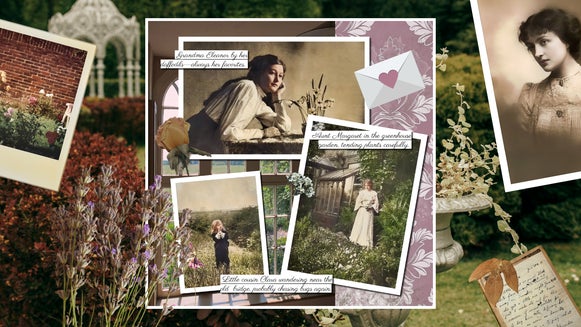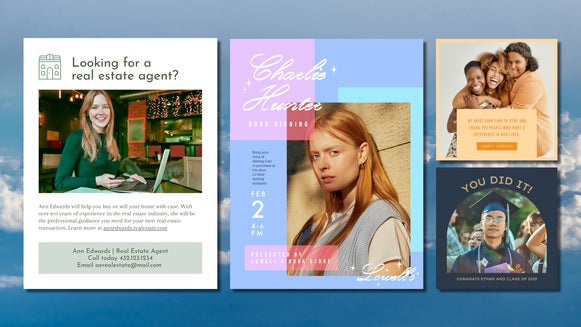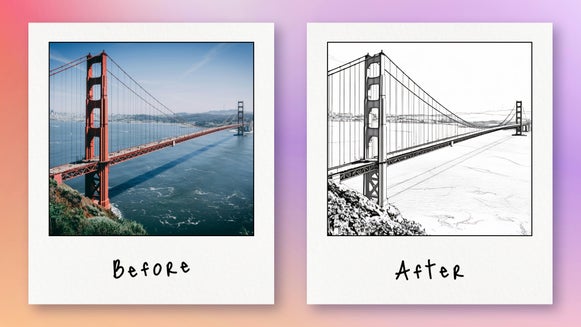Design Creative Cards With Photo to Sketch Effects

These days, communication is dominated by screens and constant notifications. So it can be easy to forget the profound impact of something as simple as sending a personal greeting card. Luckily, this world also provides us with tools that make it easier than ever to create a personalized greeting card that is sure to impress.
Several platforms offer customization of cards, but none compare to BeFunky's Card Maker. The Card Maker provides dozens of unique templates that you can use when making your custom design. With BeFunky's Sketcher effects, you can unlock your potential as an artist and transform your digital canvas into a spectacular work of art that is unique to your artistic vision and voice.
Our suite of Sketcher effects empowers you to elevate your greeting card template with the captivating appearance of a sketch drawing, all without having to pick up a pencil. From colored pencils to cross-hatching, add a touch of artistic flair to your card-making with our various Sketcher effects.
How to Use Sketcher Effects In Your DIY Greeting Card Design
Whether you are making a card for a special someone or friend, BeFunky’s Designer is the easiest way to create a greeting card. With Sketcher effects, you can add a personal touch to your cards using illustrations that mimic different fine art mediums. We’ll show you how easy it is to use Sketcher effects in your greeting card so you can design a customized card in minutes!
Step 1: Choose a Card Template
First, head to the Card Maker and choose a design from the Events templates. Find and select a template that includes a photo – this way you can use the Sketcher effect on your photo to give your card that extra artistic personalization. When you find the right template, select Use This Template. We are going to make a birthday card.
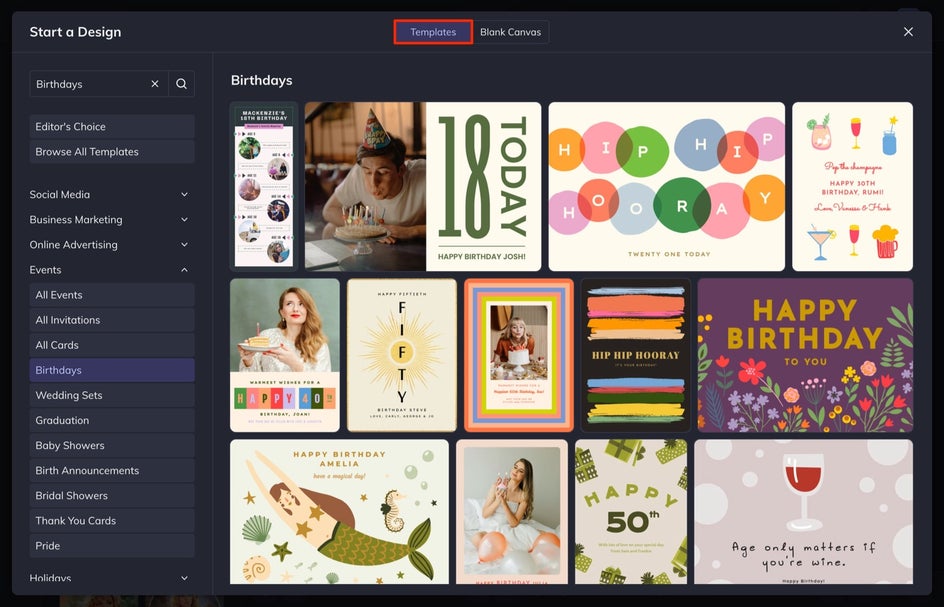
Step 2: Add Your Image
Next, head to the Image Manager. You can upload your own photo by selecting Computer or simply dragging and dropping your image directly onto the canvas over the current template’s image.
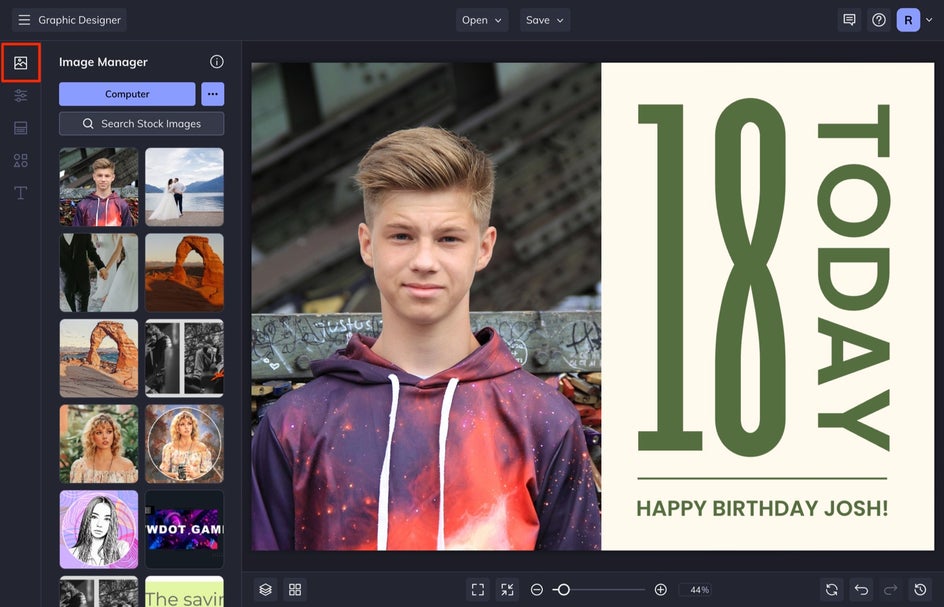
Step 3: Apply a Sketcher Effect
With your photo selected, choose Edit Image from the Image Properties menu – this will open the Photo Editor without affecting your card design.
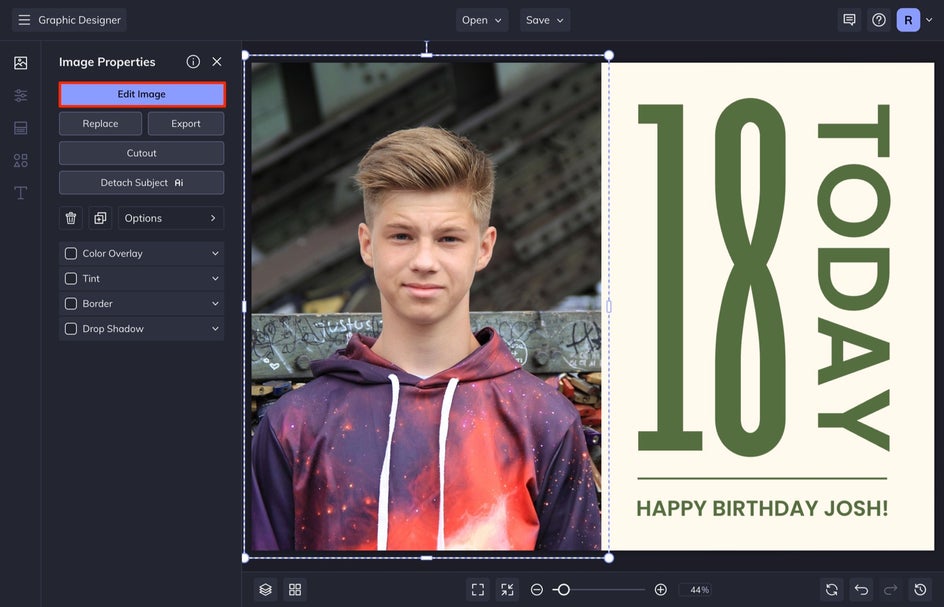
Once you do this, select Artsy from the left-hand menu and then Sketcher from the categories listed in the menu that appears.
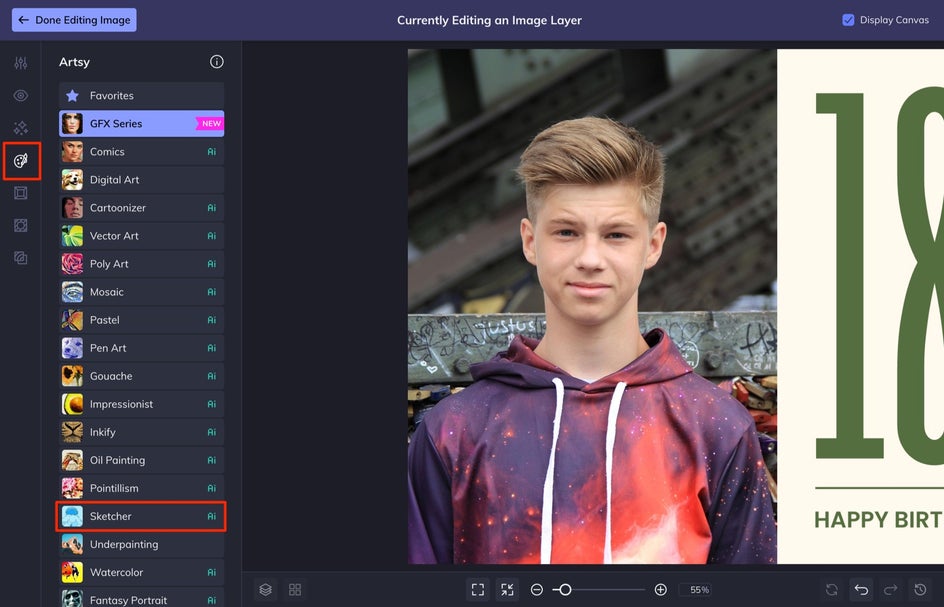
We are going to turn the image into a colored pencil sketch by selecting Color Sketch GFX.

Select Settings to adjust the fidelity (how closely the effect resembles the original image) or choose from several uniquely generated variations. Toggle through the variations until you see one that you like the best. I also like to blend the effect with the photo by lowering the Amount. Select Apply when you are finished.
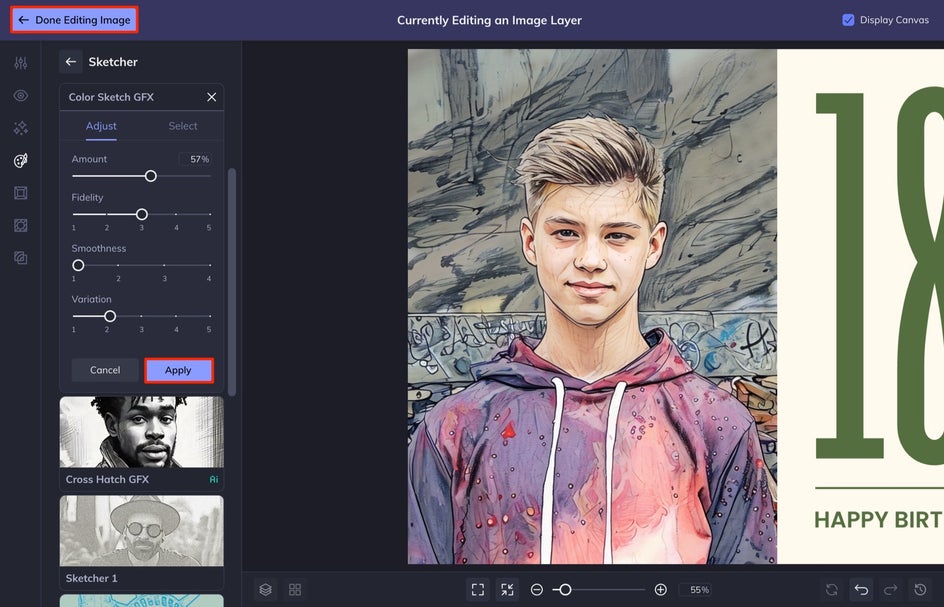
When you are finished applying the Sketcher effect, select Done Editing Image to head back to the Card Maker to finish completing your card design.
Step 4: Personalize the Greeting
Once your image is completed, it is time to edit your personalized message. To edit the text, double-click the text box and type in your personalized message. Make sure to also replace the names on the template with your own. If you want to customize your card further, use the Text Properties menu to add a background color, change the text color, and more. If you want to add more text, you can always click the Add Text button.
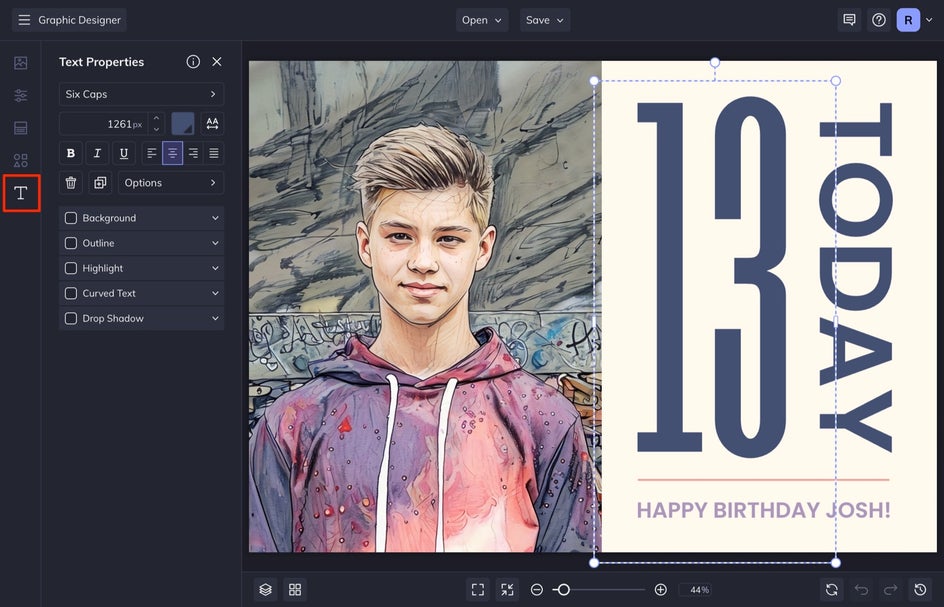
Step 5: Save Your Greeting Card
To save your card, click the Save button located at the top of your canvas. If you want to print your card, choose Computer, followed by PDF, and be sure to select Print Quality.
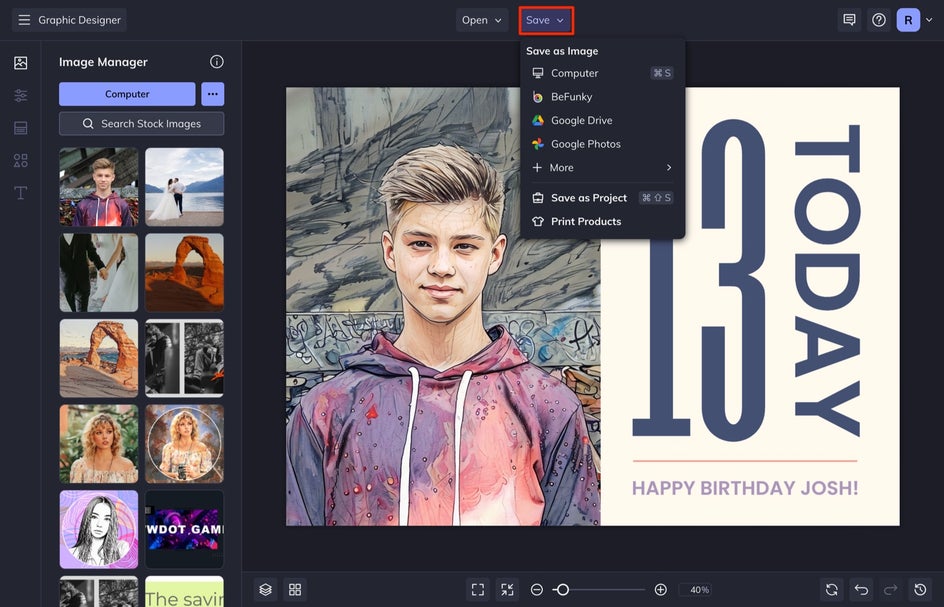
There you have it, the easiest way to create a greeting card online and also personalize it with Sketcher effects!
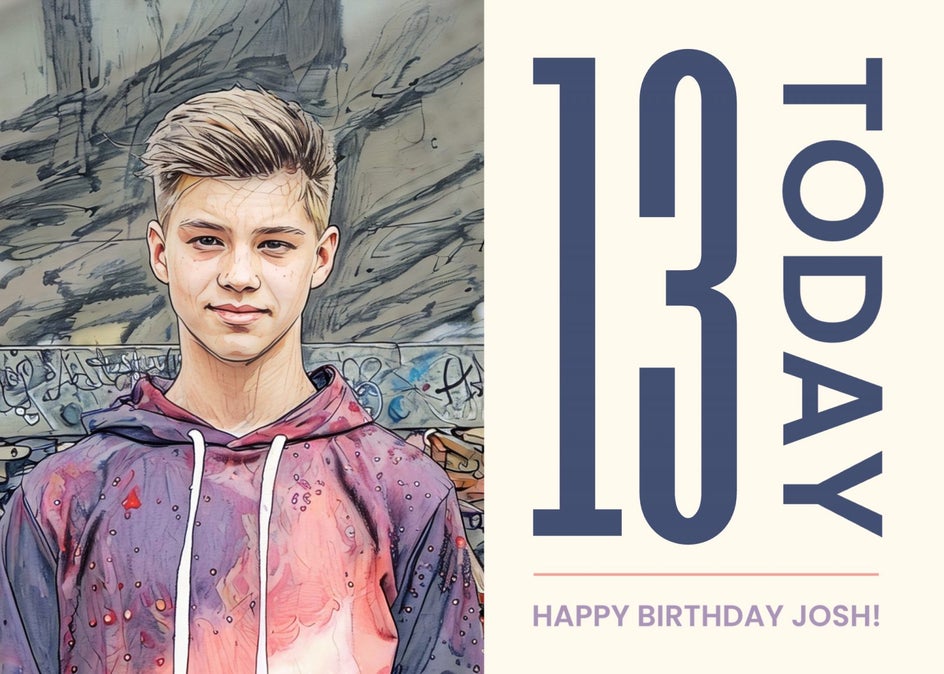
More Greeting Cards to Combine With Sketch Effects
Adding Sketcher effects to your cards can be a fun way to create unique and personalized designs for your loved ones, no matter the occasion. Here are some ideas for incorporating sketch effects into your card-making:
Christmas Cards
Try creating unique and festive Christmas cards this year by adding Sketcher effects to your designs. Apply Cross Hatch GFX to give your cards an organic, hand-sketched look. This unique style can help your holiday messages stand out and add a touch of warmth to winter greetings.
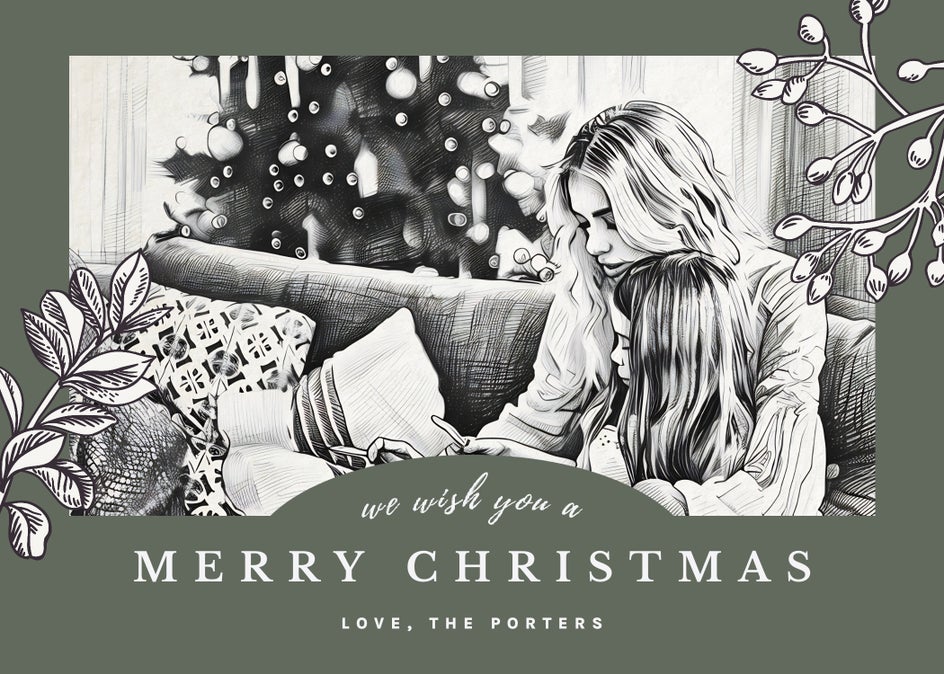
You can even use these effects in your DIY projects like ornament making. It would be cool to see your own DIY ornaments hanging on your Christmas tree.
Valentine's Day Cards
Use sketch effects to design a thoughtful Valentine's Day card for that special someone in your life. Apply Sketcher GFX on a personalized photo of you and your partner or you can create a romantic design using a stock photo of a heart, flowers, or a couple holding hands.
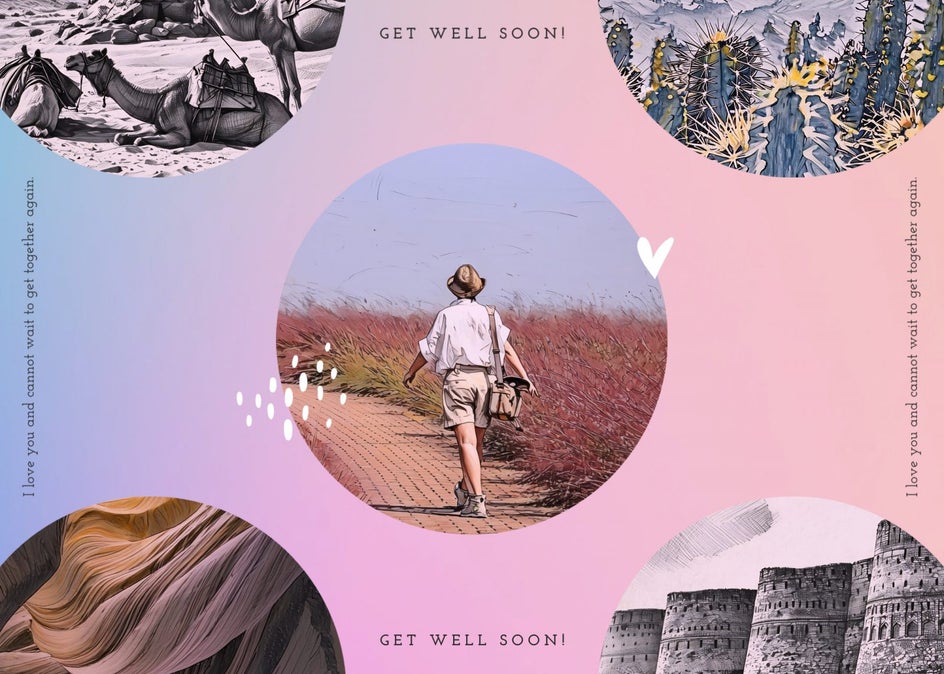
Get Well Cards
Consider incorporating Sketcher effects into a get-well card for a friend or family member. Use Color Sketch GFX + Cross Hatch GFX to recreate a fun memory of you with this person that is guaranteed to make them smile when they see it by their bedside or on their fridge. You can add fun details to the sketch using the Graphics tab and the Text tool to add a loving message.
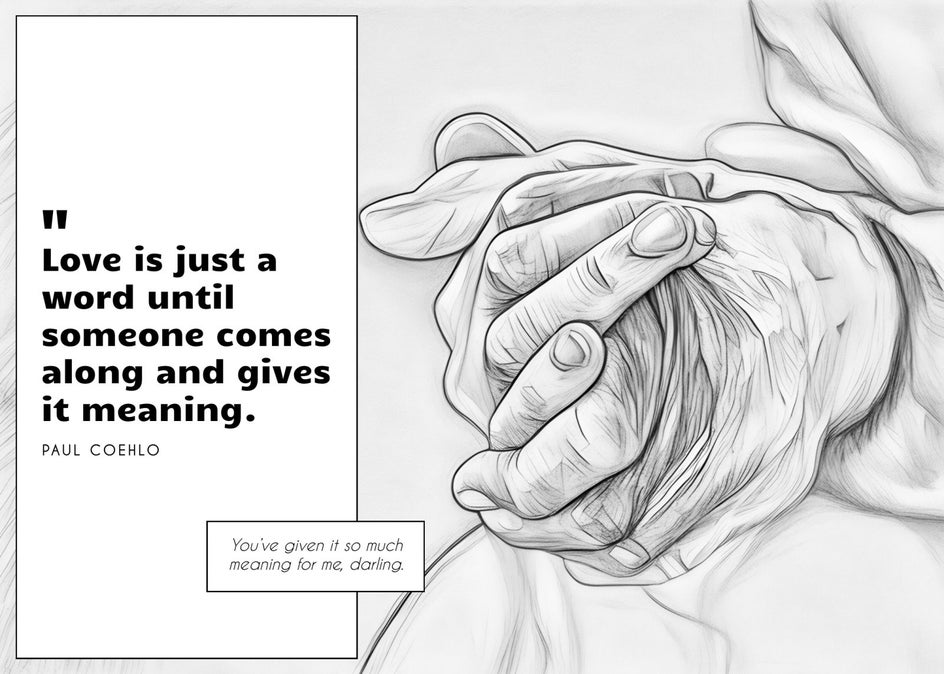
If you don’t have a good photo of the person, you can also use stock photos to add a scene that captures their interests and hobbies like fishing or traveling. This personalized touch will show your loved ones that you've put extra thought and effort into making them feel special.
Use Sketcher Effects to Transform Regular Greeting Cards Into a Work of Art
Using Sketcher effects with the Card Maker can be a fun way to create cards for a variety of occasions. By utilizing these effects, you can transform your creative ideas into beautiful, one-of-a-kind designs that will impress your friends and family and show your loved ones that you put special thought and effort into making their greeting cards meaningful.