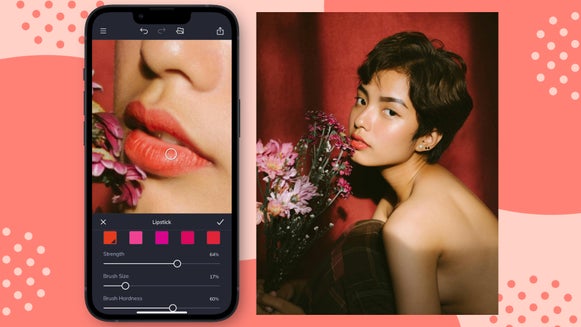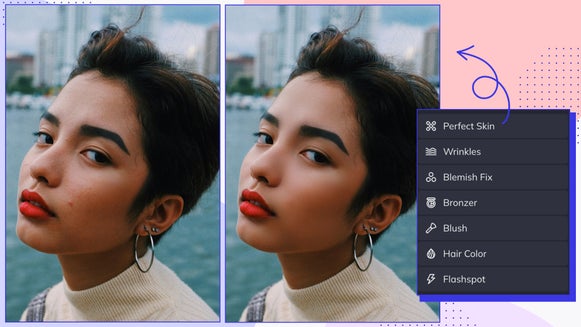How to Add Digital Halloween Makeup Effects

Applying Halloween makeup can be fun, but it can also be expensive and time-consuming—not to mention messy. Whether you're looking to avoid the hassle of painting your face, or you just want to test out a look before the big night, BeFunky’s Touch Up tools are your go-to for creating incredible Halloween makeup looks without leaving your computer. With BeFunky’s digital makeup effects, you can try on a scary new look, change your hair color without needing to dye it, and even transform your eye color without the discomfort of contact lenses.
BeFunky also has a wide range of Fantasy Portrait effects, which allow you to go beyond makeup and completely transform yourself into a supernatural being! Whether you want to be a ghost, vampire, or something from another world, you’ll find plenty of ways to create a jaw-dropping Halloween look.
How to Create Halloween Makeup With the Touch Up Tab
Ready to create your own horror makeup look? Head to the Touch Up tab of the Photo Editor and open the portrait you wish to edit.
Step 1: Get Creative With the Paint Brush
From the Touch Up tab, you’ll find a wide range of makeup options and other digital tools to help you create your Halloween makeup look.
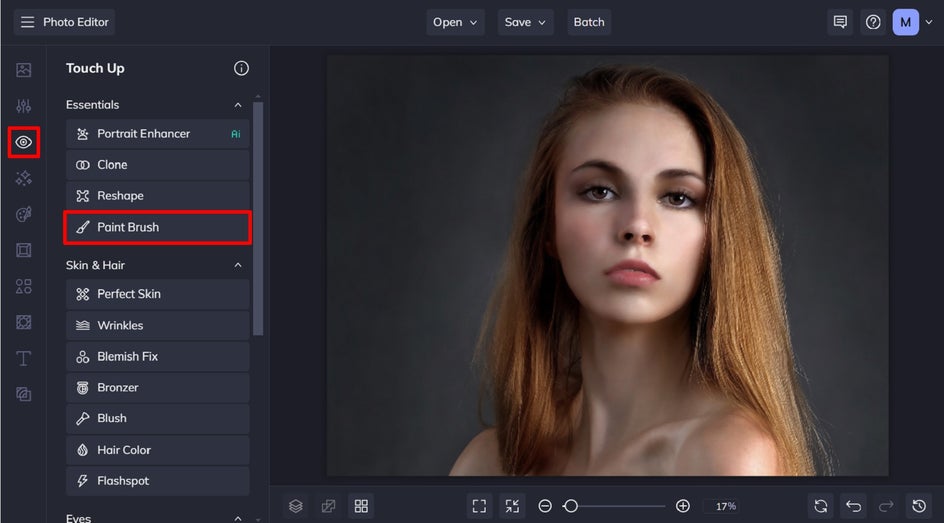
We’re going to give our portrait a gothic Halloween makeup look, so we’ll be starting with a pale face. You can alter face color easily using the Paint Brush tool. Select your chosen face color, then use the corresponding sliders to adjust Opacity, Strength, Brush Size, and Brush Hardness.
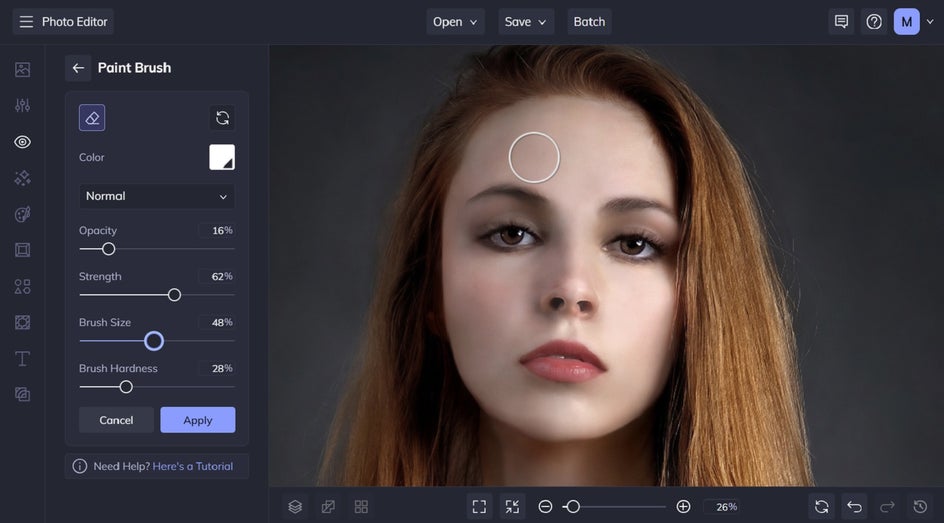
Paint the face color on using your cursor, then click Apply once you’ve finished making this edit.
Step 2: Apply Dark Lipstick
Next, click on Lipstick in the Touch Up tab. Under Color Palette, click the first color swatch to select a new hue. For this spooky makeup look, we’re applying black lipstick.
Similarly to the Paintbrush tool, simply adjust the corresponding sliders, then use your cursor to paint the lipstick onto the lips in your photo.
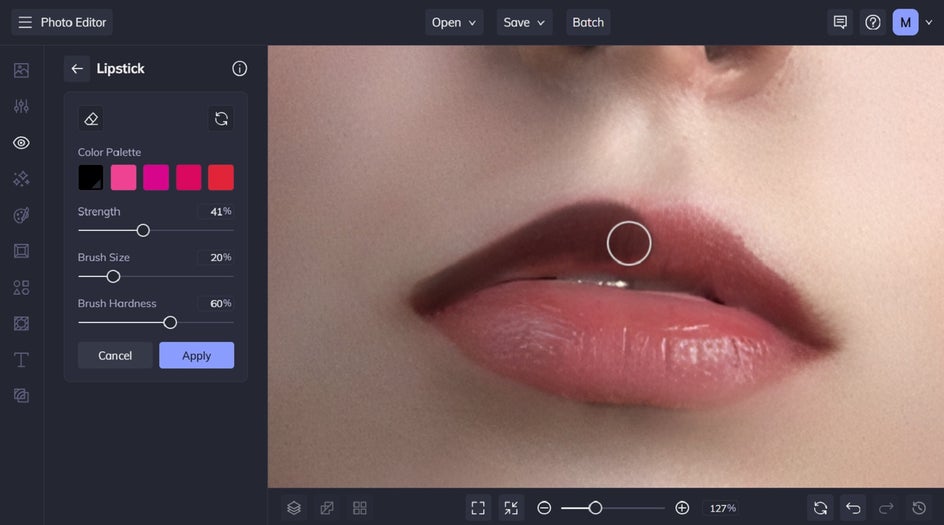
Step 3: Transform the Eyes
Want to change your eye color digitally? Our Eye Color tool is perfect for doing just that! Select your spooky new hue from the color palette, then brush it on.
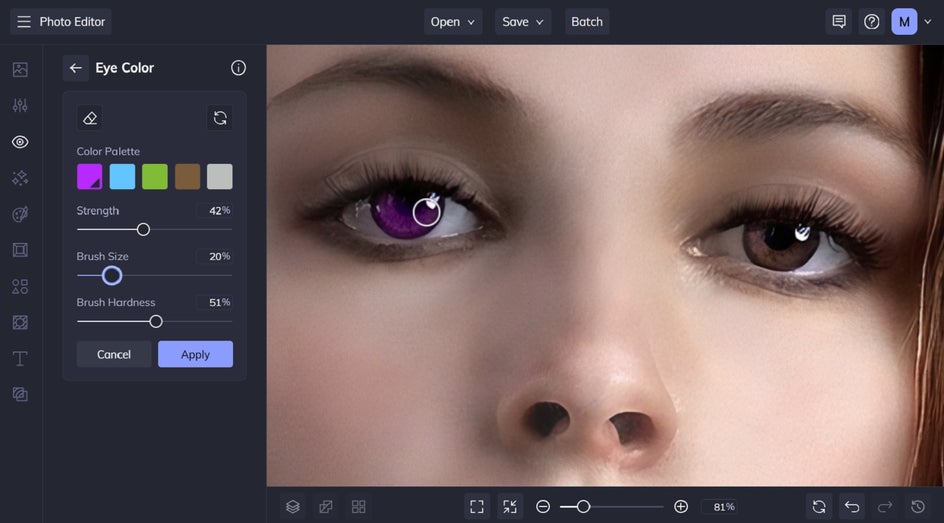
In this example, we’ve also accentuated our subject’s eyes using the Mascara tool. You’ll find this also within the Eyes section of the Touch Up tab.
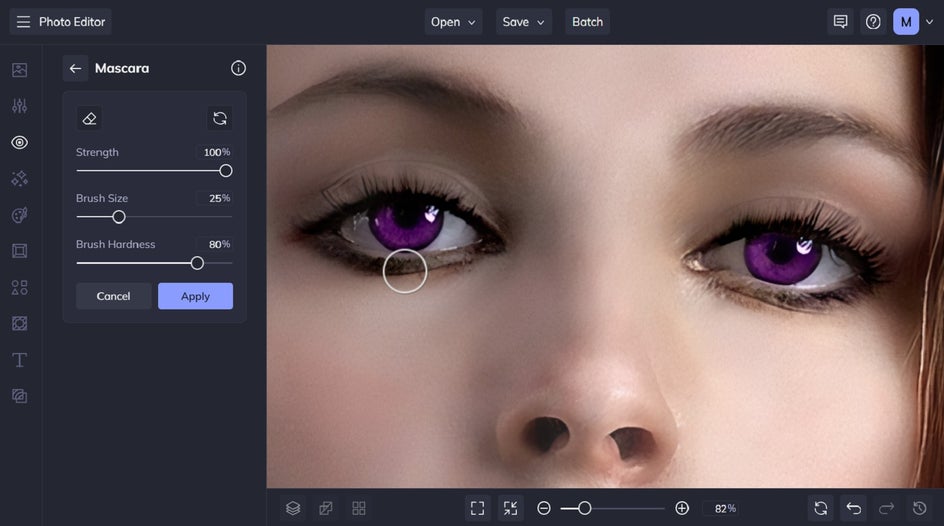
For the final Halloween eye makeup transformation, we’re going to paint on some goth-inspired eyeliner. The Eyebrow Pencil also doubles as a great eyeliner, so we’re going to use this tool to achieve this. Set your color, adjust the brush settings, and then paint on your Halloween eye makeup. Just like normal makeup, you can apply layer upon layer to make it more noticeable. Then, just click Apply.
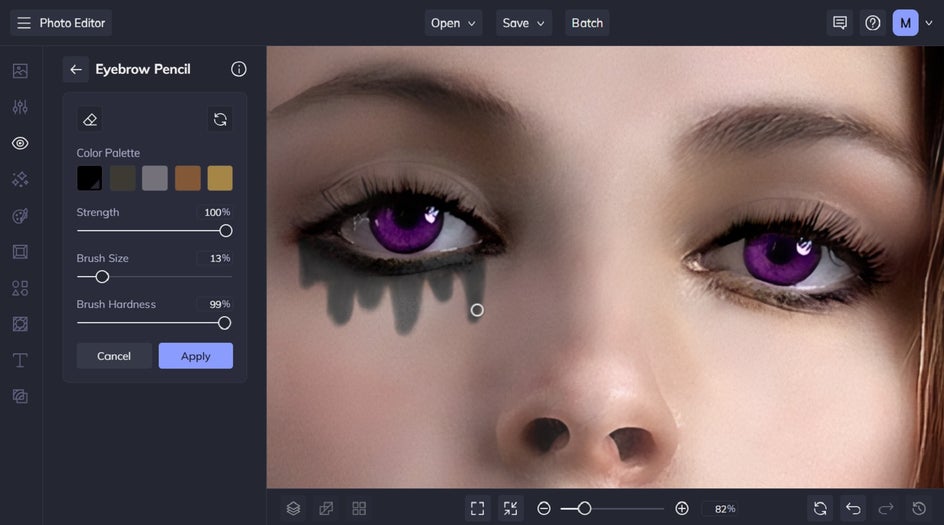
Step 4: Try a New Hair Color
The final step in our horror makeup transformation is adjusting the hair color of our subject. BeFunky’s virtual try-on hair color tool allows you to change your hair color to any color you want! It’s super realistic and easy to apply; just adjust the tool’s settings then paint on your new hair color using your cursor. You can find the Hair Color tool within the Touch Up tab, underneath Skin & Hair.
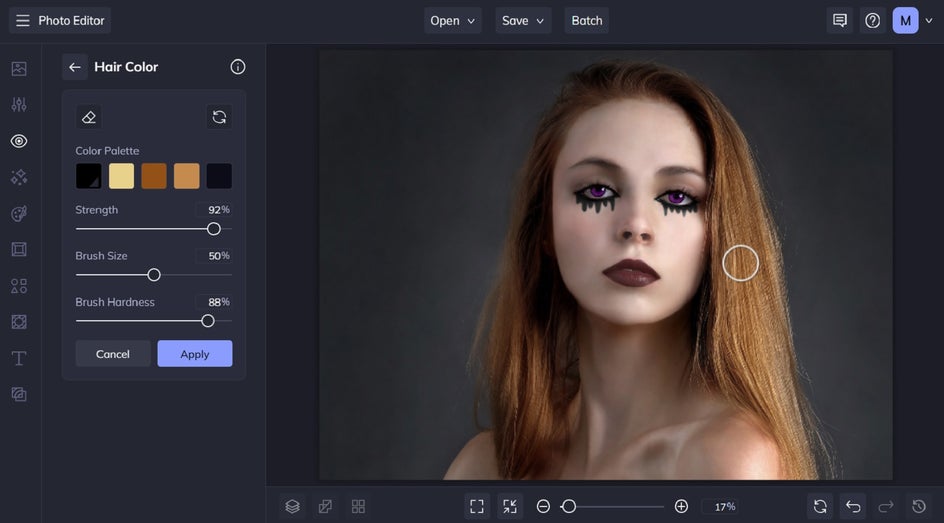
Step 5: Save Your Scary Makeup Look
Once your Halloween makeup look is complete, all that’s left to do is to save it. Click Save at the top of the screen, then select your desired save location. You can even share your Halloween portrait directly on social media!
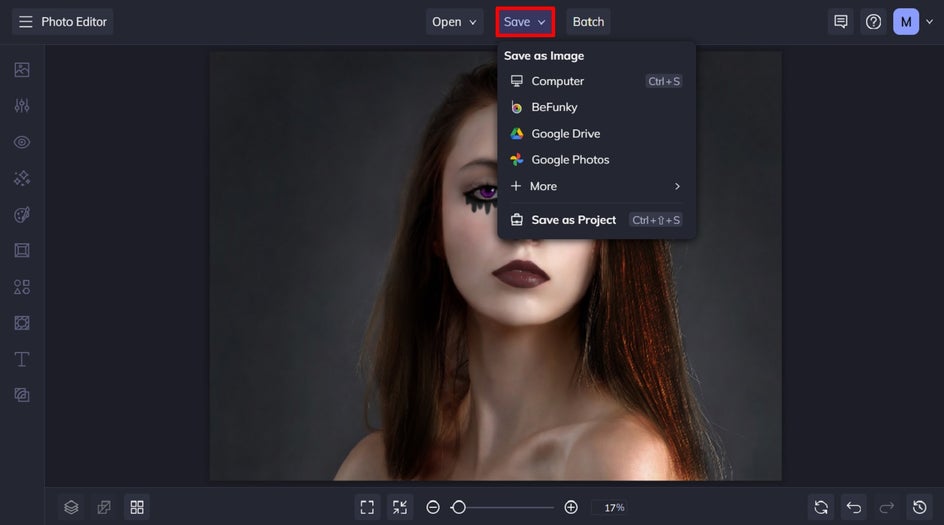
Before and After: A Spooky Makeup Transformation
With BeFunky’s digital makeup tools, we were able to transform a basic portrait into one that’s got some serious spook factor!


Scary Makeup Inspiration
Looking for ways to take your digital Halloween makeup to the next level? Here are a few ideas to inspire you:
Layer Other Effects to Set the Scene
Once you've applied your Halloween makeup using our Touch Up tools, you can add extra effects to create a haunting atmosphere. Try using Grunge or Vignette to darken the edges and add a scary film noir vibe. You can even layer Light Leaks textures for a magical, misty feel, or add Scratches for an aged and distressed look. These extra add depth and storytelling to your digital makeup creation. In this example, we used Grunge 2 combined with Scratches 2.

Replace the Background to Turn Up the Terror
Want to really immerse yourself in a Halloween world? BeFunky’s Background Remover tool makes it easy to place yourself in a setting that matches your spooky transformation. Once your makeup is done, you can remove the background and swap it with something more fitting for your character—whether it's a haunted mansion, a foggy graveyard, or a dark forest. You can even upload custom Halloween backgrounds to make your image completely unique. This simple step can make all the difference in elevating your spooky look!

Transformation Into a Monster With Fantasy Portrait
For a total Halloween transformation, look no further than our Fantasy Portrait effects. After you’ve perfected your makeup with the Touch Up tools, try applying one of these effects to immerse yourself in a supernatural world fully. Whether it’s Vampire GFX to turn yourself into a bloodthirsty creature of the night, or Outerworld GFX for an alien-like appearance, Fantasy Portrait effects can help you create an otherworldly atmosphere. These effects go beyond makeup, allowing you to reimagine your entire portrait in a spooky and otherworldly style.
In this example, we’ve added the Vampire GFX effect.

Perfect Your Halloween Makeup Look in Seconds
BeFunky’s digital Halloween makeup effects make it easy to transform your look for the spooky season without the mess or expense of real makeup. Whether you want to experiment with a crazy new eye color, try on black lipstick, or even change your hair color virtually, BeFunky has everything you need to create fun and freaky photos. And if you’re feeling extra daring, our Fantasy Portrait effects can take your photos to the next level.
Transform your own Halloween portrait today using our Touch Up effects!