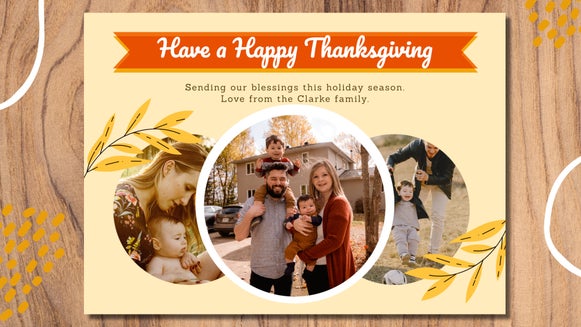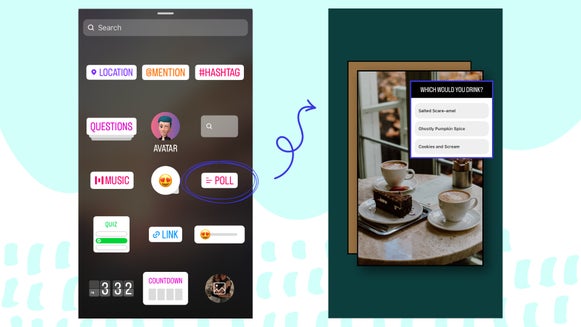How To Create The Perfect Father’s Day Card
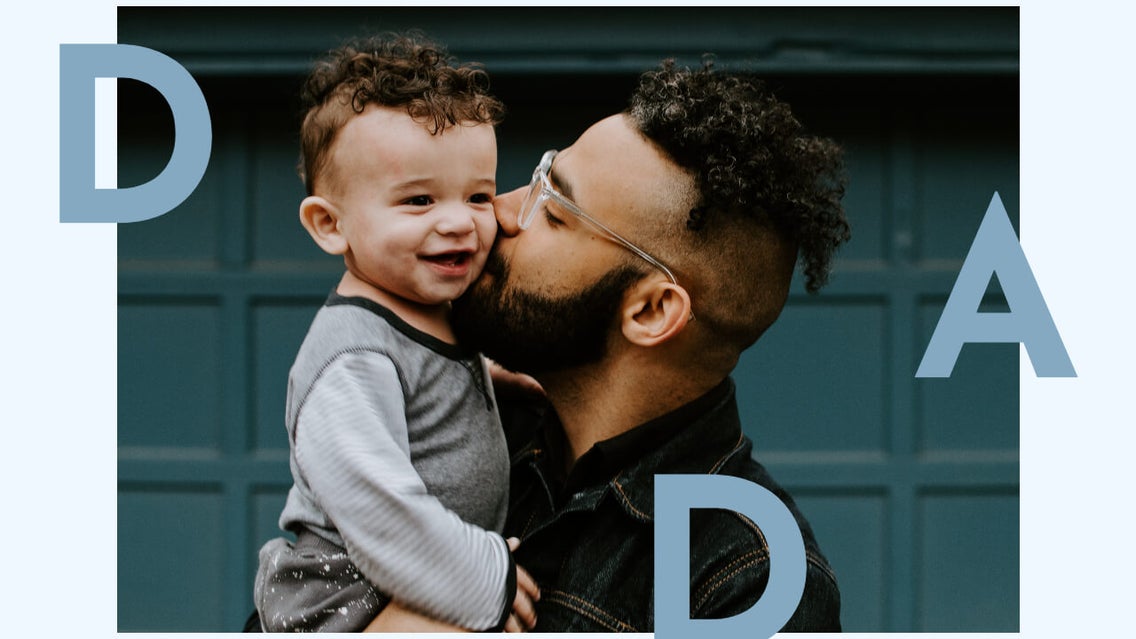
There are a handful of special days each year and Father’s Day is certainly one of them. For many of us, our fathers have shaped us and helped us turn into the adults we are today. It can be easy to take such things for granted, but Father’s Day allows us to slow down and show our appreciation for our dads – especially with a heartfelt card. While it can be tempting to rush out and purchase a mass-produced, store-bought card on your way to see your dad, we urge you to think again. There’s nothing quite as special as a personalized card that’s as unique as your father. After all, no two dads are alike!

Now, before you get out the paper, scissors, and glue, we’ve got some great news: you can quickly and easily design a Father’s Day card within just minutes using the pre-made templates in BeFunky’s Graphic Designer. Ready to get in touch with your (digitally) creative side? Keep on reading to find out how!
Father’s Day Card Inspiration
Before you start clicking away in our Graphic Designer, we’re going to show you three different styles of Father’s Day cards – all of which are available for you to tweak. It’s time to get those creative juices flowing!
Favorite Photo
Many of us have that single, favorite photo featuring our dad. You know the one: it makes you smile from ear-to-ear every time you look at it and you remember the exact moment as though it was yesterday. What better way to show your father you care, than to showcase this special photo on a personalized card?

Simply overlay some cool graphics, a border, or text, and voila! You’re sure to make Dad’s day.
Collage Style
If your phone, hard drive, or photo album is overflowing with photos of you and your dad, then this is the template for you. Rather than showcasing just one special photo of the two of you, why not tell a story through a collage style card?
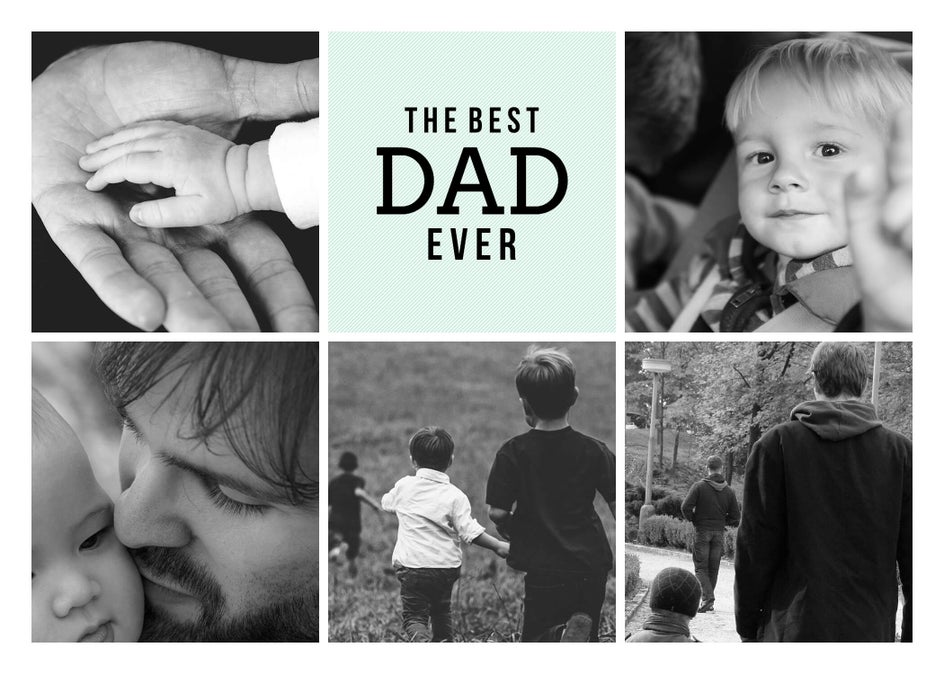
You might take on a timeline approach and showcase photos from your infancy, right through to the present, or perhaps you have a beautiful collection of images of you and your father from your birthday, graduation, or wedding day? Whichever photos you choose, we’re sure he’ll treasure this card for years to come!
Photo Quote
Another way you can further personalize your Father’s Day card is to include a quote on the card. Whether it’s something your father would always tell you when you were growing up, a heartfelt quote that captures how you feel about your relationship, or even just an inspiring quote you know your Dad will love – it’s sure to tug on his heartstrings!
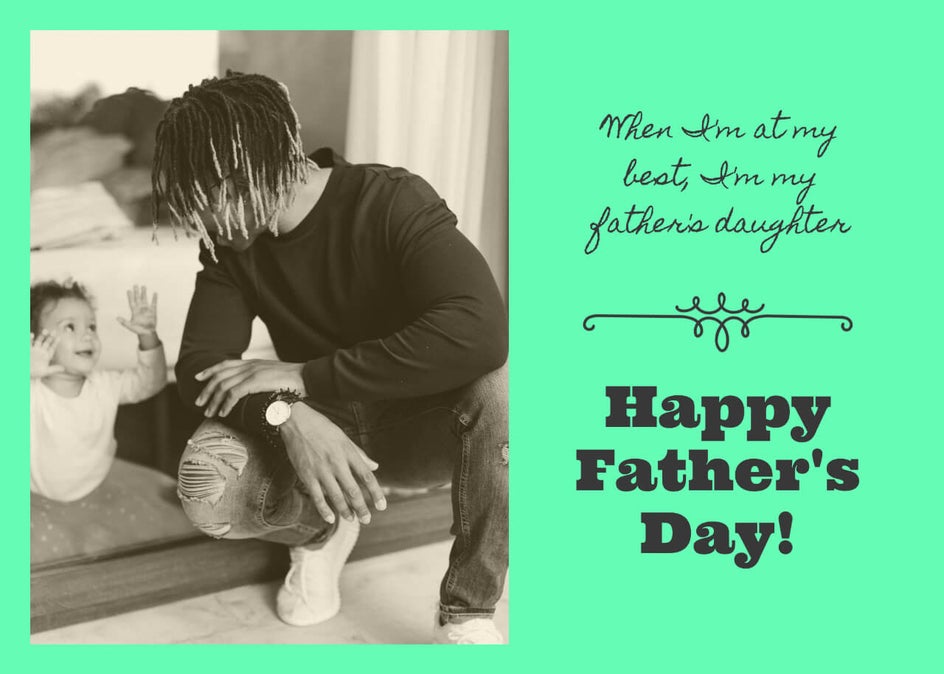
Whatever design route you want to go, BeFunky's design templates can help guide you there. We'll show you how to create something ultra-special that he'll cherish forever in the tutorial below!
How to Design a Father’s Day Card
Now that you know what type of Father’s Day card you want to create, it’s time to head on over to the Graphic Designer. The Start A Design menu will appear, allowing you to browse Father’s Day Cards to find the perfect template. Simply type Fathers Day Cards into the search bar, click on any design that takes your fancy, and click Use This Template.
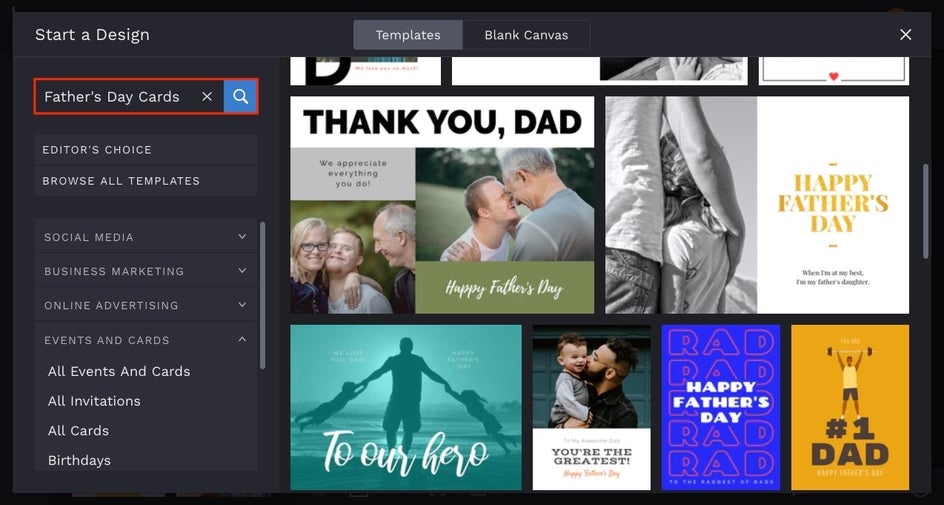
First up, you’ll want to switch the template’s existing photo for one of your own. Open the Image Manager tab in the main menu on the left (it's the top icon), then upload your favorite photos using the Computer button. If your best photos are stored on your Facebook or BeFunky account, you can use the ... button to upload them. Once uploaded, they'll appear as thumbnails for you to drag-and-drop into the template. Voila!
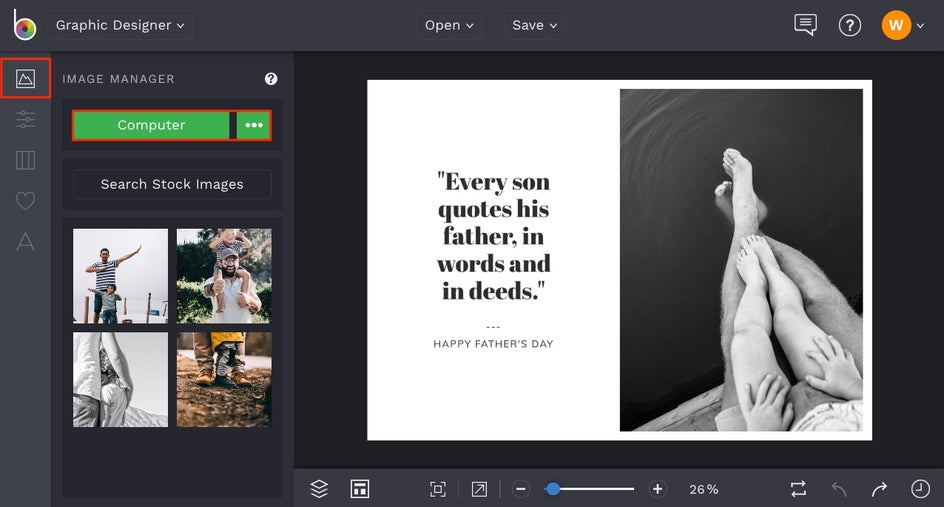
If you need to edit your image in any way once it’s on the template, select it and click the Edit Image button from the Image Properties menu that appears. This will bring all of the powerful photo editing tools and effects from BeFunky’s Photo Editor straight to your project, so you can edit any image layers you need more conveniently. Add filters, adjust exposure, and do whatever you need to do to make your image look its best!
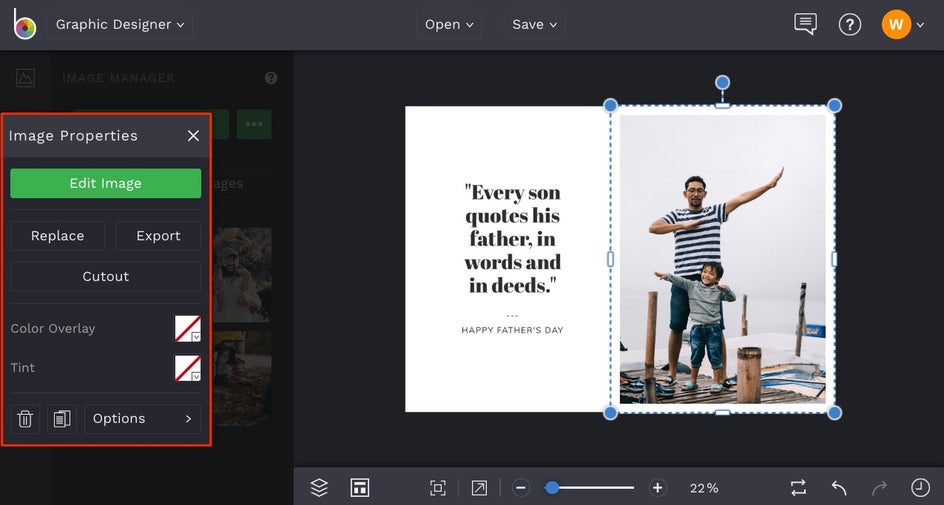
Next, you can edit the existing text on your design to personalize it. To alter elements such as Font, Font Size, Font Color, Spacing, Alignment, and more, click on the text box once. You’ll see a Text Properties toolbar appears containing a number of different customization options. To customize what the text says, just double-click it with your mouse and type away. If you want to move your text to another position on the template, just click the text box once, then use your mouse to drag it into its desired position.
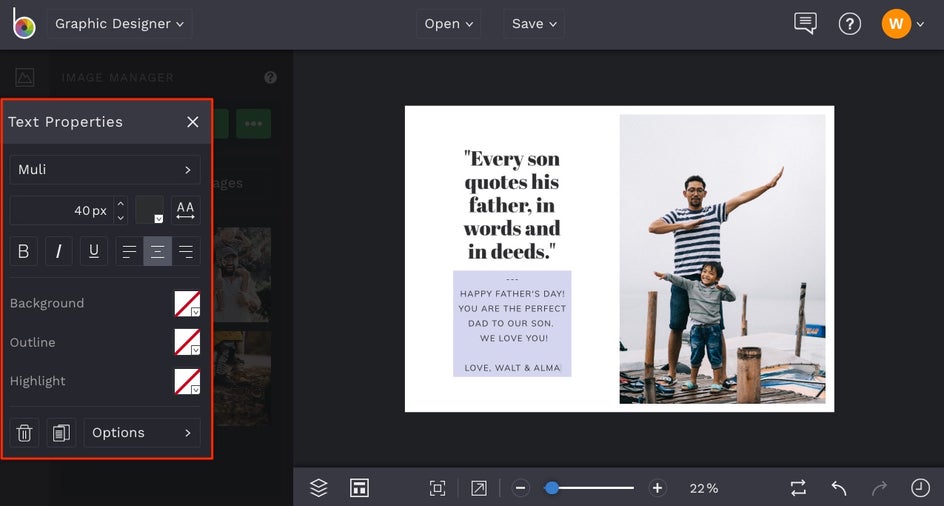
To give your DIY Father’s Day card some extra pizzazz, you can also add some customizable design elements. Navigate to the Graphics tab in the side menu to access all of these. Click the Search Graphics button to find exactly what you're looking for.
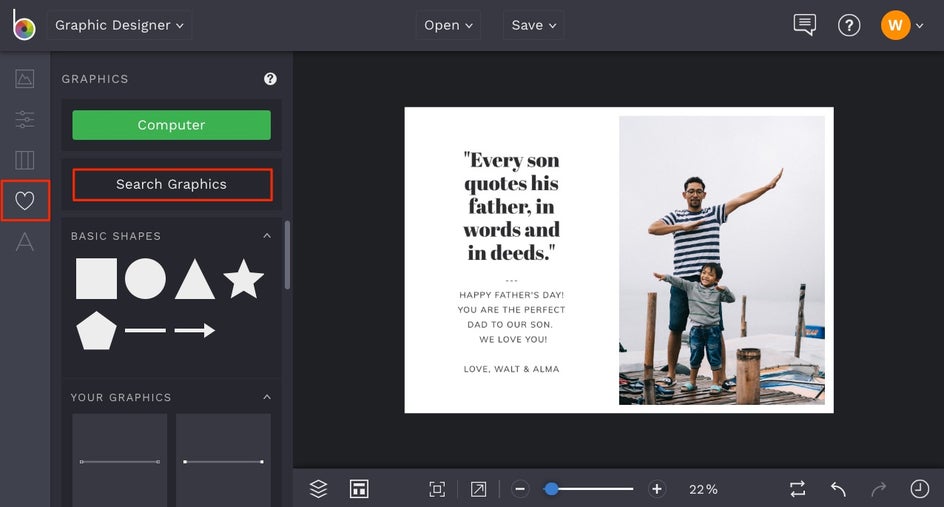
Once you click the Search Graphics button, a Graphics Library will appear to help you find the perfect design elements. You can search them by typing a search term into the field, browsing the Editor’s Choice page, or clicking on the popular tags. Spend some time looking around and click on any graphics that you might want to add to your card.
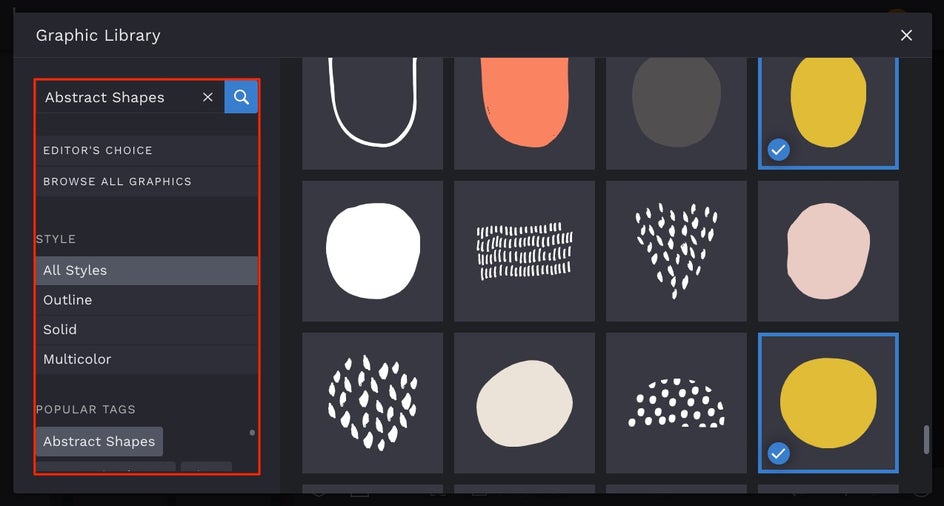
Pro Tip: In the Father’s Day category of Design Elements, you’ll find a wide variety of typography that you can add to your design instead of the existing text.
When you exit the Graphics Library, you'll see all the graphics you selected in the Your Graphics section of the Graphics tab. Simply drag and drop them onto your card to add them and begin customizing. You can click and drag the blue circles around the graphic to resize and rotate it, and drag it around your canvas to reposition.
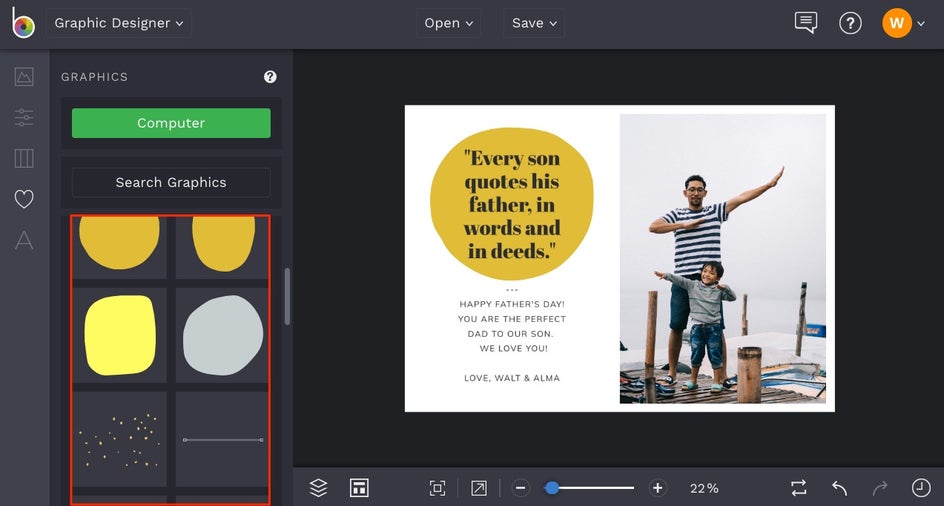
Each graphic you add is fully customizable. Use the Graphic Properties toolbar that appears whenever a graphic is selected to change the Color, Blend Mode, Opacity, and more!
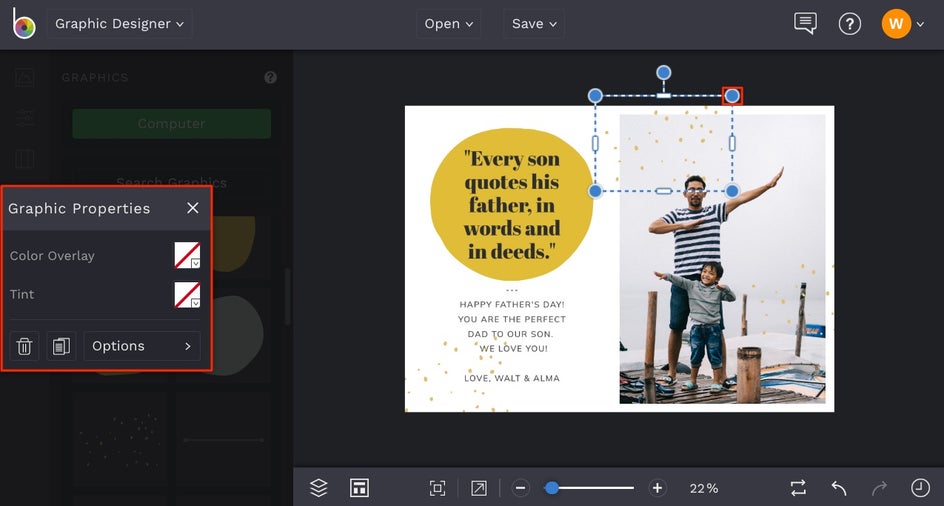
From here, you can continue customizing your Father’s Day Card any way you’d like. Use the Customize tab to change the Background Color, rearrange the layers on your template, try different fonts, and anything else that might make your card look the way you want it to.
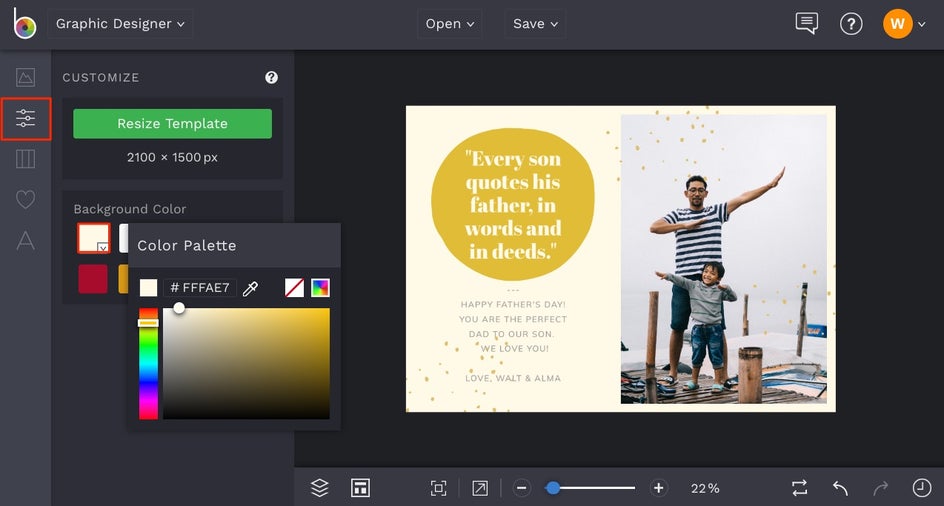
Once you’re happy with how your Father’s Day card looks, it’s time to save it. Click on Save at the top of your screen to save your work to your Computer, and be sure to choose the PDF file format option if you’re planning on printing. You can alternatively save the card to your Facebook, Dropbox, and more!
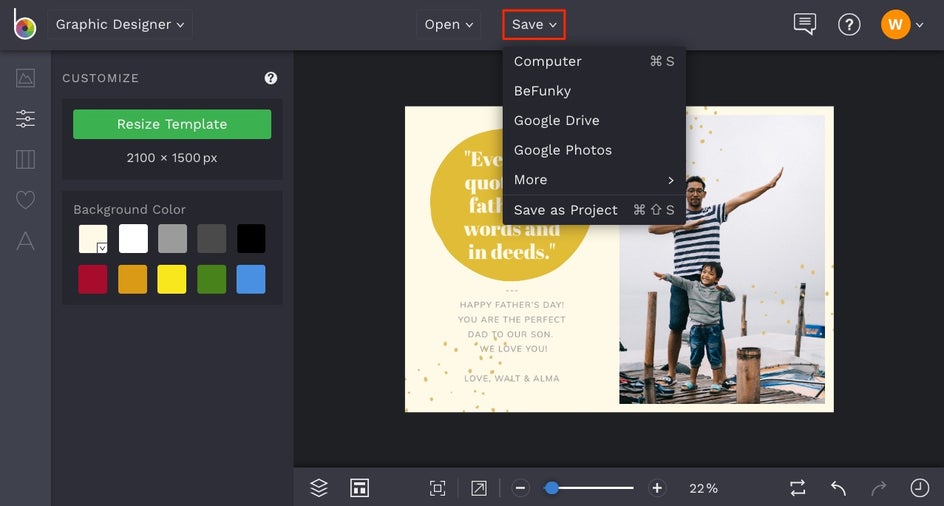
If you want to come back to your project at a later date (i.e. to fix a pesky typo), then we also recommend the Save as Project option (which lets you save it as an editable BeFunky Project file to your BeFunky account or Computer).
Final Results
Creating a personalized and heartfelt card for your dad this Father’s Day doesn’t need to take hours, nor should it require you to dust-off your craft kit. Instead, make use of the wonderful Father’s Day card templates available through BeFunky’s Graphic Designer – all of which are fully-customizable with just a few clicks of your mouse!
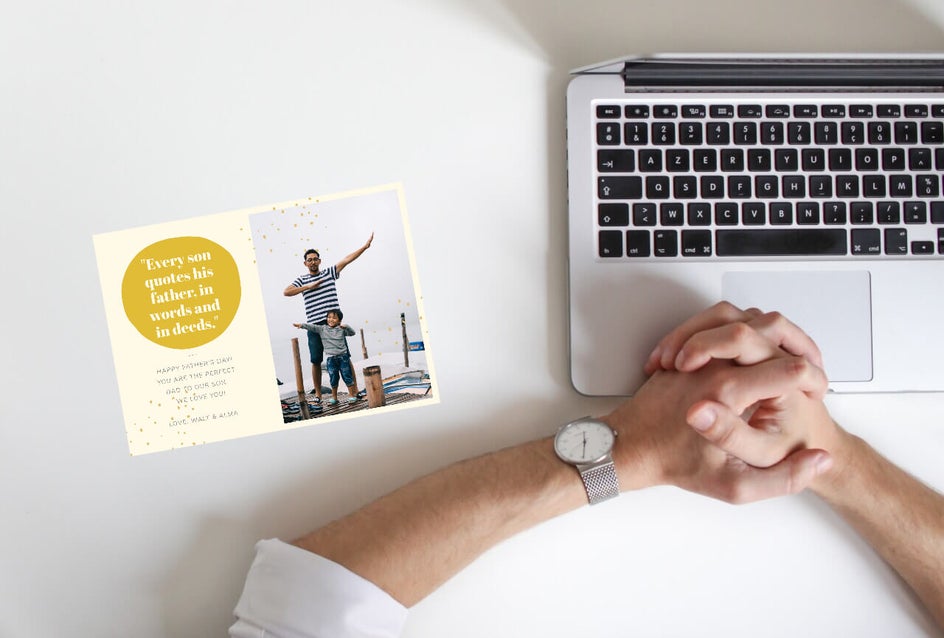
Ready to give Dad a card he’ll cherish for life? Click the link below to get started!