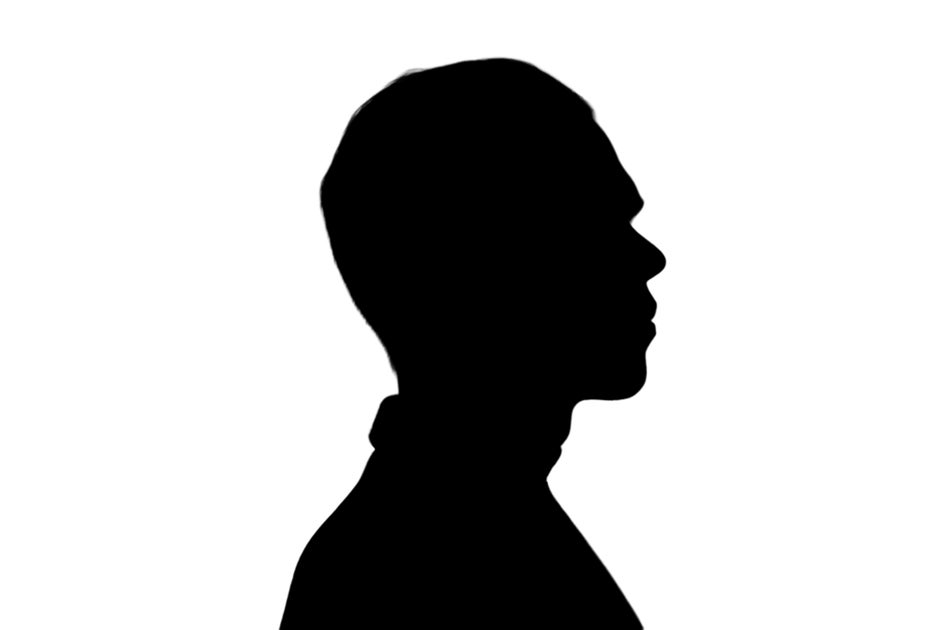DIY Silhouette Portraits
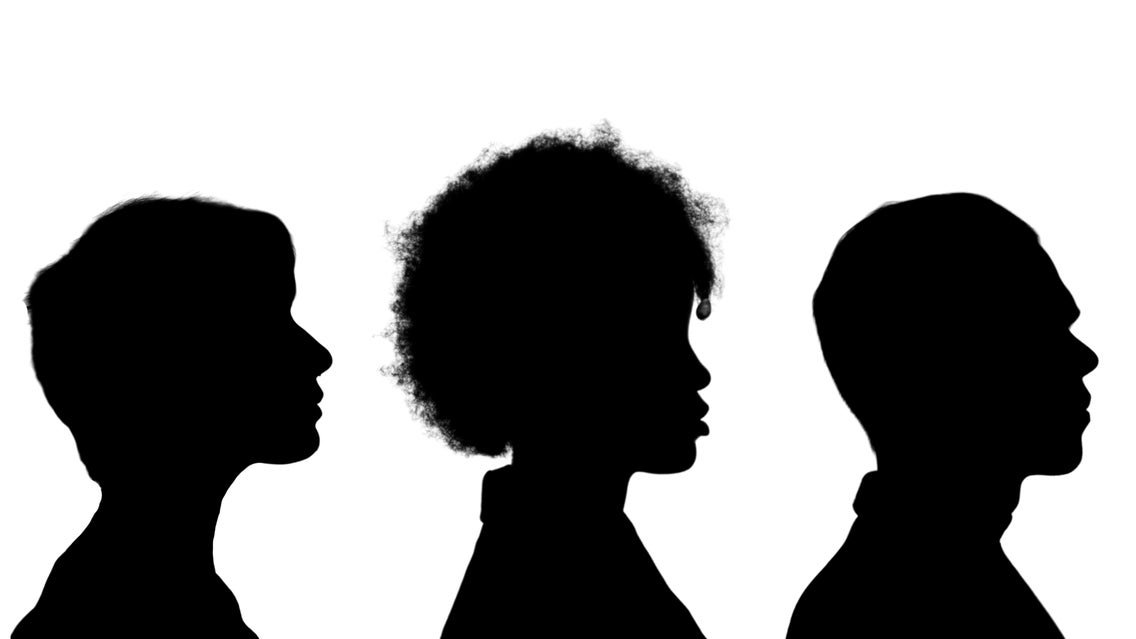
Silhouette portraits started in the mid-18th century and were popular in America in the 19th century. They were super common for folks to make and send to loved ones because they were inexpensive and incredibly accurate. "Silhouette" is tied to Etienne de Silhouette, a finance manager in France in the 18th century. It is said he pioneered the process due to his extreme cost-cutting, and the fact that silhouette portraits were low-cost as they were often cut from scraps of paper. Modernly, silhouette portraits are often done as heirlooms of children, or as souvenirs at popular tourist attractions.
The Silhouette Studio at Disneyland has been open since 1955, where daily they hand-cut silhouettes of guests’ profiles as a souvenir. If you want to get yours done, you would have to sit still in front of a portrait cutter while they cut your likeness into a piece of black paper that is then mounted onto a white background. Instead of sitting for someone to cut your portrait while you're on vacation, you can use the BeFunky Photo Editor to create your own in seconds. You can even make them with an image of your favorite characters!
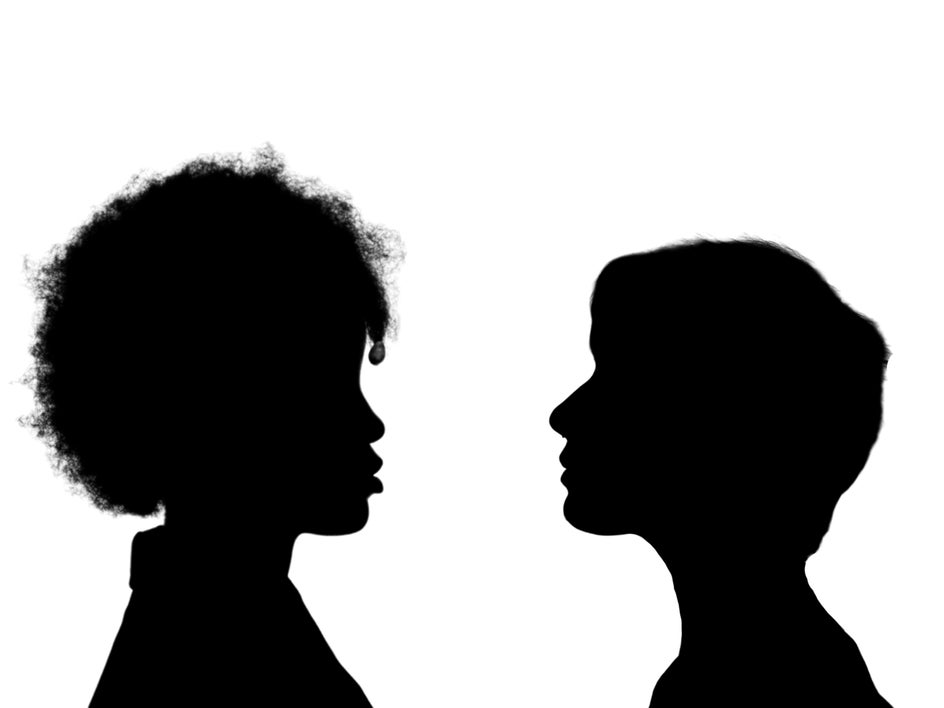
How to Make Your Own Silhouette Portrait
Images that work the best capture the side profile of your face from just below your shoulders and up. It doesn’t matter what you’re wearing or if you have makeup done. After you have captured your image, you are ready to get started making your own silhouette portrait! Head over to the Photo Editor and open the portrait you want to use.
Step 1: Remove the Background of Your Portrait
Under the Edit tab, navigate to the Cutout tool. Click on Remove Background and the background of your image will be removed instantly using A.I. technology – keeping your subject intact. If you need to make any adjustments, you can use the Remove/Keep options and our assortment of brushes. After you have removed the background to your liking, click Apply.
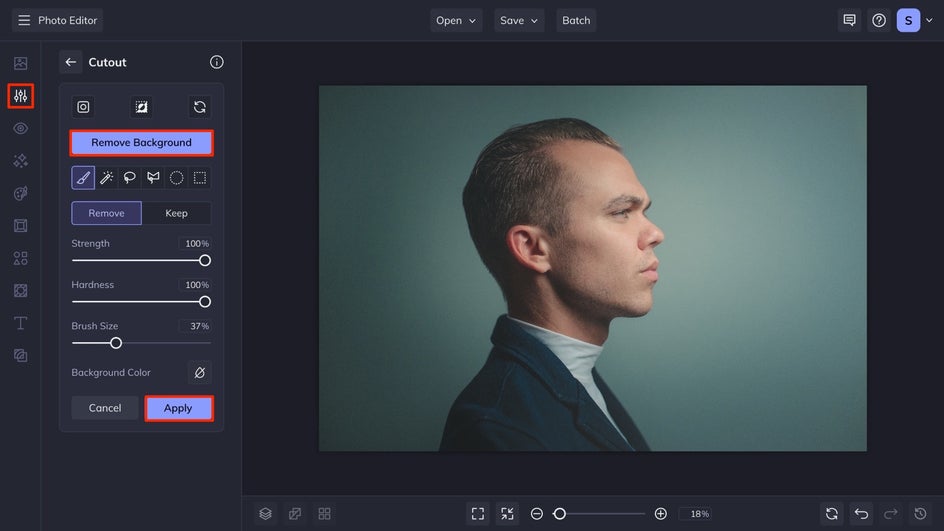
A box will pop up with the image with the background removed. You will want to ensure the Trim Transparency and Export as Layer boxes are checked.
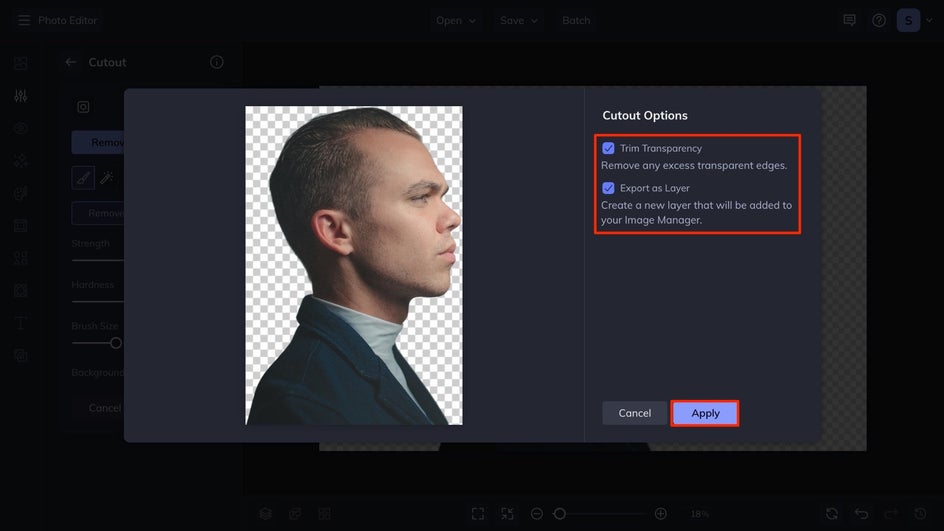
Step 2: Change the Background Color
Under the Edit tab, navigate to the Background section. Here, you want to make sure that the Transparent box is unchecked and that the fill color is set to white. You can drag the color dropper to white, or you can type in the HEX color code as FFFFFF. Click Apply to set the background color.
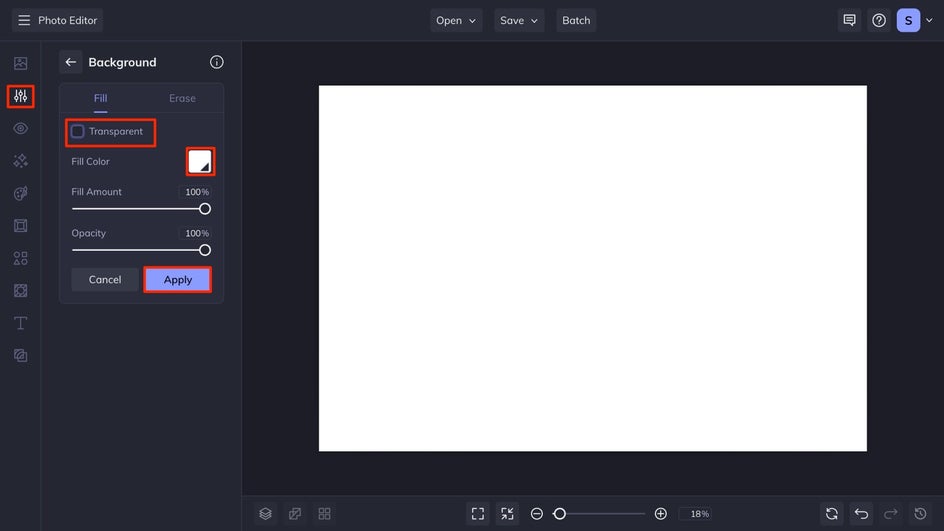
Step 3: Tint the Portrait to Black
Click on the portrait for the Image Properties menu to come up and select Edit Image. Scroll to the Miscellaneous section to change the tint. To make your portrait the traditional opaque black, you'll want to set both Color Value 1 and Color Value 2 to black, or HEX color code as 000000. Click Apply to apply the color change. Once you are done, click Done Editing Image.
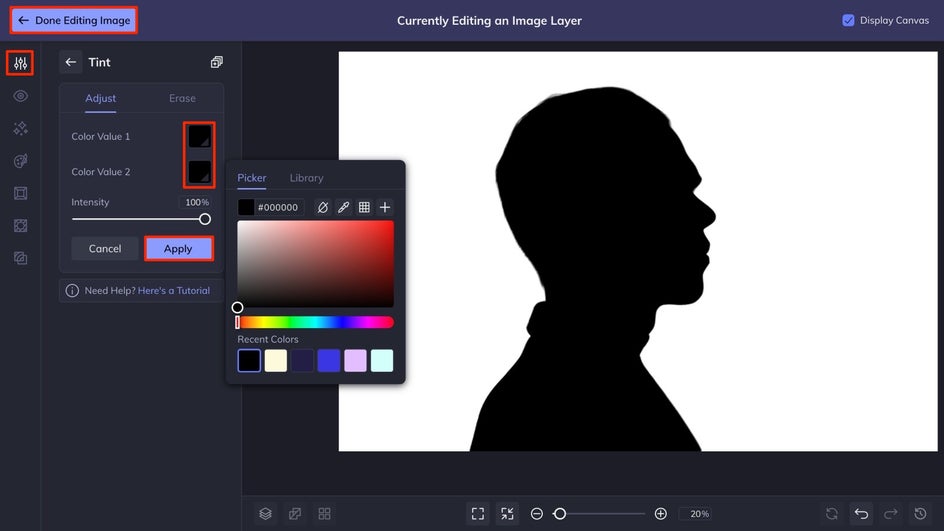
Step 4: Flatten Your Image and Crop it
Click on the Flatten button at the bottom of your canvas to combine the layers into one. Next, navigate to the Crop tool under the Edit tab.
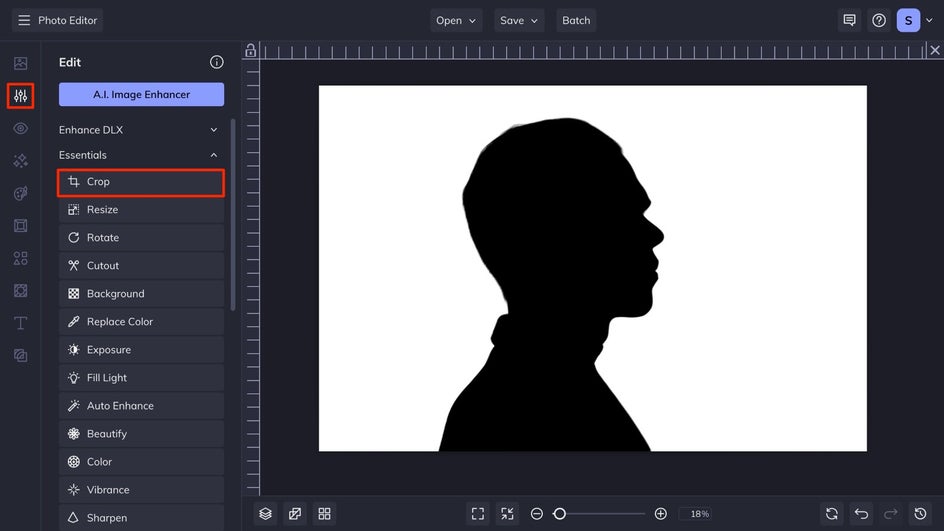
Traditionally, these silhouette portraits are done in portrait orientation, so when you crop your image, keep that in mind. You can also use BeFunky’s preset crops for easy cropping! Once you have the size you want and the silhouette portrait centered, click Apply!
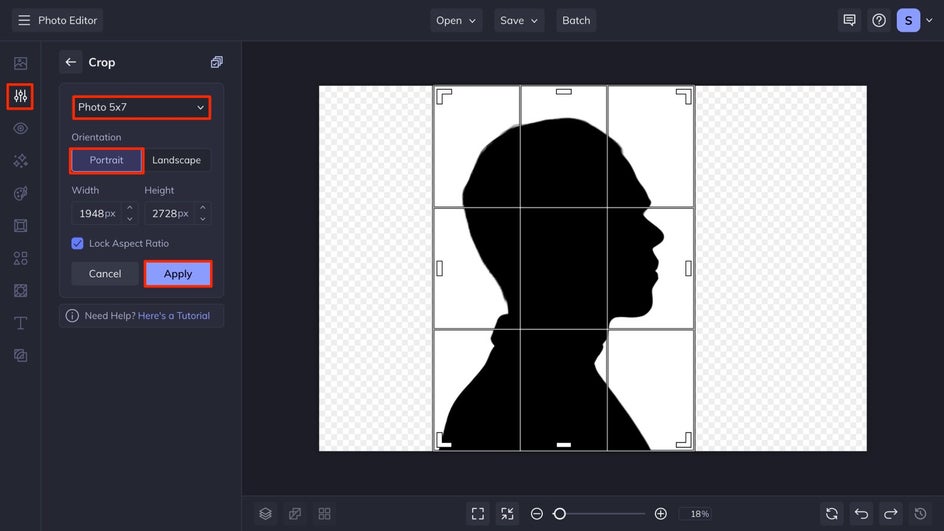
Step 5: Save Your Portrait!
At the top of your canvas, click the Save button to save your portrait to your desired location. If you want to print it, we suggest saving it as a PDF with print quality with the highest size to have the best result in printing.
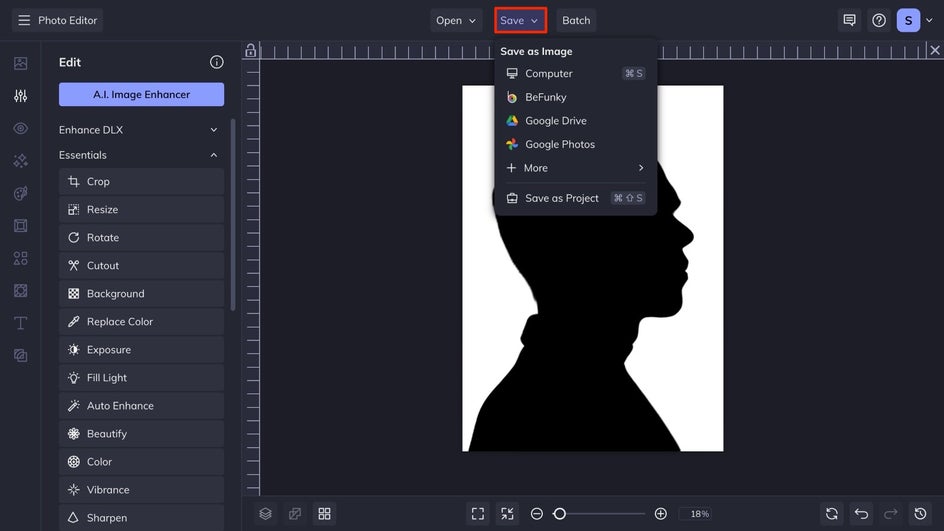
Create Iconic Silhouette Portraits With BeFunky
Make a timeless portrait inspired by those iconic ones seen on the streets of Disneyland. In 5 simple steps with BeFunky’s Photo Editor, you can have a silhouette portrait as unique as you are. Get started creating your own today!