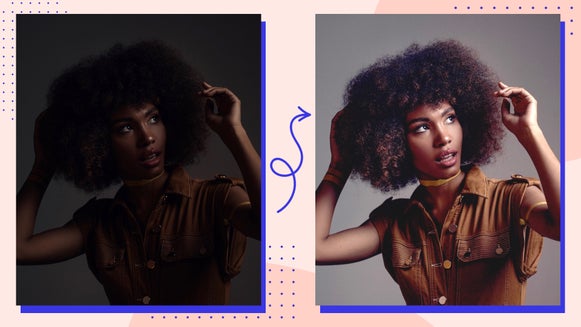Effortless Product Photo Editing: Batch Resize in Seconds
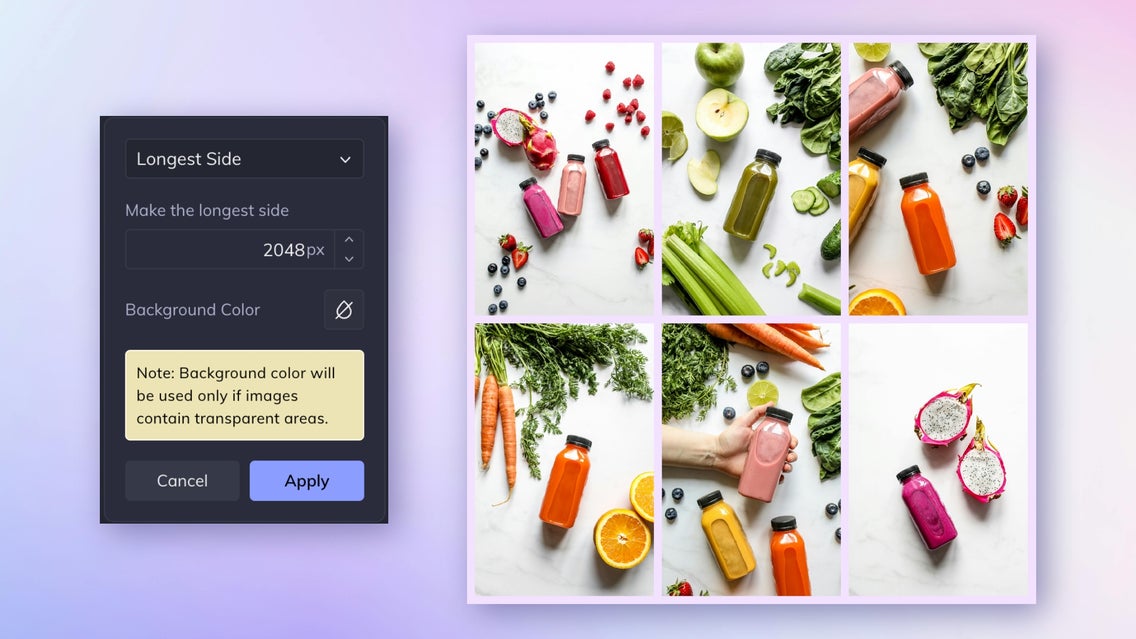
Product photography plays a pivotal role in the success of any e-commerce business. In the digital realm, where customers rely heavily on visual cues to make purchasing decisions, high-quality images stand out as indispensable assets. They capture attention and wield immense persuasive power in converting browsers into buyers. However, creating and managing a vast library of product photos can be a daunting task, especially when it comes to ensuring consistency in size and format across different platforms and devices.
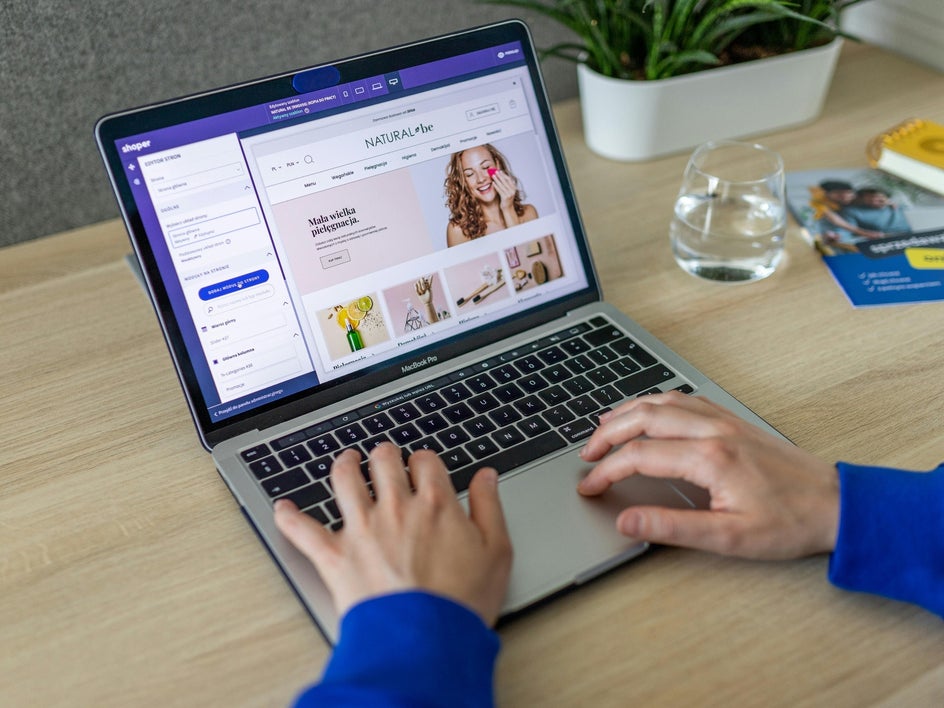
One of the primary challenges in product photography lies in ensuring uniformity in size, aspect ratio, and format across different platforms and devices. With the proliferation of online shopping channels, from websites to social media platforms and mobile apps, each with its unique display requirements, the demand for consistency has never been more critical. A product image that appears stunningly crisp and detailed on a desktop website may lose its allure when viewed on a mobile device if not optimized correctly.
This is where batch resizing comes into play as a game-changer, and with BeFunky’s Batch Photo Editor and Batch Image Resizer, you can edit and resize images in seconds.
Why Use a Batch Image Resizer for Your eCommerce Business?
Batch resizing refers to the process of adjusting the dimensions and resolution of multiple images simultaneously, saving time and effort while maintaining uniformity and quality. This is especially important when dealing with large volumes of product photos. Whether you're preparing product images for an online store, digital marketing campaigns, or social media platforms, mastering the art of batch resizing can significantly streamline your workflow and enhance the overall visual appeal of your product catalog.

Maintaining consistency in image size and aspect ratio is crucial for a professional and cohesive look across your product catalog. Batch resizing ensures that all your images have uniform dimensions, enhancing the visual appeal and brand consistency. Integrating batch resizing into your workflow can streamline the image editing process. You can quickly prepare and upload resized images to your e-commerce platform, digital marketing campaigns, or social media channels, enhancing productivity and efficiency.
What Is the Best Image Size for Product Photography?
For Shopify, Etsy, and other e-commerce platforms, optimizing your product images for the best display and performance across various devices and screen sizes is important. Here are the recommended image sizes for these platforms:
Shopify
- Product Images: Shopify recommends using square images for products. The ideal size for square images is 2048 x 2048 pixels.
- Collection Images: For collection banners or featured images, Shopify suggests using 2048 x 800 pixels for best results.
- Homepage Slides: If you're using slideshow images on your homepage, Shopify recommends 2048 x 600 pixels for each slide.
Etsy
- Product Images: Etsy recommends using images that are at least 2000 pixels on the shortest side for best quality. They allow a maximum image size of 8000 x 8000 pixels.
- Banner Images: For your shop banner, Etsy suggests using an image size of 1200 x 300 pixels.
Squarespace
- Product Images: Squarespace recommends using images that are at least 1500 pixels wide for product images. This size ensures good quality and allows for zooming without losing clarity. Some templates may support larger image sizes, so check your template's specifications for the best resolution.
- Thumbnail Images: Thumbnail images in grid view or product galleries are typically displayed at smaller sizes (e.g., 300 pixels wide). Squarespace will automatically generate these thumbnails from your larger product images, so it's essential to use high-resolution images for the best results.
How to Batch Resize Product Photos
Begin by navigating directly to the Batch Photo Resizer. If you need to, you can Bulk crop your images before you batch resize them! From there, proceed with these simple steps to get started.
Step 1: Upload Your Product Images
You can either click the Add Images button or drag and drop the images from your files. There's no restriction on the number of images you can resize simultaneously, the beauty of batch photo editing!
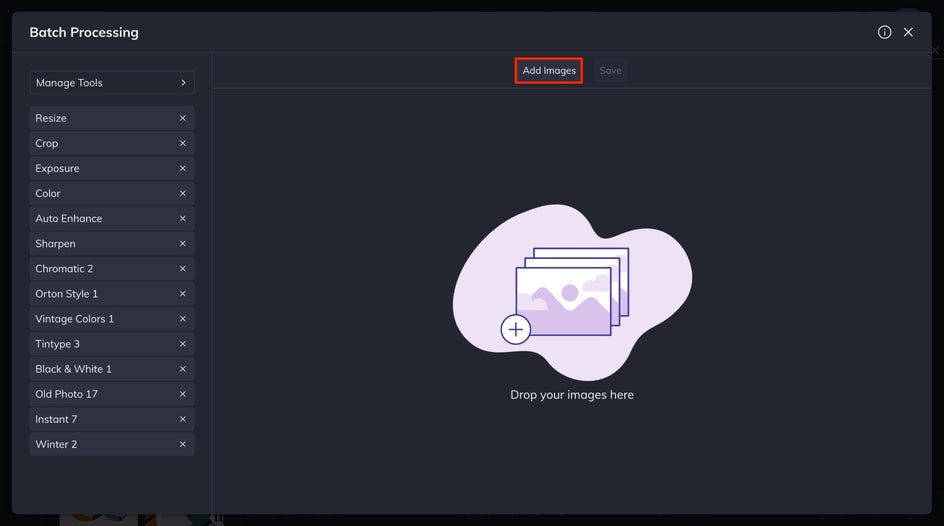
Step 2: Use the Batch Resizer
Under the Manage Tools tab, select Resize. From the Resize menu, select your preferred resize method from the drop-down. For this tutorial, we will use the longest side.
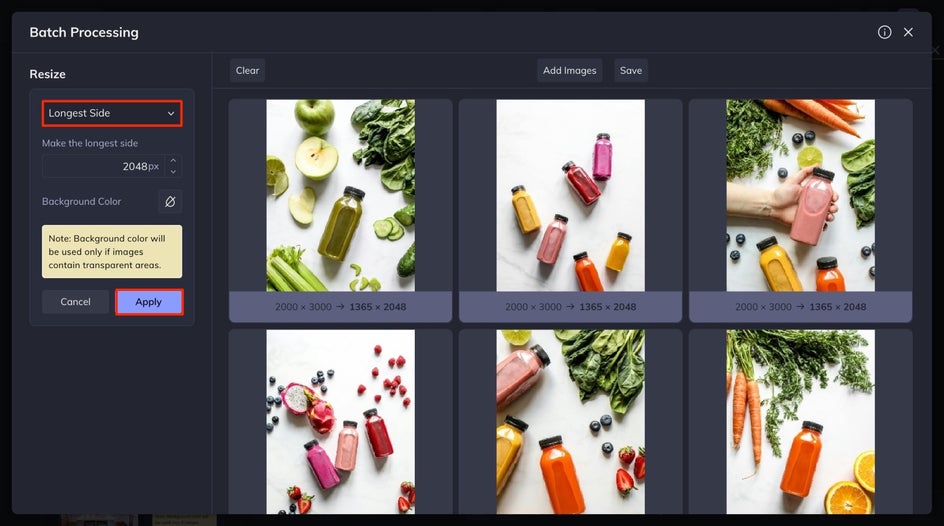
Step 3: Save Your Resized Product Photography
After completing your batch edits, simply click the Save button at the top of your interface to finish the process.
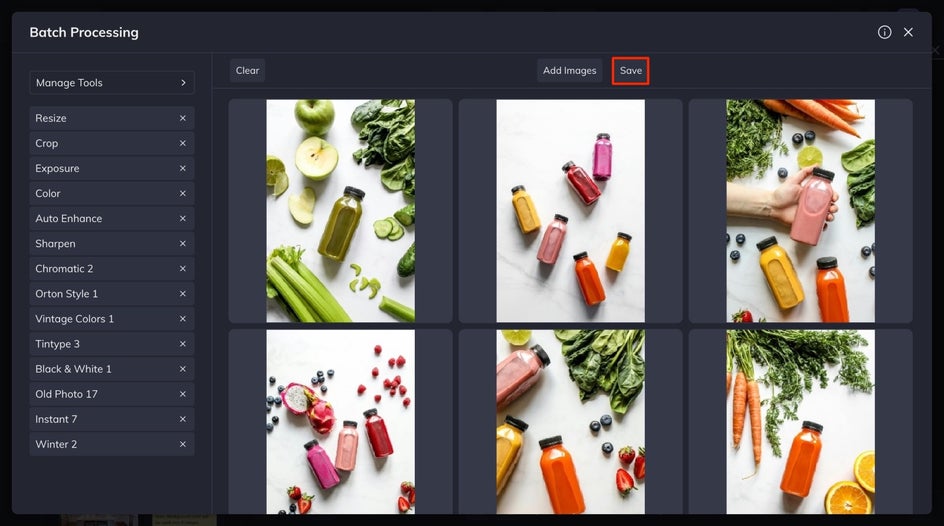
Choose your preferred format, adjust the quality settings, and specify the filename. You also have the choice to add a watermark to your set of real estate images. Click Save Images, then on the next page click on the file from the Download Images screen that appears.
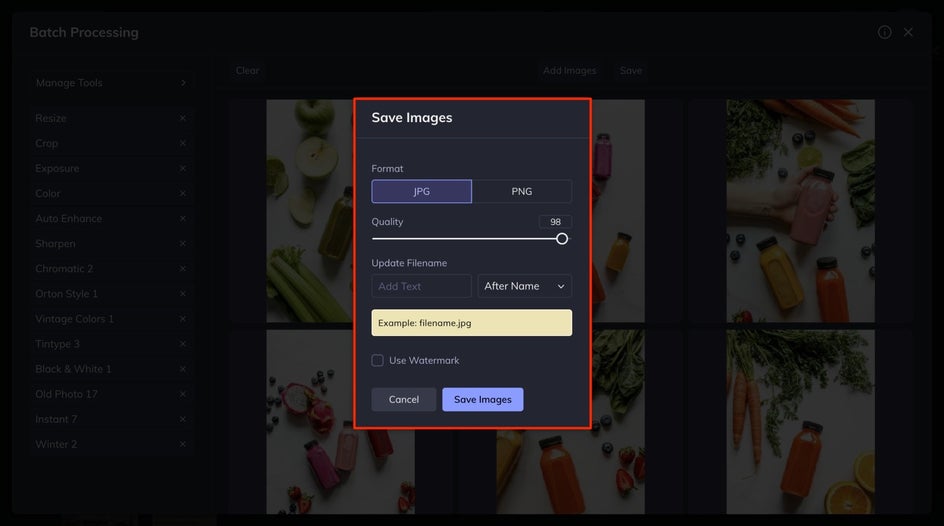
Bulk Resize Your Product Images In Seconds
Batch resizing product photos emerges as a pivotal strategy in the realm of e-commerce and visual marketing. By efficiently adjusting the dimensions and resolution of multiple images simultaneously, your business can achieve consistency, professionalism, and optimization across your product catalogs. The time-saving nature of batch resizing streamlines workflows, allowing for quicker image preparation and upload processes.

Embracing batch resizing as an integral part of product photography workflows empowers businesses to present their products in the best light possible, catering to modern consumers' visual preferences and expectations. As e-commerce continues to thrive in the digital landscape, mastering batch resizing techniques becomes not just a choice but a strategic imperative for staying competitive, captivating customers, and driving conversions. Get started Batch Resizing your own product photos.