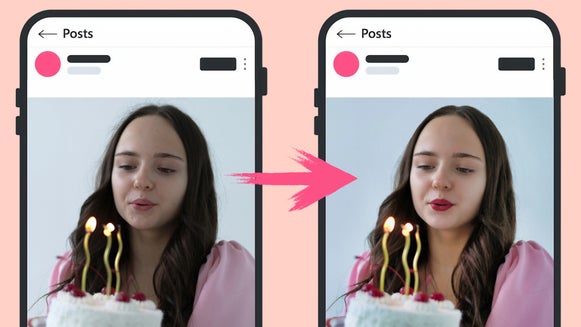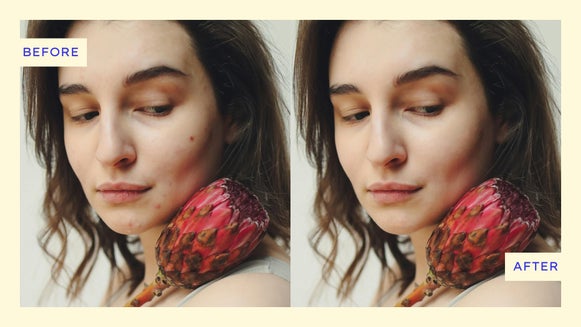Elevate Photo Collages With Touch Up Tools

Collages are a great way to tell a story visually. They allow you to combine multiple photos into a single narrative image, making it easy to share memories in a way that’s both simple and engaging – and with the Collage Maker, creating beautifully designed collages has never been simpler. The Collage Wizard makes achieving the perfect layout a breeze no matter how many photos you’re using. You can change the background, add patterns and graphics, include text, and more. But one of the greatest benefits of the Collage Maker over other collaging platforms is that you can edit photos right from a collage cell. This includes portrait retouching with the Photo Editor’s Touch Up tools.
Our Touch Up tools are easy to use even if you don’t have much photo editing experience. With them, you can whiten teeth, erase blemishes, smooth wrinkles, and more. You can even add a touch of makeup to increase definition or remove tattoos with the Clone tool.
In this article, we’ll show you just how easy it is to use Touch Up tools right from the Collage Maker, and how they can be used to make your favorite collages even better.
How to Retouch Portraits in the Collage Maker
The Collage Maker makes it easy to stitch your images together onto one canvas, and the in-platform Photo Editor allows you to quickly access Touch Up tools for fast and easy retouching. To begin, just open up the Collage Maker.
Step 1: Create Your Collage Layout
Collages are all about the visuals, so first things first, upload the images you want to use to the Image Manager. You can upload photos from your computer or from the cloud.
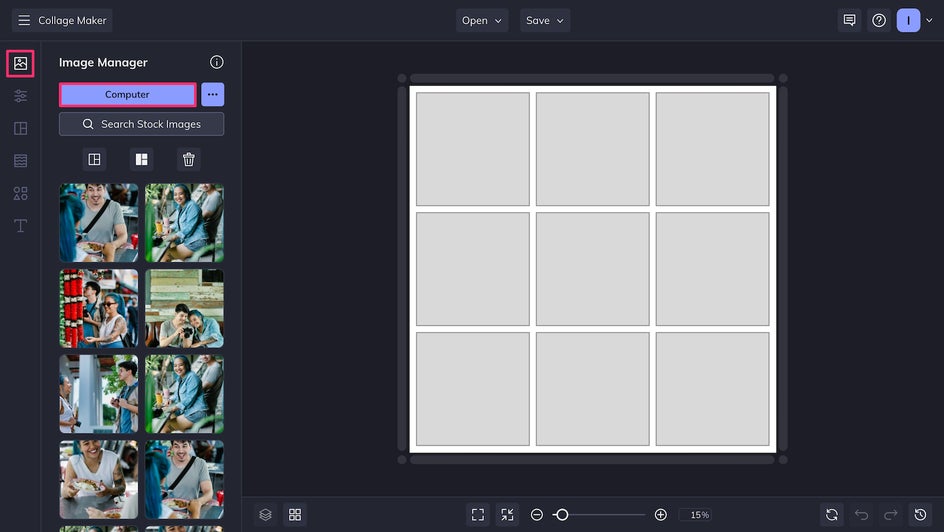
If you’re looking for a specific collage layout, the Collage Maker offers dozens of different ones depending on your needs, from grids to photo wraps to shapes. But for the simplest process, you can use the Collage Wizard to quickly browse through different layouts for all your chosen images.
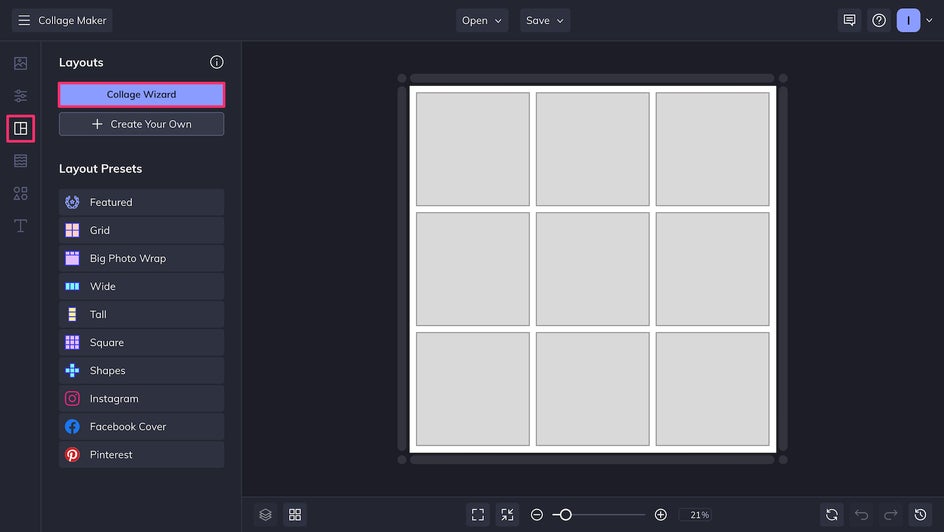
Once your images are arranged in the way you want them, click Select This Collage to let the Collage Wizard work its magic.
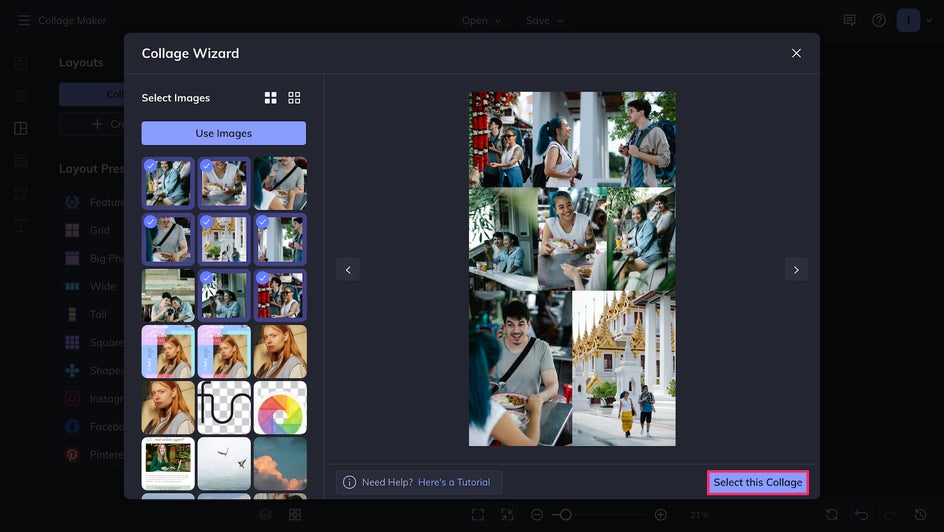
Step 2: Customize Your Collage
You can change the background color, image spacing, and size of your collage in the Customize tab. The ideal ratio for an Instagram post is currently 4:5, so we’ve used the drop-down list of sizes to quickly reformat our collage to the right size.
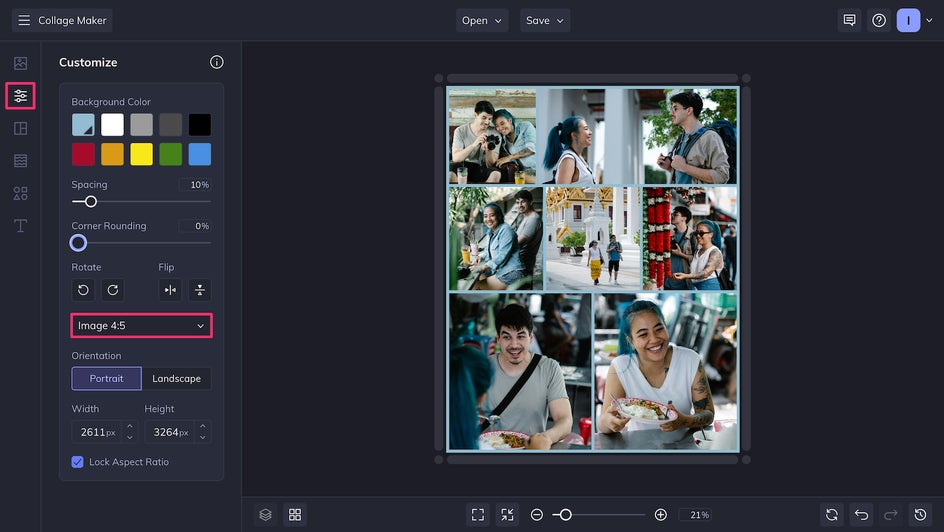
Step 3: Retouch Portraits
These are wonderful travel photos, but they can be made even brighter and better with just a few small touch ups. You can access the Touch Up tools by choosing any cell, selecting Edit Image in the pop-up menu, and then clicking Open Image in Editor in the Image Properties sidebar.
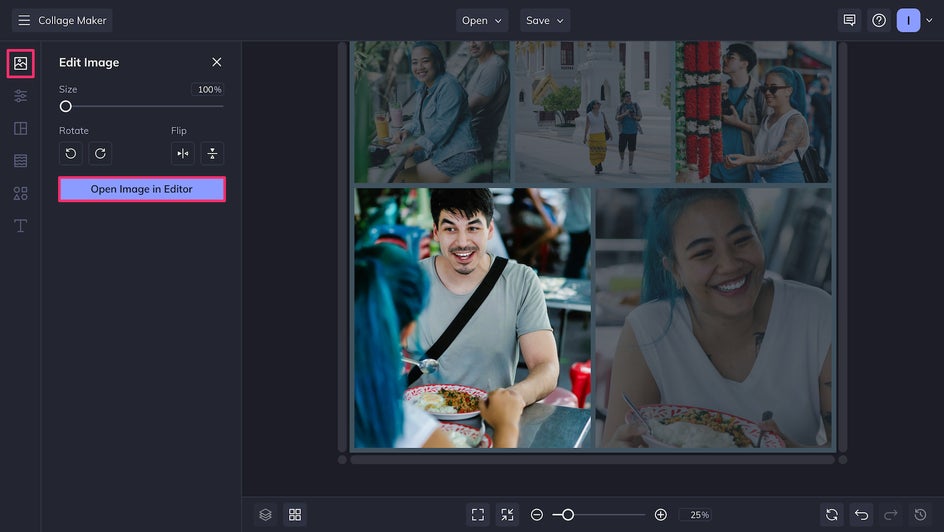
Now you’re in the in-platform Photo Editor. This means you have hundreds of editing tools at your disposal, but can return to the Collage Maker at any time with just a click. Click the eye icon in the left-hand sidebar to find the entire array of Touch Up tools. Here we’re going to start with Teeth Whiten to brighten up our subject’s smile.
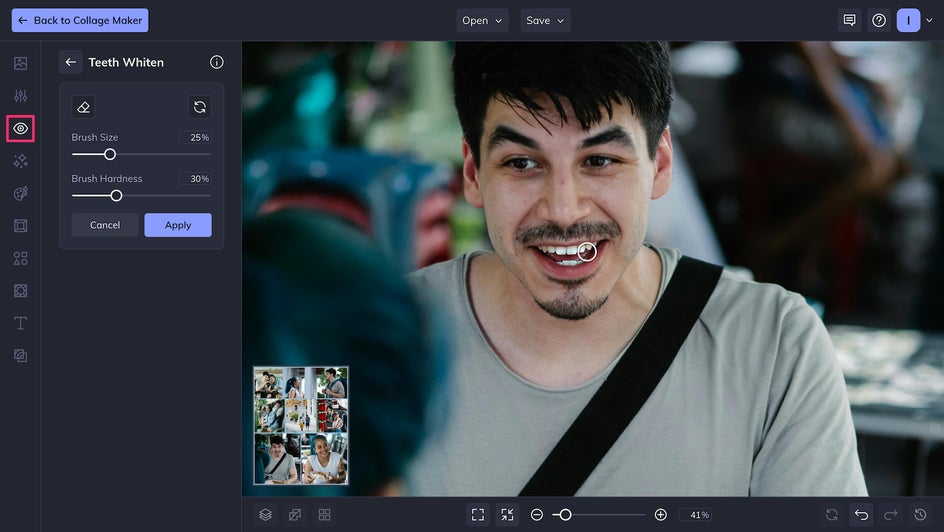
Then, we’ll use Erase Blemish to help clear the skin of any minor imperfections. This tool is especially helpful for dark spots, redness, and untimely acne flareups.
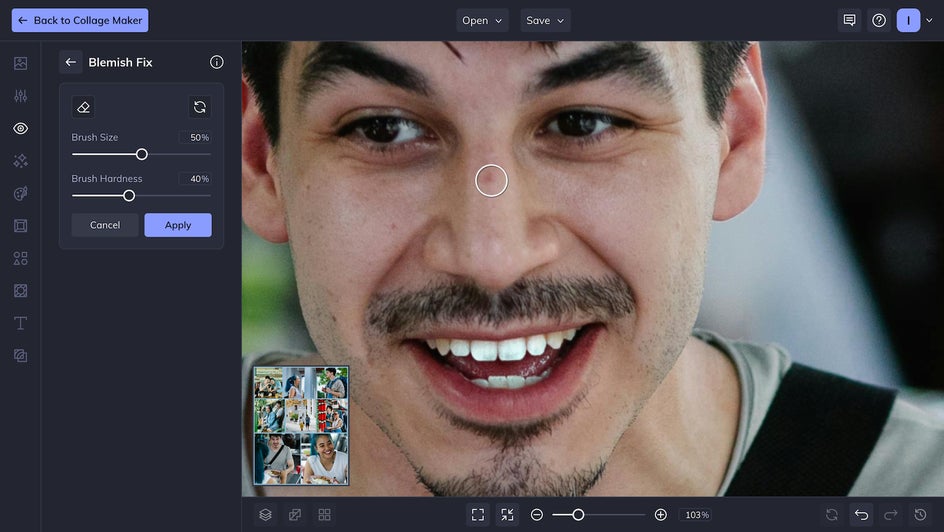
Finally, we’ll use the AI Portrait Enhancer for an overall smoothing and brightening effect. Our subject still looks like themselves, but has a little bit more of a natural glow. Now we can return to the Collage Maker by clicking the button in the top left corner.
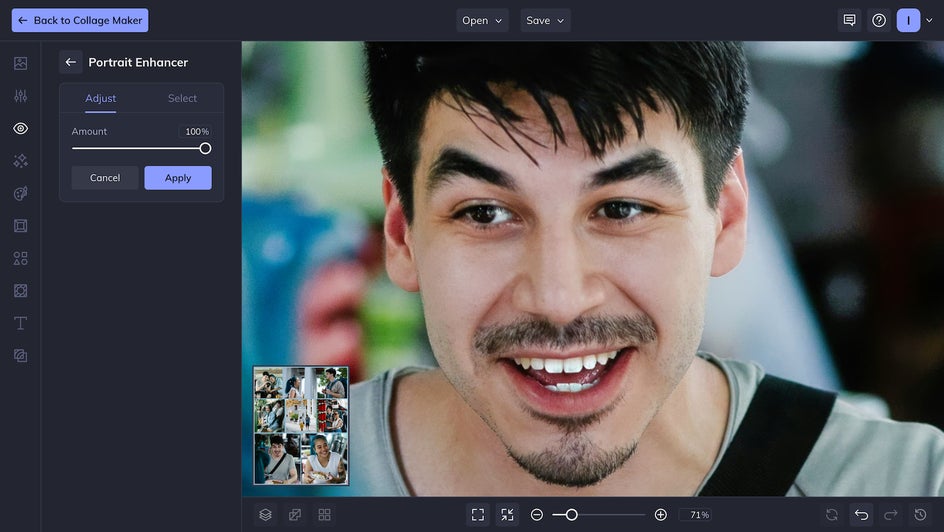
You can also add hints of makeup like mascara, blush, and lipstick for added definition. You can even touch up your subject’s roots with Hair Color.
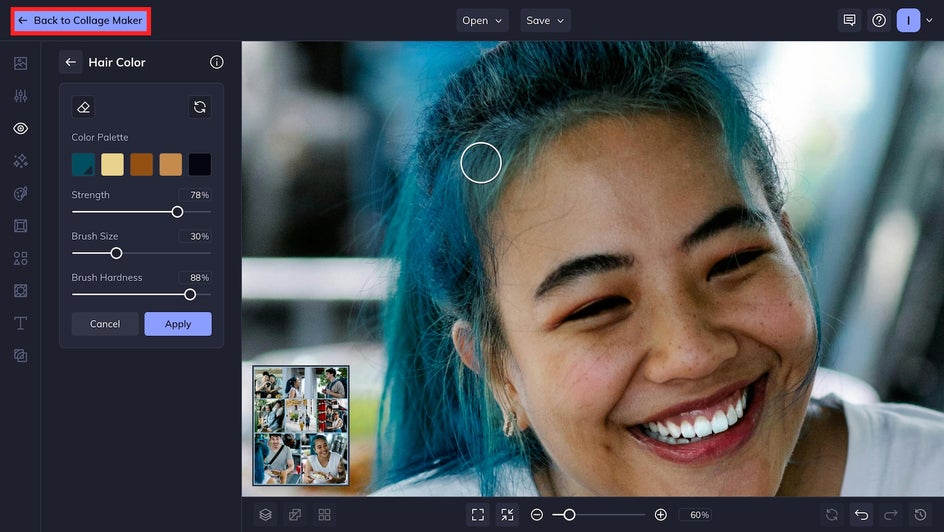
Repeat these steps with as many of your collage photos as you’d like.
Step 3: Save Your Flawless Collage
Once you’re finished making edits to your photos, you can return to the Collage Maker and add text and graphics if you so choose. If you’re happy with a photo-only collage, it’s time to save! Click Save at the top of the page to save in a format of your choosing.
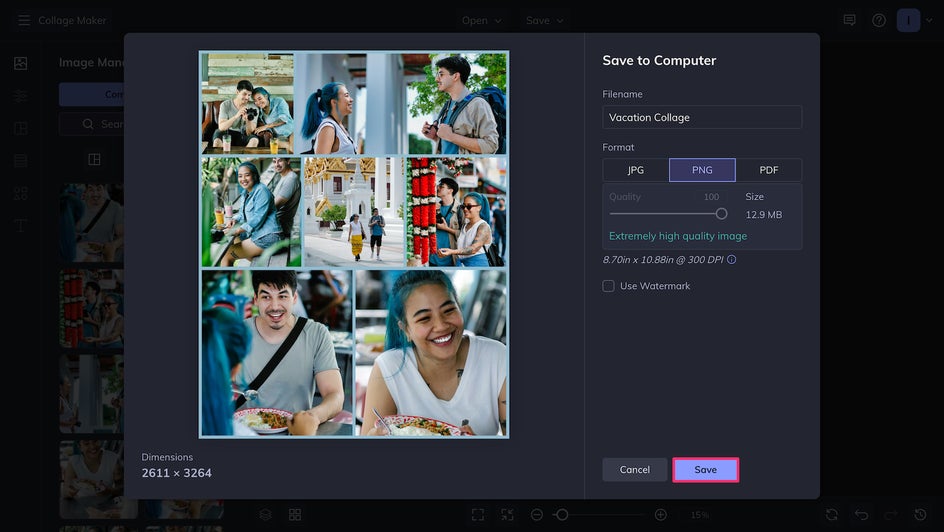
And there you have it: A cleaned up vacation photo collage that brings out the best in our subjects’ portraits and is sure to stand out on any Instagram feed.

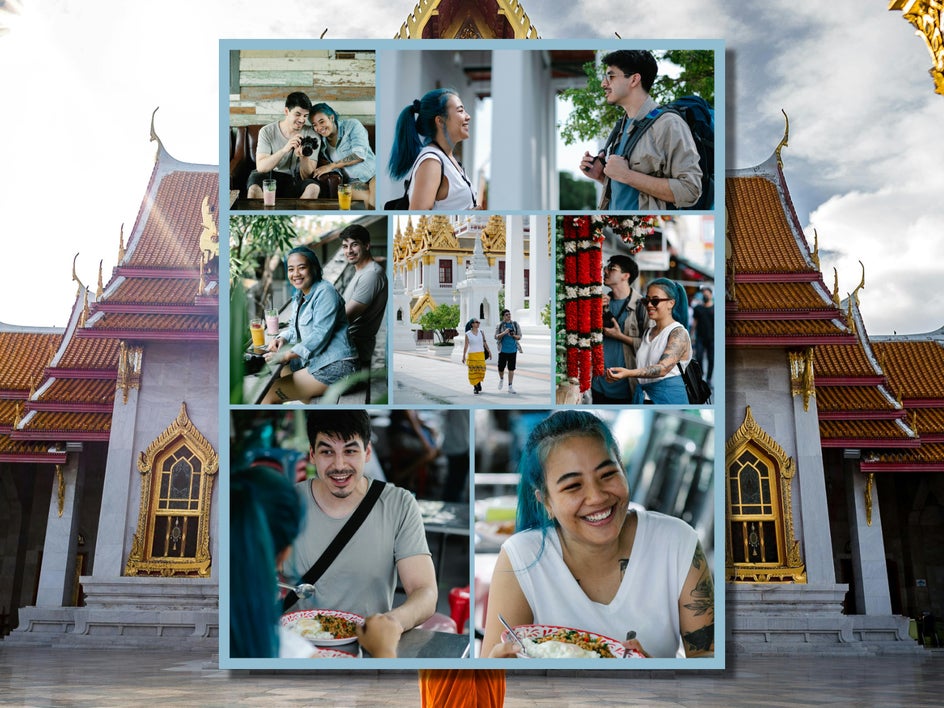
More Ways to Touch Up Your Collages
Touch Up tools are amazing for cleaning up vacation and event photos to post on social media, but there are also plenty of other opportunities to use them. Here are just a few more ways you can combine the Collage Maker and Touch Up tool to elevate your projects.
Headshots and Portfolios
Use the Collage Maker to put together your modeling, acting, or photographer portfolio for your website. Take advantage of the one-click Portrait Enhancer to make your headshots and portraits look more professional.


Wedding Thank You Cards
Including a collage in your wedding thank you cards is a great opportunity to show off some of your favorite wedding snapshots. Make sure you, your partner, and your guests are all looking your best with tools like Teeth Whiten and Perfect Skin.


Photo Albums and Scrapbooks
Document your favorite memories with digital scrapbooks and family photo albums. These projects can be created in either the Collage Maker or Graphic Designer (or both!). Touch Up tools will make your photos look brighter and more defined for a better printed or digital archive.


Create Better Collages Today With Touch Up Tools
The Collage Maker is a powerful platform on its own, but combined with the full force of Touch Up and other Photo Editor tools, there’s no limit to what you can create. Try it out for yourself today in the Collage Maker!
These tools give you a high level of control, allowing you to achieve airbrushed glam or a natural glow depending on what you’re looking for. They can be accessed through the Collage Maker to elevate your digital projects like social media posts, website banners, and online portfolios; or your physical projects such as cards, posters, and photo albums.