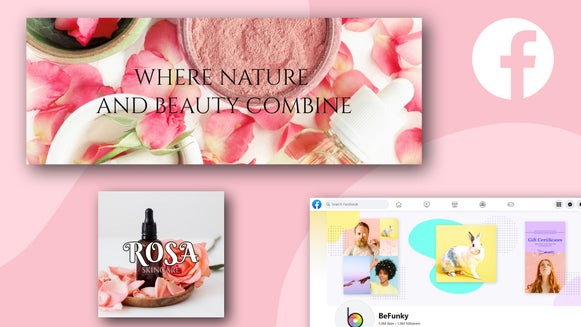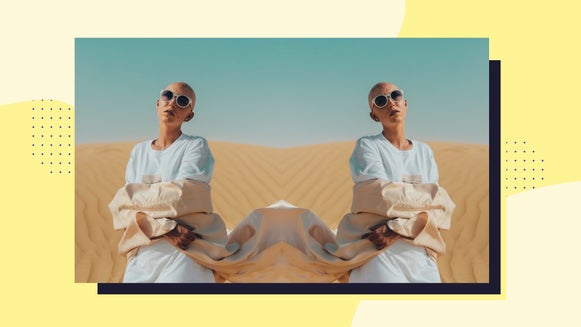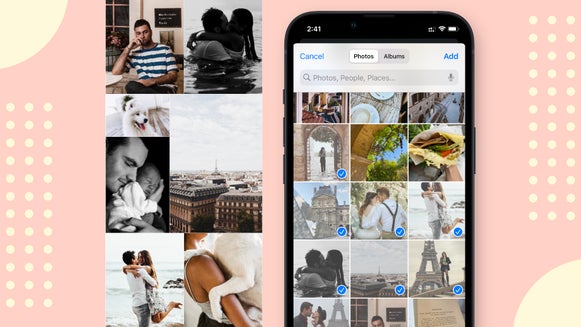How to Make a Facebook Cover Photo Collage
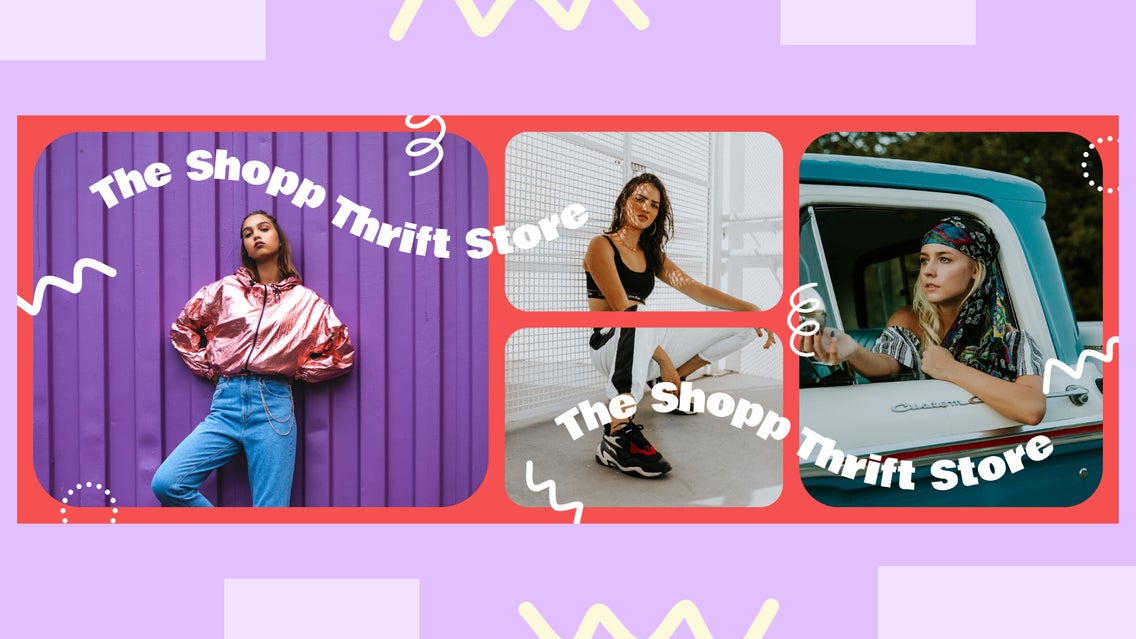
Whether you’re setting up your Facebook Business Profile or simply updating your Facebook Cover Photo, your cover photo helps people get a first impression of who you are. If you feel like a single photo doesn’t quite encapsulate who you are, try creating a collage cover photo!
For the times you want to showcase more than one photo, the Facebook Cover templates in BeFunky’s Collage Maker are the way to go. They’re perfectly sized for Facebook and even include a space for your profile photo, so you never have to worry about part of an image getting covered up. The best part is that each layout is customizable to suit your needs. Keep reading to learn how to create a stunning Facebook Cover photo.
Inspo for Your Facebook Cover Photo Collage
Whatever you use Facebook for, there’s a Facebook cover photo layout in BeFunky’s Collage Maker to help you make something eye-catching and memorable. Here are some designs to inspire you:
For Your Blog
Consider your Facebook page an extension of your blog homepage; it should be on-brand, relevant, and noteworthy. That means including the same photography, fonts, and color schemes already present on your blog.
Creating a Facebook cover photo collage is a great way to highlight your blog’s personality. Instead of going with one of your favorite photos, you can present a handful of your favorites to really represent your blog’s persona.

For Your Business
A Facebook page is essential for your business and is often where current or potential customers can learn more about what your business is about. That is why your cover Photo is crucial, as those customers will be able to determine whether they’re interested in your business in just one glance.
Your business may be multifaceted in nature, and a collage can help you showcase that by helping you design multiple photos into one great Facebook cover.
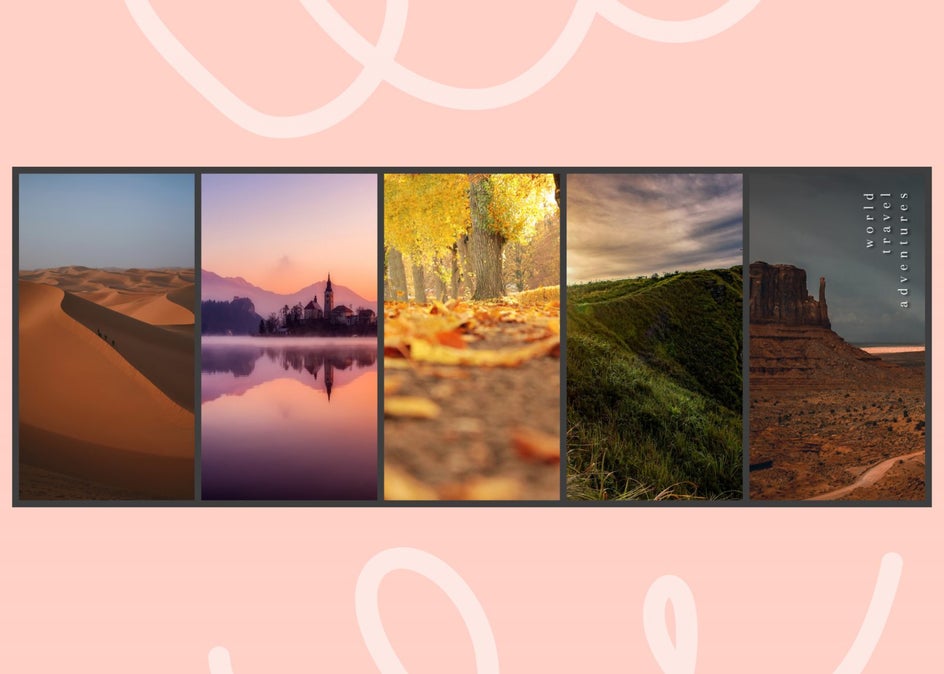
For Your Personal Account
Sometimes, it’s not enough to display one great photo of yourself, and for those times when you can’t decide, our collage layouts will help you share multiple photos at once.
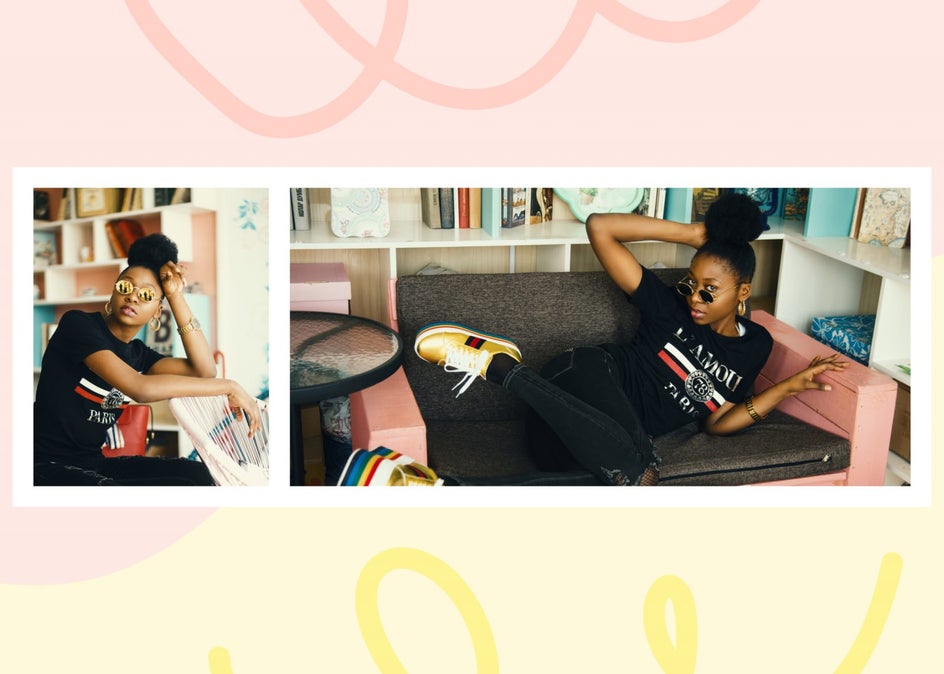
How to Make a Facebook Cover Photo Collage
Whether you use Facebook for personal or professional use, BeFunky’s Collage Maker is the easiest way to create a photo collage. We’ll show you how easy it is to use our customization options so you can design a customized Facebook Cover.
Step 1: Choose a Layout
To start, head to BeFunky’s Collage Maker and click the Layouts icon in the left-hand menu. Select the Facebook Cover category.
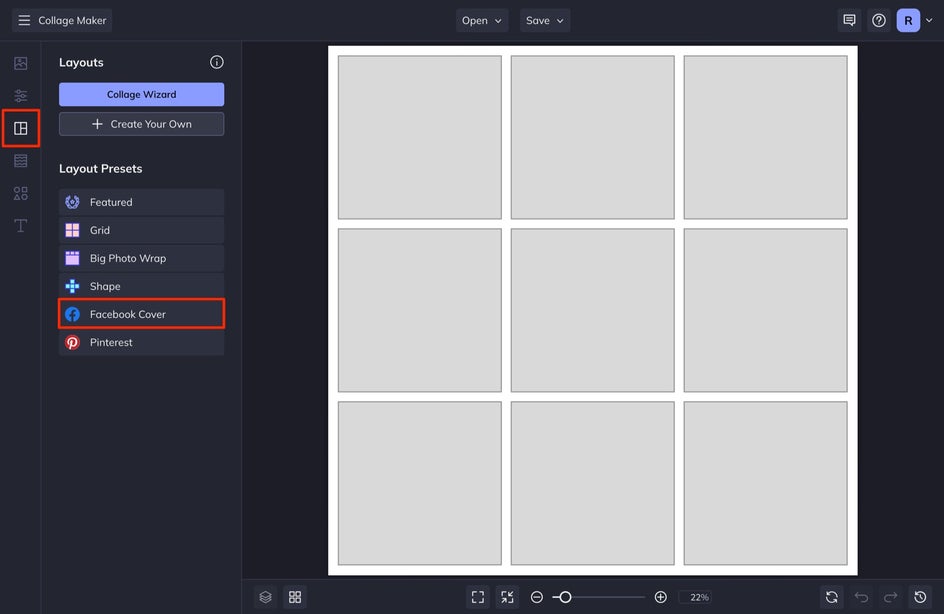
Click on each layout to preview what the collage layout will look like. Choose a layout that aligns with your Facebook page goals and the photos you have at your disposal. Once you've selected the photo collage layout, you can now start adding your images.
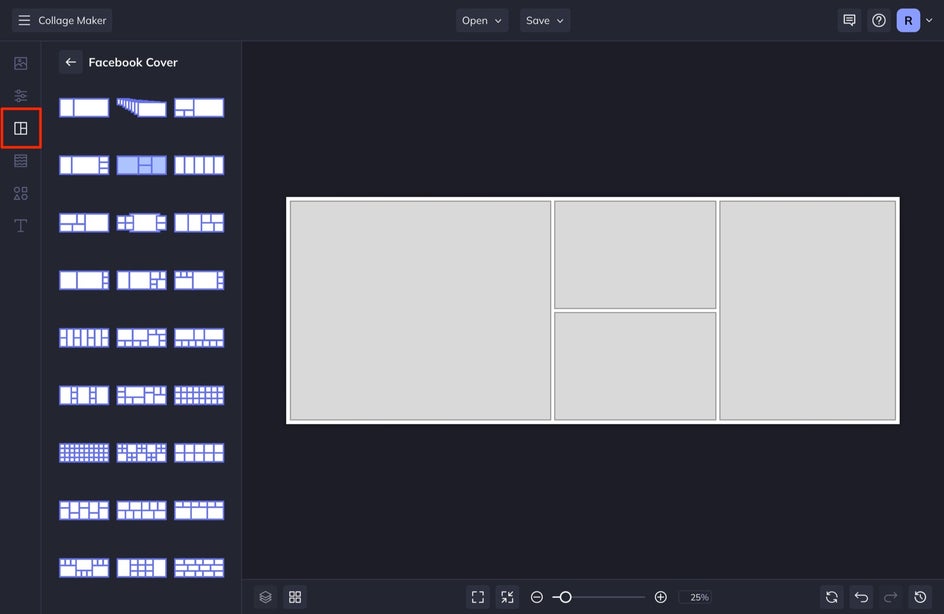
Step 2: Add Photos
Open the Image Manager tab from the left-hand menu. Select Computer to upload images stored on your computer or click the Search Stock Images button to search over a million free stock photos to use in your collage.
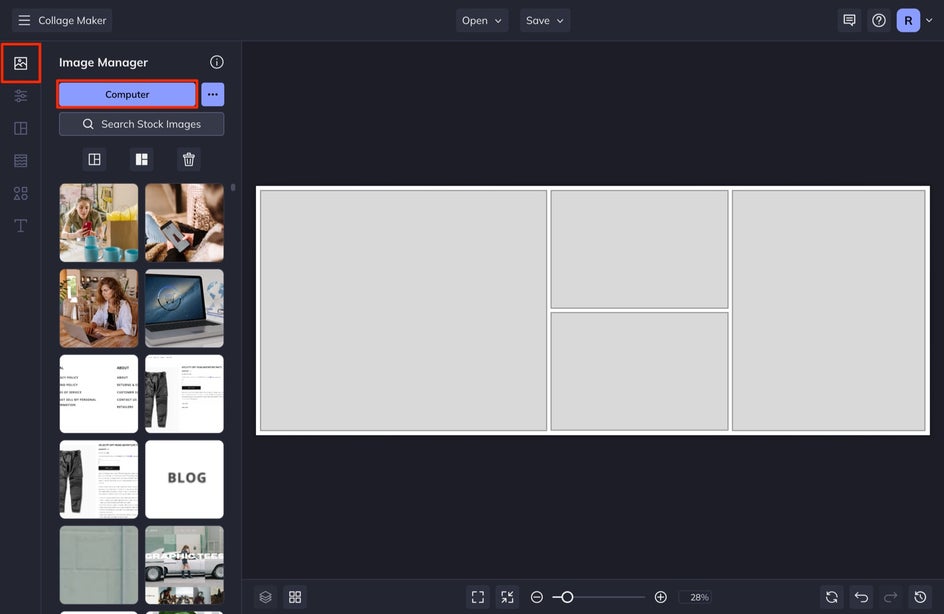
We’re going to create a cover photo for a thrift shop Facebook page. Once your images are uploaded to the Image Manager, they’ll appear as thumbnails to the left of the screen. You can then drag and drop each one from the Image Manager into a cell on your collage.
Clicking on any photo in a cell will bring up a menu of customization options such as Remove Image, Save to Image Manager, and more. If you want to edit one of your photos, click on it and then select Edit Image. From here you can adjust the size, drag the image to adjust the composition, or edit the image further in BeFunky’s Photo Editor by selecting Open Image in Editor.
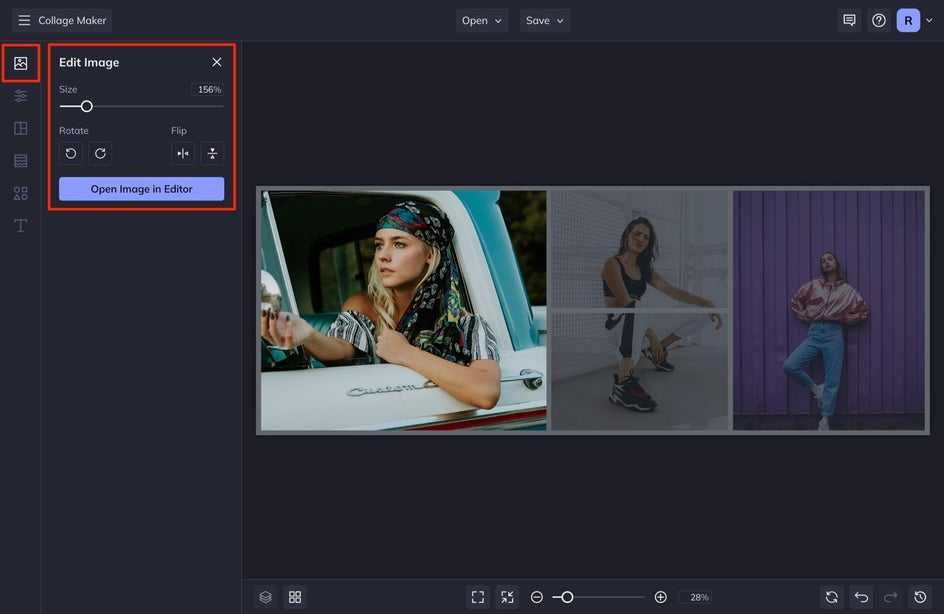
You can use on-canvas controls to customize your collage layout further. Click and drag the white line between the cells to resize them. You can also swap photos around by dragging and dropping them from one cell to another.
Step 3: Customize Your Facebook Collage Cover Photo
You can add graphics or text to your collage. We are going to add some graphics to this one to spice it up.
First and foremost, we are going to change the background color. Select Customize from the left-hand menu. Then select the first square to choose a custom color. We are going to choose red. It's here where you can also adjust the Spacing between the photos. We increased the size of the spacing in our collage. We also adjusted the Corner Rounding.
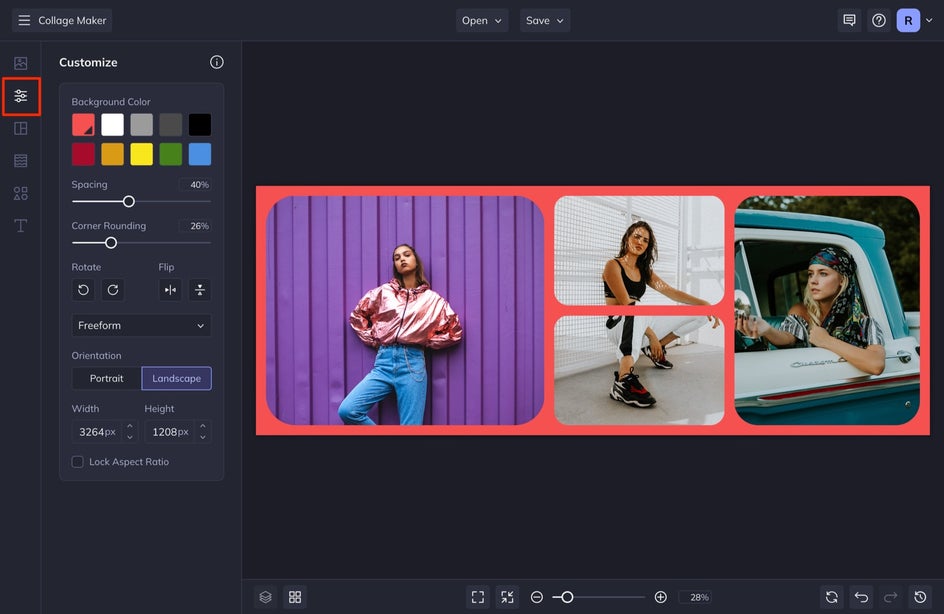
After this, let's add some graphic elements. Select Graphics from the left-hand menu and then select Search Graphics to access BeFunky’s Graphic Library. Select the graphics you want and they will automatically be added to your Graphics manager. Drag and drop the graphic onto your collage and then click and drag the graphic to the place you want it.
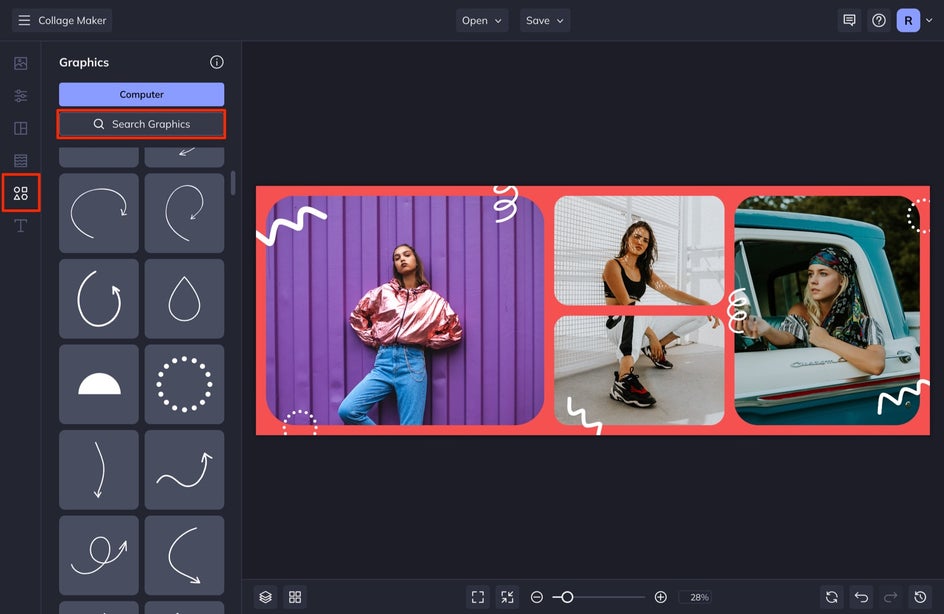
I allow my graphics to overlap parts of each photo and also overflow outside of the collage entirely – this adds dimension and playfulness.
If you’d like to add text to your Facebook Cover Photo Collage, simply open the Text tab in the left-hand menu, followed by the Add Text button. A textbox will appear for you to type whatever you’d like.
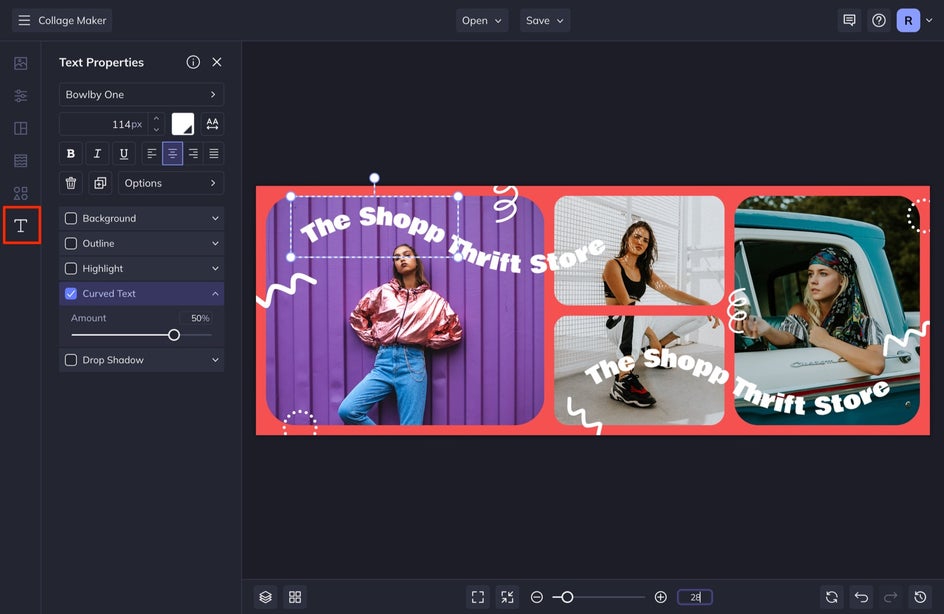
With your text selected, a Text Properties toolbar will appear for you to customize with. Use it to change the font, font color, letter spacing, and more. You can also reposition the textbox by clicking and dragging it to a new position on the template, and use the blue circles around the textbox to resize and rotate it.
Step 4: Save Your Cover Photo Collage
Once you feel your collage is complete, select Save from the top menu. Select Computer from the menu. You can save it here or scroll to the More option to upload your new cover photo directly to your Facebook page.
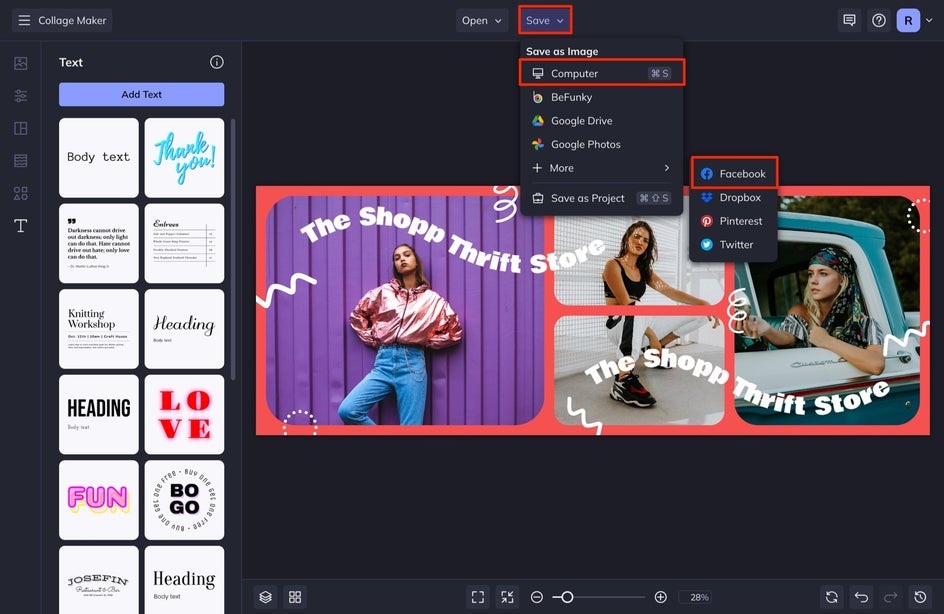
If you’ve run out of time and need to come back to your project at a later date, the Save as Project option in the Save menu is a great way to do so. This way, you can save your Facebook cover in an editable format. Save your project to your computer as a BFD file, or save it to BeFunky as a project.
Update Your Facebook Cover Photo With a Collage
You’ve just created an amazing Facebook cover photo collage with BeFunky’s Collage Maker. Now you can share multiple photos at a time and make a better first impression for everyone to interact with.
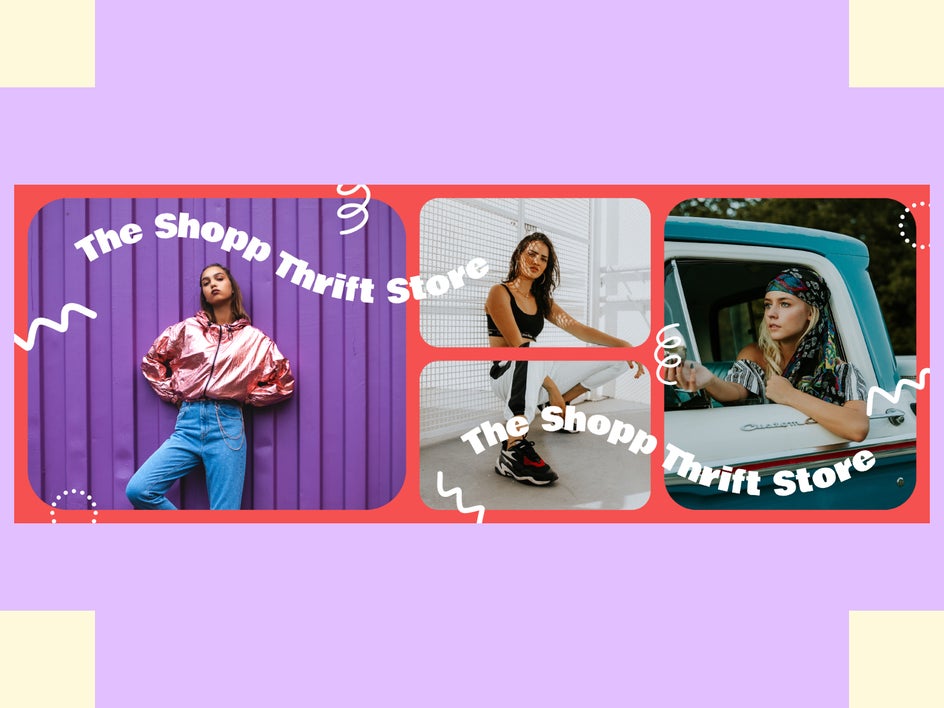
Design Your Own Stunning Facebook Cover Photo
Designing your own Facebook Cover Photo is easy. There are several layouts and editing features available on BeFunky that will help you make a unique and eye-catching image. Ready to start designing your own Facebook cover photo collage? Click the link below to get started with BeFunky’s Collage Maker!