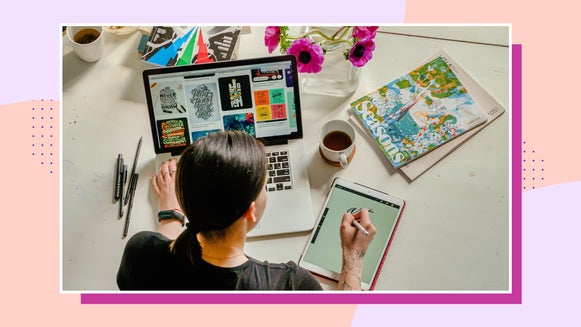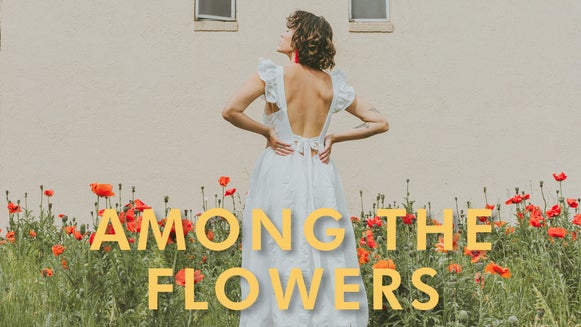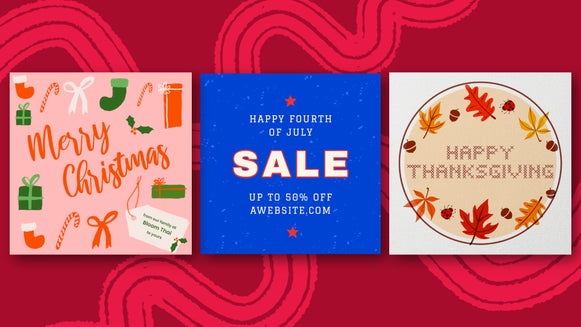Find and Upload Free Fonts With BeFunky

Fonts, or typefaces, are one of the most central parts of graphic design. Not only do fonts help you communicate a message to your audience, but you are able to do it in a beautiful and creative way. You can communicate a lot through your messaging simply by the type of font you choose. You can even create fun text graphics, using elements in a photo to hide parts of your font.
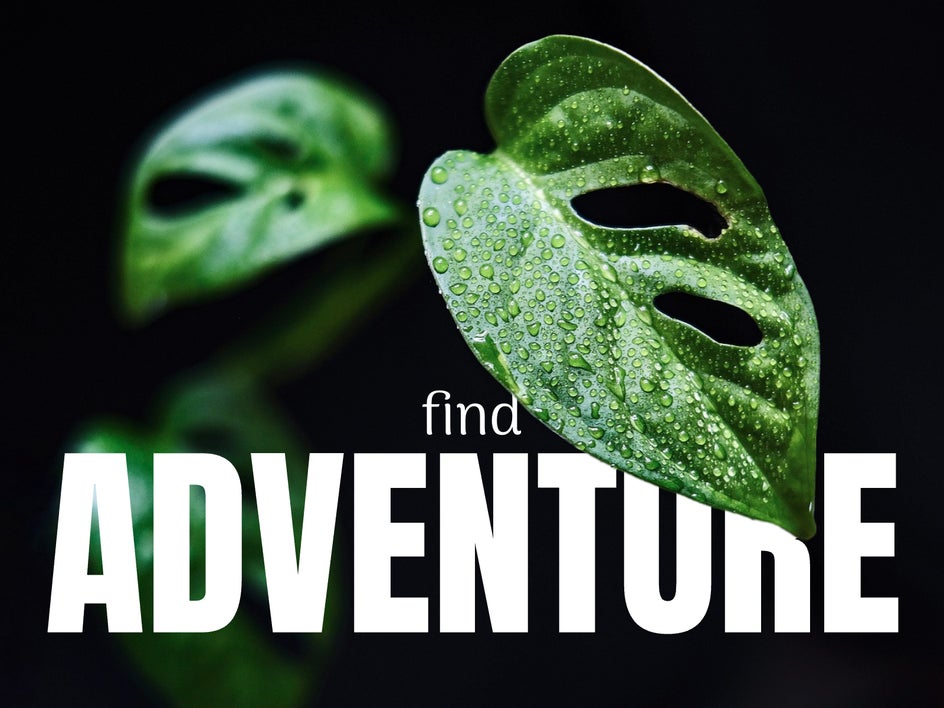
BeFunky has dozens of free fonts in our software so you can choose The Best Fonts for Your Designs. These fonts can be located from the Text menu in Photo Editor, Collage Maker, and Graphic Designer.
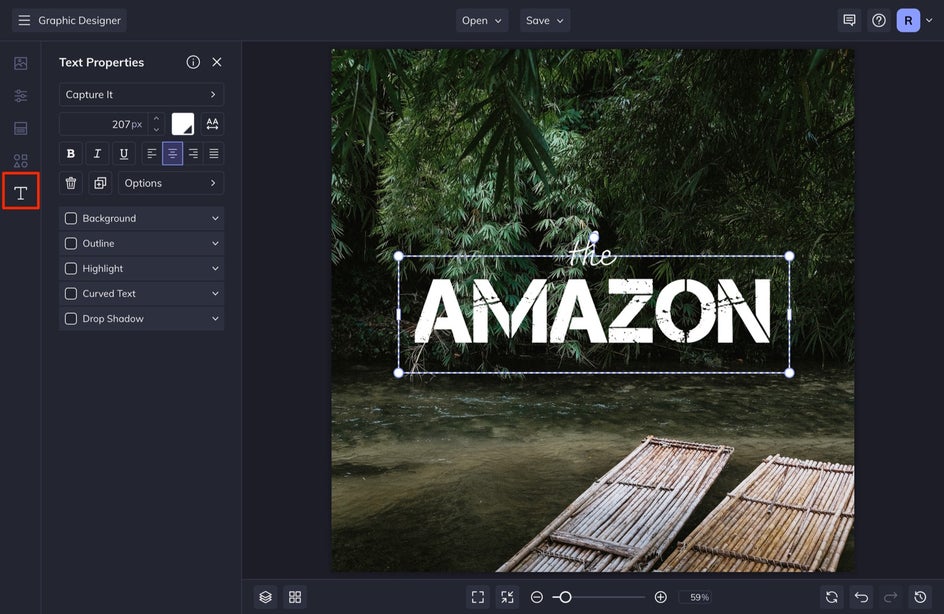
If you don’t see the exact font you need for a project, you can upload your own and Manage Your Fonts in BeFunky. We are going to show you some great locations on the internet for downloading free fonts and then how to upload them into BeFunky to use on a project.
Where to Find Free Fonts
Finding free fonts that you can use for commercial use can be difficult if you don’t know where to look. Commercial use means any project where getting paid is the ultimate goal. There are many sites that offer font downloads, but you have to make sure that what you are downloading is legal. Some fonts are able to be downloaded as a sample, but you aren’t allowed to use them for any kind of paid product you make.
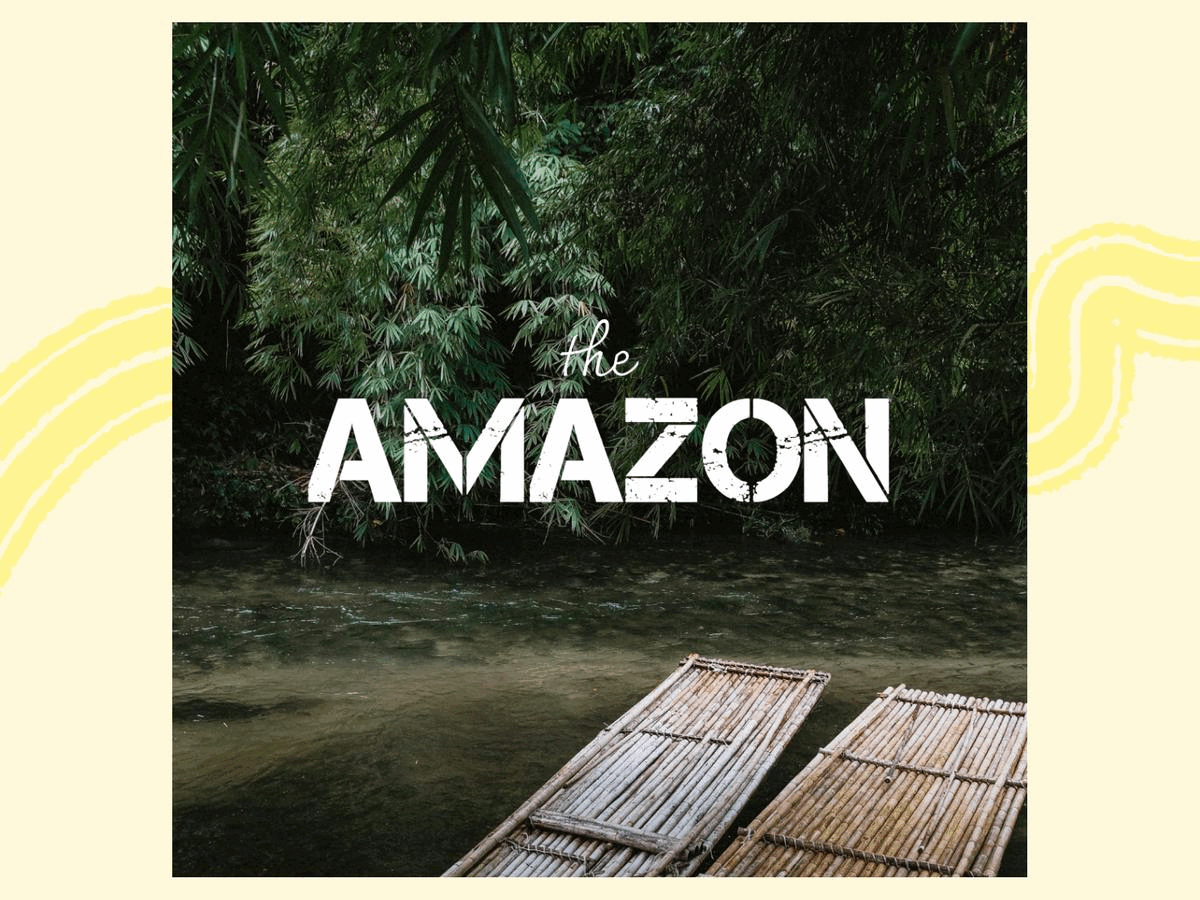
Google Fonts is a great way to find and use free fonts. Simply use the search engine and filters to search for the type of font you want. Select the font you want and then select Download family in the upper right-hand corner. If you have a BeFunky account, you can add these fonts directly to BeFunky through the interface in a couple of clicks. We will show you how to do this below.
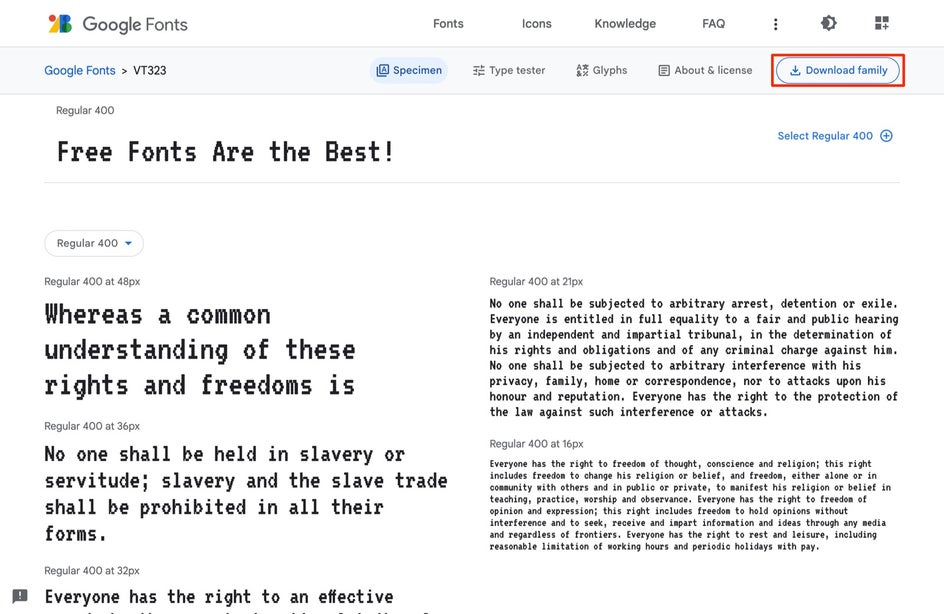
There are other free font websites that you can use to download fonts like DaFont and FontSpace. Creative Market also offers weekly freebie fonts that you can download, just make sure that they are okay to use for commercial use by checking the licensing in the description or download file. LostType is also an amazing alternative to finding free fonts. Its creators offer you the chance to pay whatever you’d like to download their fonts, even if you type $0 for a free download.
Uploading Fonts to BeFunky
Although BeFunky has a wide arrange of fonts that you can use for your designs, sometimes you need a specific one to communicate the right message. In that case, uploading a downloaded font is just what you need.
From the Text menu, select the font dropdown option. In the Choose a Font menu that appears, select the “+” icon from the top right. This will allow you to add and manage fonts. Once you select this, you’ll see a Manage Your Fonts menu with options like Add From Computer and Import From Google Fonts.
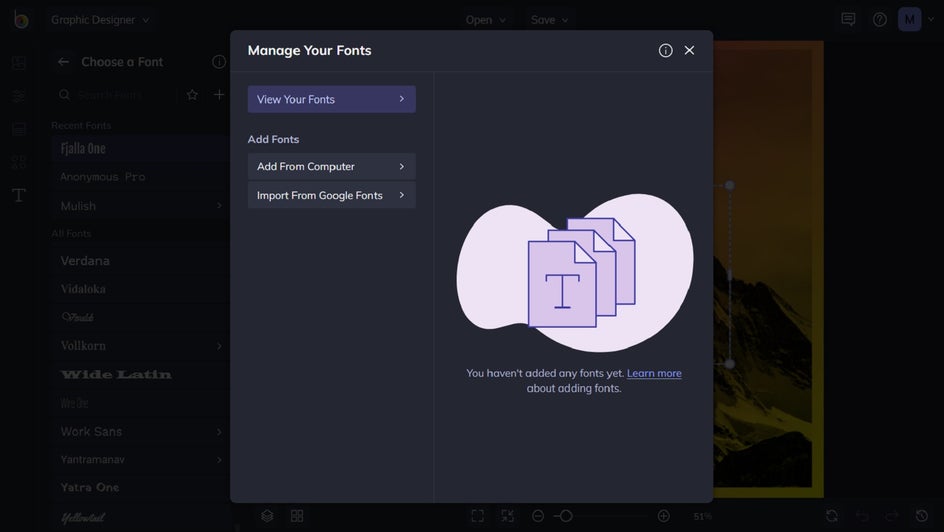
If you’ve added a font that you no longer want in your Font Library, you can also manage these from the View Your Fonts menu, selecting the little trash can next to the font to delete it.
Adding Google Fonts
To access Google Fonts straight from BeFunky, click the Import From Google Fonts button.
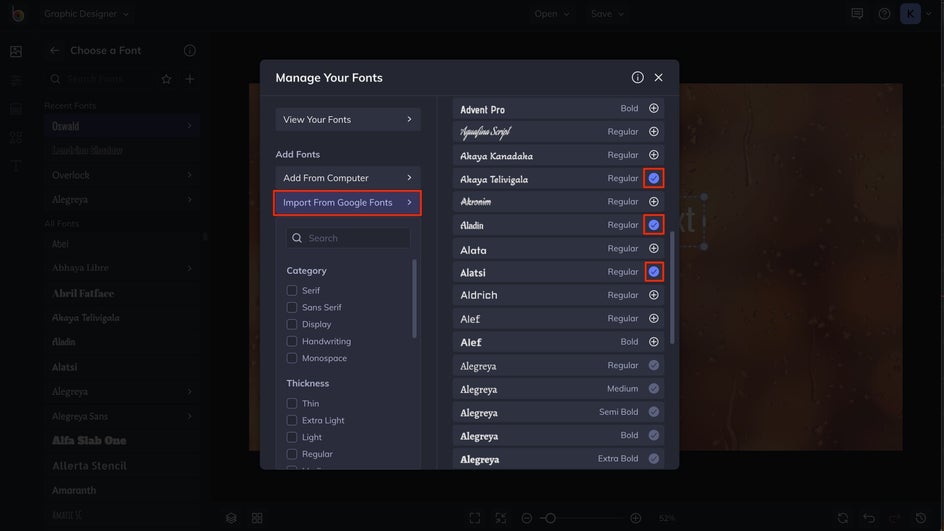
Whenever you see a Google Font you love, click the + icon next to the font name to add it to your library in a single click. Any Google Font you’ve already added will have a checkmark next to it instead of a + icon. For more help, check out this tutorial.
Adding Fonts From Your Computer
From the Manage Your Fonts menu, you’ll be able to add any font stored on your computer by choosing the Add From Computer option.
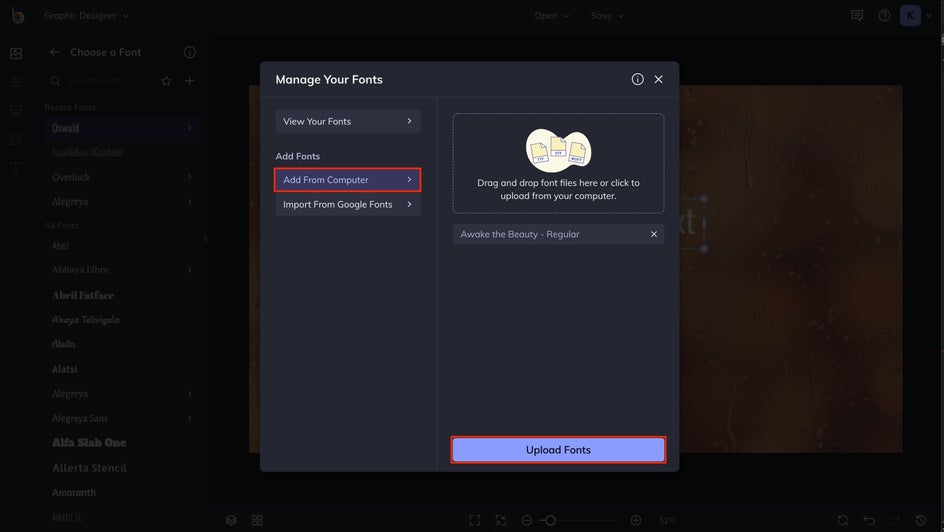
You can drag and drop any TTF or OTF font file into the window to instantly upload it, or select the right-hand upload box to locate the file on your computer. Select the font you wish to upload. The font will appear in the Add From Computer window, then click Upload Fonts.