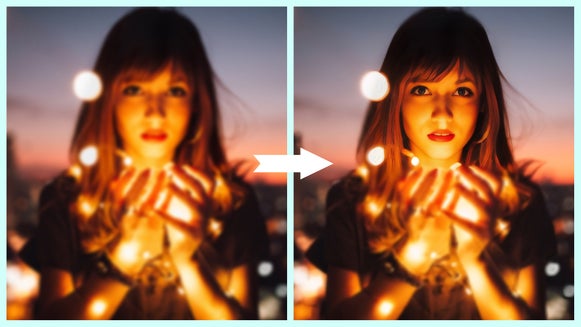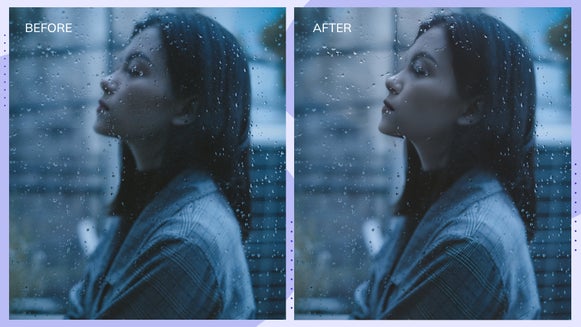How to Fix Blurry Portraits With the Deblur Tool
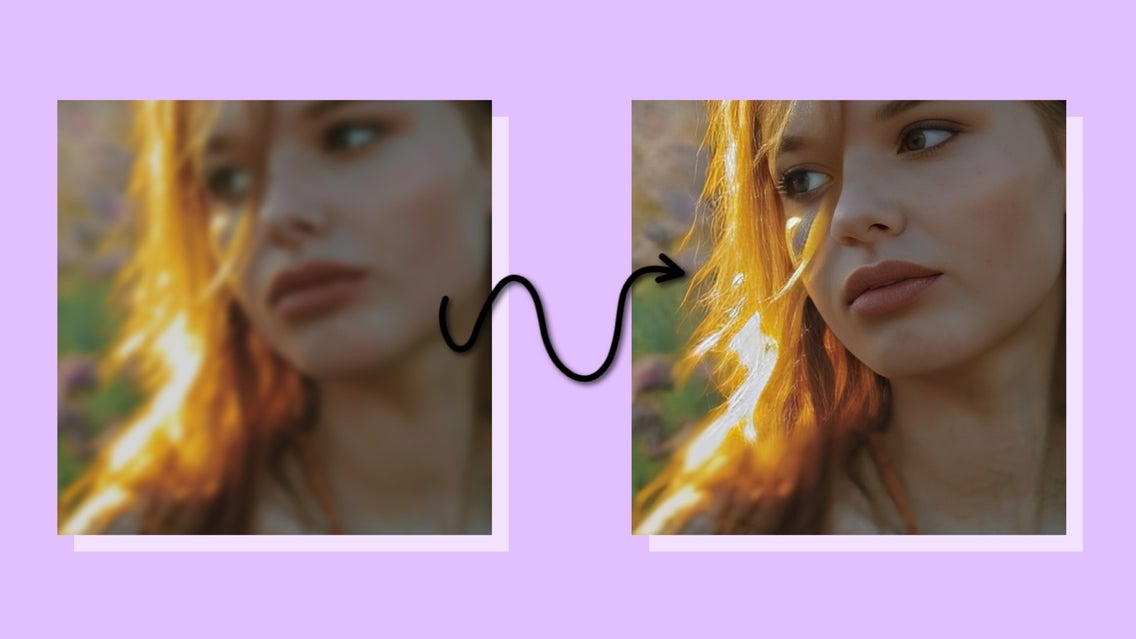
Have you ever captured a beautiful portrait or scene, only to discover that the photo turned out blurry? If so, you’ve probably wondered, “Can you unblur a photo? And if so, how?”
In the past, fixing a blurry portrait, landscape, or other photo was tricky. Unless you have expensive photo editing software and professional photo retouching experience, it simply wasn't possible. Thanks to BeFunky’s Deblur tool, however, all of that has changed. Now, removing blur from a photo is as easy as clicking a button!
This revolutionary Deblur tool uses Artificial Intelligence to bring out details in your image that have been lost to blur, whether through motion streaks or an out-of-focus and fuzzy subject. The tool even features an incredible face recovery option, which sharpens and corrects blurry faces.
Want to learn more about the Deblur tool and how it can fix a blurry portrait? Keep reading, and we’ll show you just how easy it is to use!

Why Are My Portraits Blurry?
There are plenty of potential reasons as to why your portrait is blurry. Some of the most common include camera movement, subject movement, and insufficient depth of field.
Camera movement, also known as camera shake, occurs when the camera moves while the shutter is open. This can happen if the photographer is holding the camera unsteadily or using a slow shutter speed without a tripod.
Subject movement can also contribute to a blurry portrait. If the subject moves while the photo is being taken, it can result in a lack of sharpness.
Insufficient depth of field can be another cause of a blurry portrait. Depth of field refers to the range of distance in the image that appears acceptably sharp. If the depth of field is too shallow, parts of the subject may be out of focus.
How to Fix a Blurry Portrait Using BeFunky
Ready to learn how you remove blur from a portrait photo? To get started, open the Photo Editor and choose the portrait you wish to deblur. You can also head straight to the tool by clicking here.
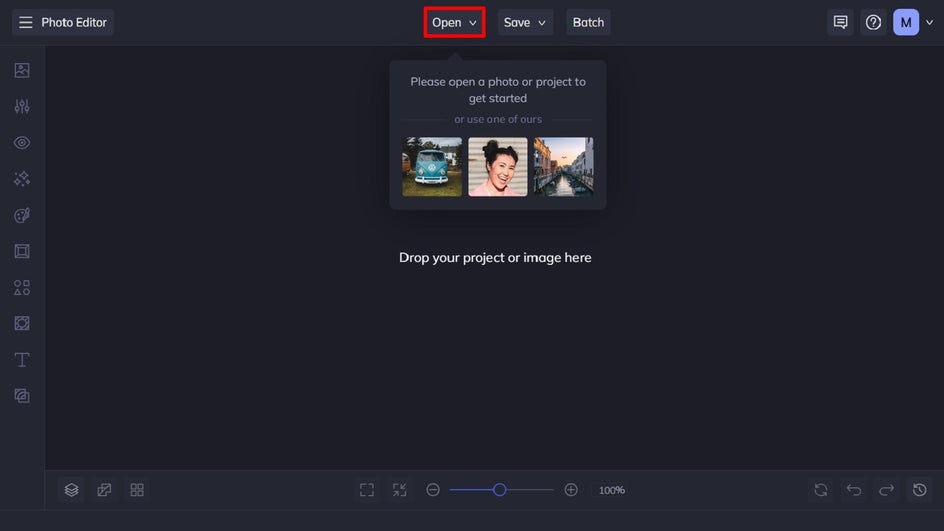
Step 1: Locate the Deblur Tool
Navigate to the Edit menu, then scroll down to locate the Deblur tool. You’ll find it within the Detail Enhancements category.
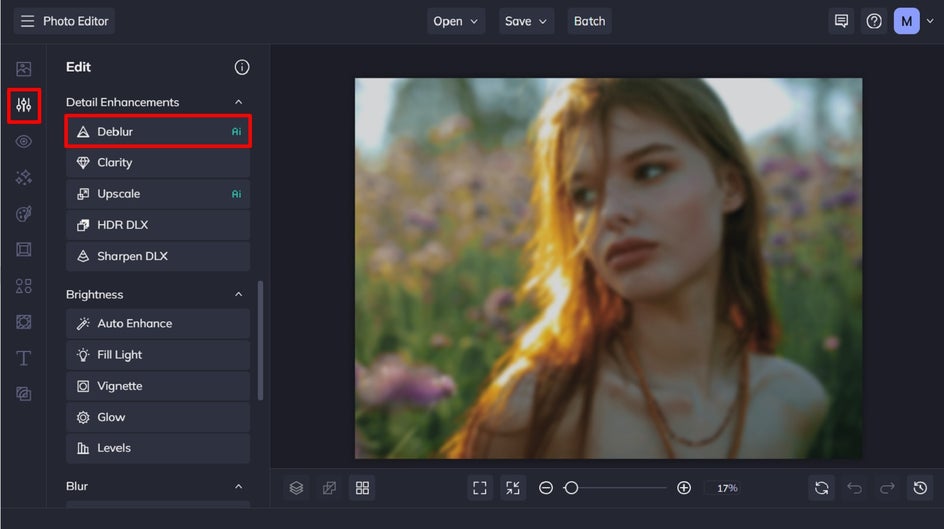
Step 2: Choose the Type of Deblur
Within the Deblur tool, you’ll notice you have the option to select the type of blur you’re correcting: focus or motion.
- Focus is ideal for images where the overall picture or subjects lack sharpness.
- Motion, on the other hand, is perfect for images affected by motion blur caused by subject or camera movement.
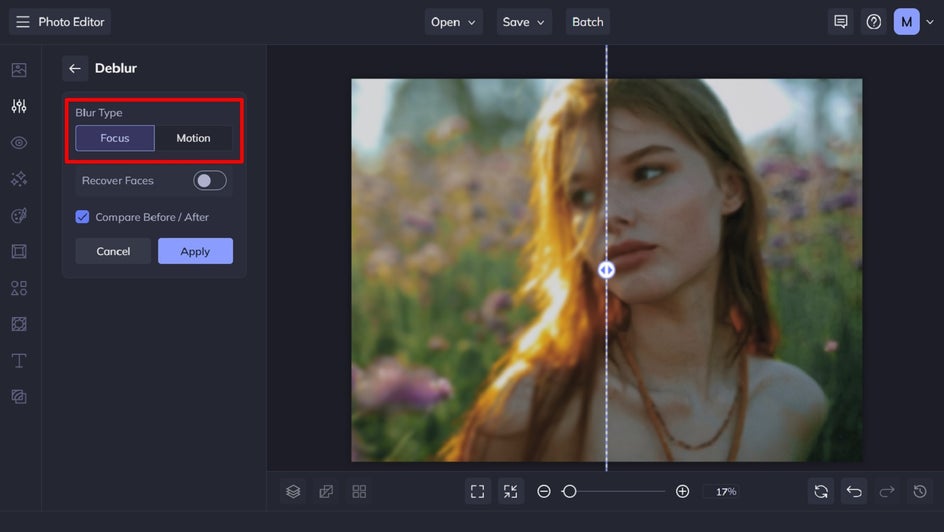
Step 3: Select the Recover Faces Checkbox (Optional)
If you’re using the tool to correct a blurry portrait, you can select the checkbox next to Recover Faces for optimal results. This is particularly useful in images featuring human subjects facing forward, as it enhances their facial details and eradicates blur.
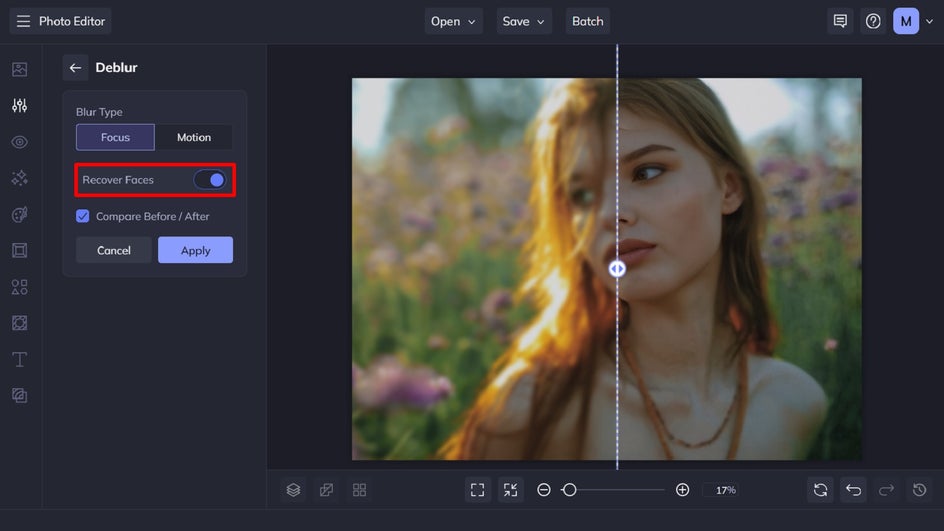
By default, the Recover Faces box is unchecked, allowing you to compare the image before and after the enhancement.
If you don't want to use this feature, you can leave the box unchecked.
Once you’ve finished deblurring your image, just click Apply.
Step 4: Save Your Deblurred Portrait
After you’ve fixed your blurry portrait, you can add additional edits or photo effects. When you’re done, click Save at the top of the screen to save your image. Then, select your desired save location and format.
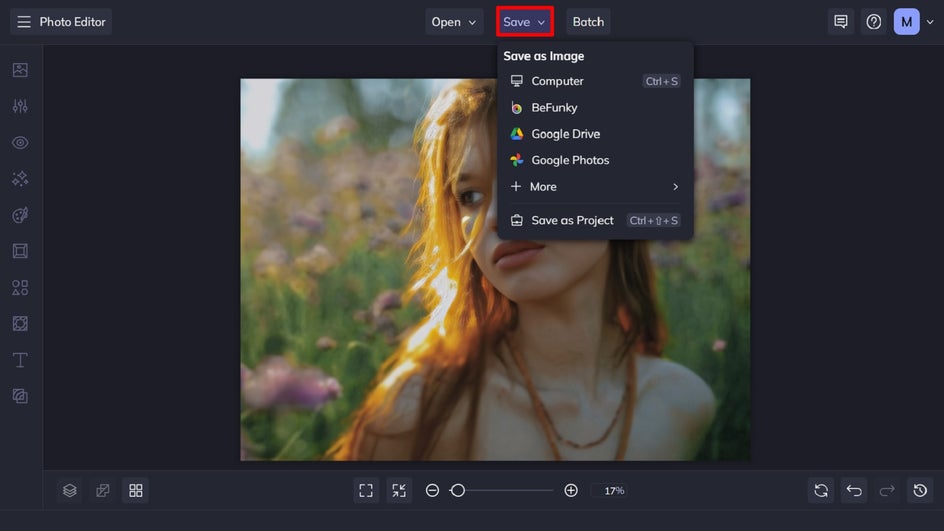
Final Results: A Deblurred Portrait That’s Crisp and Clear
Thanks to BeFunky, there is a way to Deblur an image online easily. All it took was a few clicks and our Deblur tool was able to completely eradicate the blur within this portrait.


Make Blurry Portraits a Thing of the Past
Why spend hours trying to fix a blurry portrait when A.I. can do all of the hard work for you? Using the Deblur tool, located within the Photo Editor, you can fix a blurry portrait within just 4 simple steps.
Ready to unblur your photo? Head to the Photo Editor to see just how effective the Deblur tool is!