Have a Low-Resolution Image? Fix It With BeFunky’s Upscale Tool

Cameras these days produce such high-resolution images that you can print them out on a canvas ten times the size of the original, and it will maintain its crisp resolution. Have you ever had a photo that you knew you would love, if not for the low resolution, but you keep it tucked away in a folder somewhere just in case you could fix it someday? Today is that someday.
BeFunky’s Upscale tool acts as a magnifying glass that zooms in and reveals finer details that weren’t visible in the original, low-resolution image. It will then upsize images up to 4x the original size in seconds. You can see an instant transformation as it turns low-resolution images into high-resolution.
If you have an old photo to digitize and it would have been perfect if it was simply in focus or had better resolution, scan it into your computer and use BeFunky’s Upscale tool in the Photo Editor for a near-instant transform.
How to Scan an Older Photo to High-Resolution
Scanning and digitizing old photos can be a cumbersome process but it is very worthwhile and provides extra security to have backups of your favorite images.
Use a Printer or Scanner
Most printers have scanning features, or you can use an actual scanner. For around $100, you can purchase a good scanner. Scanning these images helps to provide good-quality images, ready to be edited. Check out how this photo below was scanned into our computer and then edited using BeFunky’s Upscale tool. Follow the tutorial below to get similar results.
This tool can be great for old travel photos that you, your parents, or even your grandparents took from years past. Because the Upscale tool increases the image resolution, you can now print your images at a larger scale without losing quality.
Use Your Phone
You can either take a photo of the physical image, or you can use an app like Google Photos, PhotoScan, or Microsoft Lens to scan your photo with your phone. Each of these options allows you to take a digital photo of your physical photo and it converts it into a digital file.
Once you have your file digitized, you can then edit it in BeFunky’s Photo Editor and enhance your low-resolution image with the Upscale tool. As you can see, the tool increases the resolution of your images, while keeping, and even enhancing, the quality of them.
How to Use the Upscale Tool
Once you have your photo ready, head to BeFunky’s Photo Editor and drag and drop ig directly onto the canvas.
Step 1: Click on the Upscale Tool
Head to the Edit tab. From here, find the Detail Enhancements category and select Upscale. Click on the tool and in seconds you’ll see a before and after slider to compare the original to the results. You can uncheck this box if you’d rather just see the after.
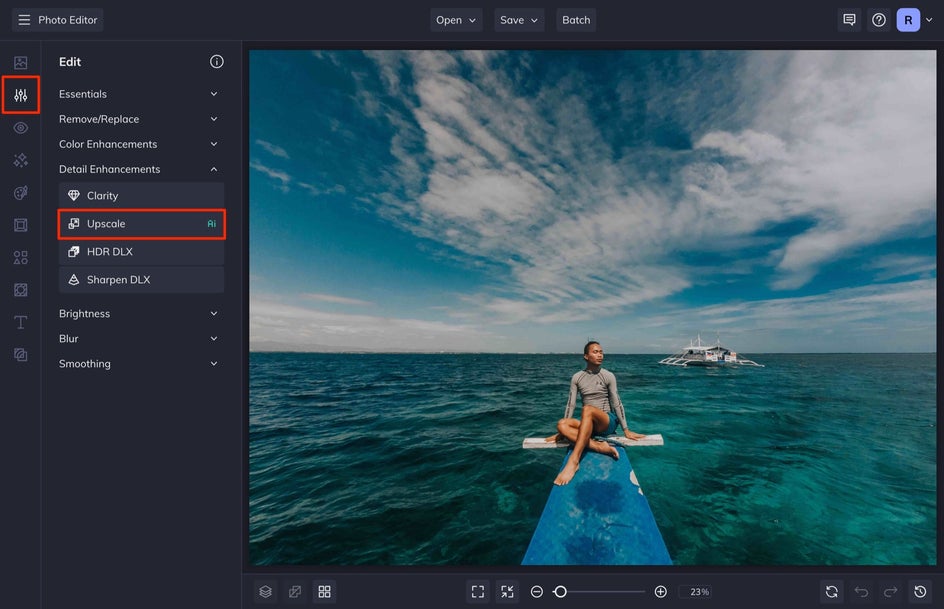
You’ll notice the “Ai” icon next to the Upscale tool – this means that it utilizes the power of AI to “fill in the blanks” and create crisp definition where there were once only fuzzy details. Aside from improving resolution, you can also see how much your photo has been enlarged by reviewing the new dimensions in Upscale menu.

And that's it! The Upscale tool is no-fuss, easy-to-use, and only takes a few seconds. If you're happy with the results, select Apply.
Step 2: Save the High-Res Photo
When you've finished editing, click the Save button at the top of the screen and then select Computer. Save your image as a high-quality JPG.
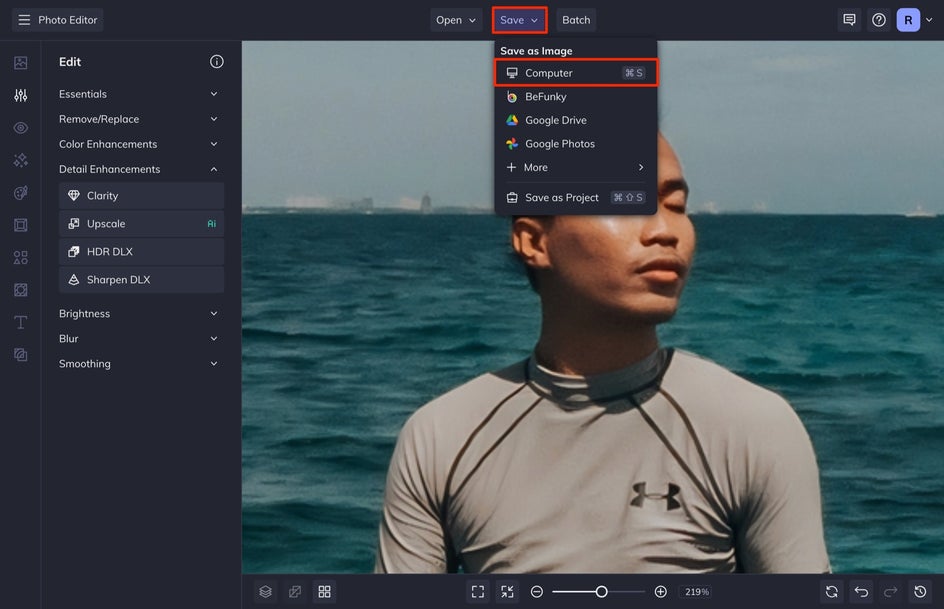
Even though our original photo was taken fairly recently, it still had some grain and quality issues. Fortunately, the Upscale tool works on photos from any era, improving clarity and resolution in seconds. If you have older images showing signs of wear – like fading, scratches, or discoloration – be sure to layer on the Old Photo Restorer for a quick, intelligent fix to help them look their best.


Upscale Low-Resolution Images in Seconds
This tool allows you to enhance low-quality images in seconds. When you are ready to start transforming your images, open BeFunky’s Photo Editor to get started with the AI Upscaler!















