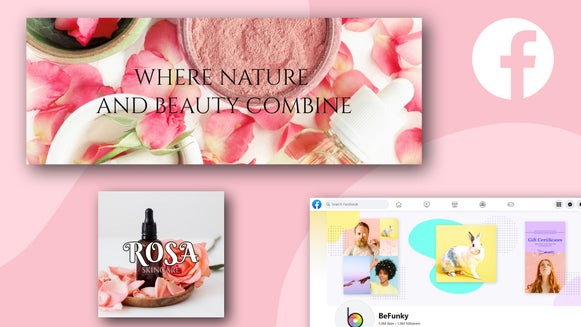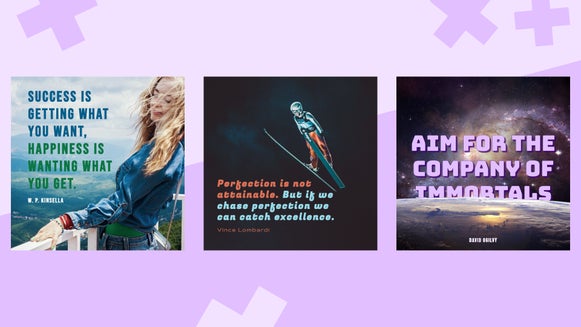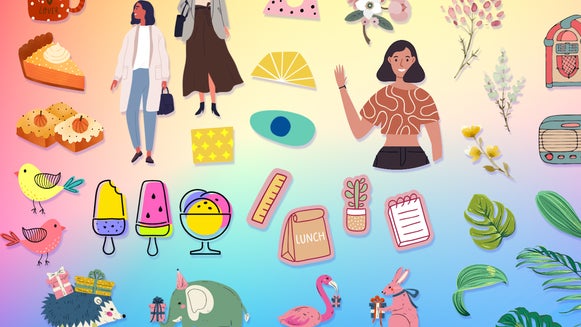7 Creative Ways to Add Graphics to Photos

When photos and thoughtful graphics collide, it can be a match made in design heaven! We know what you’re thinking though: how do I add graphics to my photos online for free?
If you’re looking to access an endless library of graphics for creating your most artistic and unique photos yet, look no further than BeFunky. Our Graphic Library is filled with every category of graphic you can imagine, allowing you to transform any photo in the most creative way.
Want to find out how? Here are seven ways you can add graphics to photos with creative flair!
How to Add Graphics to Photos in Creative Ways
From geometric shapes and whimsical patterns, to type-based graphic designs and everything in between; we’ve shared some top examples of graphics on photos to inspire your own designs!
1. Add Geometric Shapes
BeFunky’s Graphic Library is home to a wide range of geometric shapes that can quickly and easily take your photos to new heights. You can get creative with framing parts of your photo that you want to highlight or adding shapes as a base for making text pop. You can also create dreamy polyscapes which feature multiple views of varying scenery organized with geometry.
In the example below, we’ve overlayed some geometric shapes on a simple portrait to give it a futuristic appearance. There’s no limit to your creativity!

2. Overlay a Photo With Patterns
Patterns are a fantastic way to make a simple photograph more interesting. Just choose the icons you want to use from the Graphic Library, add them to your background, duplicate them, and drag them into a repeating order.
The fastest way to duplicate is to click on your graphic and press the “D” key on your keyboard. This will save you a few clicks and the duplicated graphic will be identical in size, color, and all the things you customized in the first graphic!
In this example below, we wanted to enhance a photo of a bouquet of flowers with a floral pattern, thus adding even more to its springtime vibe. Not only did we use the duplicate method described above, but we also used the Remove Background feature to separate the bouquet from the sky. This allowed us to place it over our graphic pattern, creating a layered effect.

3. Embrace Clipping Masks
BeFunky’s unique Clipping Mask feature lets you add photos to any graphics you wish. With one-click simplicity, it saves you from having to cut out your photos to fit complex shapes. Instead, you simply add any graphics of your choice to your photo, then drag an image from the Image Manager over to fill that shape. Alternatively, it allows you to 'clip' your desired photo into a unique shape and take that creative flair to the next level!
In this example, we added some abstract shape graphics to our photo, then filled them with images of paint to create a unique, artistic photo.

4. Include a Type-Based Graphic Design on Your Photo
Sometimes, you might feel that your photo needs some text added to it to provide additional context or to embrace a heartfelt message (like "Best dad ever"). Thankfully, BeFunky’s Graphic Library is also home to a wide range of type-based designs which combine fun typography with eye-catching imagery.
No matter what special occasion you’re celebrating or what vibe you’re wanting to add to your photo, you’re sure to find it within our huge collection of graphics. Take this photo below, for example, where we’ve enhanced a photo of a mother and daughter to include a heartfelt message.

5. Use Graphics to Make Holiday Photos More Festive
Want to jazz up your holiday photos with themed graphics? Whether you’re celebrating a birthday, Christmas, Thanksgiving, Easter, Hanukkah, or more – there’s a collection of graphics to suit every occasion. Simply overlay your photo with them, then use the Graphic Properties panel to switch up their color scheme, if needed.
Themed graphics are also great for enhancing your holiday cards, invitations, or themed menus.
In the example below, we’ve added some snowflake graphics for a fun element in this festive photo.

6. Experiment With Graphic Transparency and Color
When pairing graphics with a photo, you can also play around with the graphic’s transparency and color to give your image more of a layered look. This is because editing both of these elements can create a visual hierarchy within your photo by drawing the viewer’s eye to the more obvious element, while allowing others to fade into the background (like in the example below).
Both the color and transparency of your graphics can be adjusted in the Graphic Properties panel that appears whenever you click on a graphic. Go to Options > Opacity to adjust the transparency, or select Color Overlay and click the color swatch to open the Color Picker, from which you can choose any hue that takes your fancy.

7. Add a Graphic With a Drop Shadow
Speaking of visual hierarchy, you can also experiment with the Drop Shadow feature to give a graphic a three-dimensional appearance that makes it look as though it’s jumping out from the image. Doing so is an effective way to draw attention to a particular element of your photo. It can also add realism to your graphic, depending on the context.
For example, despite adding a one-dimensional graphic to this photo of a wall, the inclusion of a drop shadow allows our graphic to stand out and have a realistic element – even though it’s an illustration.
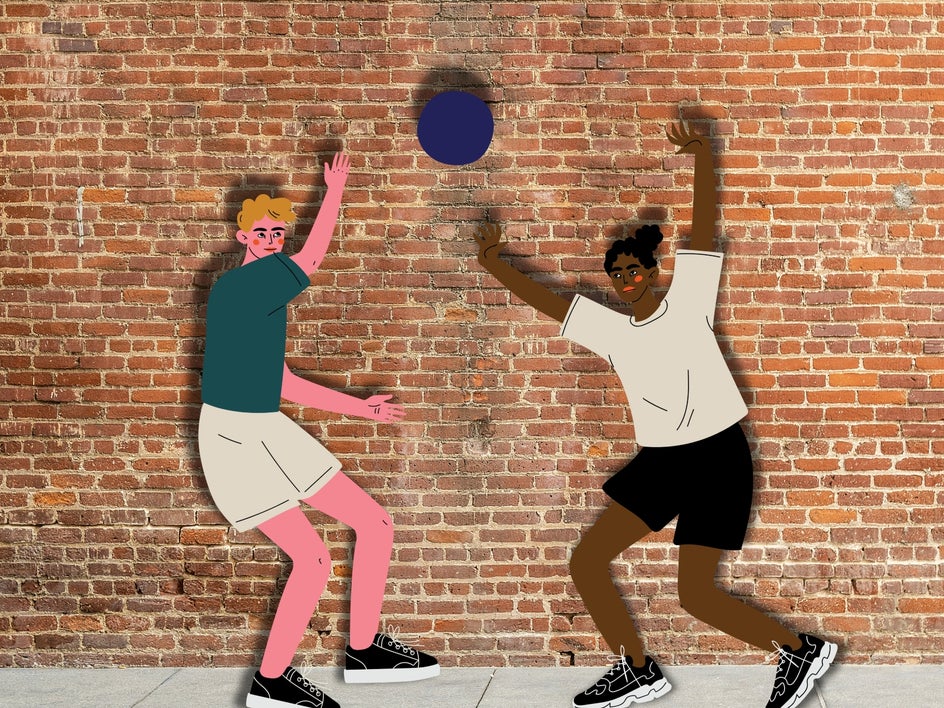
Take Your Photos to the Next Level With Graphics
Next time you’re looking to add some pizzazz to your photo, consider adding colorful and fun graphics from BeFunky!
Wondering how to add graphics to photos on an iPhone? BeFunky also has a mobile app that allows you to access our Photo Editor, Graphic Designer, and Collage Maker on the go. This means you can quickly and easily add graphics to the photos on your phone, then upload them straight to social media, if you want.
Ready to add graphics to your photos for free online? Head to the Photo Editor now to get started!