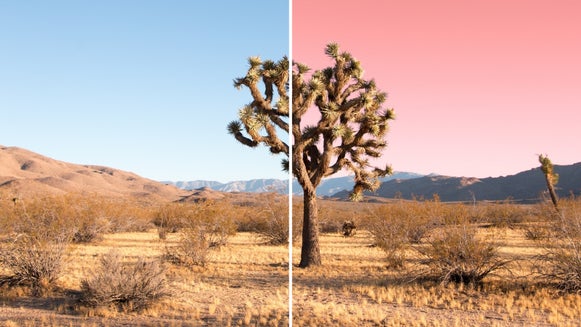Achieve a Grunge Aesthetic With BeFunky’s Photo Effects
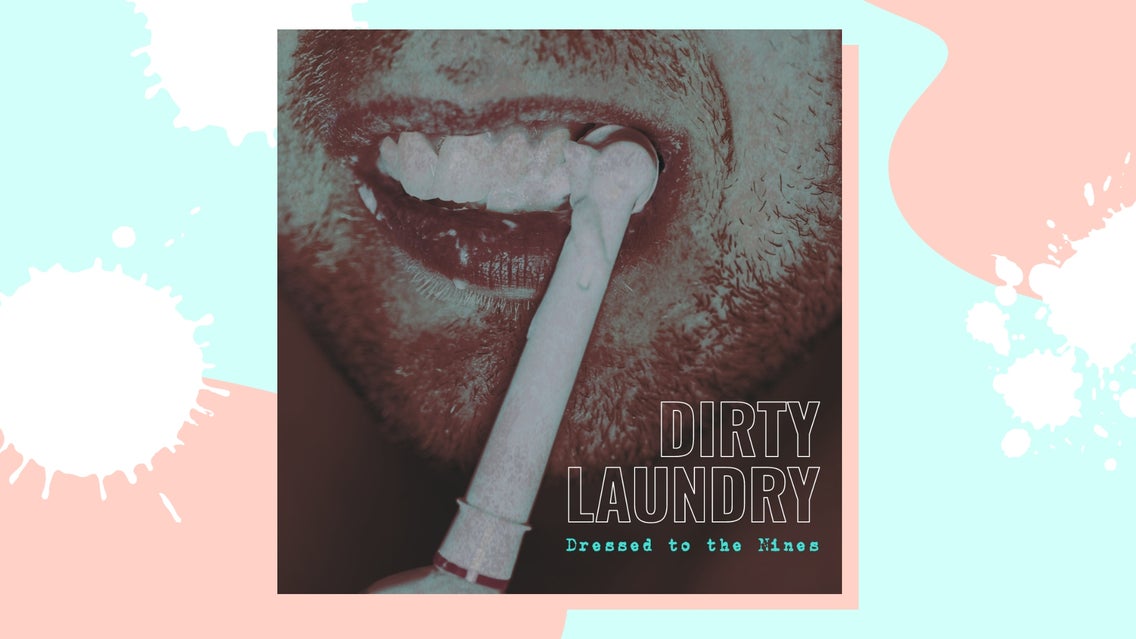
Grunge was a popular style in the '90s and is not only making a comeback in fashion and music but also in art. Grunge is typically categorized as a style that includes abstract and narrative elements to portray a twisted sense of humor. Stylistic elements can include scratches, splatter paint, textured backgrounds, and an overall gritty, dark aesthetic.
Most of the time when you see a grunge band’s artwork, they include imagery that more or less doesn’t apply to their album title, but instead, is a narrative image that tells some sort of fun and twisted story. You really have to read between the lines. The weirder the better.

If you are looking for a simple way to create grungy imagery, album covers, posters, band art, and more, look no further than BeFunky’s Photo Effects. And when paired with the Graphic Designer, there are endless customization options for you to choose from.
How to Add a Grunge Look to Your Photos
For this tutorial, we're going to use a Designer template as a base for creating an album cover for a grunge band. But if you're just looking to add a grunge effect to a photo, you can obviously skip this part. First, head to the Designer by clicking this link. Select Open, followed by Templates to browse our library.
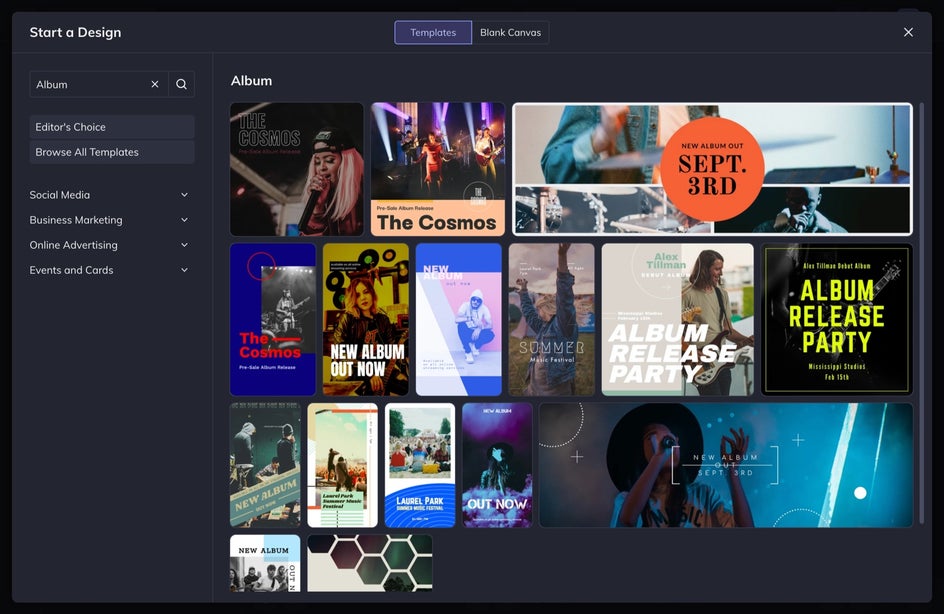
Step 1: Select Your Image
We are going to use a background image for this album that we will add a grunge effect. Head to the Image Manager tab where you can select Search Stock Photos or upload your own.
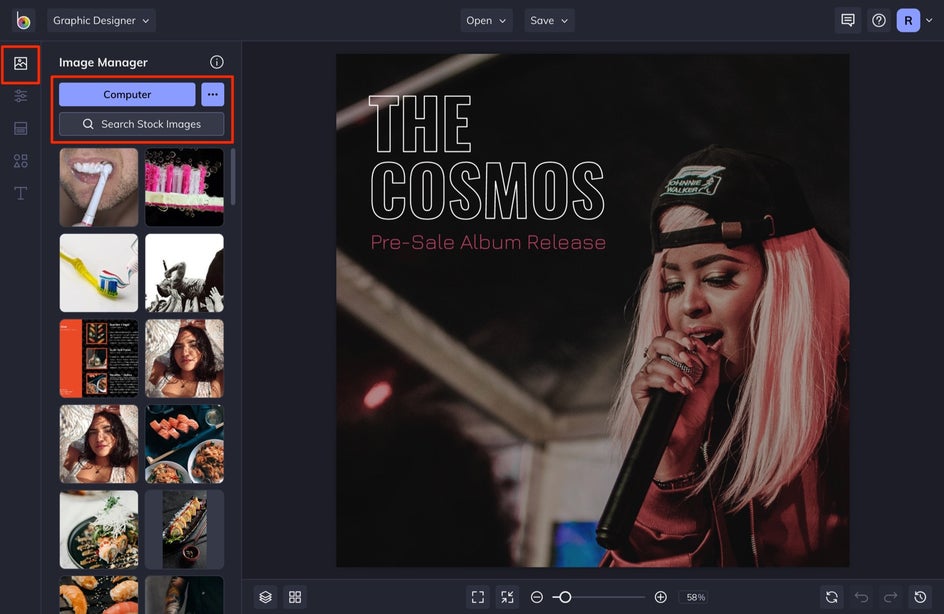
Once uploaded, select the photo and drag it over the current photo on your canvas. You will see the current photo display a blue overlay. This means that you can drop your image over the current image to easily replace it.
Step 2: Choose a Grunge Effect
In order to add grunge to your photo, give it a click. If you're using the Designer to work, select Edit Image from the Image Properties menu. This allows you to make edits within Befunky’s Photo Editor without having to leave the Designer.
Select Effects from the left-hand tabs, followed by Grunge from the dropdown.
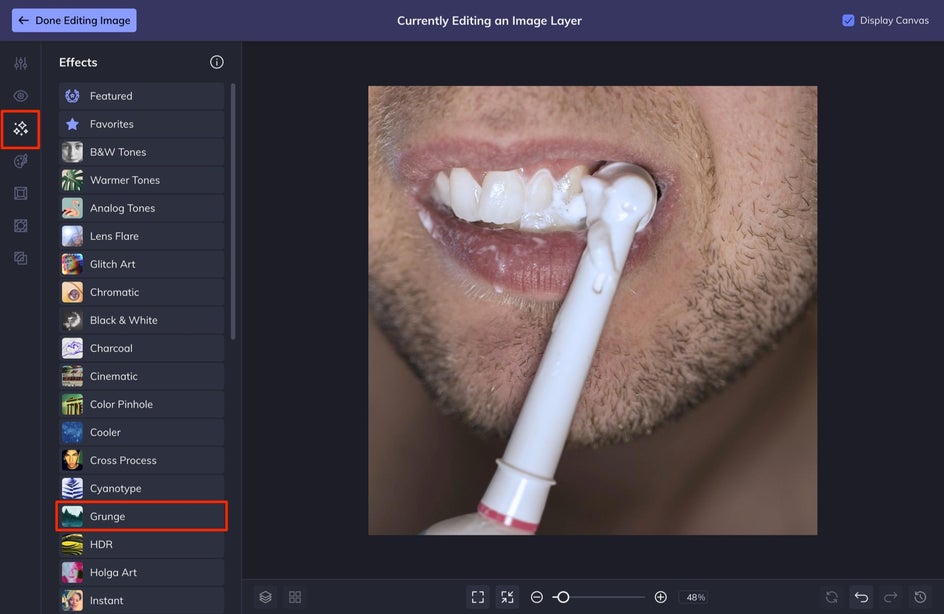
If you want a more customized look, click the Settings option that appears once you click on a grunge effect. Here, you can make customizations to the Amount and Silhouette Amount that can be applied to the image. While the Amount affects the overall filter amount that is applied to your image, the Silhouette Amount affects the applied contrast of the effect.
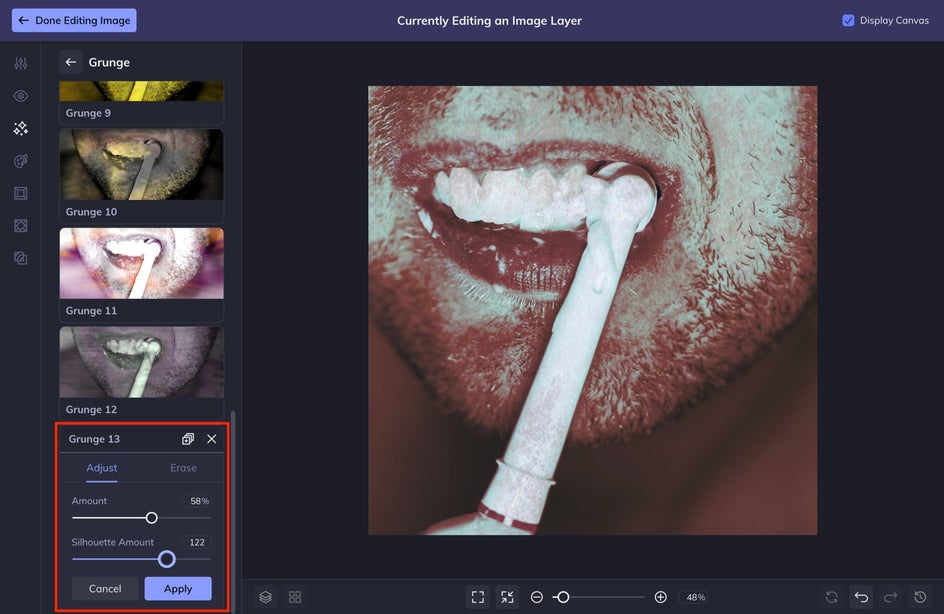
Once you are finished making your customized grunge adjustments, select Apply. After this, you can make any other edits to your photo while you are still currently editing an image layer. When you are ready to return back to Designer, select Done Editing Image in the top left corner of your screen.
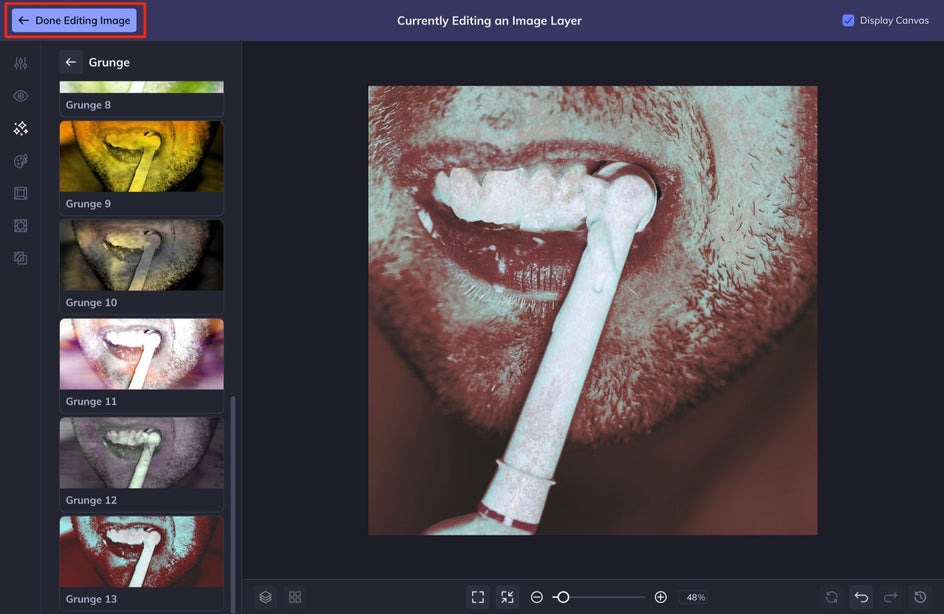
Step 3: Edit or Add Text
If you're done editing your image and don't need to add anything else, head down to step 5. Otherwise, we've got some more designing to do. To add text boxes, simply click the Text tab, followed by Add Text. If you're working with a template with preset text boxes, double-click each one to edit them.
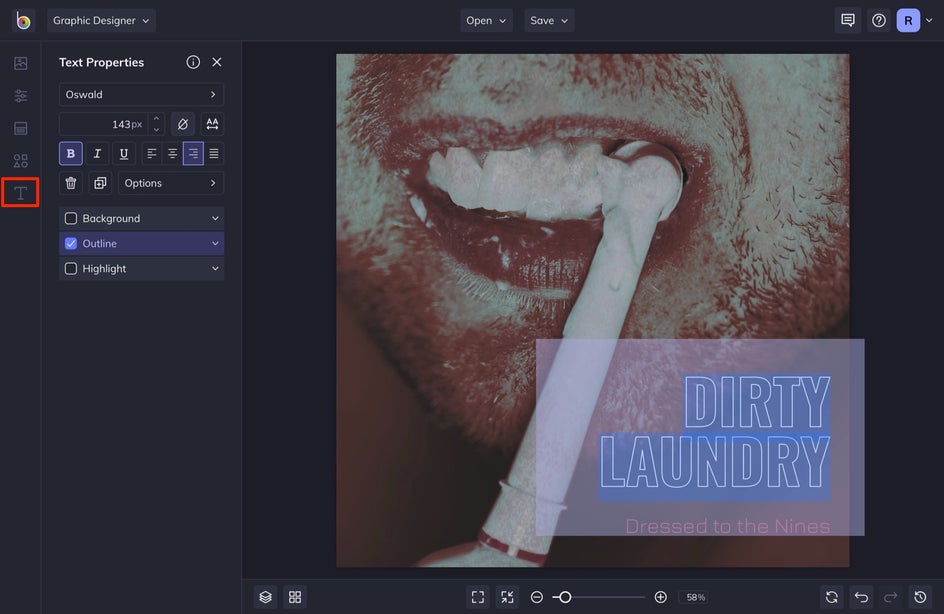
With a text box selected, you will see the Text Properties menu appear. This will allow you to adjust the font, color, and style of your text. Try matching it with the overall aesthetic of your album cover by choosing a font that appears grungy.
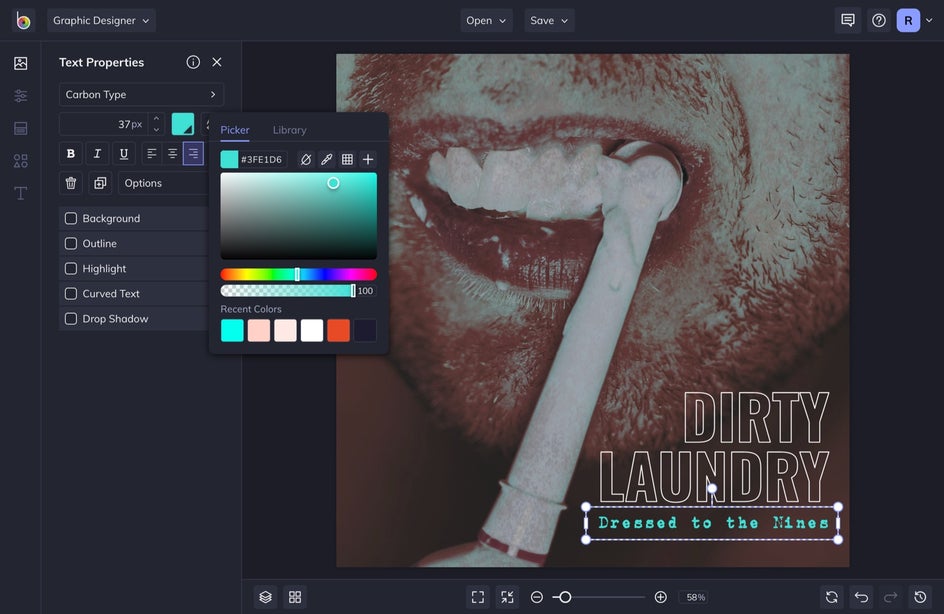
Step 5: Save Your Grungy Design
Once you are all finished, head up to the Save tab to save your graphic to your computer or to BeFunky. Make sure to select the best export settings for your design. Since you will be sending this to the printer and also using it for digital promotion, you will want to save the file both as a PDF and a JPG.
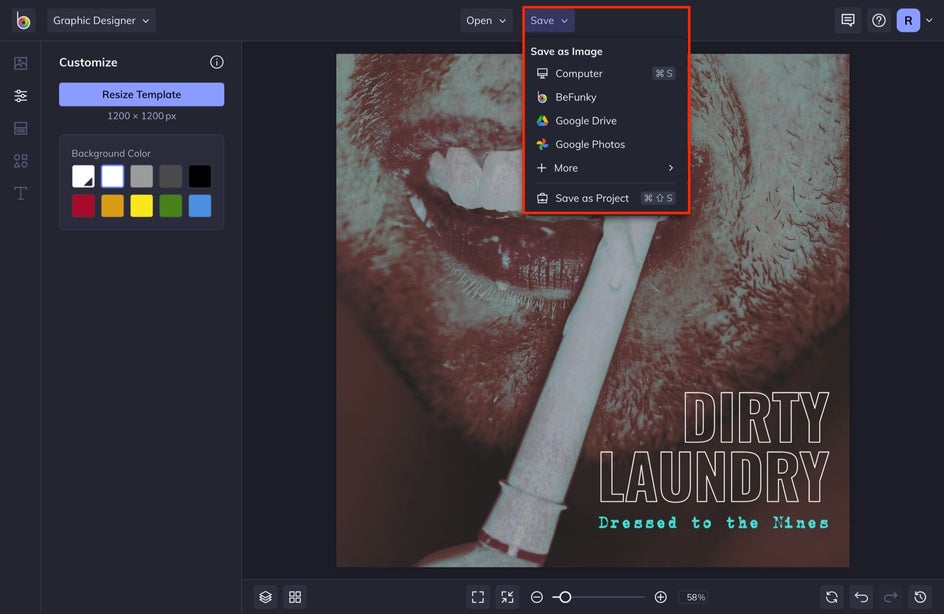
You can also click Save as Project to come back and make edits at a later date. This way you will be able to export your artwork for different mediums, depending on your future needs.
Make Your Photos Look Grunge With BeFunky
Not only are we able to create grungy album artwork, but we can create posters and other promotional pieces that give off the same aesthetic with BeFunky’s Grunge effects.
Whether you need album artwork, posters, or other promotional material, adding grunge effects to your images is a tool that is gaining in popularity. In just a few clicks, you can transform your images into a totally new look. Try a Grunge effect next time you're in the Photo Editor to see how easy they are to apply!