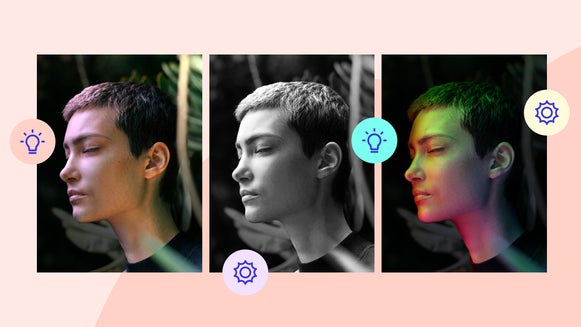Get Spooky With BeFunky’s Halloween Photo Effects

With Halloween just around the corner, we’ve tapped into our nightmares to create some frightfully exciting photo filters. With advanced AI technology, it’s easy to transform your portraits into a frighteningly realistic work of art. From classic monsters to paranormal entities, you can find the perfect way to express your Halloween spirit. All you have to do is head to the Fantasy Portrait category of the Photo Editor. Follow along for a preview of the entire collection and a quick tutorial.
Explore the Spooky Fantasy Portrait Collection
Beware! The Halloween photo effects featured below may be shockingly realistic. It's never been easier to celebrate Spooky Season – without ever needing to break out the face paint and special effects.
Undead
For a creepy, undead look, apply the Undead effect! It simulates peeling skin, yellowed teeth, and glowing eyes while adding distressing to your clothing. Layered with an overall sepia-tone tint and a new gritty background, it’s easy to achieve that classic zombie movie look.

Specter
Turn yourself into a ghastly apparition in seconds. This effect creates a foggy, ambient atmosphere that encompasses the entire image. The AI softens thick and defined linework and applies soft, swirling details throughout to produce the illusion of transparency.

Vampire
This effect mutes the skin and gives your eyes a blood-red hue. It also accentuates facial features to capture the classic, sharp bone structure and bat-like brow of a classic vampire. It also turns the background into an eerie greyscale scene.

Outerworld
Get extraterrestrial! This photo filter gives your skin a metallic sheen and turns your eyes into large, black saucers to resemble the iconic grey aliens from sci-fi lore. Try applying this effect with different outfits and backgrounds to see how it can change the overall atmosphere and detail level of your Halloween photos. You can also adjust the colors to create a green, pink, or yellow alien! It’s up to you.

Deep Freeze
Create a moment frozen in time with Deep Freeze. Transform yourself into a lustrous, almost translucent ice sculpture set against a chilling background. This effect is both uncanny and beautiful – the perfect blend if you don’t want to go full horror.

How to Transform Yourself Into a Halloween Creature
Let’s get started! First, head to the Fantasy Portrait category of the Artsy tab and upload your photo. For the most terrifyingly impressive results, we suggest using a photo that focuses on your subject’s head and shoulders. Busy backgrounds and intricate details can definitely make for some cool and unique touches, but a simple portrait will produce the cleanest results. For our project, we’re going to see how the effects interpret a portrait with floral details.
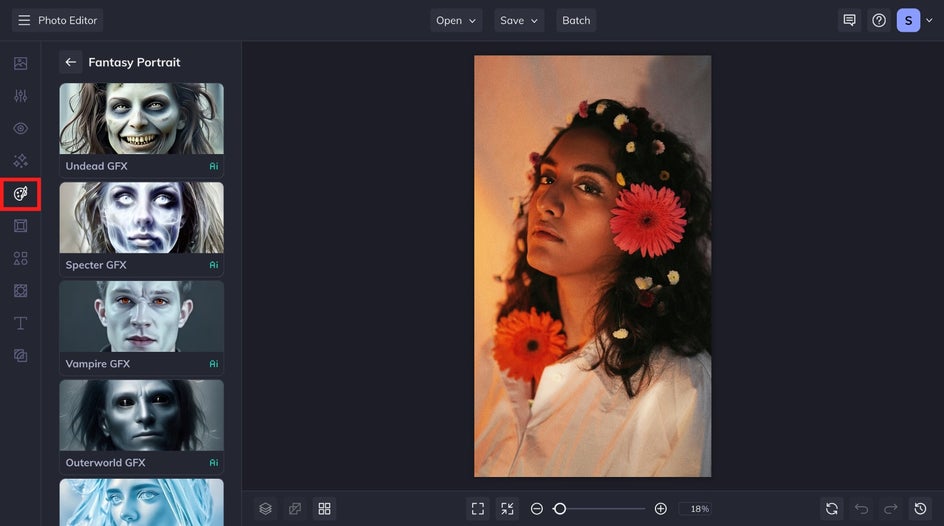
Step 1: Choose a Spooky Filter
Our Fantasy Portrait category is an ever-evolving selection of fantastical filters and effects. Preview them all by clicking on the corresponding effect card. From the preview, we're going to click on the Settings icon to open the full menu of customization options. (If you're happy with the results as-is, feel free to click the Checkmark icon.)
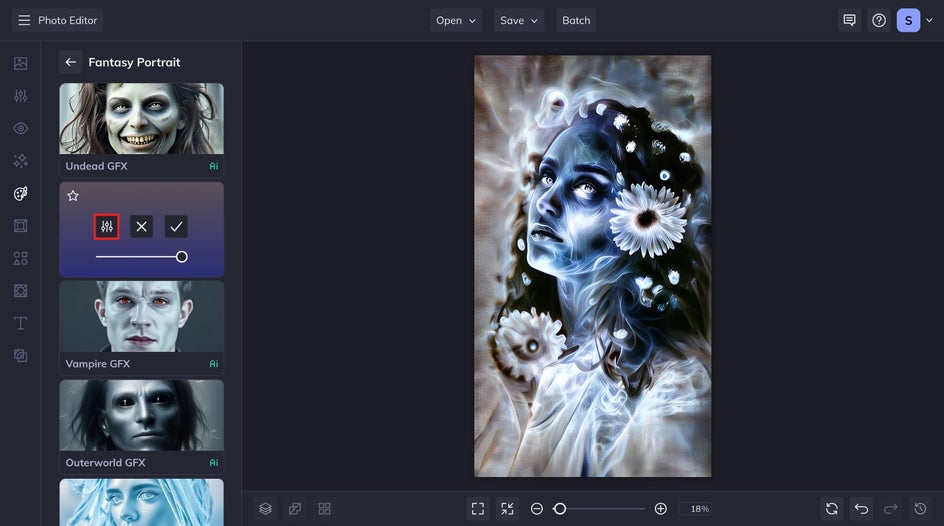
Step 2: Adjust for Optimal Fright
Here, you’ll find tons of sliders to produce the perfect Halloween effect. Amount dictates how much of the effect is applied. Hue allows you to change the color of the portrait. Since the default of Specter is grey/blue, this is a great way to personalize to your liking. Fidelity is how much the effect resembles the original image. Variation provides several variations of the same effect produced by our AI. Lastly, you can toggle Invert to invert the colors of the results. This can completely change the mood and visible details of your portrait.
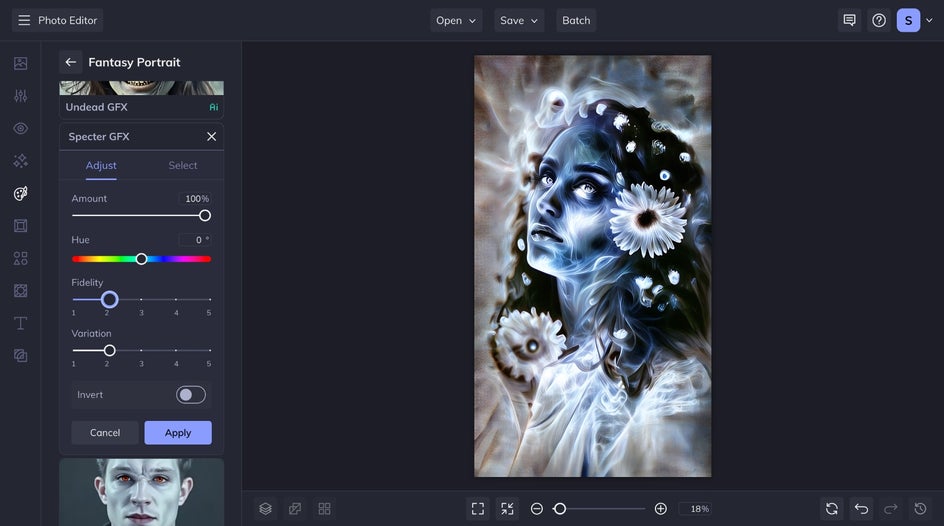
For our ghostly portrait, we decided to use Invert to turn our subject’s hair white and soften the facial features. This also applies a more translucent appearance and draws out some color to the flowers in her hair. Which, by the way, looks super cool when the Specter effect is applied. When you’re happy with the results, click Apply to save your changes.
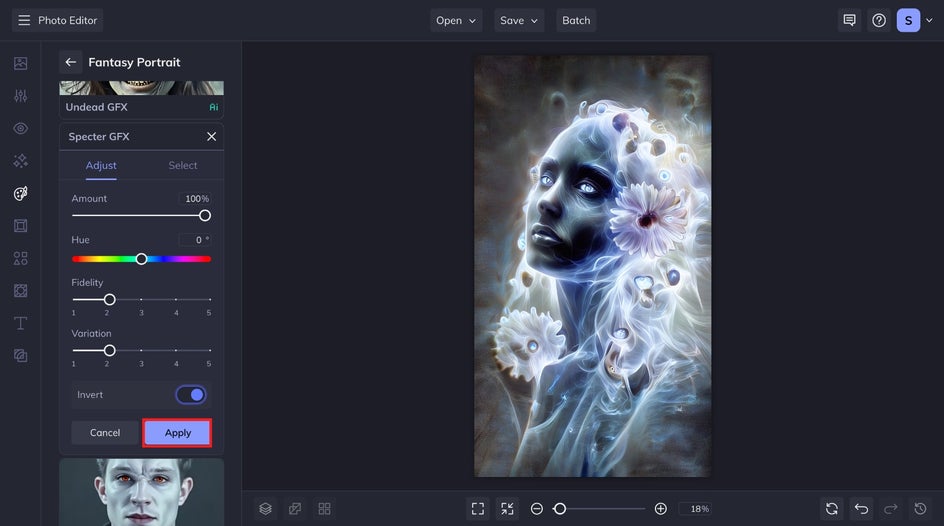
Step 3: Save Your Halloween Portrait
Once you’ve applied the effect, click on the Save tab to choose your desired location. And that’s it! It only takes a few clicks to transform any selfie, professional portrait, or candid shot into the perfect Halloween photo for sharing.
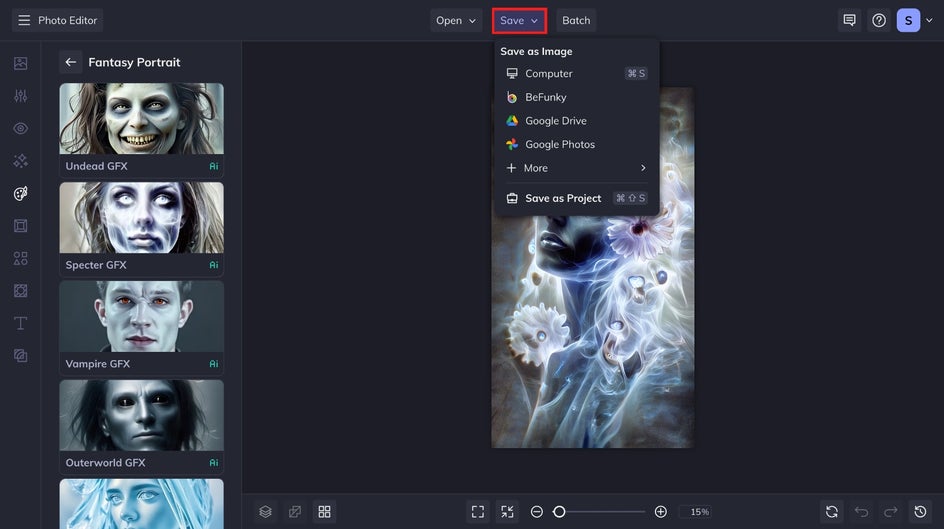
And the creativity doesn't need to stop there. Try pairing the results with our Halloween templates for ghoulish party invitations, themed menus, and more.
Create Terrifying Photos With Fantasy Portrait Effects!
Transform any photo into an otherworldly work of art with our new Fantasy Portrait collection! There are so many ways to morph into your favorite creatures, and it only takes a few seconds. Try our spooky Halloween effects for yourself to see just how terrifying your portraits can get.
And this is just the beginning – keep your eyes peeled for even more Fantasy photo filters.