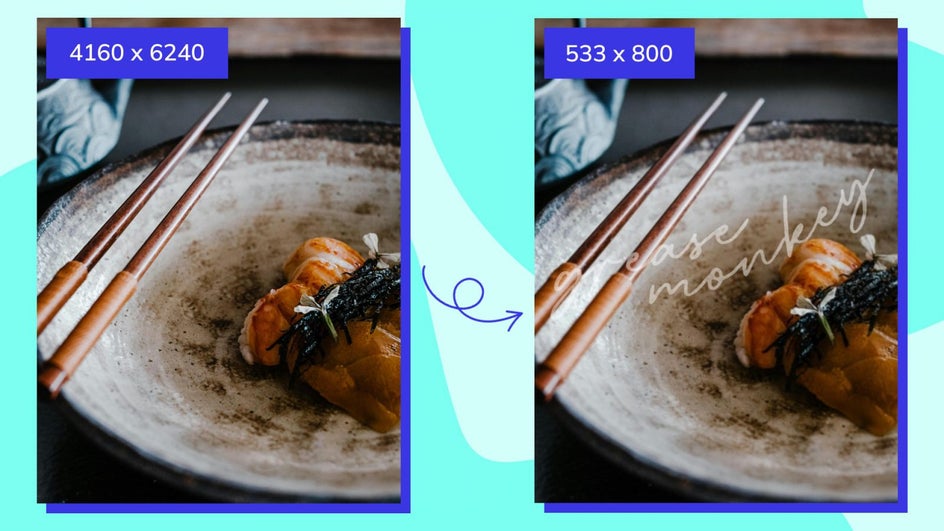How to Batch Resize Photoshoot Proofs
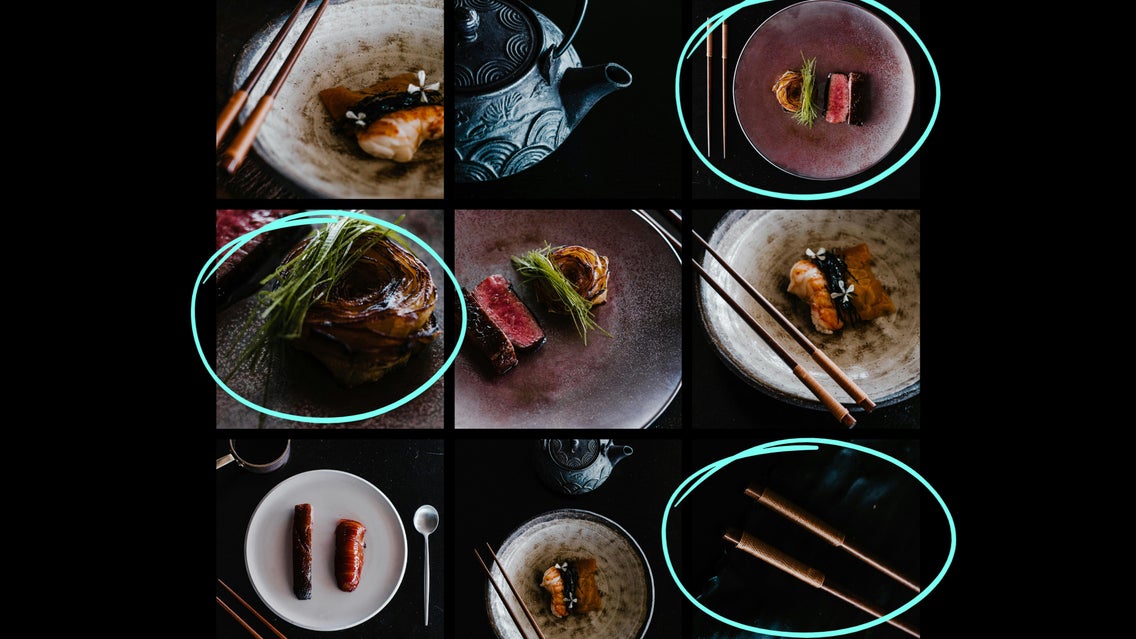
Photo proofs are really important when there is any sort of transaction happening between a creative and a client. Let’s dive into what a photoshoot proof is and why they are important, and then we will show you how to resize multiple images at once so that you can send your client low-resolution proofs during the approval stage.
Cases in which you might choose to send proofs first include weddings, family photoshoots, or newborn announcements. Let’s go over what a photoshoot proof is and then we will show you how you can batch edit your photo proofs with the Batch Photo Editor.
What Is a Photoshoot Proof?
Photo proofs are lightly edited images uploaded to a gallery at a low-resolution size. These proofs give a client a good sense of what the final images will look like – prior to release and payment. After the proofs are approved, final touches are applied and the high-res photos are sent to the client.
Why Are Photo Proofs Important?
Proofs not only allow clients to see what they are paying for, but they also give security to the creative, ensuring that upon showing their photos to the client for the first time, the client cannot download or screen capture the high-resolution prints and never pay the photographer for the work they did. This is why proofs are important for both the client and the photographer.
Pretty much anytime there is a digital transaction between a business and a client, a proof should be sent first.
One of the best features of BeFunky’s Photo Editor is the ability to batch resize multiple photos at once. The Resize tool makes photoshoot proofs a breeze while allowing you to make bulk edits to photos like exposure, color, and vibrance once they've been approved.
How to Batch Resize Photoshoot Proofs Online
Let’s use the Bulk Photo Editor tool to show you how to create low-res photo proofs for a client. We will use these amazing photos by Rachel Claire to show you how to create your proofs. You can do this same thing with a portrait photoshoot or any kind where you are working with a client that needs to see and approve images before final printing or purchase.
First, let's open the Batch Photo Editor. You can also find this in the Photo Editor by clicking on the Batch button at the top of your canvas.
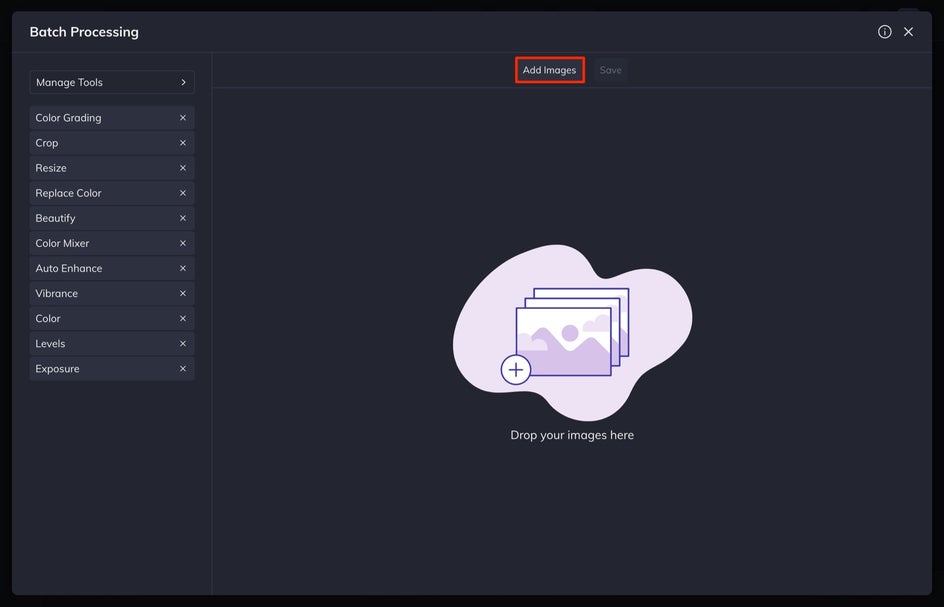
Step 1: Upload Photos to the Batch Resizer
Once you’re in the Batch Photo Editor, it is time to upload your photoshoot photos. You can select Add Images here or drag and drop your selection of photos directly into the batch processor.
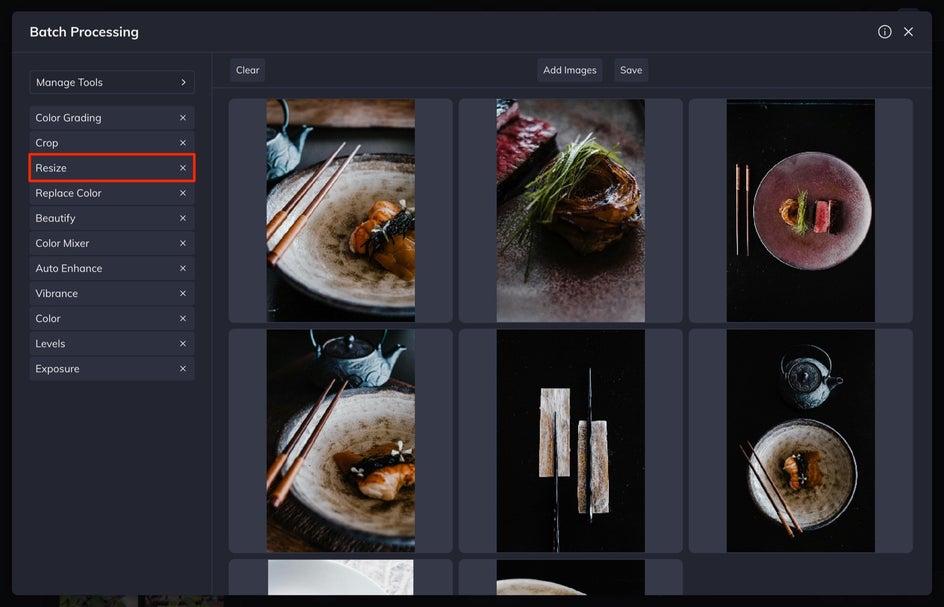
Step 2: Resize Your Photoshoot Photos
Next, select Resize in the left-hand menu. In the dropdown, select Longest Side. Set the dimension to 800 pixels. This makes it so that any vertical image has a height of 800 and any horizontal image has a width of 800. The photos will automatically resize when you set the number.
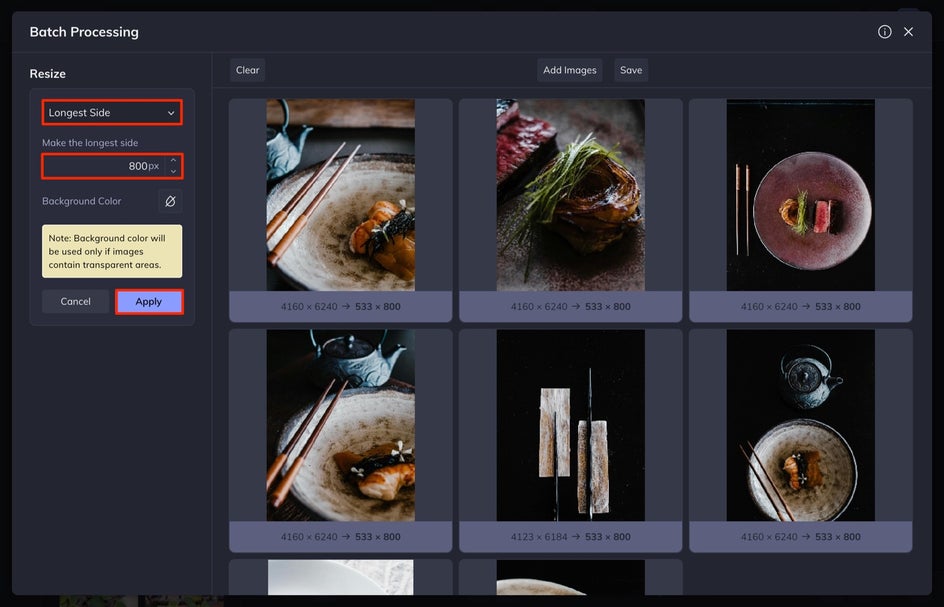
You can also choose Scale, to scale the images down – I find that even if you scale the size in half, it sometimes doesn’t scale the images enough to make them low-resolution and there is a lot of trial and error. Setting the Longest Side is quick and efficient.
When you are finished resizing your proofs, select Apply.
Step 3: Save the Resized Photo Proofs
When you are all finished resizing, select the Save button at the top of the screen.
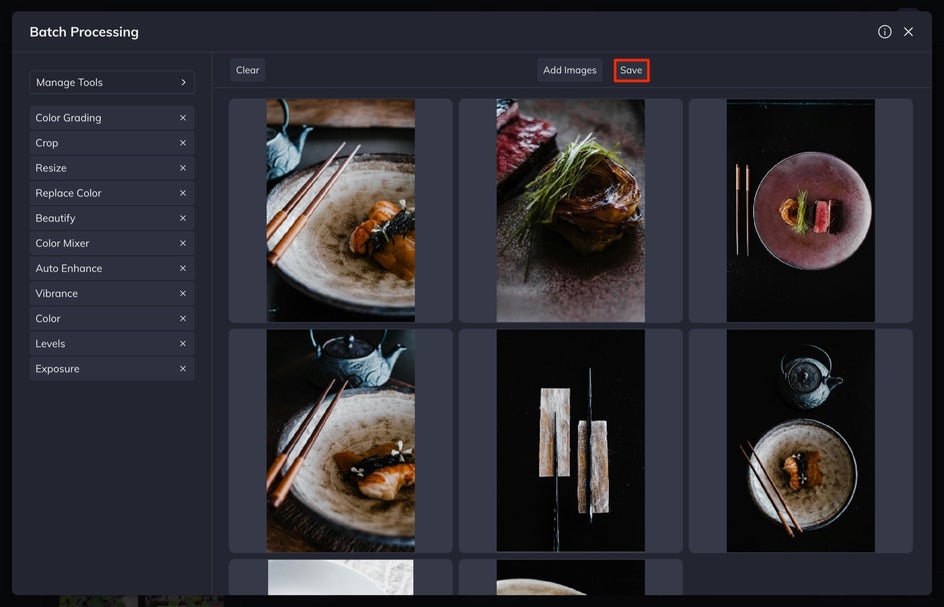
From here, select JPG. I like to set my Quality to 65, which keeps the quality low for the proofs. You can also include a watermark on your images, which I recommend. You can create and save a watermark in BeFunky to quickly add it to all of your proof images. This adds an extra layer of security when sending the proofs to clients.
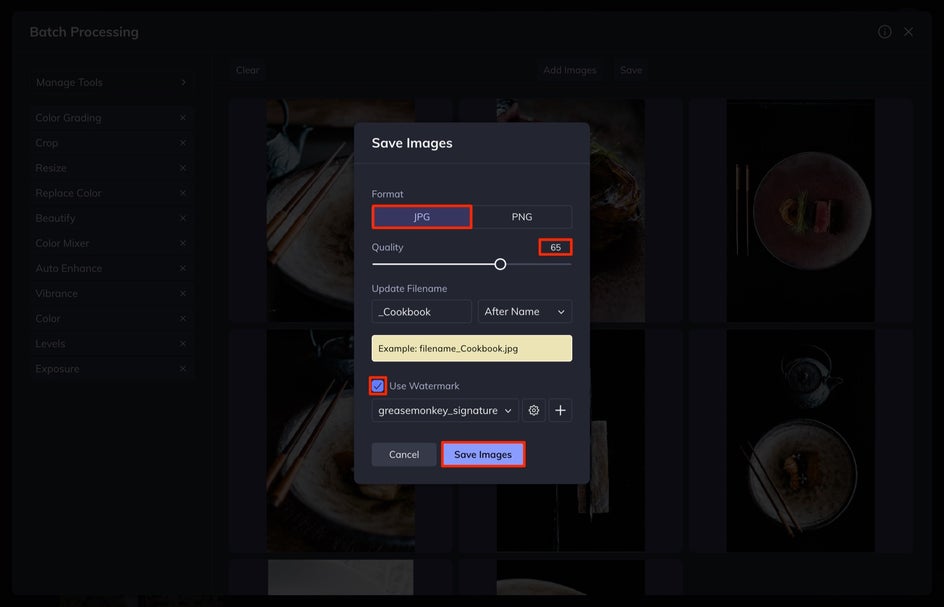
Once you select Save Images, another menu will appear where you can download the images. Simply select Download Images. These newly resized photoshoot proofs will appear in your downloads in a zipped file. When you open the file, your converted proofs will be there.
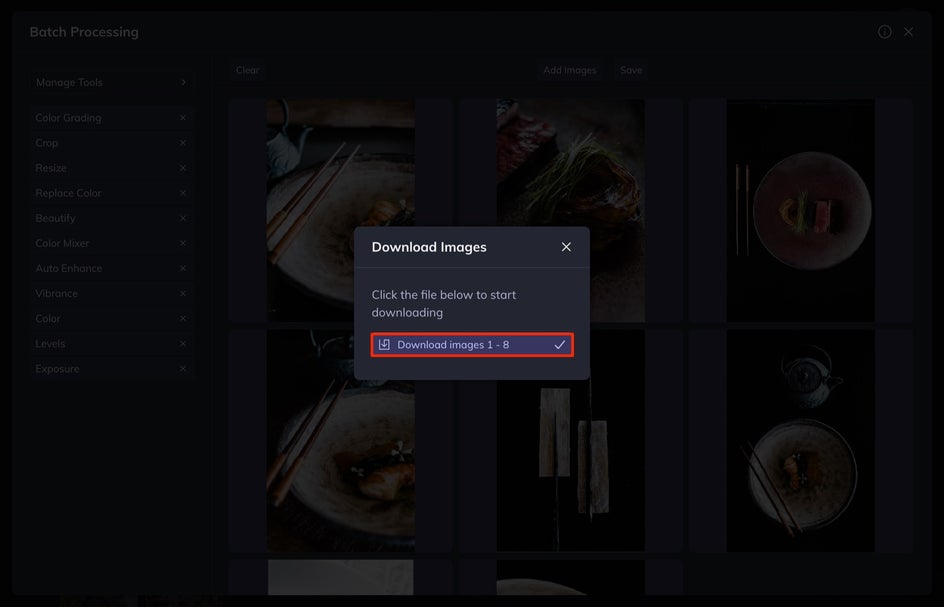
Bulk Resize Your Photoshoot Proofs With BeFunky’s Batch Image Resizer
BeFunky’s Batch Image Resizer is the best and quickest photoshoot proof maker there is. Not only can you quickly adjust the size of your photos or designs, but you can add watermarks to your photo proofs, guaranteeing that no one will take your photos before you get paid.