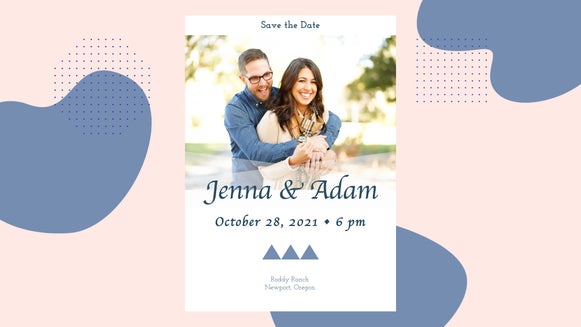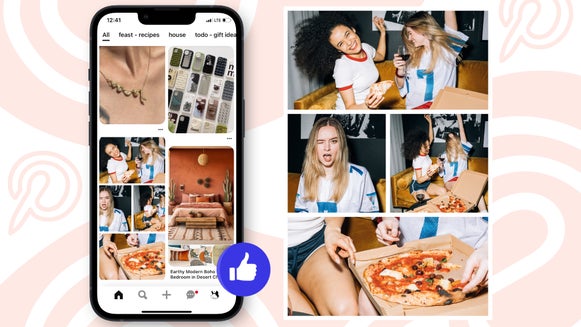How To Create Captivating Pinterest Board Covers Using The Designer

What's the secret to success on Pinterest? Many believe that having eye-catching and high-quality boards on your profile will have fellow Pinners hitting that 'Follow' button like there's no tomorrow!
The part of your profile that viewers instantly engage with are your board covers, as they're the largest images viewable on this page. Therefore, it's so vital to have captivating Pinterest board covers to reel in those followers, and I'm going to show you how you can easily create your own using the BeFunky Designer!
A Step-By-Step Guide:

Whim Online Magazine's Pinterest profile stays true to the publication's aesthetic, with plenty of pastels and shades of light pink. Above is an image I created to use as the 'Style' board cover, and I've included my method below.
Firstly, you'll want to start with a blank template in the Designer. Click on 'Blank Templates', 'Blog Resources', and select the size '1024 x 768'. This size is closest in ratio to the Pinterest board cover size. Although your image will reduce in size when showcased as your cover, it's best to have a larger sized image to begin with to maintain a sharper quality.
Next, you'll need to import an image using the 'Image Manager' in the toolbar. You'll want to use a captivating image that you actually have permission to use, so Pixabay is perfect for providing stock images like this! You can also import your own image from your computer if you'd prefer.
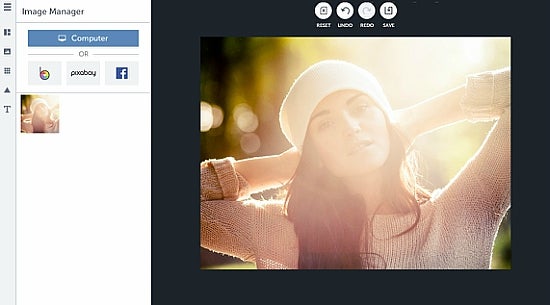
Once you've selected your desired image, drag it over to your blank template and make it larger so that it fills your entire space. If your image hangs over the template, select 'darken' as your blend mode and you'll soon see where your template ends.
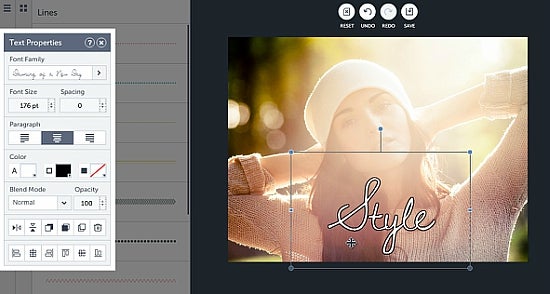
Next, you'll want to place your board's title over your image. Select 'text' and type in your title. Then, play around with the the font style and color to personalise the cover to suit your aesthetic. Your text doesn't even have to go in the middle - experiment to see what looks best!
Don't forget about the design elements on offer! I used a ribbon to place behind my text.

You can also create a brighter and bolder Pinterest board cover if this is more up your alley! Let's say you have a board dedicated entirely to summer-related images. To create the image above, I simply searched for a stock image of a pineapple and dragged the image over to the template, adjusting its size to fill the entire rectangle.
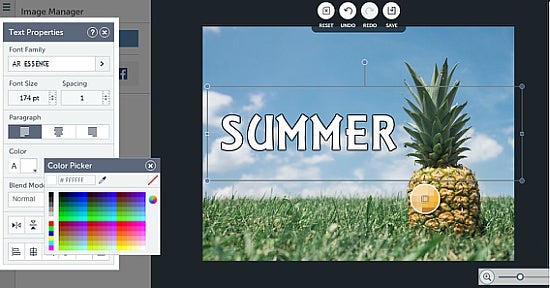
It's then time to customize the text until your heart is content! To change the text color, you can also use the 'Color Picker' tool. I wanted to select a similar shade of yellow to that featured in the pineapple, so simply selected my chosen hue using this tool. Ta-da!
The options really are endless when it comes to creating your own captivating Pinterest board covers. Below is another one that I prepared earlier!

How To Add Your New Covers To Pinterest:
To add your images to your Pinterest boards, you'll just need to 'pin' your new image to your chosen board. When viewing your profile, click 'Edit' underneath that board, select 'Cover' followed by 'change' and select your new board cover image - Too easy!
Want to find out more about how you can succeed on Pinterest with the help of BeFunky? You'll love this article about creating Pinterest graphics that viewers just have to pin!
Itching to create your own Pinterest board covers? You can get started below: