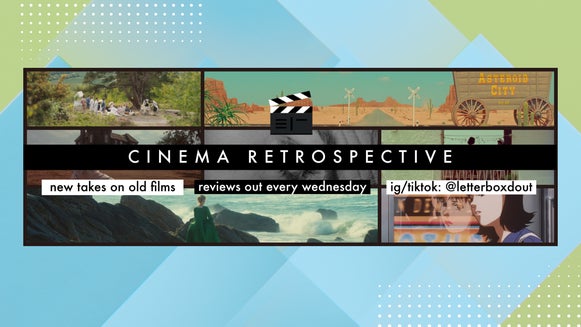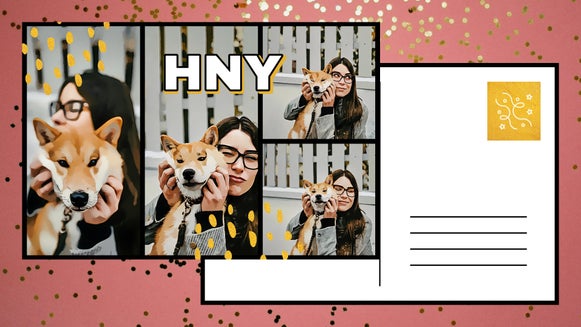How to Create Photo Collages for Social Media
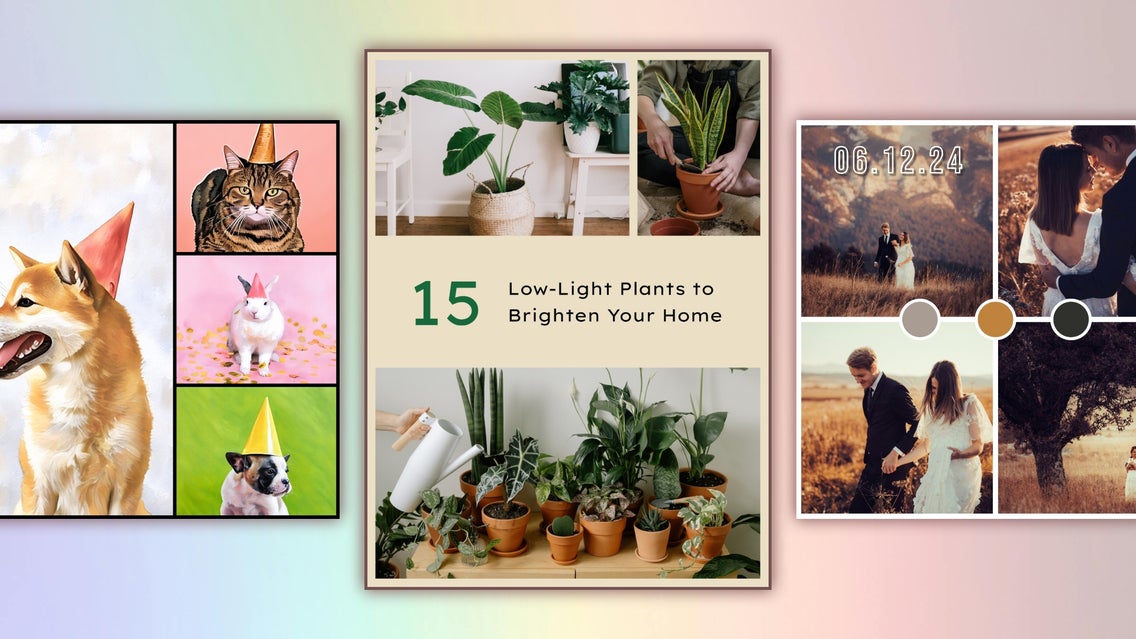
In today’s digital age, having a cohesive social media presence is more important than ever. Whether you're a business owner, content creator, or someone who loves sharing visually pleasing posts, consistency in style and layout can set you apart. A well-curated feed grabs attention and builds your brand or personal aesthetic. But often it is about sharing multiple images at the same time, that’s where BeFunky’s Collage Maker comes in.
This powerful tool simplifies the process of creating visually stunning posts that flow seamlessly together. It gives you the freedom to experiment with layouts, edit your images, and play with color schemes and creative elements while maintaining a unified look. With just a few clicks, you can turn your social media into a polished, professional-looking canvas that truly reflects your unique style.
Although we have ready-made collage templates, this article focuses on how you can start from scratch in the Collage Maker and design custom layouts to fit your feed’s aesthetic. The best part? You can edit your photos directly within the collage, making the process quick, seamless, and endlessly creative.
How to Use the Collage Maker for a Polished Social Media Feed
Creating cohesive social media posts doesn’t have to be complicated. With BeFunky’s Collage Maker, you can effortlessly design posts that align with your aesthetic and brand. Combine simple design tools with creative layouts to produce polished, eye-catching content. Collages make your social media feed polished by bringing structure, consistency, and creativity to your content. Instead of posting individual images that may feel disconnected, a collage can combine multiple elements into a cohesive design, creating a unified visual story.
Step 1: Choose a Layout
Get started creating yours by selecting a layout from the Instagram, Facebook Cover, or Pinterest categories. Or, create your own and resize it later.
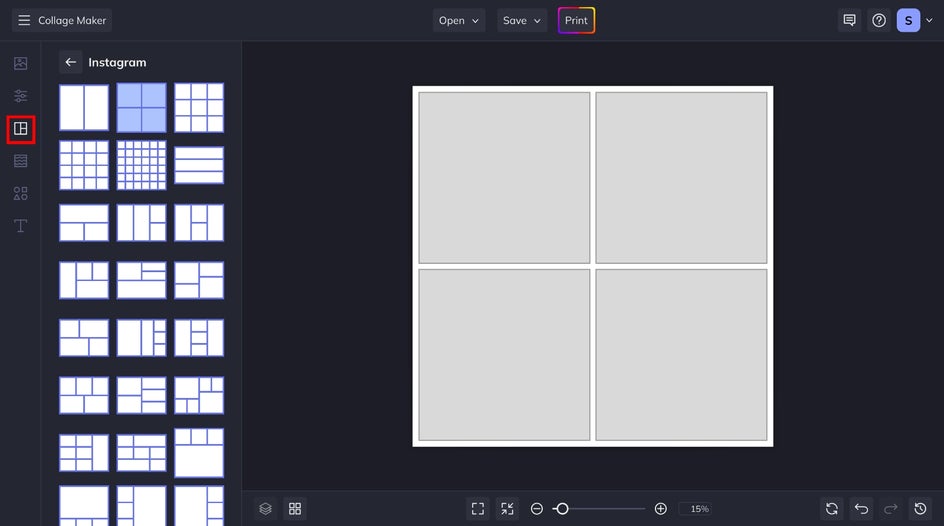
Changing the background of your collage in BeFunky’s Collage Maker is a quick and creative way to elevate your design. One of the standout features of BeFunky’s Collage Maker is its customization options.
Navigate to the Customize tab, where you can adjust the background color and spacing, apply corner rounding, and more. Be sure to check your dimensions as well if you didn't choose a social media-specific collage layout.
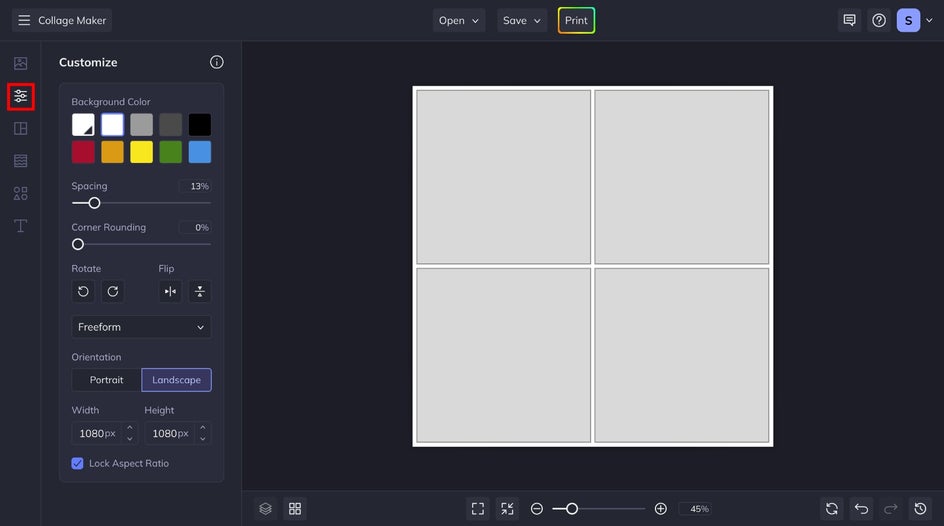
Step 2: Add Your Photos
Next, head to the Image Manager tab to upload your images. Drag and drop them into the collage cells, and watch as the Collage Maker automatically snaps them into place.
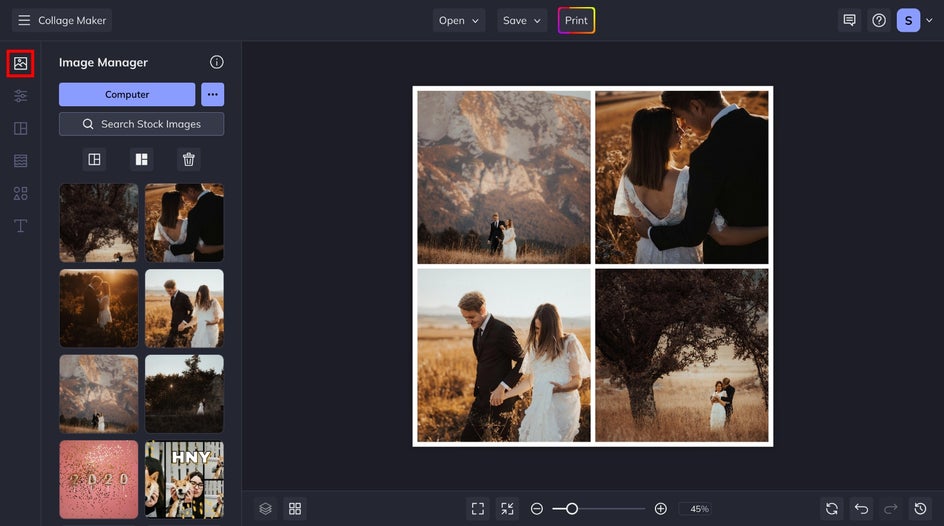
You can adjust the position of each image within its cell by clicking and dragging or zooming in and out. If you want to switch things up, easily swap photos between cells by popping them over one another. This flexibility makes it easy to fine-tune your design and ensure every detail is just right. To apply edits to specific images, select one and click on Open Image In Editor to head right to it.
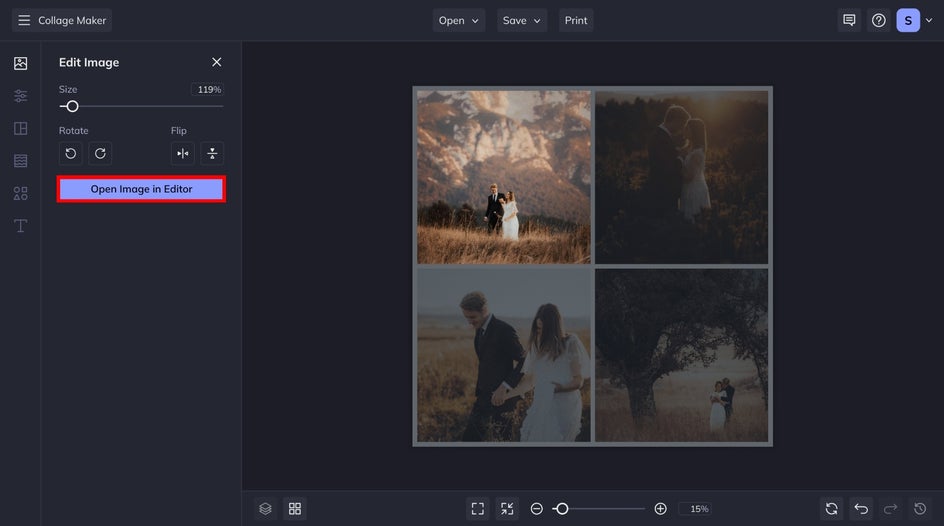
Step 3: Make It Unique to Your Feed
From the Photo Editor, you can make whatever edits you want before heading back to the Collage Maker. For our college, we're going to apply an Analog Tone effect – which can be found in the Effects tab – to create a uniform look for all of our photos. Feel free to experiment with our general photo editing features, photo to art effects, or touch up tools for portraits.
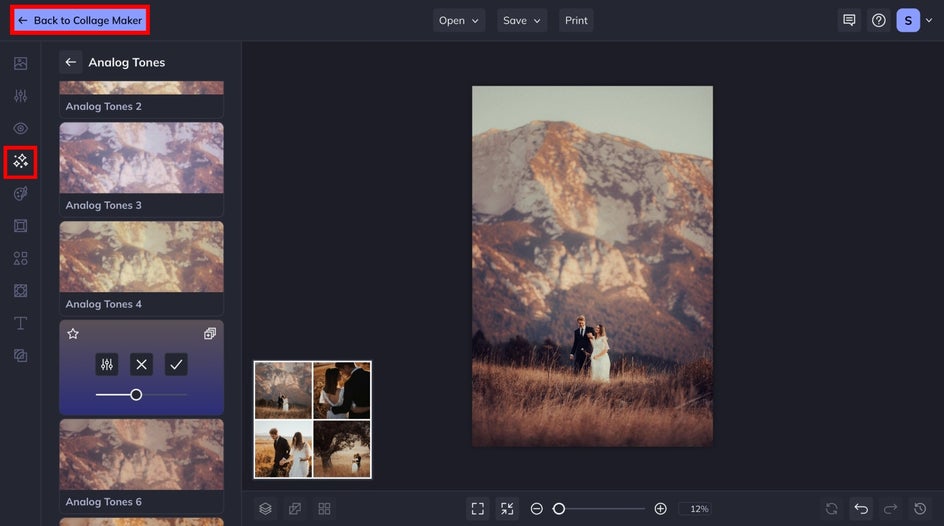
You can even add graphics or text to communicate your theme or aesthetic. Go back to the Collage Maker and click on the Graphics tab to access BeFunky's collection of creative graphics for all occasions.

Here, we decided to use simple ellipses graphics and fill them with color swatches drawn from our photos with the Eye Dropper Tool.
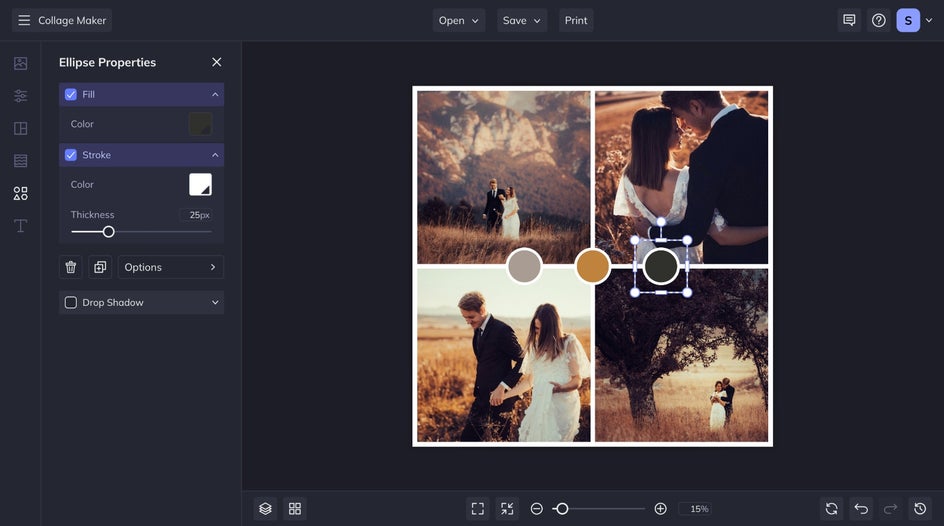
Next, let's head to the Text tab to add some descriptive text. You'll find hundreds of free fonts in the Font Library with dozens of ways to customize them. Add a drop shadow, highlight, adjust the thickness, change the alignment, and more.
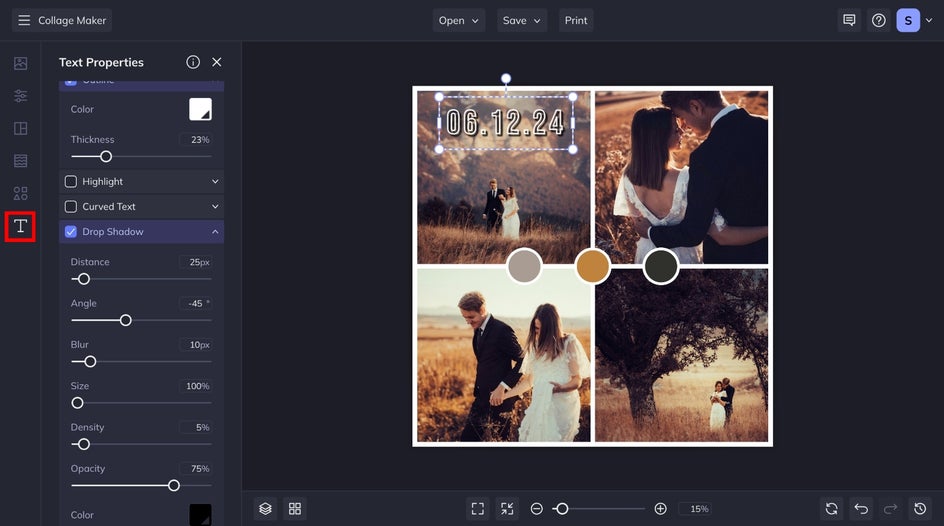
Step 4: Save Your Social Media Collage
Once you’ve added your photos, and customized the layout, your collage is ready for your social media grid. Click Save at the top of your canvas. Then, choose the best format and size for your desired social platform.
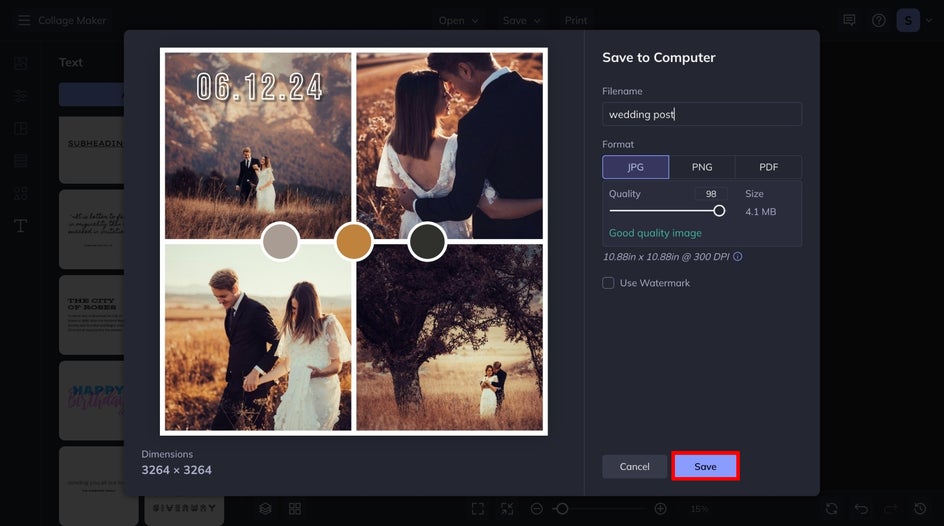
Final Collage Results
The final result is a polished, cohesive design that seamlessly fits your social media aesthetic. Whether it’s a bold Pinterest Pin, an elegant Instagram post, or a stylish Facebook banner, these collages will elevate your content and leave a lasting impression.
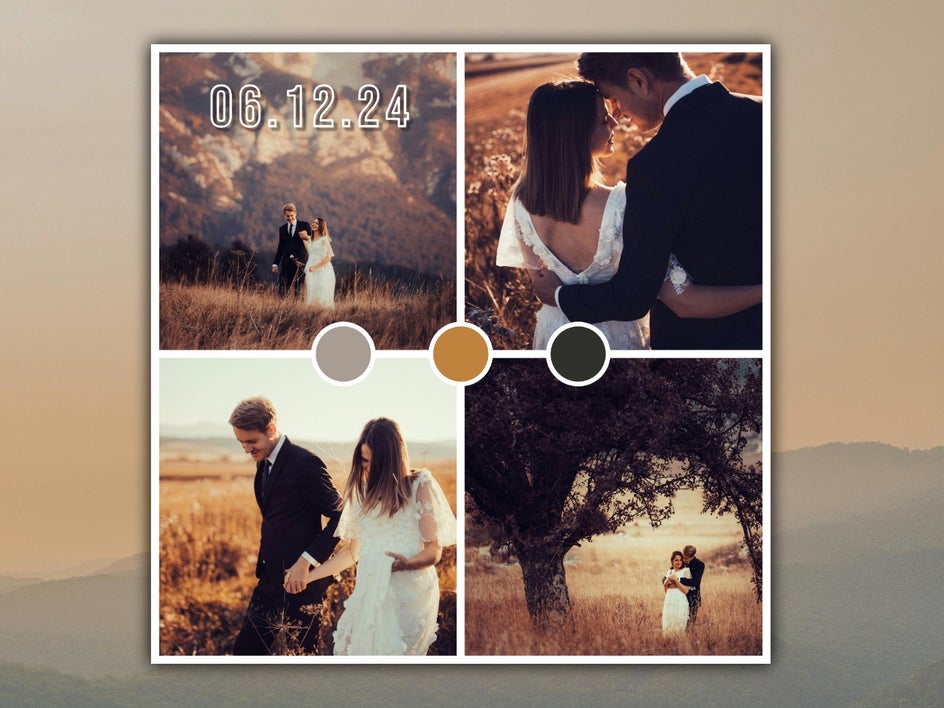
Elevate Your Social Feed With These Collages
Let’s explore some inspiration to take full advantage of the Collage Maker. Whether you’re looking to experiment with different layouts or draw ideas from social media trends, we've got the collage for you.
Artsy Effect Social Media Collage
Elevate your collage with a dreamy, painterly feel with an Artsy effect. For this pet photography post, we applied a variety of photo-to-painting effects to create a uniquely textured collage that best represents our pets. Whether you’re designing content for a lifestyle blog, creating Pinterest-worthy posts, or a work of art this effect adds a unique touch that instantly makes your collages stand out.
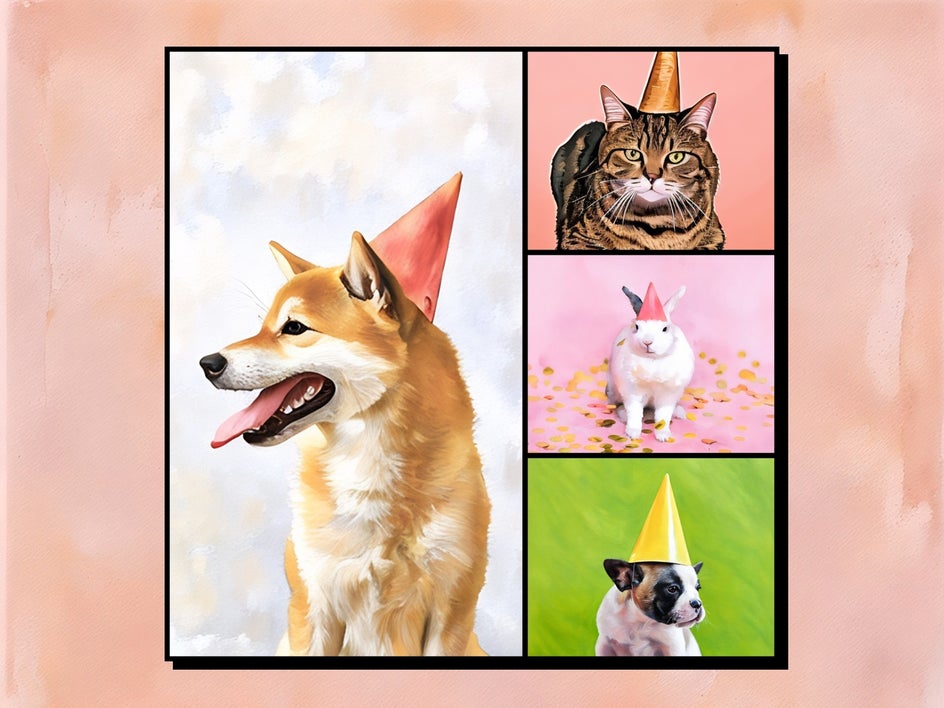
Mixed Media Social Media Collage
Incorporating graphics and matte collage cell backgrounds is a great way to create a layered, mixed media-style collage. Here, we added on-theme graphics to make our social media post pop.

Featured Text Social Media Collage
A Pinterest Pin collage is a great way to showcase multiple images in a single, eye-catching design. Whether you’re highlighting a product collection, a step-by-step guide, or a mood board, collages allow you to present a cohesive and visually appealing layout that captures your attention. By arranging your images thoughtfully, you can create pins that are not only informative but also aesthetically pleasing, making them more likely to be shared and repinned.
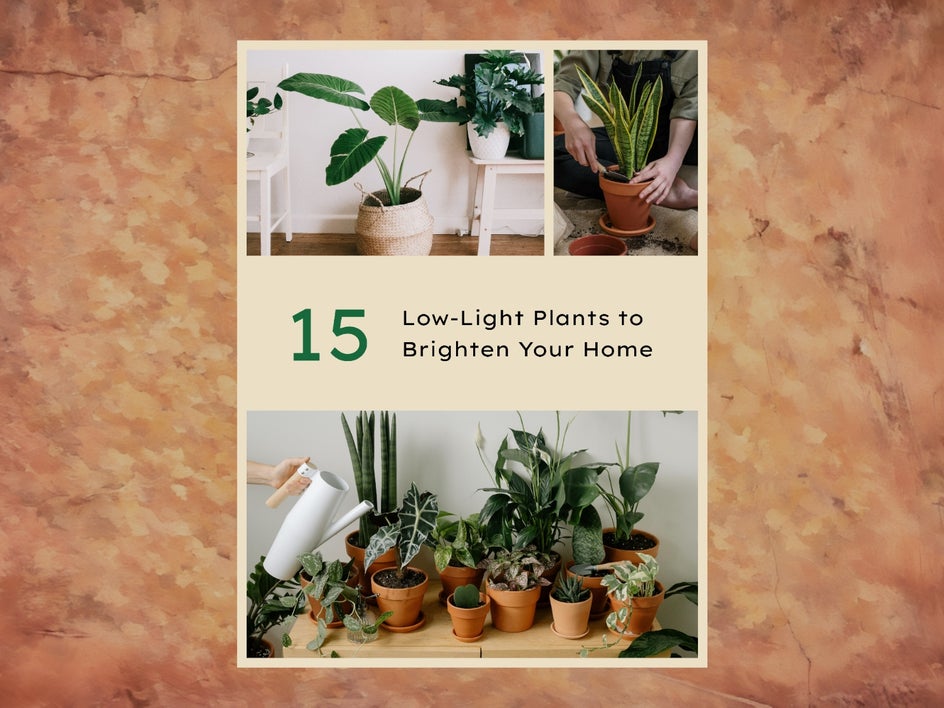
Elevate Your Social Feed With Customized Collages
Creating a cohesive social media aesthetic has never been easier, thanks to BeFunky’s Collage Maker. Whether you’re building a collage from scratch or drawing inspiration from unique layouts and effects, this tool empowers you to craft stunning posts that reflect your style and vision.
The possibilities are endless, from customizing layouts and backgrounds to experimenting with artistic effects. Start designing today, and transform your social media into a unified, eye-catching feed that keeps your audience coming back for more.