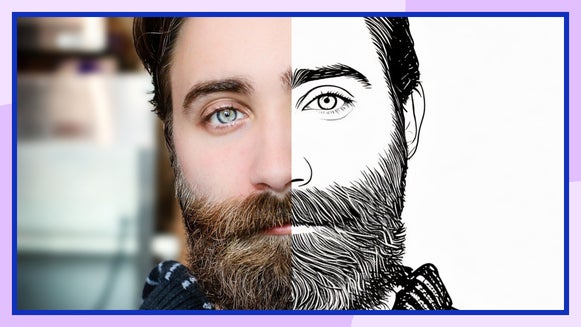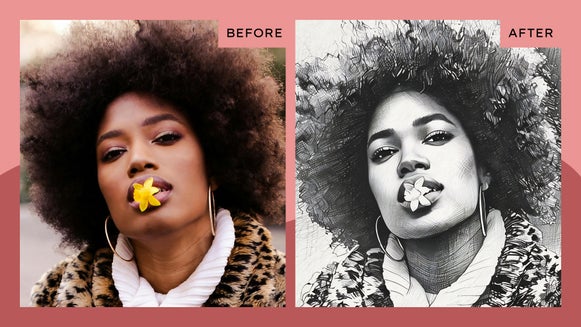Turn Your Landscape Photo Into a Sketch Instantly

Landscape photography is very popular because these images can transport you directly to the place captured by a lens, letting you experience worlds you may have never traveled to. Landscape photos are great to resize and hang as art prints in your home. And if you want to create a custom print of your photography that leans towards fine art, BeFunky’s AI Sketcher effects are one of many in BeFunky’s Artsy collection to experiment with.
With home art prints being so expensive to buy, you can print the final product and easily create your own home decor in a few simple clicks. This makes turning your landscape photography into art so easy and I always find it special to hang personal prints in my home that I have taken myself.
The Sketcher category includes classic drawing styles such as charcoal, cross hatch, and more. And these effects can emulate popular mediums in a matter of seconds.
Turn Your Landscape Photo Into a Sketch Drawing
Landscape photography can be pretty straightforward – but we have all of the Tips for Capturing Unique Landscape Photos so that you can have a photo ready to transform into a sketch! Let’s turn our very own landscape image into art using BeFunky’s Photo to Art effects.
In this tutorial, we'll show you how to turn your photos into a colored pencil drawing using Color Sketch GFX so you can DIY new art decor for your home. The best type of landscape for this piece is to pick one with a clearly defined main subject with strong visual lines. For example, this could be a mountain, a natural rock arch formation, or a drone shot of a patterned field.
Step 1: Upload a Photo
First, head to Sketcher to get started. Select the landscape image you want to edit by dragging and dropping the image directly onto the canvas, or select the Open tab to choose another method. After you choose your image, select a photo to sketch effect.

Step 2: Customize Color Sketch GFX
After selecting the Color Sketch GFX effect, your photo instantly transforms into a colored pencil drawing. Select Settings to adjust the Amount, Fidelity, Smoothness, and Variation of the effect. I play around with these settings until I get the desired effect.

Smoothness refers to how blended you want the line work to be. The lower this is, the more textured the pencil lines will look. Variation allows you to toggle through several different versions of your image. Our AI will produce multiple versions of the same effect for you to choose from. Each option will feature differences in linework and shading. Lastly, Fidelity measures how closely a copy resembles the original photo. The lower the Fidelity, the more artistic interpretation the AI takes.

You'll also notice the Adjust and Select tabs. Adjust allows you to determine the amount of the effect you want applied to your image, while Select allows you to choose where the effect is applied. Select is a great way to remove certain areas of your image that didn’t look quite right. I like to allow some of my original landscape image to peek through to make the art piece bolder. Once you are finished, select Apply.
Step 3: Save Your Colored Pencil Landscape Art
Save your photo by using the Save dropdown menu at the top of the canvas. Select your desired location and file type.

It is that easy to transform your photo into pencil art! Take a look at the before and after of this image that transformed a beautiful landscape photo into a fun colored pencil drawing:


Print It With BeFunky!
With our Zazzle integration, you can order your art prints (even on stretched canvas!) directly from BeFunky, making it easier than ever to transform your home spaces with DIY art. To print with Zazzle, select Print Products from the Save menu.

Other Ways to Achieve an Artistic Look With Sketcher Effects
Whether you want to transform a simple photo into a sketch or you want to give your picture the appearance of a woodblock print or charcoal drawing, these Sketcher effects can help you achieve a classic, artistic look that will beautifully adorn any wall in your home.
1. Cross Hatch
Cross-hatching is a technique used in drawing and illustration to create shading and depth through the use of perpendicular lines. This creates a grid-like pattern that allows varying degrees of darkness to indicate different shades and textures within the drawing. I find that this effect works beautifully with simple landscape photos.


2. Sketcher
Sketches are typically not as refined as finished drawings and have varied levels of detail to convey the desired image. Sketcher gives your image a true hand-drawn feeling. Sketcher GFX applies clean, textured linework and minimizes background noise, making for a versatile work of art for printing or gifting.


3. Charcoal
Charcoal GFX will transform your photos into stunning charcoal-like drawings with ease. This allows you to enjoy the timeless charm of charcoal art without the inconvenience and expense of physical charcoal materials. This medium highlights the contrast in your images, so it is best applied to landscapes with clearly defined features or textures from drone shots.


Create Unique Landscapes With Sketcher Effects
With our photo to sketch effects, you can transform landscape photos into realistic art in just seconds. Try out the whole collection to see which drawing style works best with your landscapes. And don’t forget to explore other digital fine art effects like watercolor or colored pencil while you're at it! You can even achieve the same effect directly from your phone using our mobile app. With BeFunky, it’s possible to create sketched art from anywhere!