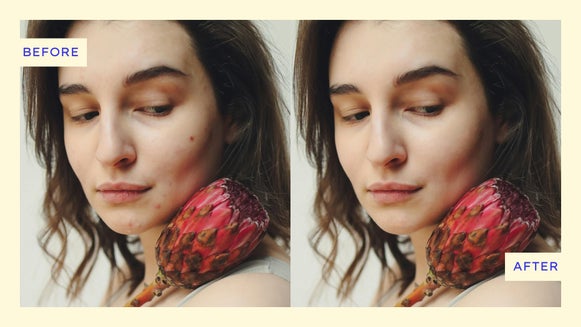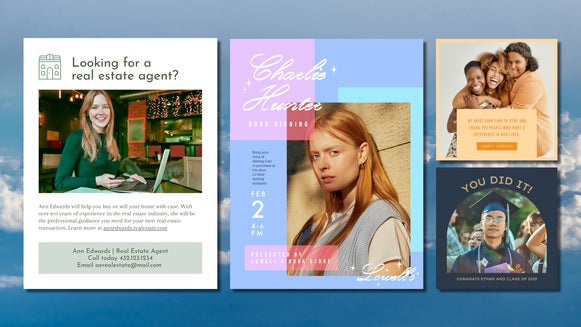Perfect Your Social Media Selfies With the Touch Up Tab

Whether you’re posting a selfie, building your brand, or just want your feed to look its best, BeFunky’s Touch Up tools will get you there – fast. From solving common issues instantly with the AI Portrait Enhancer to changing your hair color or even removing flyaways, the Touch Up tab is your go-to selfie editor.
Best of all, these tools are designed to help you achieve natural-looking results – no heavy filters, no over-the-top editing. Just small tweaks that make a big difference.
You’ll find the Touch Up tab in our Photo Editor, and it’s especially helpful when prepping images for platforms like Instagram, LinkedIn, or anywhere else your content lives. Whether you're looking to edit social media posts, fix lighting in a social media post, or erase distractions from your shot, the Touch Up tools make it easy.
How to Perfect a Social Media Selfie: Step-by-Step
Ready to perfect your social media photos using our selfie touch up tools? Head directly to the Touch Up tab and open the image you wish to edit and follow along.
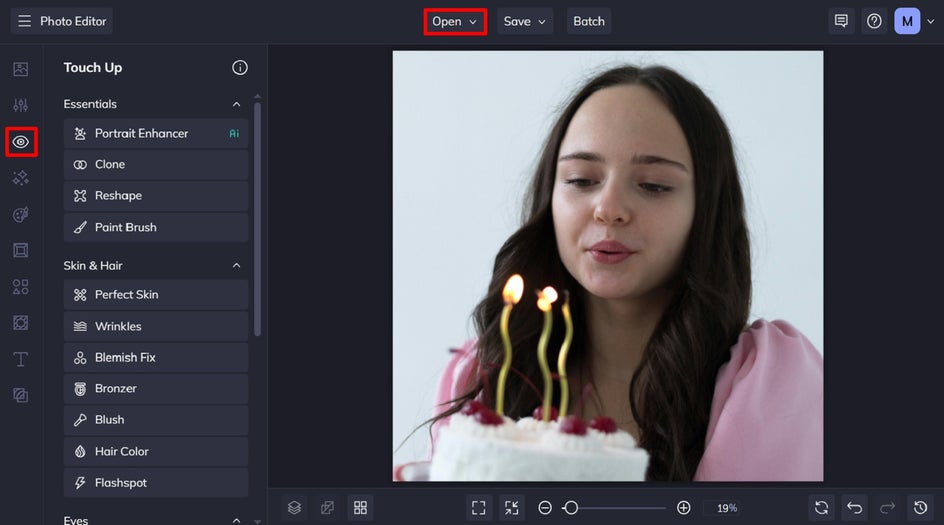
Step 1: Apply the Portrait Enhancer
Begin by selecting the Portrait Enhancer from the Touch Up tab. This powerful tool uses artificial intelligence to automatically adjust exposure, smooth skin, brighten eyes, and whiten teeth – all with a single click. It's a great way to achieve a polished base for further edits.
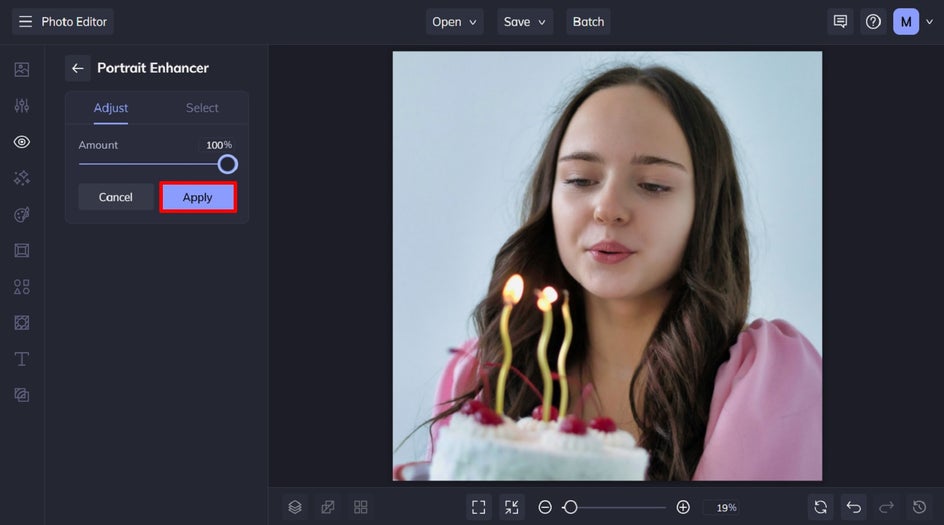
Step 2: Remove Distractions, Add Makeup, and More
The Touch Up tab is also home to our popular Clone tool, which allows you to seamlessly clone elements in your photo. This is a great way to remove distracting objects, people, or even flyaways from your photo before uploading it to social media. It works particularly well with colored backgrounds or those featuring a simple pattern or texture.
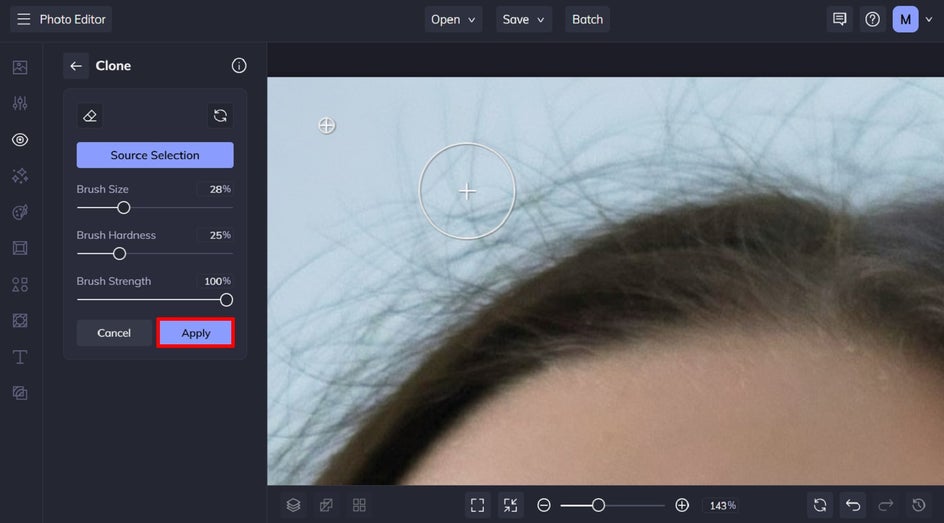
To add or enhance makeup, utilize tools like Lipstick, Blush, Mascara, and more. Select your desired color and adjust the brush settings for a precise application. Here, we’ve added lipstick to our portrait to really enhance our subject’s lips and make them pop.
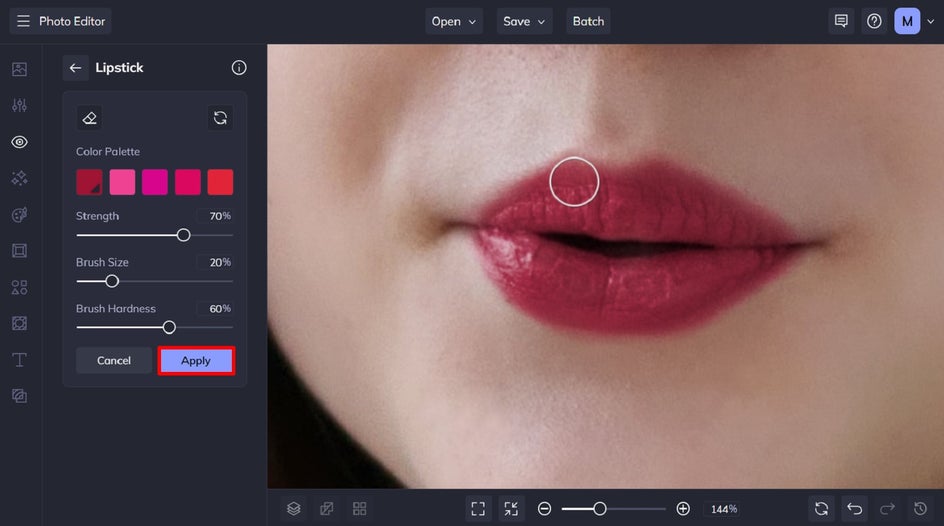
Step 3: Save Your Edited Social Media Photo
Once you’ve perfected your social media image, all that’s left to do is to save it. Click Save at the top of the screen, then select your desired save location.
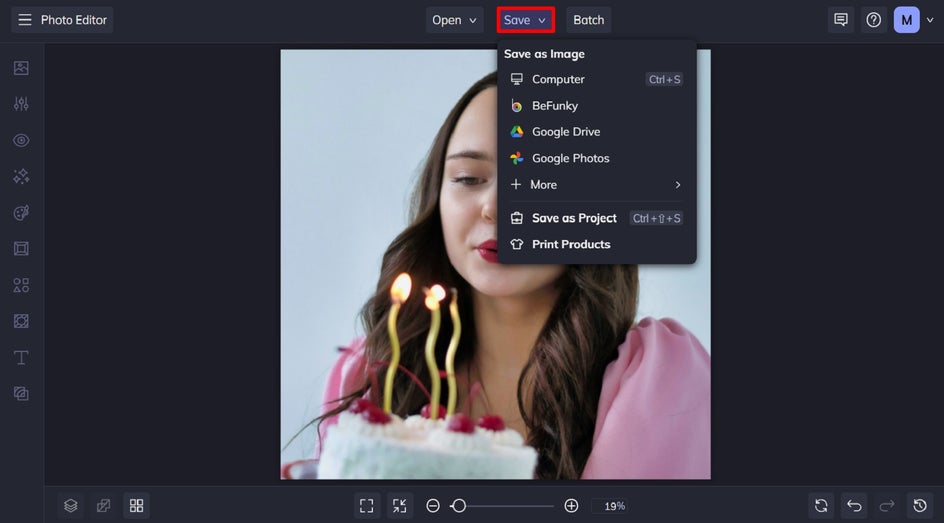
Before and After: Flawless Social Media Posts in Seconds
As you can see, the easiest way to edit selfies for your feed is by using BeFunky’s Touch Up creative suite! Not only is there a huge range of tools available, but you also have full control over your end result, meaning you can keep your edits as natural or subtle as you want.
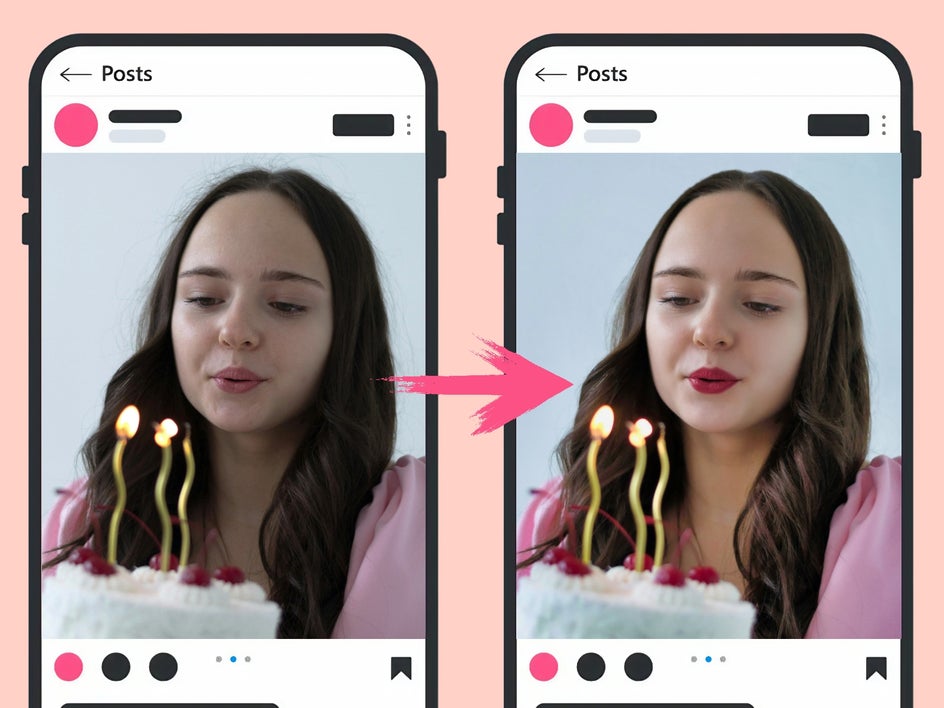
More Ways to Use Touch Up Tools: Social Media Inspiration
Ready to take your content even further? Here are a few creative ways to use the Touch Up tab for all kinds of social media goals.
1. Polish a Profile Picture
Your profile photo is often the first impression people get of you online. Use the Touch Up tools to subtly enhance lighting, smooth out skin, whiten teeth, and brighten eyes. You’ll then look polished and approachable without looking overly edited.
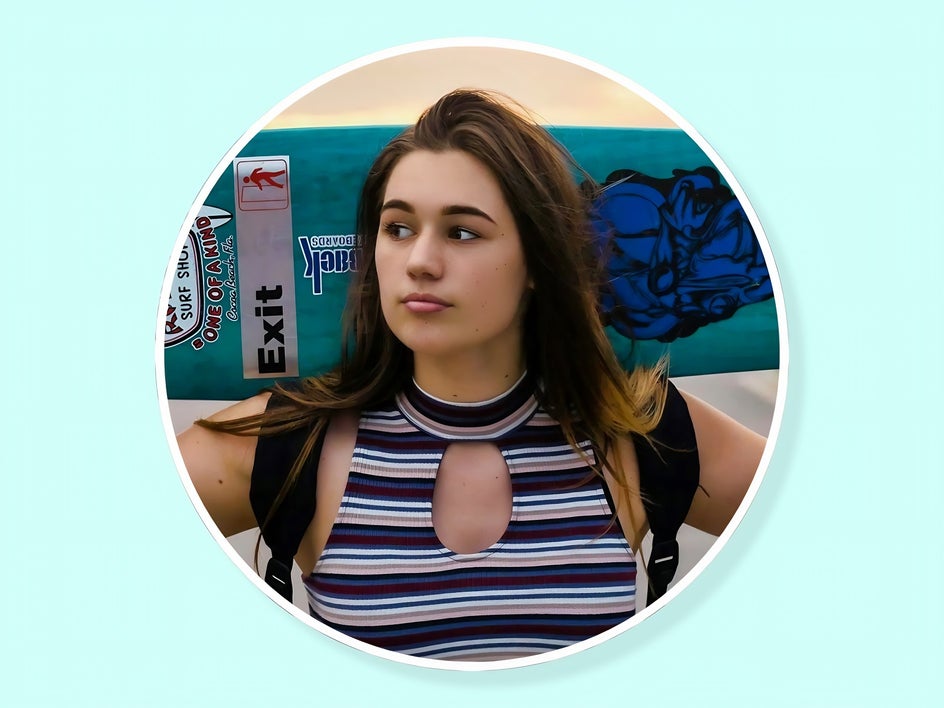
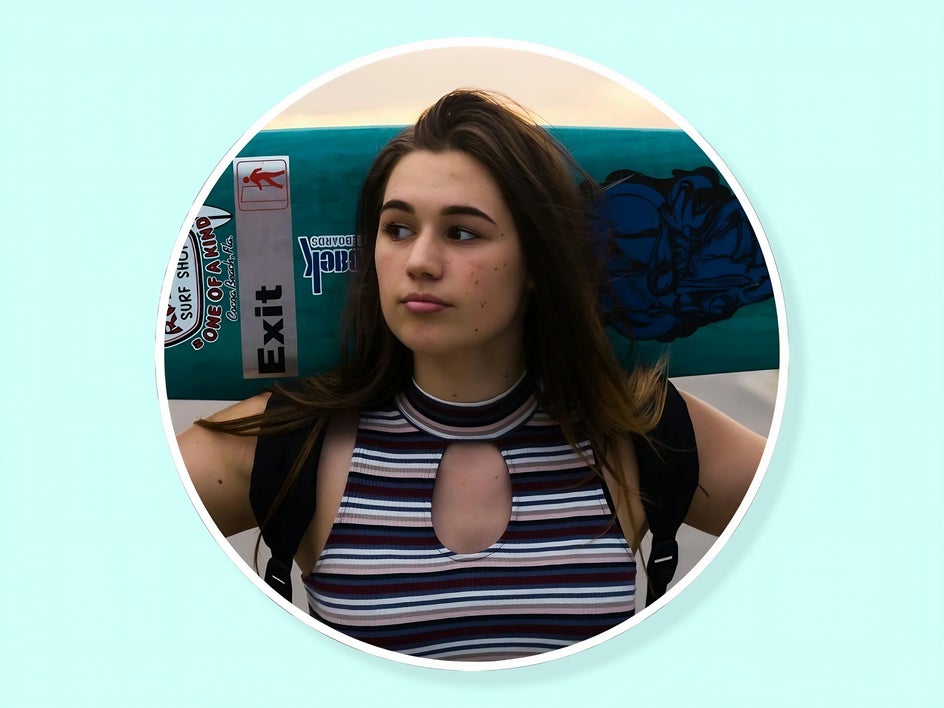
2. Enhance Brand Designs
Before adding your photo to one of our social media templates, use the Touch Up tab to align it with your brand’s look and feel. Tools like Hair Color, Eye Color, and any of the makeup options can help you match your color palette, create a more cohesive vibe, and keep your visuals on-brand. It’s an easy way to elevate your content and make your posts feel more curated.
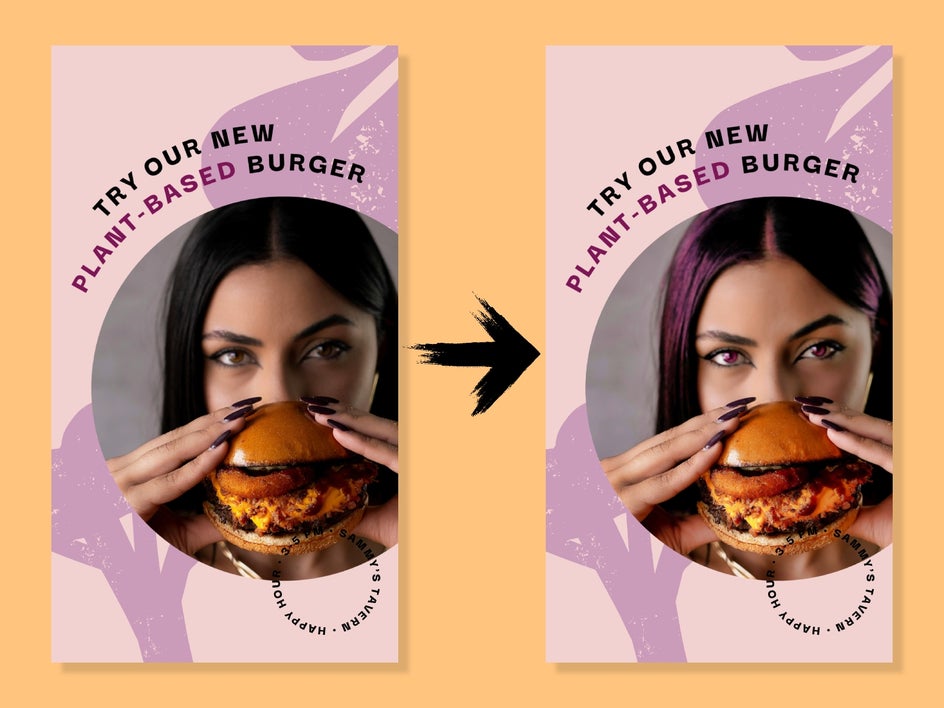
3. Clean Up a Collage
If you’re building a photo collage for Instagram or a Story, for example, then touch up each image while arranging it in the Collage Maker. The Portrait Enhancer tool can fix inconsistent lighting, while our Clone tool can remove unwanted objects in each panel to ensure the final layout looks clean and curated.


Give Your Social Photos a Polished Finish
You don’t need professional equipment or expensive software to create scroll-stopping content. With BeFunky’s Touch Up tab, you can perfect your selfie, give yourself a virtual makeup boost, clean up your social media posts, and make small edits that have a big impact – all in just a few clicks.
Head to the Touch Up tab in the Photo Editor to try it for yourself!Perfect Your Social Media Posts With the Touch Up Tab