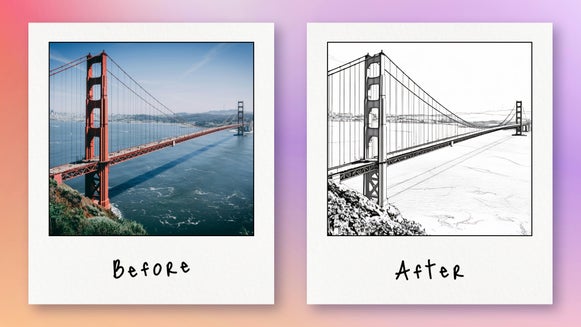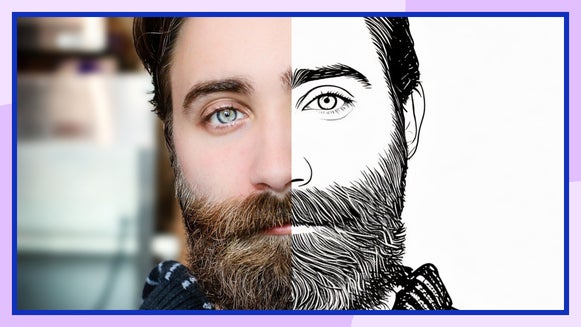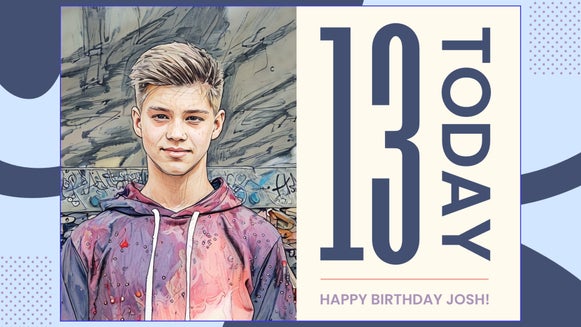Create Printable Pet Portrait Sketches With BeFunky

Creating a detailed pet sketch by hand takes time, patience, and artistic skill – but that doesn’t mean you have to miss out on the charm of a hand-drawn pet portrait. A sketched pet portrait has a timeless and artistic quality that feels both personal and unique. Whether you want to frame it for your home, gift it to a fellow pet lover, or even turn it into a printed keepsake, a custom pet sketch is a meaningful way to celebrate your furry friend.
With our Photo to Sketch effects, you can transform any pet photo into a realistic sketch in seconds. From soft pencil strokes to bold ink lines, you can choose a style that matches your vision – no drawing skills required. Plus, you can personalize your digital pet portrait with a background swap, add your pet’s name, and print it for a professional-quality masterpiece. Keep reading to learn how!
Planning Your Pet Portrait Print Dimensions
Before getting started, we recommend choosing a high-quality photo of your pet. The best images for sketch effects are well-lit, with a clear contrast between your pet and the background. If possible, choose a photo where your pet’s face is prominent so that the sketch details really stand out.
If you’re planning on printing your pet portrait, consider your desired size before you start editing. Popular print sizes include:
- 8x10 inches (standard portrait size)
- 12x12 inches (perfect for square frames)
- 16x20 inches (for a statement piece)
Our Photo Editor allows you to resize your image to match these dimensions, ensuring the final product prints at the highest quality.
How to Turn Your Pet Into a Sketch
To create your own pet sketch, head to the Graphic Designer. Open your pet photo by clicking Open > Image. Then, follow these 4 steps!
Step 1: Remove/Replace Your Pet Photo’s Background
Select your pet’s image with your mouse, then click Edit Image from the Image Properties panel. This will open your pet photo directly in the Photo Editor, so it’s ready to transform into a painting.
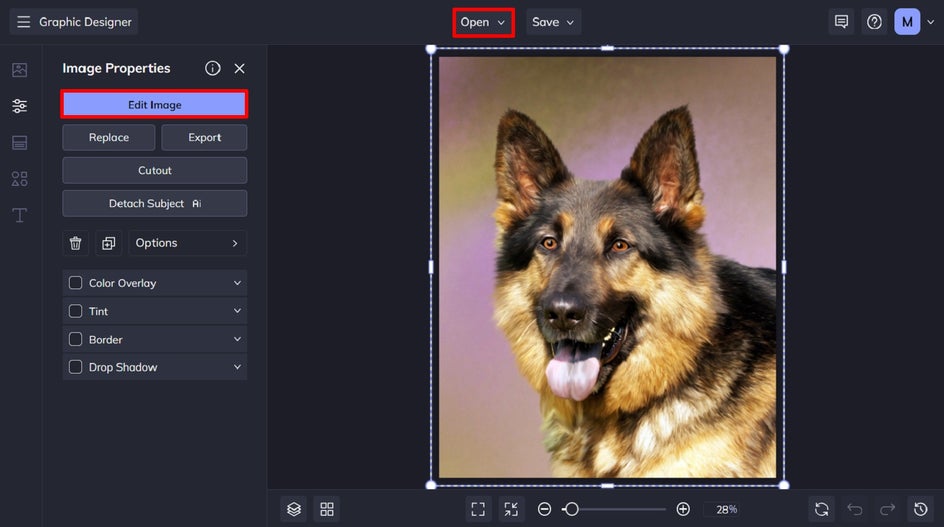
We’re going to replace the existing background in your pet image with a solid color. To do this, navigate to Edit > Background Remover.
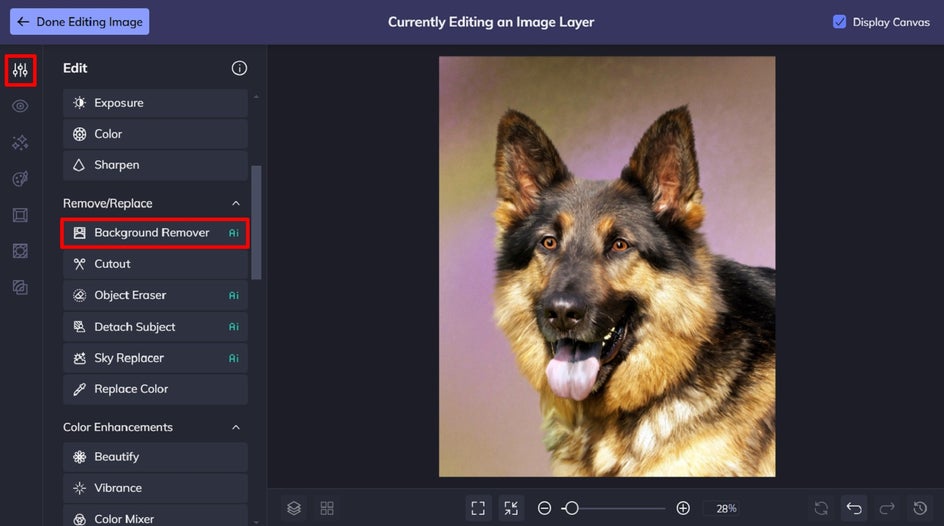
Once the background has been removed, click Change Background > Color.
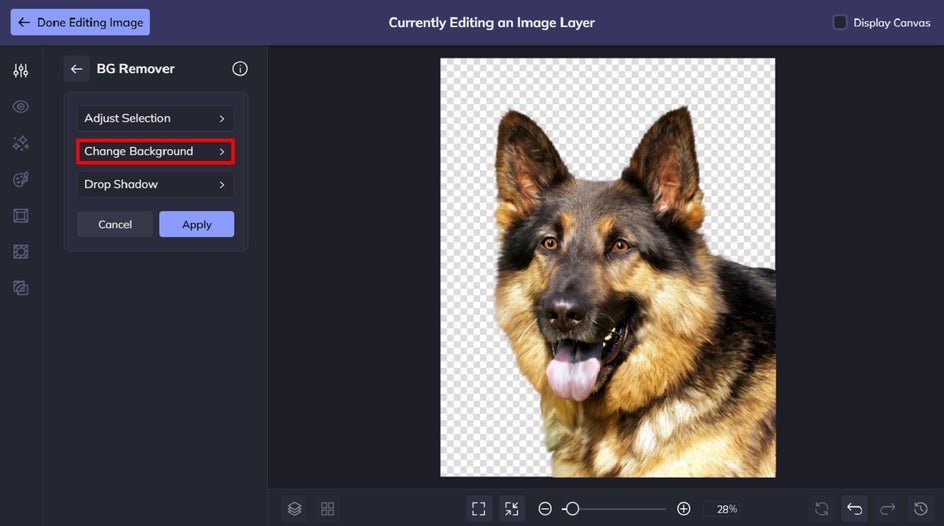
Click on the first color swatch to select a new background color from the Color Picker.
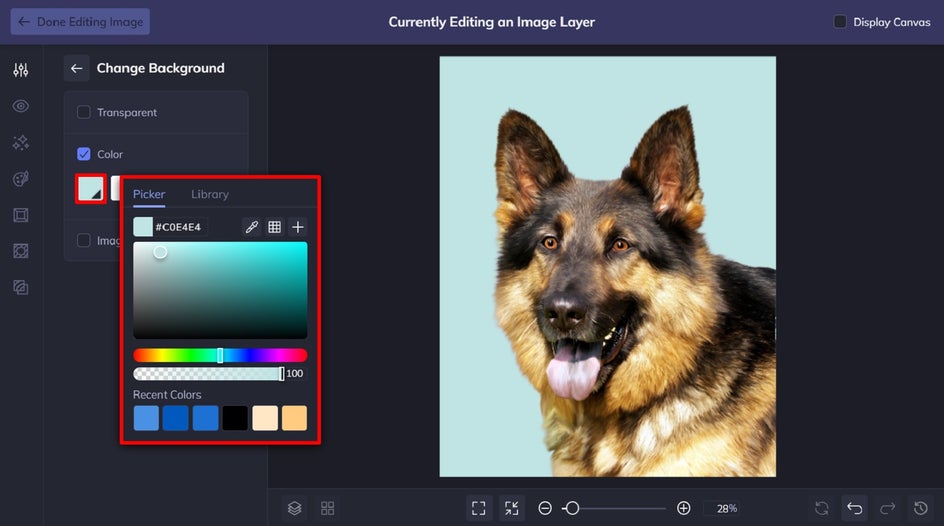
Then, hit the “back” arrow, followed by Apply.
Step 2: Choose a Sketcher Effect
With your pet photo’s new colored background in place, it’s now time to add a Sketcher effect to your pet. Click Artsy in the main menu on the left, then scroll down to locate Sketcher.
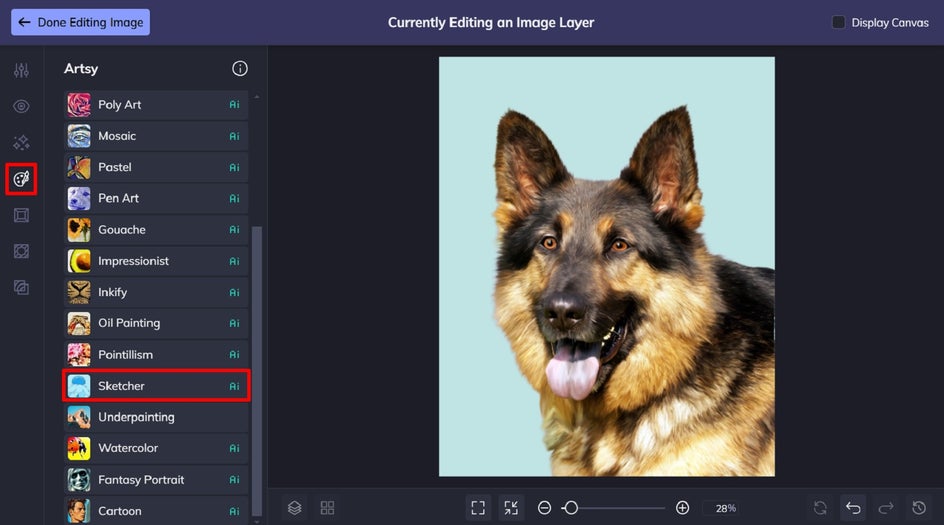
When you click on an effect, you can view a sample of how it looks on your pet portrait. Once you’ve decided which Sketcher effect is your favorite, click the left-most icon to open the Settings menu.
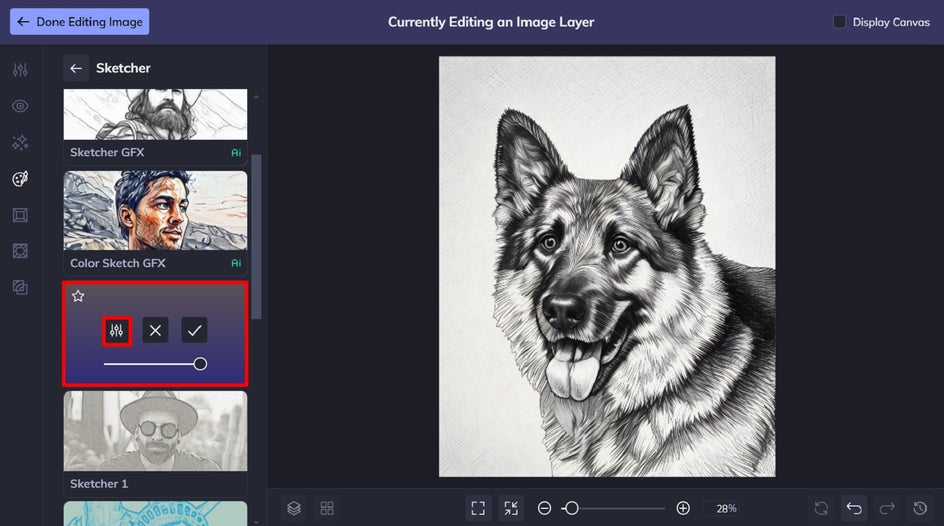
For this pet sketch, we’ve chosen the Cross Hatch GFX effect. We’re going to only apply the Sketcher effect to our pet and not the colored background. To do this, click on the Select tab, then underneath “Apply to:” select Foreground.
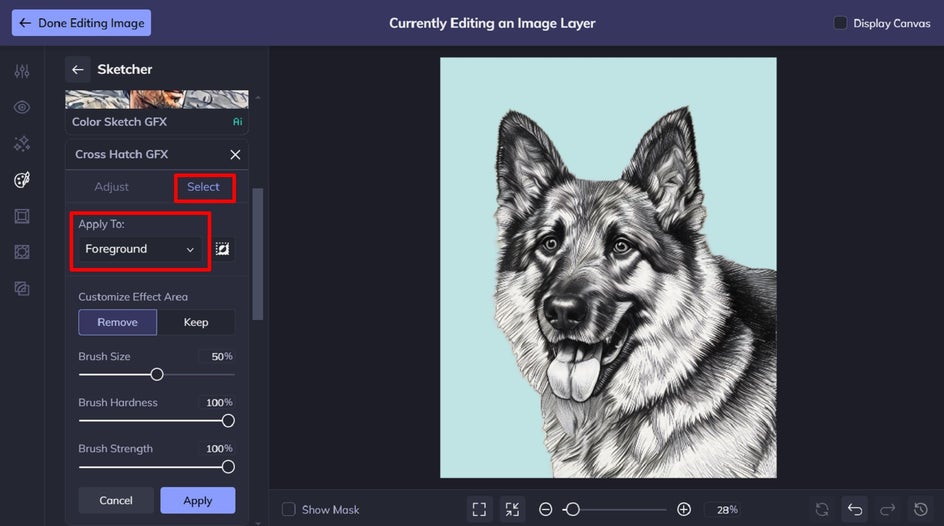
Next, click on the Adjust tab (located next to the Select tab). This allows you to customize your Sketcher effect further, including the Fidelity, Smoothness, and Variation. Once you’ve finished making your adjustments, click Apply, followed by Done Editing Image in the top-left corner.
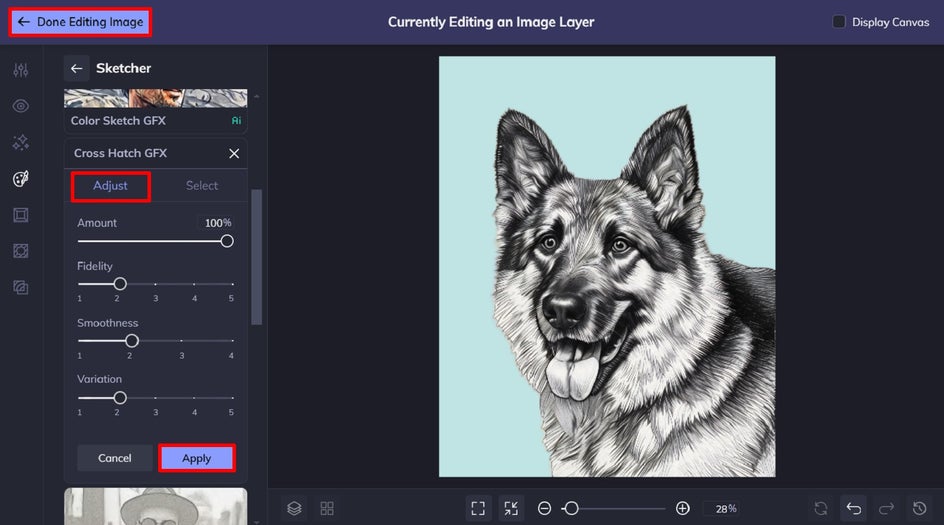
Step 3: Add Your Pet’s Name
Back in the Graphic Designer, it’s time to add your pet’s name to your sketch. Click Text in the main menu on the left, followed by Add Text.
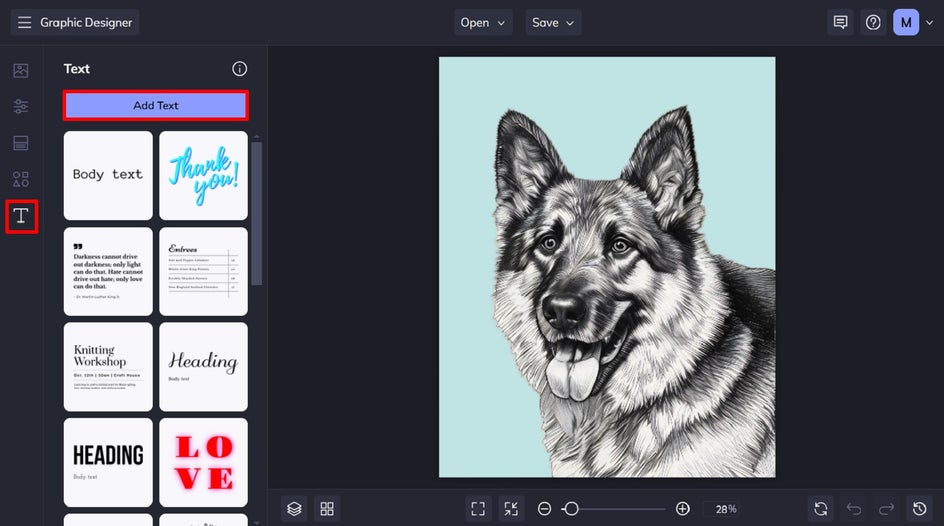
Double-click the textbox and type your pet’s name. Any time you have a textbox selected, a Text Properties panel will appear on the left. This is where you’re able to change the font, font color, letter spacing, typographical emphasis, and so much more.
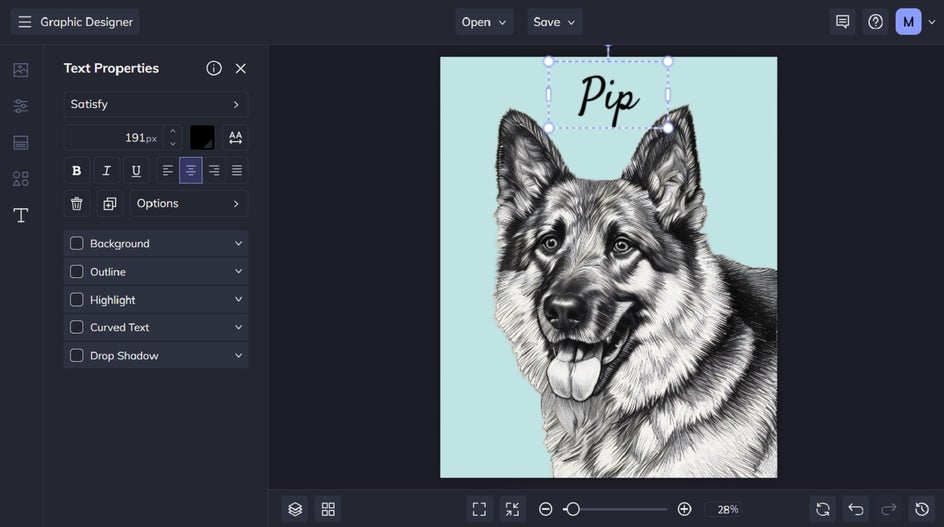
Step 4: Save Your Pet Sketch
Once you’ve finished turning your pet into a sketch, click the Save button at the top of the page, then select your desired save location and file type.
With BeFunky’s handy print integration, you can even print your custom pet sketch as a poster, canvas, or framed masterpiece in seconds. Just click Print Products > Send to Zazzle, then follow the prompts.
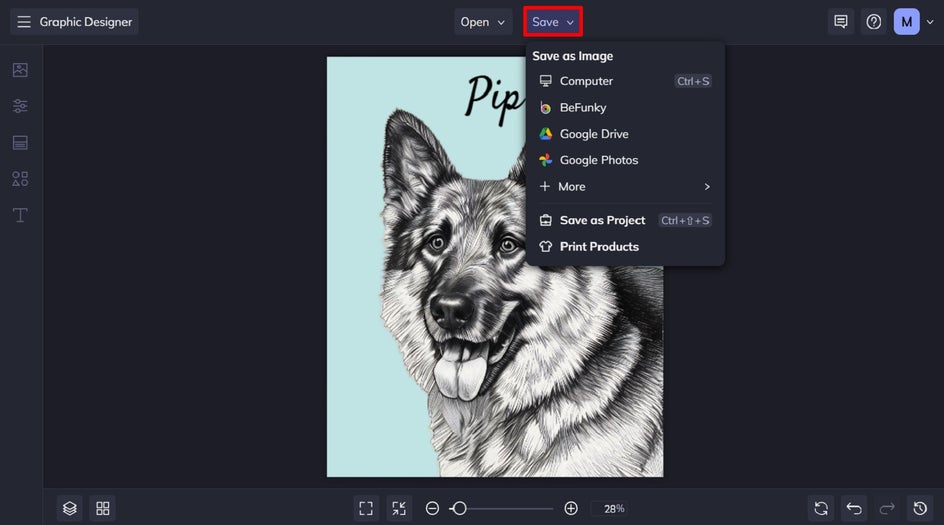
Final Results: A Digital Pet Portrait to Sketch in Seconds
All it took was four simple steps to create a custom pet portrait sketch. Just think of our Photo Editor as the best AI pet portrait generator!
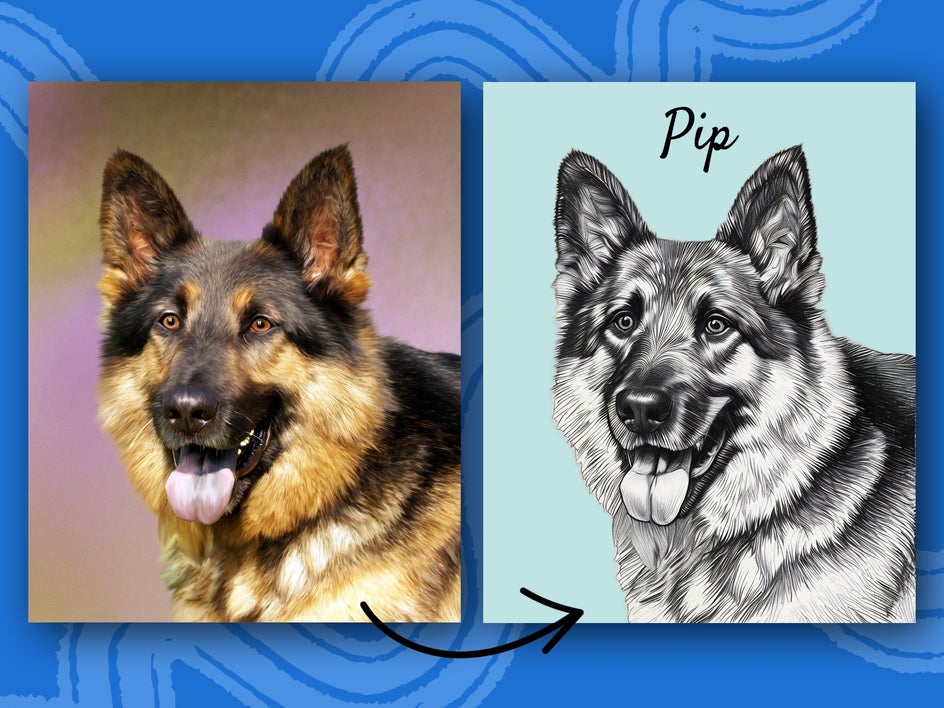
Pet Portrait Sketch Inspiration
Looking for ways to make your pet sketch even more unique? Here are a few creative ideas to take your design to the next level:
Add a Themed Background
Swap out the original background for something that fits your pet’s personality. A regal velvet backdrop for a dignified cat? A vibrant park scene for a playful pup? You can even create seasonal versions, like a cozy fall setting or a snowy winter wonderland.
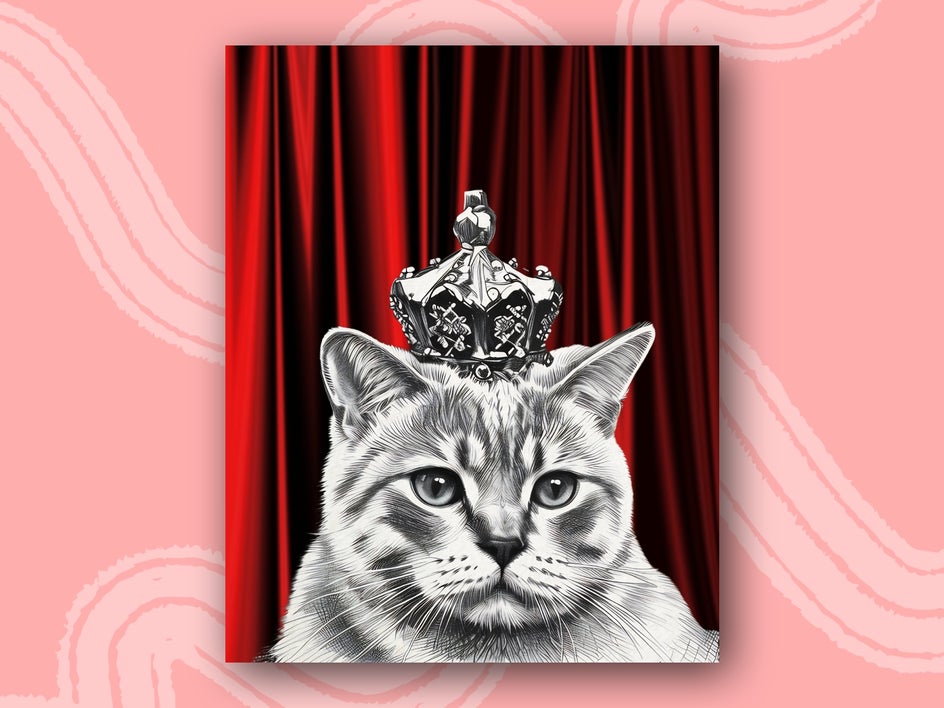
Mix Multiple Artsy Effects
Why stick to just one effect? Try layering different Artsy effects to create a truly one-of-a-kind look. For example, start with a Sketcher effect, then add a watercolor, oil painting, or pastel Artsy effect (as featured in this example) to introduce subtle texture and color.

Multi-Pet Sketches
Have more than one pet? Instead of creating separate portraits, why not feature them in a single sketch? Either use a portrait featuring all of your pets, or you can use our Cutout tool to combine multiple pet photos into one. Then, just apply a Sketcher effect for a seamless, hand-drawn look. This is a great way to showcase your pets’ bond in a single frame!
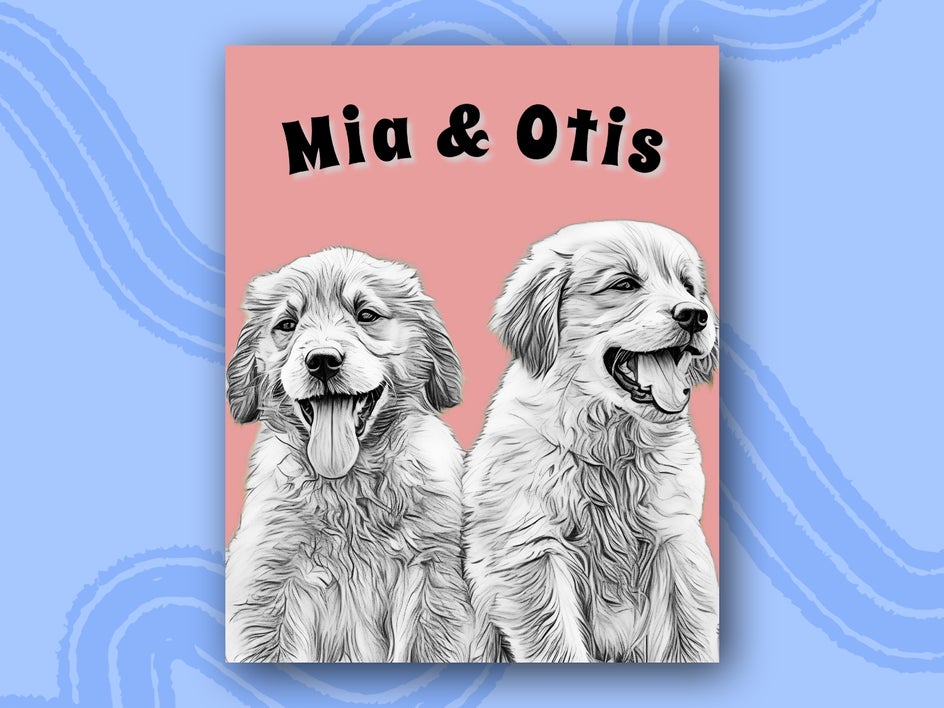
Create Your Own Pet Portrait Sketch Today
Next time someone asks, “What is the app that makes pet portraits?”, tell them about BeFunky! With our incredibly realistic Sketcher Artsy effects, it’s never been easier to turn your pet into a hand-drawn work of art. Whether you’re looking for a meaningful gift, home decor, or a creative way to honor your furry friend, a printable pet sketch is the perfect project.
Ready to get started? Head over to the Photo Editor and try out our Sketcher effects to create your custom pet portrait sketch today!